15 Free Online JPG to PDF Converter Websites
Here is a list of the best free online JPG to PDF converter websites. JPG is a common image file format that is supported by the majority of devices and platforms. Whereas PDF is a common file format for documents. It is generally used for sharing and printing purposes. If you want to convert JPG images to PDF for some reason then you can use these websites to do that online.
All these websites are free to use and you don’t need an account on any of them. You can just visit the website, add your JPG files and convert them to PDF. This list is a mix of websites imposing decent limitations for free users to no limitations at all. Some websites allow you to convert as many JPG files to PDF as you like whereas some give you the option to choose whether you want to combine them into a single PDF or create a separate PDF for each file. I briefly talked about each website followed by the process of conversion and the main highlights of the website. You can go through the list and pick a website that works for you.
My Favorite JPG to PDF Converter Online
11zon is my favorite online JPG to PDF converter on this list. While some converters impose some limitations on the free users, this converter does not have any sort of limitation. There is no limit on upload size, files per conversion, and the number of conversions. You can add as many files as you have to and convert them all together into a single PDF file. On top of that, you get the options to set the page format, orientation, and margins along with a slider to adjust the image quality. That set of tools allows you to create a PDF exactly as per your needs including the size of the PDF.
You can also check out our lists of the best free Online PDF Splitter Websites, Online PDF Merger Websites, and Online PDF Page Rotator Websites.
11zon

11zon offers various types of free online tools including converters, compressors, editors, and more. There is a JPG to PDF converter on this website that you can use for free. This converter does not force any limitation; neither on upload size, number of files, or number of conversions. You can add any number of JPG files without worying about the size of the images. Later on, you can adjust the size of all the images using a common quality slider. This converter shows you the real-time size of each image while you change the quality. Apart from the quality, you can also set the format, orientation, and margins of the pages for the PDF. When the conversion finishes, you get the size of the final PDF mentioned just below the download button. If you want to further reduce the size, you can do that right there. This website offers another quality resize on the download page. With that resizer, you can reduce the size of the PDF. This way, you can get the final PDF matching the size you need it in.
How to convert JPG to PDF online with 11zon?
- Follow the link given below to access this online JPG to PDF converter.
- Click on the Select JPG button and upload your JPG files.
- On the next screen, configure the PDF output as per your needs and reduce quality if needed.
- Start the conversion to get the PDF file.
- Download the PDF file as it is or use the resize slider to reduce the size further.
Highlights:
- This website lets you upload any number of files for JPG to PDF conversion.
- There is no size limit or conversion limit, you can perform as many conversions as you need.
- You can set the page format, margins, and orientation for the PDF.
- Adjust the quality for all image while getting the size and thumbnail of each file.
- It shows the size of PDF file before downloading.
- You can reduce the size of PDF file by resizing the quality.
- After convesion, you get links to different potentially relevant PDF tools that you can use right away.
PDF24 Tools
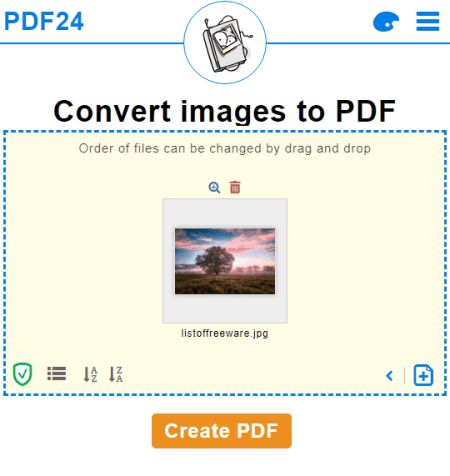
PDF24 Tools is another free website to convert JPG to PDF online. This website also has no limitations for conversions. You can add and convert as many JPG images as you like into a single PDF. You can add images of any size and perform as many conversions as you need. To perform a conversion, you can add images from local storage and the cloud drives. After that, it shows all the added files on the screen. You can preview each file, change its position, and orientation. Then you can convert them into one PDF file. You can preview the PDF file online. If you have to make any changes, you can go back and do that. Otherwise, you can download the file and then also remove it from the website immediately if you want to.
How to convert JPG to PDF online with PDF24 Tools?
- Use the link given below to open this converter.
- Add your JPG files to the converter.
- Drag and drop the files to change the order and orientation of the files.
- Start the conversion to get a single PDF file.
- Preview the PDF and download it.
Highlights:
- This website can convert any number of JPG images into a single PDF file.
- It supports cloud storage (Google Drive and Dropbox) to directly import and export files.
- There is no limitation on file size and the number of conversions.
- You can re-arrange the files and change the orientation.
- You can preview the files before and after the conversion.
- This website gives you an option to remove your files from the website right after the conversion.
FormSwift
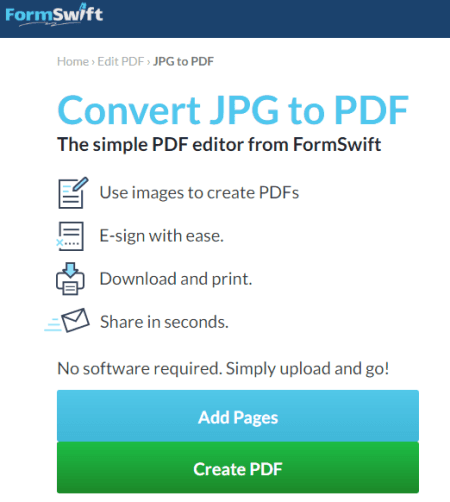
FormSwift is a free online JPG to PDF converter website. This website packs various online PDF tools to create, edit, sign, convert, and compress your documents. The JPG to PDF converter here is simple to use.It support batch conversion. You have to add each file individually; it does not allow adding multiple files at once. However, you can add as many JPG images as you need. As you add the images, it shows a preview of how each image going to look in the PDF. Also, it opens the PDF in an online editor where you can anotee, sign, and add highlights to the file. From there, you can download the file. If you create an account first, you can also email the converted PDF directly from this website.
How to convert JGP to PDF online with FormSwift?
- Use the link given below to open this online JPG to PDF converter in your browser.
- Drag and drop one JPG file to the converter.
- On the next screen, use Add More Pages button to add more JPG files.
- After that, click on the Create PDF button to start the conversion.
- Then, you get options to annotate, sign, and highlight the pages. Proced as per your needs.
- In the end, download the PDF file by clicking on the button from the top right corner.
Highlights:
- This website lets you convert any number of JPG images into a single file. However, you have to add JPG images one by one.
- There is no size limit on the images and you can perform any number of conversions as you need.
- As you add an image, you get a preview of how each image would look in the final PDF.
- You can edit the final PDF, add text, highlight text, and sign pages digitally.
- By creating an account, you can email the PDF directly from this website.
PDF.Online
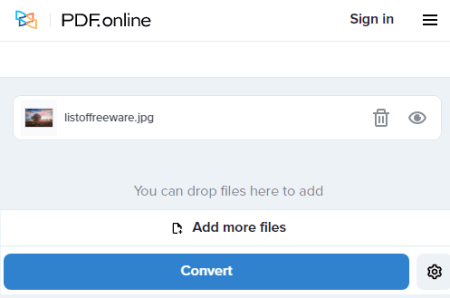
PDF Online is another free website to convert JPG to PDF online. This website offers dozens of PDF tools and utilities. It does not have any file size and number of conversion limits. You can add as many JPG images as you need and convert them to PDF. While doing so, you can re-arrange the position of JPG uploading and rotate each file individually to change the orientation. You can also preview any file in full size to view the content. Lastly, this website offers two conversion methods. Either you can merge all images into a single PDF file. Or, you can create separate PDF files for each image. This website also lets you delete all your files after the conversion.
How to convert JPG to PDF online with PDF Online?
- Use the link given below to access this online JPG to PDF converter.
- Add your JPG files to the converter.
- Re-arrange the images and change the orientation if needed.
- Click on the Create PDF button to start the conversion.
- In the end, click the Download button to get the converted PDF file.
Highlights:
- This website can convert multiple JPG images into PDF files.
- You get to choose whether you want to merge all files into a single PDF or create a new PDF for each image.
- There is no restriction on the upload size and number of conversions.
- You can add as many images as you need, change their position and orientation in the PDF.
- Preview each image and can also preview the converted PDF file(s).
- Preview the final combined PDF before downloading.
- After the conversion, you can remove your files from the website when you are done.
- This website also offers many other PDF utilities for conversion, editing, splitting, signing, etc.
PDF Converter
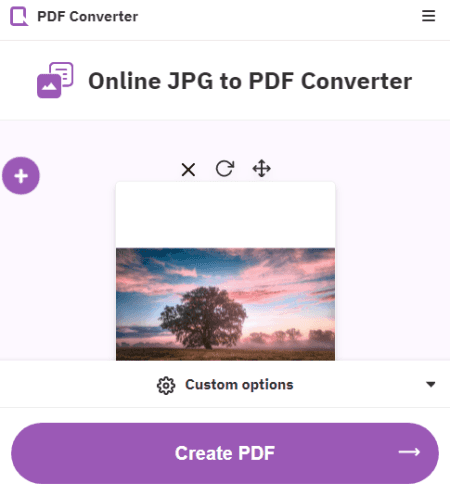
PDF Converter is a free JPG to PDF converter website. This website also comes with free and paid plans. The free plan imposes some limitations on the file size and the number of conversions you can perform on the website. Also, in the free plan, you have to wait 30 minutes before starting the next conversions. Apart from that, you can upload any number of files either from local storage, Dropbox, Google Drive, or via URLs. After adding the files, you can freely change their position in the document and rotate their orientations. Along with the PDF, you can also insert many other image and document files to merge in the PDF.
How to convert JPG to PDF online with PDF Converter?
- Go to the PDF Converter website using the link given below.
- Pick the JPG to PDF converters by explaining the Tools section.
- Add JPG files from local storage or from the web.
- Rearrange the position and orientation of each file for the PDF.
- Click on the Create PDF button to get the PDF file.
Highlights:
- This website can convert multiple JPG files into a single PDF.
- It supports import and export for Dropbox and Google Drive.
- You get the option to re-arrange the images and change their orientation for the PDF.
- The number of conversions is limited in the free plan.
- You have to wait 30 mins between the conversions.
- You can insert other file types to merge in the PDF including Word, PowerPoint, Excel, Open Office, etc.
- Remove your files from the website right after the conversion.
JPG2PDF
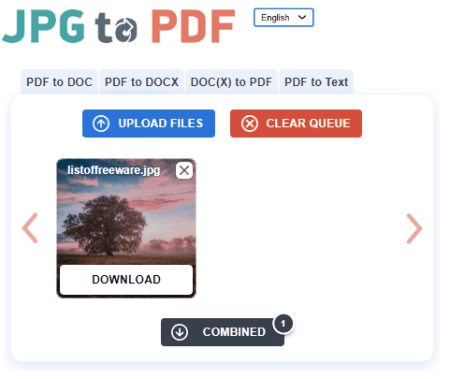
JPG2PDF is a free online JPG to PDF converter website. This website offers many PDF converters for different file types. All these converters are free to use without any registration or watermark. There is no upload size limit means you can convert large JPG images with ease. The website lets you convert up to 20 files per conversion. This means you can create PDF files of up to 20 pages depending on the JPG images. The website does have an option for cloud import so it works for local uploads only. After the conversion, you can save the PDF and delete all your files from the website.
How to convert JPG to PDF online with JPG2PDF?
- Use the link given below to access this online JPG to PDF converter.
- Click on the Upload Files button and your JPG files there (max 20).
- Then click on the Combined button to convert and download the PDF.
- In the end, clear the file queue to remove all your files from the website.
Highlights:
- This website can convert up to 20 files per conversion.
- There is no upload size limit for the JPG file.
- Each JPG file is added as a new page in the PDF.
- It lacks the options to format, margin, quality, etc.
- You can remove all your files from the website after the conversion.
Sejda
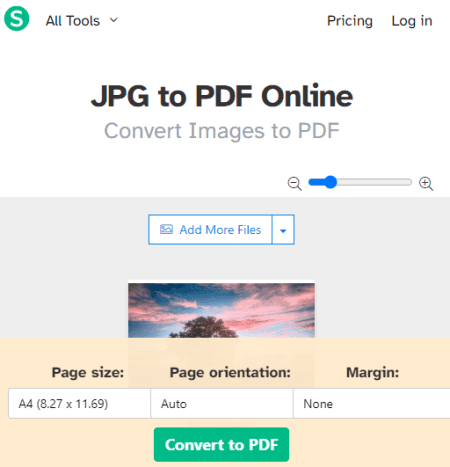
Sejda is a free online PDF utility website that packs many online tools related to PDF. On this website, you can edit, compress, split, merge, sign, fill, and convert PDF files online. You can upload JPG files from your device or fetch them from the cloud. You can upload multiple files up to 50 MB in size. Then you can simply set the order of the image and perform the conversion. Do note that, you are limited to 3 conversions per hour. After that, you have to wait for an hour to merge more.
How to convert JPG to PDF online with Sejda?
- Use the link given below to open this JPG to PDF converter.
- Drag and drop your JPG files to the converter.
- Arrange the position of the file and set the page size for the PDF.
- Start the conversion to download the PDF file.
Highlights:
- Import files from Google Drive, Dropbox, OneDrive, and Web.
- There is a limit of documents of up to 200 pages or 50 MB in size.
- Perform 3 operations per hour for free.
- Files stay private and automatically get deleted after 2 hours.
PDFCandy
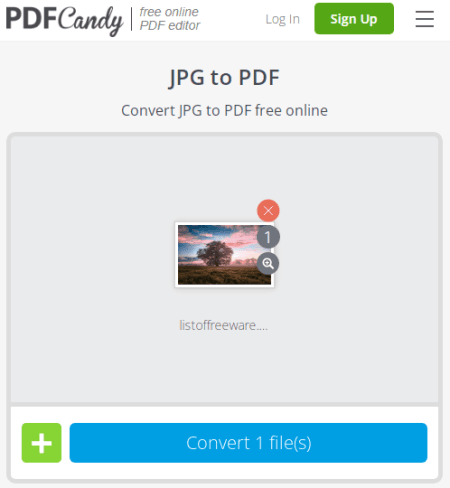
PDFCandy is yet another website with a collection of dozens of PDF tools and utilities. You can convert JPG to PDF here. This website allows you to set the page size, orientation, and margin for the PDF. You can preview and re-arrange the uploaded JPG files as well but it lacks the options to rotate the images. The free allows you to add as many images as you like as long as the total size is under 500 MB. You can add files from cloud storage as well. Once the conversion is finished, you can download the PDF or export it to the cloud drive of your choice. You can also remove your files immediately from the website.
How to convert JPG to PDF online with PDFCandy?
- Follow the link given below to use PDFCandy’s JPG to PDF converter.
- Drag and drop your JPG files to the converter.
- Arrange the position of the file and set the page size for the PDF.
- Start the conversion to download the PDF file.
Highlights:
- This website can convert multiple JPG files into a single PDF.
- It can import files from Google Drive and Dropbox and can also export after conversion.
- In the case of batch conversion, there is a combined size limit of 500 MB.
- From time to time, you might have to wait in the queue for your turn.
Online2PDF
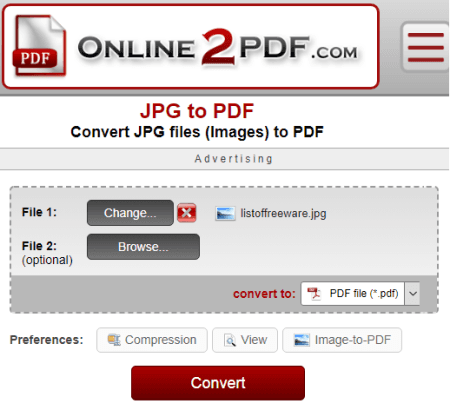
Online2PDF is a free website to convert JPG to PDF online. This website can process multiple files at once. You can add up to 20 JPG files for the conversion. But make sure the total size of all the files combined must be under 150 MB. For a single file, the maximum upload size limit is 100 MB. The JPG to PDF conversion process is simple. This website does not offer an option to change orientation or re-arrange the files. However, it shows other PDF utilities after the conversion that you can use to view, compress, and protect the converted PDF files.
How to convert JPG to PDF online with Online2PDF?
- Go to the Online2PDF website and pick the PDF-Converter from the top.
- Scroll down to the converter and add your JPG files there.
- Click the Convert button to start the conversion.
Highlights:
- This website can convert up to 20 JPG images into a single PDF file.
- It has a 150 MB combined file size limit per conversion; 100 MB for one file.
- You can preview PDF files online after conversion.
- It supports import and export to Google Drive & Dropbox.
- It gives you an option to protect PDF files with a password and unlock protected files.
- You can also add headers and footers to PDF and change the layout as well.
SmallPDF
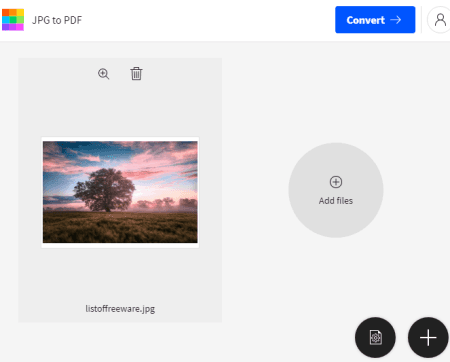
SmallPDF offers various types of converter and utility tools for PDF files. You can find a free JPG to PDF converter on this website. This particular converter allows you to convert as many JPG images as you want into a single PDF file. You can add JPG files of any size from local storage, Google Drive, or Dropbox. Before creating the PDF file, you can set the page format and orientation as per your requirements. This way, you can convert JPG files to single PDF files. Do note that, you can only perform two conversions per day. This website also has a Page View feature that allows you to arrange individual pages from every PDF file. But that feature comes in the paid plan.
How to convert JPG to PDF online with SmallPDF?
- Follow the link given below to open this online JPG to PDF converter.
- Upload your image to the JPG to PDF converter.
- Adjust the letter size, orientation, and margin as per your needs.
- Click Create PDF now! and wait for the conversion to finish.
Highlights:
- This website can convert any number of JPG files into a single PDF file.
- You can arrange files to set the order for output PDF.
- View every page of each PDF and arrange individual pages. (pro feature)
- This website offers 2 free conversions per day.
- Apart from that, you can also easily rotate, annotate, edit, crop, split PDF files online.
ILovePDF
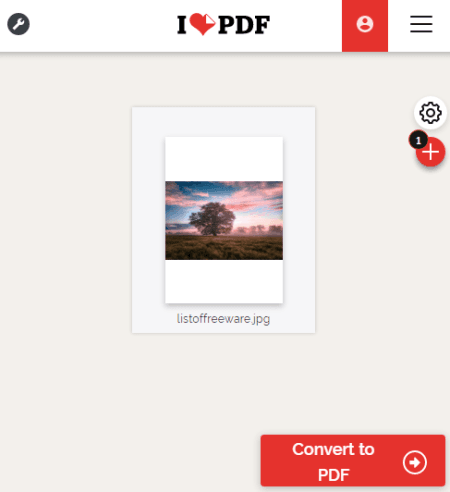
ILovePDF is another website to convert JPG to PDF online. While you can find a variety of PDF tools on this website, let’s talk about this particular converter. It is quite simple to use and it can convert multiple JPG files into single or separate PDF files. There is a 25MB of combined size limit per conversion. You can add files from local storage fetch from Dropbox and Google Drive. After the upload, you can change the order of the files and rotate them if needed. You can also configure the page size, orientation, and page margin. Then you can start the conversion. Upon converting, you can download the PDF, copy a link to it and use that to share the file until it gets deleted automatically 24 hours after conversion. But do keep in mind that you get 20 free tasks per month on ILovePDF. It means you can perform up to 20 conversions per month.
How to convert JPG to PDF online with ILovePDF?
- Go to the ILovePDF website and pick JPG to PDF from the Convert to PDF section.
- Add your JPG files there or import images directly from your drive storage.
- Arrange the position of the files along with an option to rotate the entire file.
- Pick whether you want to merge all JPG images into a single PDF or create a separate PDF for each image.
- Set the page size, orientation, and margin for the PDF pages.
- Click on the Convert to PDF button to get the final PDF.
Highlights:
- This website can convert multiple JPG (combined size up to 25 MB) into PDF.
- It lets you import and export files from Google Drive and Dropbox.
- You can merge all images into a single PDF or make a separate PDF for each image.
- You can rotate and rearrange the images and set the page size, orientation, and margins for the PDF.
- This website offers 20 conversions per month for free.
Adobe Acrobat (Online)
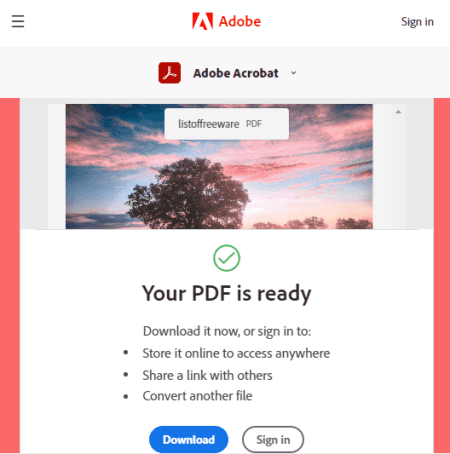
You can also use the online version of Adobe Acrobat to convert JPG to PDF online. This free tool can convert one JPG file at a time. It can not merge multiple images into a single PDF. There is no size limit for the input image and you can perform multiple conversions as well. If you only have to use this tool then you can convert multiple JPG images one by one and then combine all the converted PDF into a single PDF. But it’s gonna take some time. After the conversion, you can preview the merged PDF file before downloading it. If everything looks good, you can download the file.
How to convert JPG to PDF online with Adobe Acrobat?
- Use the link given below to open this converter in your browser.
- Add your JPG file to the converter and start the conversion.
- Click on the Download button to save the output PDF file.
Highlights:
- This website can only convert one JPG file to PDF at a time.
- There is no upload size limit for the input file.
- You can access other Adobe Acrobat features to edit, convert, split, sign, annotate, rotate, and protect PDF files.
PDFChef

PDF Chef is a free website with a variety of tools for PDF. This website offers a free online JPG to PDF converter. The converter is simple to use but it can only convert one file at a time. There is no limit on the size of the input JPG. You can convert any large image into a PDF. But there is a lack of additional options. That means, if you want to change the orientation of the image, you have to do it yourself before uploading the image. However, you can get the PDFChef Chrome extension to access all the tools quickly from any webpage.
How to convert JPG to PDF online with PDF Chef?
- Follow the link given below to open this JPG to PDF converter.
- Upload your JPG file to the converter. (one file at a time)
- Wait for it to get converted and save it from the download prompt that pops on your screen.
Highlights:
- This website can only convert one JPG to PDF at a time.
- There is no size limit for the input but you are limited to 1 file.
AvePDF
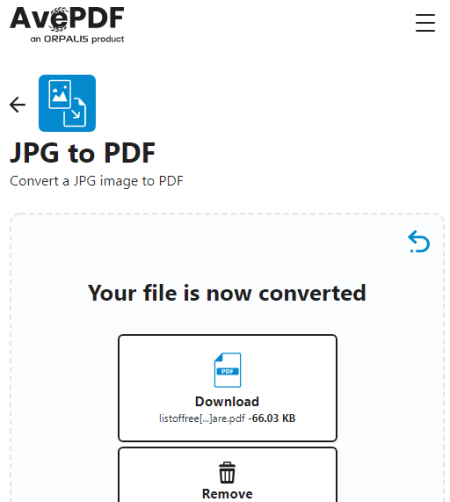
AvePDF is another free online JPG to PDF converter website. This website can easily convert one JPG file into a single PDF. It has a size limit of 256 MB. This means you can convert files as large as that size. For the conversion, you can add a file from local storage and fetch them from the web. Since it is only one file so there is no option to re-arrange or change the orientation. After the conversion process, you can download the PDF file or can export it directly to Google Drive or Dropbox.
How to convert JPG to PDF online with AvePDF?
- Follow the link given below to open this converter.
- Drop your JPG file or upload it from your device or your cloud storage service.
- As you add the file, the conversion starts automatically.
- Download the converted PDF file to your computer or save it directly to your cloud storage service.
Highlights:
- This website converts one JPG file to a PDF file.
- You can add and convert a JPG file up to 256 MB in size.
- You can import from Google Drive, Dropbox, and Web (via URL).
- All files are automatically deleted after 30 minutes along with an option to delete right after the conversion.
EasePDF
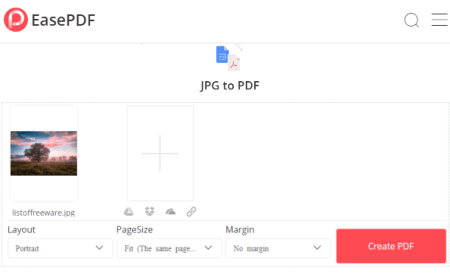
EasePDF is a free website to convert JPG to PDF online. This website can easily convert multiple JPG files into a single PDF file. You can add up to 50 JPG files for the converter having each file under 10 MB in size. Once the files are added, you do get the option to re-arrange the position of the files for the PDF. Apart from that, you can also pick the page size, orientation, and margin for the documents. Once the conversion is finished, you can download the output, send it to a cloud drive, copy the link, share via email or QR code. Do note that, this website offers 2 free conversions per 24 hours.
How to convert JPG to PDF online with EasePDF?
- Go to the EasePDF website and select JPG to PDF Converter feature from the Tools.
- Add your JPG files to the converter.
- Rotate the JPG images if you need.
- Scroll down and customize the Layout, PageSize, and Margin of the PDF.
- Start the conversion process to get one PDF file.
Highlights:
- This website converts multiple JPG files into a single PDF file.
- You can add up to 50 JPG files per conversion.
- You can fetch PDF files directly from Dropbox and Google Drive.
- Each JPG file must be under 10 MB in size.
- Preview each PDF file page by page and set the order of the pages/files.
- Export the output to your cloud drive or share via link, QR code, and email.
- You get 2 free conversions per day.
About Us
We are the team behind some of the most popular tech blogs, like: I LoveFree Software and Windows 8 Freeware.
More About UsArchives
- May 2024
- April 2024
- March 2024
- February 2024
- January 2024
- December 2023
- November 2023
- October 2023
- September 2023
- August 2023
- July 2023
- June 2023
- May 2023
- April 2023
- March 2023
- February 2023
- January 2023
- December 2022
- November 2022
- October 2022
- September 2022
- August 2022
- July 2022
- June 2022
- May 2022
- April 2022
- March 2022
- February 2022
- January 2022
- December 2021
- November 2021
- October 2021
- September 2021
- August 2021
- July 2021
- June 2021
- May 2021
- April 2021
- March 2021
- February 2021
- January 2021
- December 2020
- November 2020
- October 2020
- September 2020
- August 2020
- July 2020
- June 2020
- May 2020
- April 2020
- March 2020
- February 2020
- January 2020
- December 2019
- November 2019
- October 2019
- September 2019
- August 2019
- July 2019
- June 2019
- May 2019
- April 2019
- March 2019
- February 2019
- January 2019
- December 2018
- November 2018
- October 2018
- September 2018
- August 2018
- July 2018
- June 2018
- May 2018
- April 2018
- March 2018
- February 2018
- January 2018
- December 2017
- November 2017
- October 2017
- September 2017
- August 2017
- July 2017
- June 2017
- May 2017
- April 2017
- March 2017
- February 2017
- January 2017
- December 2016
- November 2016
- October 2016
- September 2016
- August 2016
- July 2016
- June 2016
- May 2016
- April 2016
- March 2016
- February 2016
- January 2016
- December 2015
- November 2015
- October 2015
- September 2015
- August 2015
- July 2015
- June 2015
- May 2015
- April 2015
- March 2015
- February 2015
- January 2015
- December 2014
- November 2014
- October 2014
- September 2014
- August 2014
- July 2014
- June 2014
- May 2014
- April 2014
- March 2014








