5 Free Online Reverse Video Editor Websites
Here is a list of 5 free online reverse video editor websites. A reverse video editor makes a video play backward. In other words, the video starts from the ending of the original video and ends at the beginning of the original video. It is quite simple and almost all popular video editor programs have this feature. But if you are in hurry or don’t have access to those programs, you can use these online alternatives.
You can use any of these websites to reverse the videos online. All these websites are simple to use. You can just upload the video and reverse it within seconds. Some of these websites feature online editor editors as well where you can do various other tasks as well. Each of these websites has some sort of limitations for free users. You can go through the article to check each website out and then go with the one that suits you the best.
My Favorite Reverse Video Editor
Kapwing is my favorite reverse video editor website on this list. It has a decent enough plan for free users that let you easily reverse videos up to 250 MB in size. The overall process of reversing the video is also fairly simple. The main benefit of this website is that it opens the video in the fully-fledged online video editor. So, you can do a lot more to your video along with making it play backward.
You can also check out our lists of the best free Online Video Resizer Websites, Online Stop Motion Video Maker Websites, and Online Video Quality Converter Websites.
Kapwing
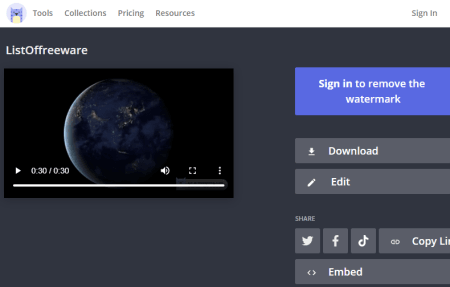
Kapwing is an online video content creator and editor. You can add your videos to this online editor and perform various actions. It is a fully-featured editor with layers and collections of online resources. You can edit videos, merge, animate, add effects, and other graphical elements. Within a few clicks, you can reverse the entire video. This website only allows 720p export for free and you have to create an account to download the video without a watermark.
How to reverse video online with Kapwing?
- Open the Kapwing video editor by following the link given below.
- Add your video to the editor.
- Click on the Effects present on the right side of the editor screen.
- Select the Reverse option from there.
- Optionally choose a fade effect for the audio.
- Export the video and download the video.
Highlights:
- You can upload and edit videos up to 250MB in size.
- The export video quality max out at 720p in the free plan.
- You have to sign in to remove the watermark from the video.
- Free 20 transcription minutes to auto-generate subtitles.
- It can export videos up to 7 minutes long for free.
- It allows you to publish up to 3 hours of video per month.
- You can re-edit and restore content up to 2 days old.
EZGIF
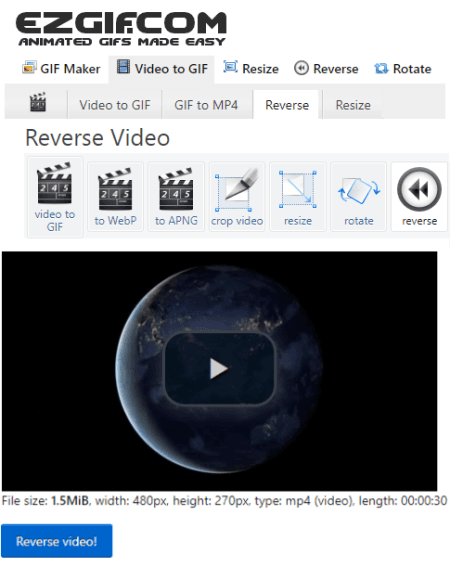
EZGIF is a popular website for GIFs. But it offers many tools for images and videos along with GIFs. It has an online reverser video tool that you can use to reverse the playback of a video. The tool is quite simple to use. While reversing a video, you can reverse the audio as well or just mute the whole video. This tool works with video files up to 100 MB in size. If your video is beyond 100 MB, you can either try compressing it on EZGIF or go with some other website from this list.
How to reverse video online with EZGIF?
- Follow the link given below to open this tool in your browser.
- Upload your video file or paste the link to a video stored on the internet.
- Wait for the processing to upload and then click on the Reverse Video button.
- and then download the reversed video.
Highlights:
- This is a simple website to reverse the order of a video.
- It can reverse videos up to 100 MB in size.
- While reversing, you get the option to reverse or mute the audio.
- You get an option to change the encoding of the video to H264.
Pixiko
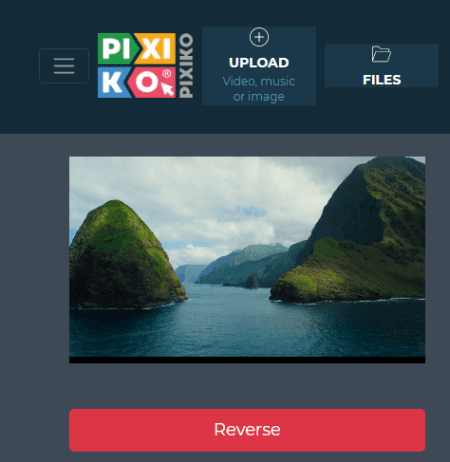
Pixiko is a free website with a collection of video tools. You can find an online video editor, video trimmer, video merger, and other video-related tools here. With the Online Video Reverser, you can easily reverse any video. The process is quite simple and it can process videos up to 100 MB in size. There is a limit on how many conversions you can do and then it puts you in the waiting queue for the conversion. When done, you can download the video, share it online, or open it in the Pixiko online editor to make further changes.
How to reverse video online with Pixiko?
- Use the link given below to access this video reverse tool.
- Drag and drop your video there and click the Reverse button.
- When done, download the reversed video.
Highlights:
- This website can reverse videos online for free.
- The free plan can only process videos up to 100 MB in size.
- You can edit the video online on this website.
- The quality of the output is limited to 720p.
- You might have to wait in the queue for the conversion.
- The final video has a watermark in it.
Clideo

Clideo offers a wide collection of online video tools for various types of needs. You can find a reverse video tool on this website. This tool offers three-speed options for reversing the video. From 0.5x, 1x, and 2x; you can pick a speed option as per your like. Along with that, you get an option to mute the audio as well. This website is free to use but the final video has a watermark. If you want to remove the watermark then you have to subscribe to the Clideo Pro.
How to reverse video online with Clideo?
- Use the link given below to open the Reverse Video tool.
- Drag and drop your video file to the tool and click the Reverse button.
- In the end, download the reversed video file.
Highlights:
- This website can reverse a video file online.
- It gives you the option to pick the playback speed for the video.
- You can mute the audio or keep it reversed as well.
- The website has limitations for free users and leaves a small watermark in the final video.
Pickfrom
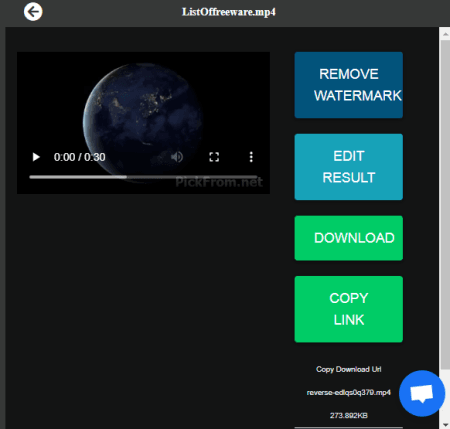
Pickfrom is yet another website for video editing. It offers dozens of tools to edit, combine, cut, crop, rotate, merge, and more. With its Reverse Video Online tool, you can easily change the playback of any video. All you have to do is add your video. It only takes local upload and does not support cloud import. This tool opens the video in an editor with three playback options. You can pick a playback speed of your choice. Apart from the playback speed, you can also pick the output format for the video from MP4, AVI, and MKV. After that, you can save the video with a watermark at the bottom right corner.
How to reverse video online with Pickfrom?
- Follow the link given below to open this tool in your browser.
- Select the Click to add files button and pick the video you want to reverse.
- On the next screen, pick the playback speed and output format for the video.
- Click on the Start button to reverse the video and then download the output.
Highlights:
- Reverse the playback of any video online.
- This website gives 0.5x, 1.ox, and 2.ox playback speed options.
- You can export the video to MP4, AVI, or MKV format.
- The free plan leaves a watermark at the bottom right section of the video.
About Us
We are the team behind some of the most popular tech blogs, like: I LoveFree Software and Windows 8 Freeware.
More About UsArchives
- May 2024
- April 2024
- March 2024
- February 2024
- January 2024
- December 2023
- November 2023
- October 2023
- September 2023
- August 2023
- July 2023
- June 2023
- May 2023
- April 2023
- March 2023
- February 2023
- January 2023
- December 2022
- November 2022
- October 2022
- September 2022
- August 2022
- July 2022
- June 2022
- May 2022
- April 2022
- March 2022
- February 2022
- January 2022
- December 2021
- November 2021
- October 2021
- September 2021
- August 2021
- July 2021
- June 2021
- May 2021
- April 2021
- March 2021
- February 2021
- January 2021
- December 2020
- November 2020
- October 2020
- September 2020
- August 2020
- July 2020
- June 2020
- May 2020
- April 2020
- March 2020
- February 2020
- January 2020
- December 2019
- November 2019
- October 2019
- September 2019
- August 2019
- July 2019
- June 2019
- May 2019
- April 2019
- March 2019
- February 2019
- January 2019
- December 2018
- November 2018
- October 2018
- September 2018
- August 2018
- July 2018
- June 2018
- May 2018
- April 2018
- March 2018
- February 2018
- January 2018
- December 2017
- November 2017
- October 2017
- September 2017
- August 2017
- July 2017
- June 2017
- May 2017
- April 2017
- March 2017
- February 2017
- January 2017
- December 2016
- November 2016
- October 2016
- September 2016
- August 2016
- July 2016
- June 2016
- May 2016
- April 2016
- March 2016
- February 2016
- January 2016
- December 2015
- November 2015
- October 2015
- September 2015
- August 2015
- July 2015
- June 2015
- May 2015
- April 2015
- March 2015
- February 2015
- January 2015
- December 2014
- November 2014
- October 2014
- September 2014
- August 2014
- July 2014
- June 2014
- May 2014
- April 2014
- March 2014








