10 Free Online Video Quality Converter Websites
Here is a list of the best free online video quality converter websites. Changing the video quality is quite simple for online videos. With a few clicks, you can change the video quality on YouTube, Twitch, or any other similar platform. Whereas, converting the quality for your own offline videos is a different story. But with the help of these websites, you can convert the video quality with ease.
Some of these websites offer direction options to pick a video quality and then you can convert your video into that quality. The other websites on this list convert the video quality by changing the screen resolution of the video. These websites offer an option to change the screen size of the video where you can pick the resolution of your choice. You can increase or decrease the video resolution as per the video quality that you want. You can decrease the resolution to lower the quality and increase the resolution to improve the quality. These websites pose some limitations for upload size. So, you can check them out yourself and pick the website that works for you.
My Favorite Video Quality Converter Website
Free Convert is my favorite online video quality on this list. Video files are generally large in size and this website can work with videos up to 1 GB in size. This size limit is for all free users which means you can use it without even creating an account on the website. On top of that, you can extend this limit beyond 1 GB by creating an account. In terms of screen size, this website offers various prest that you can pick. You can also enter a custom dimension to resize the video exactly as per your needs. With that much flexibility, you can convert the video quality quite precisely.
You can also check out our lists of the best free Websites to Add Subtitles to Video Online, Websites to Change Video Aspect Ratio Online, and Video Repair Apps for Android.
Free Convert
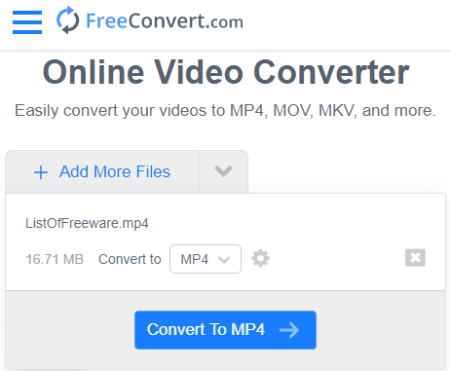
Free Convert is a cloud-based converter that can convert various types of files. You can use its online video converter to change the quality of video files. While converting the video file, it offers additional options including screen resolution, aspect ratio, codec, and more. From there, you can pick a screen resolution of your choice from the available options. Then it automatically fixes the video in the selected resolution. This way, you can go for a lower or higher resolution to change the video quality. It can handle videos up to 1 GB in size and process multiple files at once. There is a limited monthly quota but the limitations are good enough for occasional use.
How to convert video quality online with Free Convert?
- Go to the Free Convert website using the link given below.
- Click the “Choose Files” button to upload your files.
- Select a target video format from the “Convert To” drop-down list. Keep it the same as your original video if you don’t want to change the format.
- Click on the “Advanced Options” button next to the output format.
- Go to the “Video Screen Size” and set it to the desired available options.
- Apply the settings to your video files.
- Click on the “Convert” button to start the conversion.
Additional Features:
Online Convert offers many additional features apart from video aspect changer. Some of those features are:
- Online Converters: Convert Images, Videos, Audio files, Documents, Ebooks, Archives, and Units online.
- Online Compressors: Compress Video, Image, GIF, MP3, and other file types to reduce the size.
- Crop and Trim Video online.
- Configure video resolution, codec, frame rate, add subtitles, audio codec, and more.
Cloud Convert
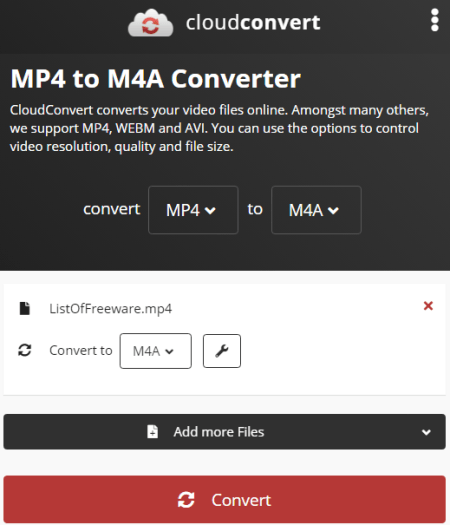
CloudConvert is a free online file conversion service that supports over 200 file formats. You can convert the video quality by changing the video screen size on this website. First, you have to upload the video and pick an output format for it. You can pick the same output format as per your original file. After that, you can go into the output video configuration and change the video resloution there. You can pick a screen size from the given options or define a custom screen size for the video. Along with the screen size, you can configure many other video options as well. There is no upload size limit on this website but you get only 25 conversion minutes per day. It is a decent limit for occasional needs. For more, you can explore the premium plans.
How to convert video quality online with Cloud Convert?
- Visit the CloudConvert website and pick “Resize Video” under “Video Converter”.
- Upload your video file there.
- Then select or enter the aspect ratio of your choice.
- Click “Resize” to change the aspect ratio of the video.
Other Highlights:
- Convert over 200+ file formats online.
- Convert up to 5 files simultaneously.
- No upload file size limit.
- 25 free conversion minutes per day.
- Upload from the web, Google Drive, Dropbox, and OneDrive directly.
Kapwing
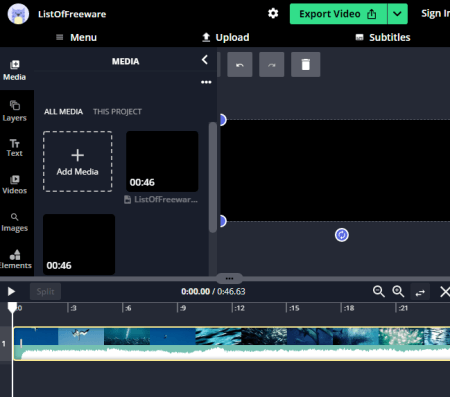
Kapwing is an online video editor to creates content online. You can use this video editor to change video quality online for free. It is a fully-featured editor with layers and collections of online resources. In the editor, you can change the output video size to change the quality. You can pick a popular screen size as per different devices or enter a custom aspect ratio for your video. This website only allows 720p export in the free plan and you have to create an account to download the video without a watermark.
How to convert video quality online with Kapwing?
- Open the Kapwing video editor by following the link given below.
- Add your video to the editor.
- Go to the “Video” section from the left side of the screen.
- After that, select the “Canvas” section from the right side of the screen.
- Pick/enter a screen size for the video.
- Click on the “Export Video” button from the top right corner.
- Create a free account to remove the watermark and download the final video.
Limitations:
- 250MB file upload limit
- Export in 720p quality only
- Export videos up to 7 minutes long
- Publish up to 3 hours of video per month
- Edit and store content up to 2 days old
Online Converter
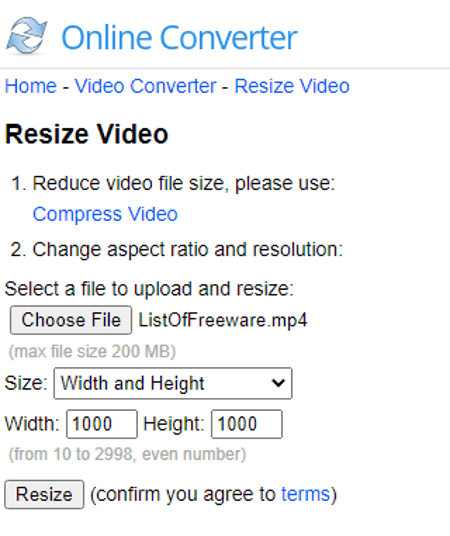
Online Converter offers a free web-based converter where you can convert video quality online. All you have to do is upload the file and change the aspect ratio. It offers various options for screen size; you can either pick dimensions, crop in, or enter a custom screen size. The maximum upload file size limit is 200 MB here. This website recommends you use their online file compressor to reduce the file size before changing the aspect ratio. This can come in handy for larger files. Do note that the file size of the video should be under 200 MB.
How to convert video quality online with Online Converter?
- Visit the CloudConvert website and pick “Resize Video” under “Video Converter”.
- Upload your video file there.
- Then select or enter the screen size of your choice.
- Click “Resize” to resize the video.
Additional Features:
- Compress Video: Reduce video file size
- Merge Video: Video joiner to combine multiple video files
- Resize Video: Video resizer to scale video size
- Cut Video: Video cutter to split video files
- Rotate Video: Flip and transpose video
- Watermark Video: Add a watermark to the video
- Repair MP4: Fix corrupted MP4, MOV, M4V, 3GP videos
- Add Audio to Video: Add or replace background music in videos
File Converto
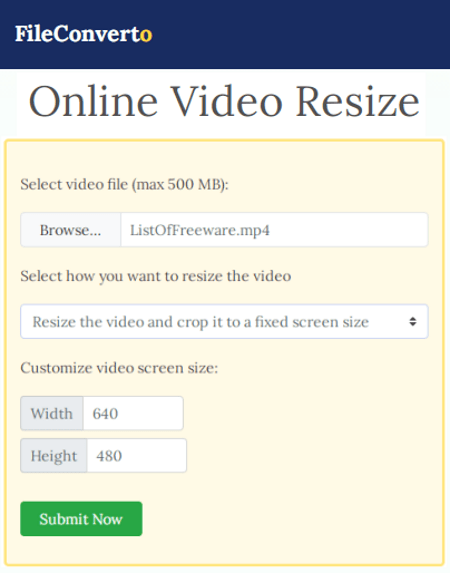
FileConverto is an online converter website that packs many other utilities as well. It offers a free tool that you can use to convert video quality. This tool can process video files up to 500 MB in size. It has a simple interface and it is very easy to use. It offers the 6 most common screen sizes based on aspect ratio. Along with that, you can choose whether you want to crop the video or add borders to make the selected aspect ratio work. In the case of the border, you also get to the color.
How to convert video quality online with File Converto?
- Go to this Change Video Aspect Ratio tool using the link given below.
- Upload your video there.
- Select the video aspect ratio, resize type, and pad color (if any).
- Click on the “Upload Video” button to change the aspect ratio and hence change the quality.
Additional Features:
Here are some of the other tasks that you can do on the FileConverto website:
- Watermark video: Add a watermark or a logo (PNG image) to any video
- Video Joiner: Multiple videos into a single video
- Video Compressor: Reduce a video file size maintaining a good quality
- Rotate Video: Rotate a video by 90 degrees counter and clockwise, and flip a video
- Add Music to Video: Overwrite the audio track of a video with an MP3 file
Resize Video
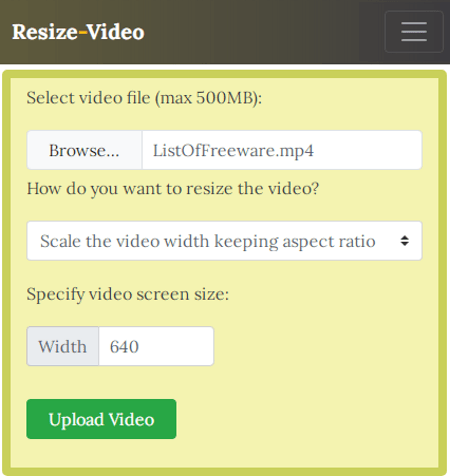
Resize-Video is a free website to change video quality online. You can do that by changing the screen size of the video. This website can process up to 500 MB of a video file and offers the following three ways to change the screen size:
- Scale the video width keeping the same aspect ratio
- Resize and crop the video to a fixed screen size
- Resize the video and add black borders
Resize-Video can work with a video file up to 500 MB in size. This is a decent limit and good enough to stabilize video clips. This website can work with any type of video format.
How to convert video quality online with Resize Video?
- Follow the link given below to open this website.
- Click on the “Browse” button and upload your video there.
- Select how you want to resize the video.
- Then specify the video screen size as per your selection.
- Click the “Upload Video” button to apply the configured aspect ratio.
Additional Features:
Resize-Video is a dedicated website to change the video aspect ratio as per video platform or device screen. However, it has links to various other online tools including Audio-Video Converters, PDF Converters, and more.
Video2Edit
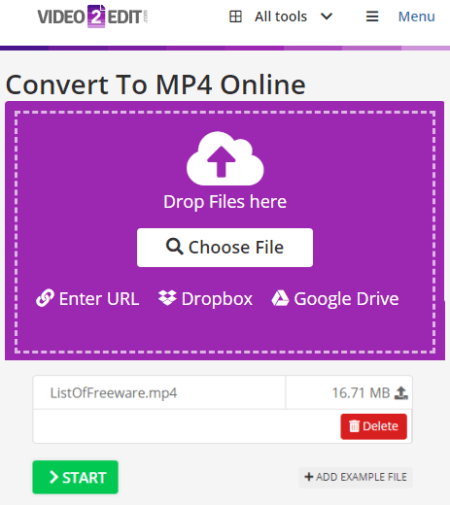
Video2Edit is a free online MP4 converter website. This website offers tools to convert videos, cut videos, rotate videos, compress videos, and more. While covering the video to MP4, it offers additional video options where you can change the screen size. You can simply enter a specific screen resolution that satisfies your needs. Then, you can convert the video to get it in a new aspect ratio. This way, you can use this website to change the video quality. You can decrease the screen size of a video to lower the quality and vice versa.
How to convert video quality online with Video2Edit?
- Visit the Video2Edit website and click on the “Convert to MP4” option.
- Upload the video file there.
- Scroll down to the “Optional Settings” section after upload.
- Enter your custom screen resolution there.
- Start the conversion.
Additional Features:
- Change Framerate, resolution, and video codec.
- Change the video file format online.
- Cut videos, Rotate videos, and Compress videos.
- Convert Video to MP3.
- Audio editor: Cut, crop and mix audio files online.
Aconvert
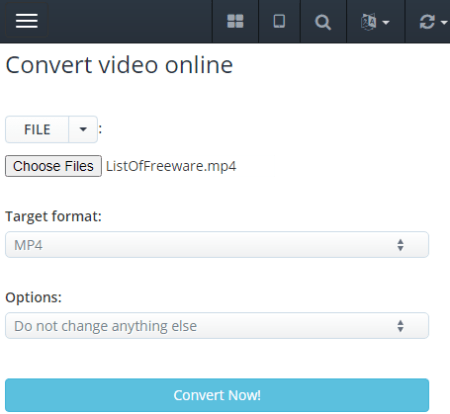
Aconvert is a free online converter with a 200 MB maximum upload size limit for video conversion. Its video converter allows you to configure various aspects of the video before conversion. This includes an option to change the screen size. You can use this feature to convert video quality. This website can change the current video resolution to 4:3 or 16:9. It only offers these two options. Apart from that, you can enter customized dimensions to change the screen size and apply that to your video. You can go with the dimensions based on the quality you need.
How to convert video quality online with Aconvert?
- Visit the Aconvert website and go to the “Video” section from the left side of the screen.
- This opens a convert screen. Simply upload the video file for conversion.
- Select the output format for the conversion and select the other option to change the size, bitrate, frame rate, etc.
- Scroll down to the “Video Aspect Ratio” option and pick an aspect ratio of your choice or enter dimensions.
- Start the conversion to get the video in the new screen size and hence new quality.
Other Highlights:
- Convert document, image, audio, video, etc.
- Convert up to 10 files simultaneously.
- Upload size is limited to 200 MB for each file.
- Upload files from the web, Google Drive, or Dropbox directly.
EZGIF
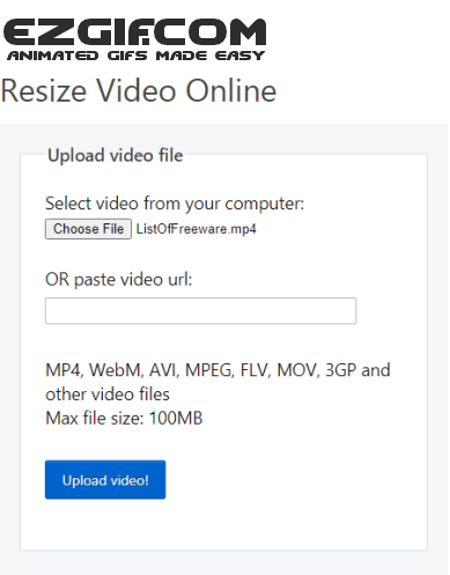
EZGIF is a popular website with free online GIF, image, and video tools. This website offers a free online Video Resizer tool that can help you convert the video quality. This tool allows you to enter custom screen dimensions for the video. You can do the same by specifying the percentage level as well. The final video has white padding covering the extra area. This tool supports almost all popular video file formats but the video should be up to 100 MB only.
How to convert video quality online with EZGIF?
- Go to this online video stabilizer by following the link given below.
- Upload your video file or paste the link to a video stored on the internet.
- Click the “Upload” button to start the processing.
- Once done, you get a preview of the video. There you can define custom dimensions for the video.
- After that, click on “Resize Video” and then download the output.
Additional Features:
EZGIF is a popular website for making and working with animated GIFs. You can easily any tool for GIF creating, editing, optimizing, etc. A similar set of tools are also available for video and image too. Some of those tools are GIF Maker, Video to GIF, Resize, Reverse, Rotate, Crop, Cut, Optimize, Effect, and many more.
123 Apps
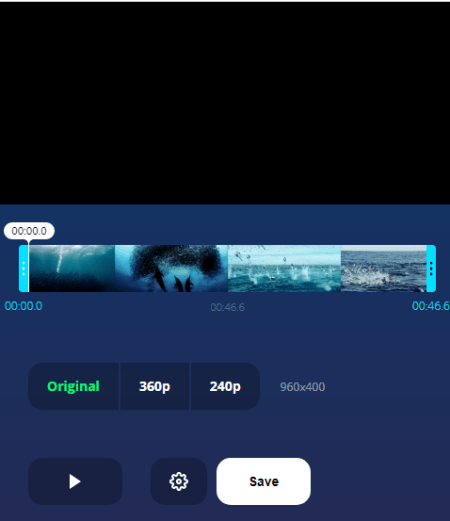
123 Apps is a collection of free online tools for videos, images, audio files, documents, ebooks, and more. To convert video quality online, you can use its “Change Video Resolution Online” tool. This tool changes the video screen size. It opens the video in an editor where you can define a different screen resolution. You can add up to 700 MB of a video file and process up to 10 files per day for free.
How to convert video quality online with this website?
- Go to this “Change Screen Resolution Online” tool by following the link given below.
- Simply drag and drop your video file there. Or, fetch your video from the cloud.
- This opens the video in an online editor.
- Click on the “Resolution” button from the top.
- Pick a resolution of your choice and then click on the “Save” button to download the final video.
Additional Features:
- Free online video editor to cut, crop, and rotate, and loop video online.
- Change video resolution, speed, and volume.
- Apply stabilization to full-length or specific parts of the video.
- Add text and image to the video and change the video format for the output.
- Remove watermark from the video.
About Us
We are the team behind some of the most popular tech blogs, like: I LoveFree Software and Windows 8 Freeware.
More About UsArchives
- May 2024
- April 2024
- March 2024
- February 2024
- January 2024
- December 2023
- November 2023
- October 2023
- September 2023
- August 2023
- July 2023
- June 2023
- May 2023
- April 2023
- March 2023
- February 2023
- January 2023
- December 2022
- November 2022
- October 2022
- September 2022
- August 2022
- July 2022
- June 2022
- May 2022
- April 2022
- March 2022
- February 2022
- January 2022
- December 2021
- November 2021
- October 2021
- September 2021
- August 2021
- July 2021
- June 2021
- May 2021
- April 2021
- March 2021
- February 2021
- January 2021
- December 2020
- November 2020
- October 2020
- September 2020
- August 2020
- July 2020
- June 2020
- May 2020
- April 2020
- March 2020
- February 2020
- January 2020
- December 2019
- November 2019
- October 2019
- September 2019
- August 2019
- July 2019
- June 2019
- May 2019
- April 2019
- March 2019
- February 2019
- January 2019
- December 2018
- November 2018
- October 2018
- September 2018
- August 2018
- July 2018
- June 2018
- May 2018
- April 2018
- March 2018
- February 2018
- January 2018
- December 2017
- November 2017
- October 2017
- September 2017
- August 2017
- July 2017
- June 2017
- May 2017
- April 2017
- March 2017
- February 2017
- January 2017
- December 2016
- November 2016
- October 2016
- September 2016
- August 2016
- July 2016
- June 2016
- May 2016
- April 2016
- March 2016
- February 2016
- January 2016
- December 2015
- November 2015
- October 2015
- September 2015
- August 2015
- July 2015
- June 2015
- May 2015
- April 2015
- March 2015
- February 2015
- January 2015
- December 2014
- November 2014
- October 2014
- September 2014
- August 2014
- July 2014
- June 2014
- May 2014
- April 2014
- March 2014








