10 Free Websites to Change Video Aspect Ratio Online
Here is a list of 10 free websites to change the video aspect ratio online. Aspect ratio is a ratio of the width and height of the video. It does not imply exact resolution. One aspect ratio can have different resolutions. 16:9 and 4:3 are the two most common aspect ratios that have been used in various types of devices. Now, many other aspect ratios are also getting popular thanks to smartphones and vertical video.
If you want to change the aspect ratio of a video, you can do that easily using any of these websites. Most of these websites offer many popular aspect ratio options. You can simply pick an aspect ratio and apply it to your video. Some websites offer limited aspect ratio options but you can change the video dimensions to achieve the same. Depending on the aspect ratio your select, these websites either crop into the video or add border padding.
My Favorite Website To Change Video Aspect Ratio
File Convert is my favorite website to change the video aspect ratio online. This website can handle videos up to 1 GB in size. This is a decent file size limit for any online video processing website. And, if you want to change the aspect ratio of multiple videos files, you can do that too. You can upload multiple files at once and apply the same or different aspect ratio to all the video files. This website does put a monthly usage limitation for free users but it is decent for occasional use. Apart from the aspect ratio, this website has many other online video tools and file utilities.
You can also check out our lists of the best free Online Stop Motion Video Maker Websites, Online Video Stabilizer Websites, and Online MP4 Converter Websites.
Free Convert
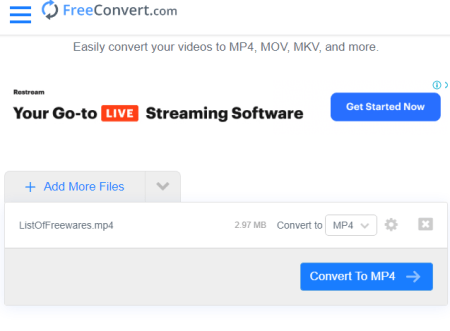
Free Convert is a website to change video aspect ratio online for free. This is actually a cloud-based converter that can convert various types of files. You can use its online video converter to change the aspect ratio of the video files. While converting the video file, it offers additional options including aspect ratio, screen resolution, codec, and more. From there, you can pick an aspect ratio of your choice from the available 7 options. Then it automatically fixes the video in the selected resolution. This website can handle videos up to 1 GB in size and process multiple files at once. There is a limited monthly quota but the limitations are good enough for occasional use.
How to change the video aspect ratio with this website?
- Go to the Free Convert website using the link given below.
- Click the “Choose Files” button to upload your files.
- Select a target video format from the “Convert To” drop-down list. Keep it the same as your original video if you don’t want to change the format.
- Click on the “Advanced Options” button next to the output format.
- Go to the “Video Aspect Ratio” and set it to the desire available options.
- Apply the settings to your video files.
- Click on the “Convert” button to start the conversion.
Additional Features:
Online Convert offers many additional features apart from video aspect changer. Some of those features are:
- Online Converters: Convert Images, Videos, Audio files, Documents, Ebooks, Archives, and Units online.
- Online Compressors: Compress Video, Image, GIF, MP3, and other file types to reduce the size.
- Crop and Trim Video online.
- Configure video resolution, codec, frame rate, add subtitles, audio codec, and more.
Cloud Convert
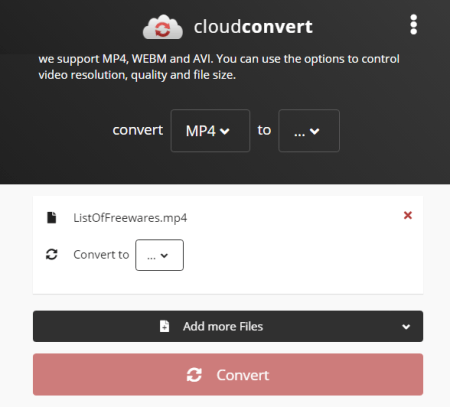
CloudConvert is a free online file conversion service that supports over 200 file formats. You can change the video aspect ratio online on this website. First, you have to upload the video and pick an output format for it. You can pick the same output format as per your original file. After that, you can go into the output video configuration and change the video aspect ratio there. You can pick an aspect ratio from the given options or define a custom aspect ratio for the video. Along with the aspect ratio, you can configure many other video options as well. Apart from that, there is no upload size limit on this website but you get only 25 conversion minutes per day. It is a decent limit for occasional needs. For more, you can explore the premium plans.
How to change the video aspect ratio with this website?
- Visit the CloudConvert website and pick “Resize Video” under “Video Converter”.
- Upload your video file there.
- Then select or enter the aspect ratio of your choice.
- Click “Resize” to change the aspect ratio of the video.
Other Highlights:
- Convert over 200+ file formats online
- Convert up to 5 files simultaneously
- No upload file size limit
- 25 free conversion minutes per day
- Upload from the web, Google Drive, Dropbox, and OneDrive directly
Kapwing
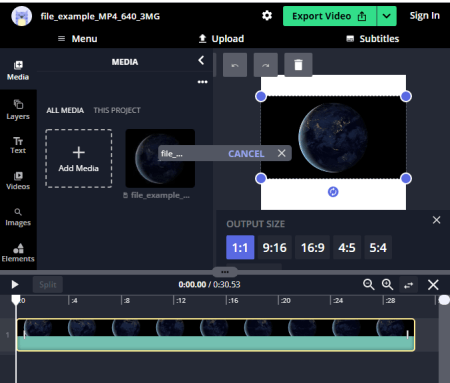
Kapwing is an online video editor to creates content online. You can use this video editor to change video aspect ratio online for free. It is a fully featured editor with layers and collections of online resources. In the editor, you can change the output video size which is basically the aspect ratio. You can pick a popular aspect ratio as per different social platforms or enter a custom aspect ratio for your video. This website only allows 720p export in the free plan and you have to create an account to download the video without a watermark.
How to change the video aspect ratio with this website?
- Open the Kapwing video editor by following the link given below.
- Add your video to the editor.
- Go to the “Video” section from the left side of the screen.
- After that, select the “Canvas” section from the right side of the screen.
- Pick/enter an aspect ratio for the video.
- Click on the “Export Video” button from the top right corner.
- Create a free account to remove the watermark and download the final video.
Limitations:
- 250MB file upload limit
- Export in 720p quality only
- Export videos up to 7 minutes long
- Publish up to 3 hours of video per month
- Edit and store content up to 2 days old
Additional Features:
Here are some of the tasks that you can do on Kapwing:
- Merge Videos: Merge multiple videos and pictures together in any desired order and add background audio.
- Compress Video: Reduce the size of video of any format with one click.
- Add Subtitle: Add subtitle to video and personalize the text font.
- Resize Video: Resize and crop videos with presets for all social media post types.
- Cut Video: Cut out any or multiple sections of the video.
- Video Maker: Create a video with photos, GIFs, videos, and music.
- Slideshow Maker: Create a slideshow with music and images.
Online Converter
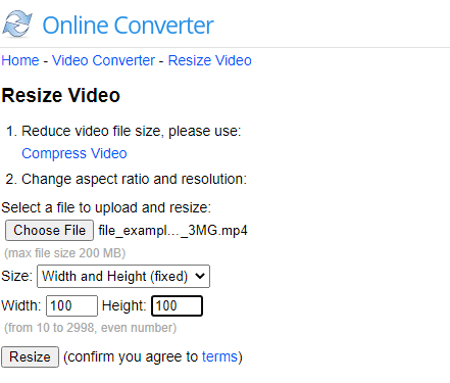
Online Converter offers a free web-based converter where you can change aspect ratio of video online. All you have to do is upload the file and select the aspect ratio. It offers various options for aspect ratio, you can either dimension, crop in, or enter a custom ratio. The maximum upload file size limit is 200 MB here. This website recommends you use their online file compressor to reduce the file size before changing the aspect ratio. This can come in handy for larger files. Do note that the file size of the video should be under 200 MB.
How to change the video aspect ratio with this website?
- Visit the CloudConvert website and pick “Resize Video” under “Video Converter”.
- Upload your video file there.
- Then select or enter the aspect ratio of your choice.
- Click “Resize” to change the aspect ratio of the video.
Additional Features:
- Compress Video: Reduce video file size
- Merge Video: Video joiner to combine multiple video files
- Resize Video: Video resizer to scale video size
- Cut Video: Video cutter to split video files
- Rotate Video: Flip and transpose video
- Watermark Video: Add a watermark to the video
- Repair MP4: Fix corrupted MP4, MOV, M4V, 3GP videos
- Add Audio to Video: Add or replace background music in videos
- Change Video Speed: Speed up or slow down the video
- Brighten Video: Brighten and lighten a video
Resize-Video
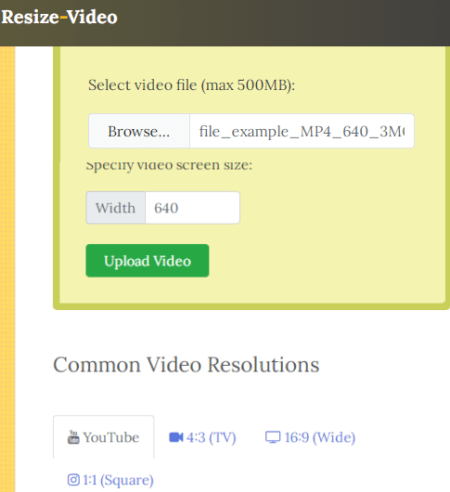
Resize-Video is a free website to change video aspect ratio online. This website can process up to 500 MB of a video file and offers the following three ways to change the aspect ratio:
- Scale the video width keeping the same aspect ratio
- Resize and crop the video to a fixed screen size
- Resize the video and add black borders
Resize-Video can work with a video file up to 500 MB in size. This is a decent limit and good enough to stabilize video clips. This website can work with any type of video format.
How to change the video aspect ratio with this website?
- Follow the link given below to open this website.
- Click on the “Browse” button and upload your video there.
- Select how you want to resize the video.
- Then specify the video screen size as per your selection.
- Click the “Upload Video” button to apply the configured aspect ratio.
Additional Features:
Resize-Video is a dedicated website to change the video aspect ratio as per video platform or device screen. However, it has links to various other online tools including Audio-Video Converters, PDF Converters, and more.
File Converto
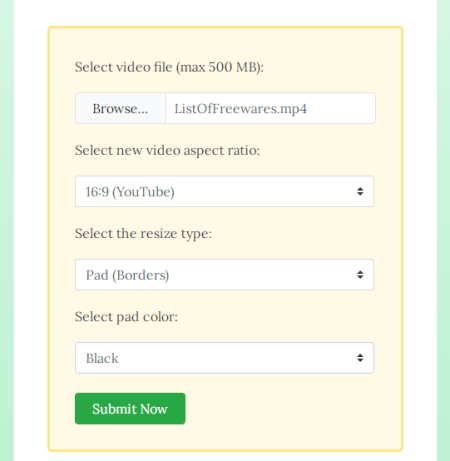
FileConverto is an online converter website that packs many other utilities as well. It offers a free “Change Video Aspect Ratio” tool that you can use to resize your videos. This tool can process video files up to 500 MB in size. It has a simple interface and it is very easy to use. It offers the 6 most common aspect ratios for the video. Along with that, you can choose whether you want to crop the video or add borders to make the selected aspect ratio work. In the case of the border, you also get to the color.
How to change the video aspect ratio with this website?
- Go to this Change Video Aspect Ratio tool using the link given below.
- Upload your video there.
- Select the video aspect ratio, resize type, and pad color (if any).
- Click on the “Upload Video” button to change the aspect ratio.
Additional Features:
Here are some of the other tasks that you can do on the FileConverto website:
- Watermark video: Add a watermark or a logo (PNG image) to any video
- Video Joiner: Multiple videos into a single video
- Video Compressor: Reduce a video file size maintaining a good quality
- Rotate Video: Rotate a video by 90 degrees counter and clockwise, and flip a video
- Add Music to Video: Overwrite the audio track of a video with an MP3 file
Video2Edit
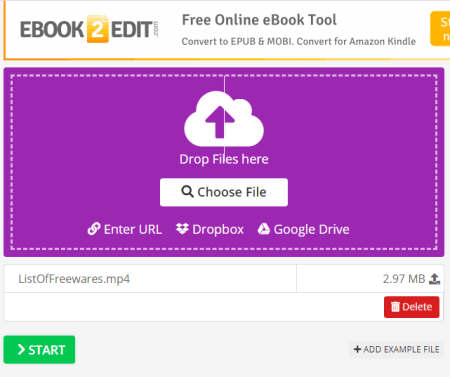
Video2Edit is a free online MP4 converter website. This website offers tools to convert videos, cut videos, rotate videos, compress videos, and more. While covering the video to MP4, it offers additional video options where you can change the aspect ratio. You can simply enter a specific screen resolution that satisfies your required aspect ratio. Then, you can convert the video to get it in a new aspect ratio. However, there is a limit to the maximum upload file size.
How to change the video aspect ratio with this website?
- Visit the Video2Edit website and click on the “Convert to MP4” option.
- Upload the video file there.
- Scroll down to the “Optional Settings” section after upload.
- Enter your custom screen resolution there.
- Start the conversion.
Additional Features:
- Change Framerate, resolution, and video codec
- Change the video file format online
- Cut videos, Rotate videos, and Compress videos
- Convert Video to MP3
- Audio editor
Aconvert
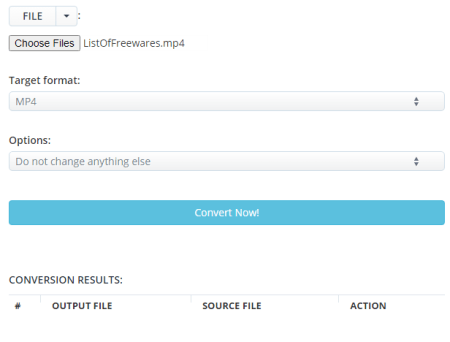
Aconvert.com is a free online converter with a 200 MB maximum upload size limit for video conversion. Its video converter allows you to configure various aspects of the video before conversion. This includes an option to change the aspect ratio. It can change the current video resolution to 4:3 or 16:9. It only offers these two options. Apart from that, you can play with the resolution to make it work for other aspect ratios.
How to change the video aspect ratio with this website?
- Visit the Aconvert website and go to the “Video” section from the left side of the screen.
- This opens a convert screen. Simply upload the video file for conversion.
- Select the output format for the conversion and select the other option to change the size, bitrate, frame rate, etc.
- Scroll down to the “Video Aspect” option and pick an aspect ratio of your choice.
- Start the conversion to get the video in the new aspect ratio.
Other Highlights:
- Convert MP4 file online
- Convert document, image, audio, video, etc.
- Convert up to 10 files simultaneously
- Upload size is limited to 200 MB for each file
- Upload files from the web, Google Drive, or Dropbox directly
EZGIF
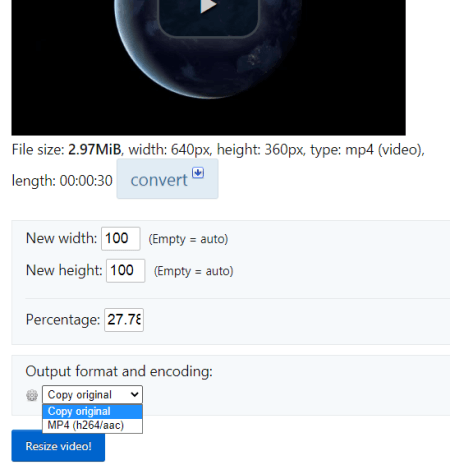
EZGIF is a popular website with free online GIF, image, and video tools. This website offers a free online Video Resizer. This tool allows you to enter custom screen dimensions for the video. You can do the same by specifying the percentage level as well. The final video has white padding covering the extra area. This tool supports almost all popular video file formats but the video should be up to 100 MB only.
How to change the video aspect ratio with this website?
- Go to this online video stabilizer by following the link given below.
- Upload your video file or paste the link to a video stored on the internet.
- Click the “Upload” button to start the processing.
- Once done, you get a preview of the video. There you can define custom dimensions for the video.
- After that, click on “Resize Video” and then download the output.
Additional Features:
EZGIF is a popular website for making and working with animated GIFs. You can easily any tool for GIF creating, editing, optimizing, etc. A similar set of tools are also available for video and image too. Some of those tools are GIF Maker, Video to GIF, Resize, Reverse, Rotate, Crop, Cut, Optimize, Effect, and many more.
123 Apps
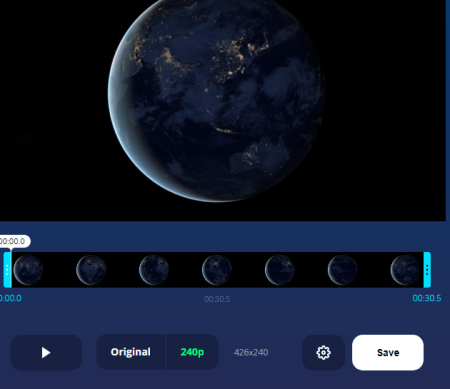
123 Apps is a collection of free online tools for videos, images, audio files, documents, ebooks, and more. You can use its “Change Video Resolution Online” tool to change the video aspect ratio. It opens the video in an editor where you can define a different screen resolution. You can add up to 700 MB of a video file and process up to 10 files per day for free.
How to stabilize video with Online-Video-Cutter?
- Go to this “Change Screen Resolution Online” tool by following the link given below.
- Simply drag and drop your video file there. Or, fetch your video from the cloud.
- This opens the video in an online editor.
- Click on the “Resolution” button from the top.
- Pick a resolution of your choice and then click on the “Save” button to download the final video.
Additional Features:
- Free online video editor
- Cut, crop, and rotate, and loop video
- Change video resolution, speed, and volume
- Apply stabilization to full length or specific parts of the video
- Add text and image to the video
- Change the video format for the output
- Remove watermark from the video
About Us
We are the team behind some of the most popular tech blogs, like: I LoveFree Software and Windows 8 Freeware.
More About UsArchives
- May 2024
- April 2024
- March 2024
- February 2024
- January 2024
- December 2023
- November 2023
- October 2023
- September 2023
- August 2023
- July 2023
- June 2023
- May 2023
- April 2023
- March 2023
- February 2023
- January 2023
- December 2022
- November 2022
- October 2022
- September 2022
- August 2022
- July 2022
- June 2022
- May 2022
- April 2022
- March 2022
- February 2022
- January 2022
- December 2021
- November 2021
- October 2021
- September 2021
- August 2021
- July 2021
- June 2021
- May 2021
- April 2021
- March 2021
- February 2021
- January 2021
- December 2020
- November 2020
- October 2020
- September 2020
- August 2020
- July 2020
- June 2020
- May 2020
- April 2020
- March 2020
- February 2020
- January 2020
- December 2019
- November 2019
- October 2019
- September 2019
- August 2019
- July 2019
- June 2019
- May 2019
- April 2019
- March 2019
- February 2019
- January 2019
- December 2018
- November 2018
- October 2018
- September 2018
- August 2018
- July 2018
- June 2018
- May 2018
- April 2018
- March 2018
- February 2018
- January 2018
- December 2017
- November 2017
- October 2017
- September 2017
- August 2017
- July 2017
- June 2017
- May 2017
- April 2017
- March 2017
- February 2017
- January 2017
- December 2016
- November 2016
- October 2016
- September 2016
- August 2016
- July 2016
- June 2016
- May 2016
- April 2016
- March 2016
- February 2016
- January 2016
- December 2015
- November 2015
- October 2015
- September 2015
- August 2015
- July 2015
- June 2015
- May 2015
- April 2015
- March 2015
- February 2015
- January 2015
- December 2014
- November 2014
- October 2014
- September 2014
- August 2014
- July 2014
- June 2014
- May 2014
- April 2014
- March 2014








