5 Free Online Sound Booster Websites
Here is a list of 5 free online sound booster websites. With a sound booster, you can increase the volume of audio and video files. There are multiple ways to boost the sound. One way is simply amplifying the overall volume to add a boost. Another way is to pick a higher decibel value to increase the volume. There are also ways to boost the bass and other instruments which are also counted as a sound boost.
This list covers 5 websites where you can boost the sound of audio files. Some of these websites are limited to MP3 files only. But rest of the websites supports a wide spectrum of audio file formats. All these websites have slightly different approaches to boost the sound. Some websites offer percentages or simple levels to boost the sound. Whereas, others let you pick a decibel value for the boost. You can read about these websites and then pick the one that you like.
My Favorite Online Sound Booster Website
FileConverto is my favorite online sound booster website on this list. This website has a simple tool to boost the volume of audio files. Although it is limited to MP3 files online, it offers precisely pick the decibel level for the boost. While converting your file, you can increase or decrease the volume. One unique feature of this website is that you can apply the boost to either audio channels (left or right) or apply it to both channels (Stereo). This gives you the possibility to experiment with the boost in your audio file. Apart from that, this website offers many more online tools for video, audio, image, and PDF files.
You can also check out our lists of the best free Audio Speed Changer Websites, Websites to Reverse Audio Online, and Websites to Stabilize Video Online.
FileConverto
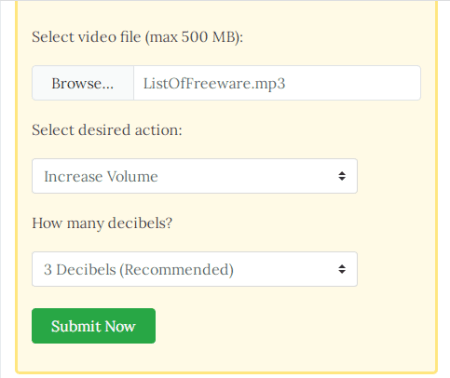
FileConverto offers a free online sound booster tool that can increase the volume of audio files. This tool is straightforward to use. You can go to the tool page on the website and upload your audio file there. It can boost the sound of an audio file of up to 150 MB in size. This is a more than enough size limit for audio files. There are a few options for the audio boost. You can pick the decibel value for the boost and apply it to either or both channels. After that, you can start the processing and get your sound boosted file within a few seconds. The only downside of this tool is that it only works with the MP3 file format. This is just one tool among the many other audio, video, image, and PDF tools this website offers.
How to boost sound with FileConverto?
- Go to the FileConverto website and select the “Boost MP3 Volume” feature from the “Audio Tools” section.
- Click on the “Browse” button to select the audio that you want to boost.
- Select “Increase Volume” and then pick the decibel value for the boost. If you don’t know anything about decibel then leave it to the recommended option.
- Pick the audio channel(s) to which you want to apply the boost.
- Click on the “Submit Now” to upload and boost the sound of the audio.
- When finished, click on the output file name to download the audio file.
Additional Features:
FileConverto offers dozens of tools for video, image, audio, and PDF files. Here are some of the audio tools you can find on this website:
- Audio Converter: Change the file format of audio files
- MP3 Joiner: Combine multiple MP3 files into a single MP3 file
- MP3 Compressor: Compress MP3 audio files
- Trim MP3 Online: Cut the audio track online
- Change MP3 Speed: Change the playback speed of the MP3 file
- MP3 to M4R Converter: Convert MP3 songs to M4R audio format
OnlineConverter
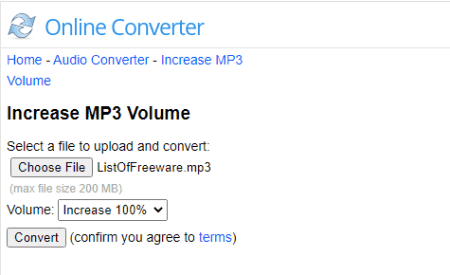
Online Converter is a cloud-based converter tool that offers a free tool to increase MP3 volume. This tool only works with MP3 audio files. There are two ways you can boost the sound with this tool. You can either pick a boost by percentage or decibel. If you know nothing about the decibel, I recommended you go with the percentage boost. You can boost the sounds of MP3 files up to 200 MB in size with this tool. This website is home to various types of converters for a unit, image, video, audio, ebook, document, archive, etc.
How to boost sound with Online Converter?
- Go to the Online Converter’s Increase MP3 Volume tool by following the link given below.
- Upload your MP3 file there (200 MB max)
- Pick a “Volume” boost option of your choice.
- Click the “Convert” button to increase the volume.
Additional Features:
- Audio Converter: Change the file format of audio files
- Compress MP3: Decrease the size of MP3 files
- Merge Audio: Merge two or more audio files overlapping each other
- Join Audio: Join multiple audio files into a single long file
- Cut MP3: Trim out specific part out of an MP3 file
Audio Alter
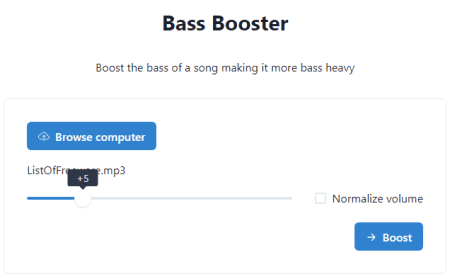
Audio Alter is a free website with a collection of easy-to-use audio tools. These tools are online and allow you to perform various types of operations on your audio file. There is a Bass Booster tool that you can use to boost the sound. This tool supports MP3, WAV, FLAC, and OGG file formats. It can process a file up to 50 MB in size. To use this tool, all you have to do is upload your audio file. Make sure the audio file format is one of the supported ones. You can a slider to pick the decibel value for the boost. Once you do that, it processes the file and boosts the audio. Then you get a link to download the output audio file.
How to boost sound online with Audio Alter?
- Go to the Audio Alter website and pick “Bass Booster” from the Tools list.
- Add your audio file to that tool. You can add a file up to 50 MB in size.
- After the upload, use the slider to pick a decibel value.
- Submit the file to process and download the output.
Additional Features:
- Audio Panner: Make the audio alternative from left to right
- 3D Audio: Enhance the stereo sound by adding a 3D effect
- Noise Reducer: Reduce background noise from recordings
- Equalizer: Adjust the frequencies of the audio
- Audio Speed Change: Change the playback speed of the audio file
- Reverb: Increase the room size of the audio
Safe Audio Kit
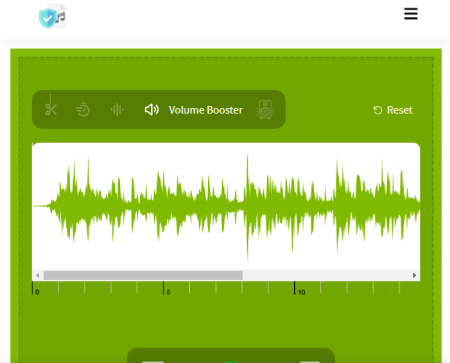
Safe Audio Kit offers a free MP3 Lounder tool to boost the sound of the audio online. This is another simple tool that supports MP3, M4A, WAV, AAC, OPUS, and other popular audio file formats. You can add the audio file that you want to boost from your local storage. If you have the file stored in your Google Drive or Dropbox account, you can fetch it directly from there as well. It shows a waveform of the audio file. From there you can pick a decibel value for the boost. After the processing is complete, you can just click the “boost” button and download the boosted audio file.
How to boost sound with Safe Audio Kit?
- Go to the Safe Audio Kit website and select “MP3 Lounder” under the “Audio Tools” section.
- On the next screen, add the audio file that you want to boost and wait a moment.
- Use the slider to set a decibel value for the boost.
- Click the “Download” button on the screen and then download the final audio file.
Additional Features:
Safe Audio Kit offers dozens of audio tools and converters. Here is what you can find on this website:
- Editors: Sound Editor, Song Editor, Online Equilizer, Pitch Shifter, Bass Booster, Song Slower, and Volume Booster.
- Cut Tools: Ringtone Cutter, Music Cutter, Sound Cutter, and Music Trim.
- Audio Tools: Audio Speed Change and Audio Reverser.
- MP3 Tools: Cutter, Cropper, Splitter, Editor, and Trimmer.
Audio Trimmer
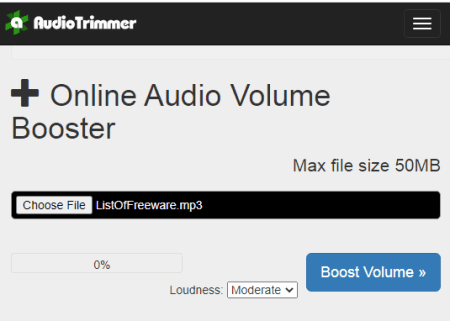
Audio Trimmer is yet another free website that offers online tools for audio files. The main function of this website is an audio trimmer. It allows to precisely trim out any section of an audio file. It offers additional audio tools as well. This includes an MP3 converter, Tempo Changer, Audio Reverser, Volume Booster, etc. The Volume Booster on this website is simple and works well. It supports all popular audio file formats including MP3, WAV, WMA, OGG, M4R, M4A, AAC, AMR, FLAC, and AIF. The upload file size limit is 50 MB here.
How to boost sound online with Audio Trimmer?
- Go to the Audio Trimmer website and select the “Online Audio Volume Booster” tool.
- Upload the audio file and select the level of boost.
- Click on the “Boost Volume” button to download the output.
Additional Features:
Audio Timmer has a collection of audio tools that you can use online. Here are some of these tools you can use on this website:
- Online Audio Trimmer
- MP3 Converter
- Audio Speed Changer
- Volume Booster
- Download Royalty-free music
About Us
We are the team behind some of the most popular tech blogs, like: I LoveFree Software and Windows 8 Freeware.
More About UsArchives
- May 2024
- April 2024
- March 2024
- February 2024
- January 2024
- December 2023
- November 2023
- October 2023
- September 2023
- August 2023
- July 2023
- June 2023
- May 2023
- April 2023
- March 2023
- February 2023
- January 2023
- December 2022
- November 2022
- October 2022
- September 2022
- August 2022
- July 2022
- June 2022
- May 2022
- April 2022
- March 2022
- February 2022
- January 2022
- December 2021
- November 2021
- October 2021
- September 2021
- August 2021
- July 2021
- June 2021
- May 2021
- April 2021
- March 2021
- February 2021
- January 2021
- December 2020
- November 2020
- October 2020
- September 2020
- August 2020
- July 2020
- June 2020
- May 2020
- April 2020
- March 2020
- February 2020
- January 2020
- December 2019
- November 2019
- October 2019
- September 2019
- August 2019
- July 2019
- June 2019
- May 2019
- April 2019
- March 2019
- February 2019
- January 2019
- December 2018
- November 2018
- October 2018
- September 2018
- August 2018
- July 2018
- June 2018
- May 2018
- April 2018
- March 2018
- February 2018
- January 2018
- December 2017
- November 2017
- October 2017
- September 2017
- August 2017
- July 2017
- June 2017
- May 2017
- April 2017
- March 2017
- February 2017
- January 2017
- December 2016
- November 2016
- October 2016
- September 2016
- August 2016
- July 2016
- June 2016
- May 2016
- April 2016
- March 2016
- February 2016
- January 2016
- December 2015
- November 2015
- October 2015
- September 2015
- August 2015
- July 2015
- June 2015
- May 2015
- April 2015
- March 2015
- February 2015
- January 2015
- December 2014
- November 2014
- October 2014
- September 2014
- August 2014
- July 2014
- June 2014
- May 2014
- April 2014
- March 2014








