6 Best Free PRC to EPUB Converter Software For Windows
Here is a list of best free PRC to EPUB converter software for Windows. PRC is an eBook format developed by Mobipocket to exclusively used for Palm eBook devices. It is quite similar to other eBook formats as it also carries text and graphical information. Although it is not a popular eBook format, thus most eBook readers don’t support eBooks of this format. To use PRC eBooks in other eBook devices and software, you need to convert it to a popular eBook format like EPUB. To do that, you can use these PRC to EPUB converters.
Through these converters, you can also convert PRC eBooks to many other formats like PDF, AZW, MOBI, LIT, etc. Plus, options to batch convert eBooks are also present in most software. In some converters, you can also preview the content of PRC eBooks before initiating the conversion process. The process of conversion is quite simple in all these converters. Still, to help novice users, I have included the necessary conversion steps in the description of each software.
In some converters, you also get many advanced tools through which you can edit eBook content, edit their metadata, change book cover, restructure pages, and more. Go through the list to know more about these converters.
My Favorite PRC to EPUB Converter Software For Windows:
calibre is my favorite software because it supports batch eBook conversion and offers eBook editing capability. In it, you can also read and manage eBooks of PRC and other eBook formats.
You can also check out lists of best free PRC to PDF Converter, EPUB to FB2 Converter, and MOBI to EPUB Converter software for Windows.
calibre
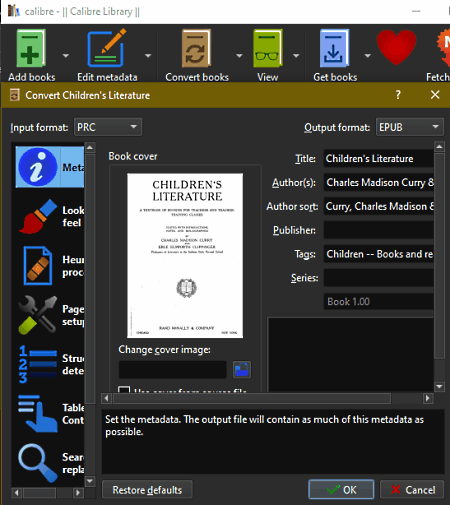
calibre is a free open source PRC to EPUB converter software for Windows, Linux, and macOS. Through this software, you can also create and manage a large collection of eBooks of various formats. Some of the eBook formats that it supports are AZW3, MOBI, CBR, LIT, LRF, and TCR. To convert PRC to EPUB, it offers a Convert books section that can also be used to convert eBooks of other supported formats. It also supports batch conversion that enables you to convert multiple eBooks at a time. This software also offers various editing tools through which you can edit eBooks metadata, eBooks cover, table of content, etc. Now, follow the below steps to convert PRC to EPUB through this software.
How to convert PRC to EPUB using calibre:
- Start this converter and use the Add books option to load one or more PRC eBooks.
- After that, select loaded PRC eBooks from its interface and go to the Convert Books section.
- Now, use available tools to edit metadata, table of content, cover, page setup, etc., of PRC eBooks.
- Lastly, select the EPUB format from the Output Format menu and hit the OK button to start the conversion process.
Additional Features:
- Edit Book: Using it, you can edit and rewrite the main content of an eBook.
- Get books: Use it to access various free and commercial eBook stores to download eBooks of your choice.
- View: This feature opens up the eBook reader of this software in which you can preview and read eBooks.
Final Thoughts:
It is one of the best free PRC to EPUB converter as it can also be used to view, edit, and convert eBooks of other popular formats.
TEBookConverter
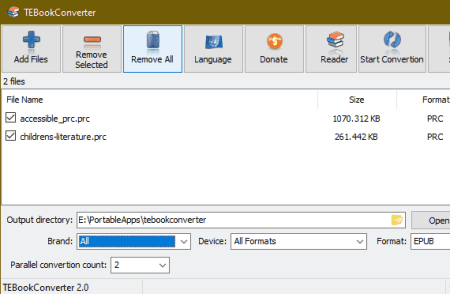
TEBookConverter is a free eBook converter that can also be used as a PRC to EPUB converter. It works on Windows. Through this converter, you can easily convert eBooks of various formats such as TCR, RB, EPUB, MOBI, FB2, PDF, and more. Plus, batch eBooks conversion is also supported by it. Other than eBook format conversion, you can also use it to optimize eBooks according to smartphones, tablets, and eBook readers of different companies such as Foxit, Amazon, Apple, ASUS, etc. This converter also lets you specify the number of parallel eBook conversions you want to perform at a time. Now, follow the below steps to convert PRC to EPUB.
How to convert PRC to EPUB using TEBookConverter:
- Launch this software and click on the Add Files button to load one or more PRC eBooks.
- After that, select the EPUB format from the Format menu and then specify the number of parallel conversions you want to perform.
- Now, specify the destination location path in the Output directory field and then select all the PRC files that you want to convert from its interface.
- Lastly, press the Start Conversion button to initiate the PRC to EPUB conversion process.
Additional Feature:
- Reader: Through this feature, you can preview the content of input PRC eBooks before starting the conversion.
Final Thoughts:
It is another good PRC to EPUB converter through which you can easily convert one or more PRC eBooks to EPUB, PDF, PDB, etc., formats.
HAMSTER Free Book Converter
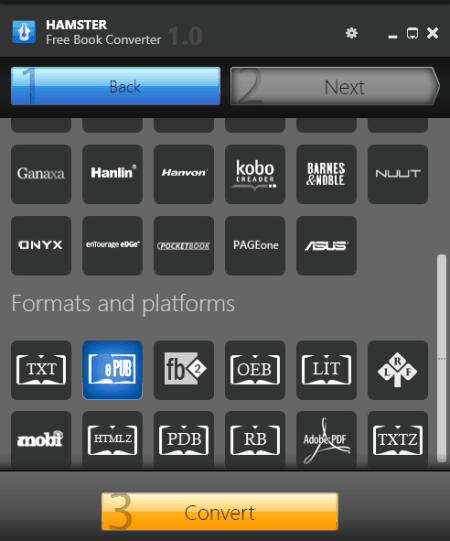
HAMSTER Free Book Converter is another free PRC to EPUB converter software for Windows. As its name implies, it is mainly an eBook converter through which you can also convert eBooks of PDB, FB2, TXTZ, RB, LRF, LIT, etc., formats. Besides this, you can also use it to optimize eBooks for devices like Amazon Kindle, Apple iPad, ASUS Eee Reader, etc. Now, check out the below steps to convert PRC to EPUB through this converter.
How to convert PRC to EPUB using HAMSTER Free Book Converter:
- Launch this software and click on Add Files button to browse and load one or more PRC eBooks.
- After that, press the Next button and then select the ePUB format from the Formats and Platforms section.
- Now, you can choose one of the available devices for which you want to optimize your eBooks.
- Next, press the Convert button and then specify the destination location path.
- In the end, hit the OK button to start the conversion.
Final Thoughts:
It is a simple and effective PRC to EPUB converter through which you can convert multiple eBooks at a time.
Any eBook Converter
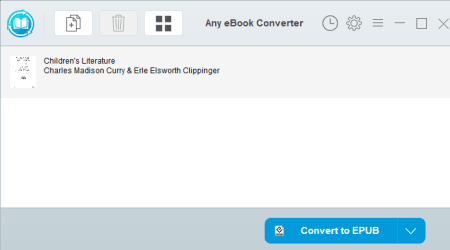
Any eBook Converter is a free eBook converter through which you can also perform PRC to EPUB conversion. It works on Windows. As it is a dedicated eBook converter, thus it also allows you to convert eBooks of other formats such as AZW3, TXT, PDB, RB, PDF, and more. Using it, you can also maintain eBook libraries for Kindle and Adobe eBook reader devices. Now, check out the below steps.
How to convert PRC to EPUB using Any eBook Converter:
- Open the interface of this converter and click on the Add eBook button to browse and load PRC eBooks.
- After that, select the EPUB format from the Convert to menu.
- Now, go to Options to specify the destination location path for the output EPUB eBooks.
- At last, press the Convert to EPUB button to start the conversion process.
Additional Features:
- Edit Meta: Using it, you can manually edit the metadata of an eBook such as eBook Title, Author Name, Publisher Info, Identifiers, etc.
Limitation:
- This free version of Any eBook Converter does not allow batch eBook conversion. To remove this restriction, you need to purchase its premium version.
Final Thoughts:
It is another capable free eBook converter through which you can easily convert PRC to EPUB format.
AVS Document Converter
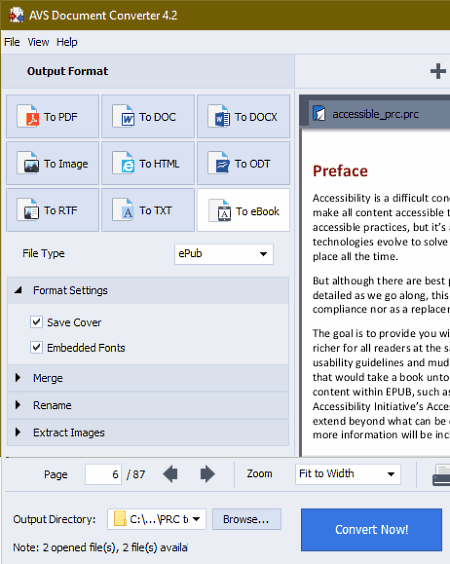
AVS Document Converter is the next free PRC to EPUB converter software for Windows. As its name implies, it is mainly a document converter software. Using it, you can convert documents and eBooks of various formats such as DOC, DOCX, ODT, RTF, FB2, MOBI, and more. In it, you can also preview and read input documents and eBooks before initiating the conversion process. Now, follow the below steps to convert PRC to PDF using this software.
How to convert PRC to EPUB using AVS Document Converter:
- Start this software and click on the Add Files button to load one or more PRC eBooks.
- After that, you can preview loaded eBooks n its viewer section.
- Next, click on the To eBook button and then choose the ePub format from the File Type menu.
- Now, specify the destination location path in the Output Directory field and then hit Convert Now! button to start the conversion process.
Additional Features:
- Merge: Using it, you can join multiple eBooks and documents together.
- Rename: Use this utility to quickly rename one or more files at a time.
- Extract Images: Through this feature, you can extract images from documents and eBooks of supported formats.
- Create Archive: Use it to enclose multiple eBooks and documents to a ZIP archive enclosure.
Final Thoughts:
It is a feature-rich PRC to EPUB converter through which you can also read and batch convert eBooks and documents of various formats.
Soft4Boost Document Converter
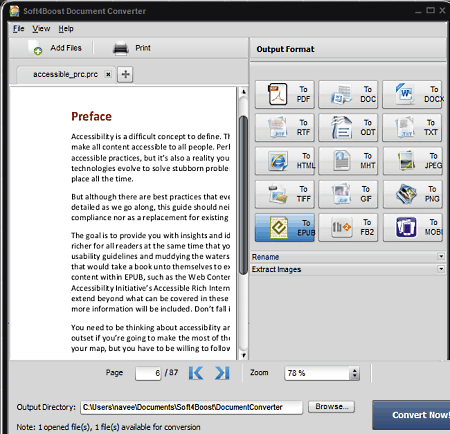
Soft4Boost Document Converter is a free document converter software that can also be used as a PRC to EPUB converter. It works on Windows. Using it, you can convert many eBooks and documents of different formats at a time such as DOC, DOCX, ODT, TXT, PNG, MOBI, FB2, and more. It also offers a viewer section in which you can read eBooks and documents. I also like its multi-tab viewer interface that enables you to open up multiple eBooks in side by side windows. Now, follow the below steps to convert PRC to EPUB through this converter.
How to convert PRC to EPUB using Soft4Boost Document Converter:
- Start this software and click on the Add Files button to load multiple PRC eBooks.
- After that, preview the eBooks on its viewer section and then select the TO EPUB format from the Output Format section.
- Next, specify the destination location path in the Output Directory field.
- Lastly, press the Convert Now! button to initiate the conversion process.
Additional Features:
- Extract Images: Through this feature, you can easily extract images from input documents and eBooks.
- Rename: Using it, you can rename multiple eBooks and documents at a time.
Final Thoughts:
It is another easy to use PRC to EPUB converter in which you can also preview eBooks.
Naveen Kushwaha
Passionate about tech and science, always look for new tech solutions that can help me and others.
About Us
We are the team behind some of the most popular tech blogs, like: I LoveFree Software and Windows 8 Freeware.
More About UsArchives
- April 2024
- March 2024
- February 2024
- January 2024
- December 2023
- November 2023
- October 2023
- September 2023
- August 2023
- July 2023
- June 2023
- May 2023
- April 2023
- March 2023
- February 2023
- January 2023
- December 2022
- November 2022
- October 2022
- September 2022
- August 2022
- July 2022
- June 2022
- May 2022
- April 2022
- March 2022
- February 2022
- January 2022
- December 2021
- November 2021
- October 2021
- September 2021
- August 2021
- July 2021
- June 2021
- May 2021
- April 2021
- March 2021
- February 2021
- January 2021
- December 2020
- November 2020
- October 2020
- September 2020
- August 2020
- July 2020
- June 2020
- May 2020
- April 2020
- March 2020
- February 2020
- January 2020
- December 2019
- November 2019
- October 2019
- September 2019
- August 2019
- July 2019
- June 2019
- May 2019
- April 2019
- March 2019
- February 2019
- January 2019
- December 2018
- November 2018
- October 2018
- September 2018
- August 2018
- July 2018
- June 2018
- May 2018
- April 2018
- March 2018
- February 2018
- January 2018
- December 2017
- November 2017
- October 2017
- September 2017
- August 2017
- July 2017
- June 2017
- May 2017
- April 2017
- March 2017
- February 2017
- January 2017
- December 2016
- November 2016
- October 2016
- September 2016
- August 2016
- July 2016
- June 2016
- May 2016
- April 2016
- March 2016
- February 2016
- January 2016
- December 2015
- November 2015
- October 2015
- September 2015
- August 2015
- July 2015
- June 2015
- May 2015
- April 2015
- March 2015
- February 2015
- January 2015
- December 2014
- November 2014
- October 2014
- September 2014
- August 2014
- July 2014
- June 2014
- May 2014
- April 2014
- March 2014








