15 Free Websites to Convert MP4 to WebM Online
Here is a list of 15 free websites to convert MP4 to WebM online. MP4 and WebM, both are video file formats. MP4 is a popular video format that is compatible with most devices and operating systems. Whereas, WebM is specifically designed for the Web. It is compatible with HTML5 and can support subtitles, captions, chapters, metadata tags, etc. In short, it is good to embed videos in WebM format compared to any other.
These 15 websites can help you easily convert MP4 video files to WebM video format. All websites work in a similar way where you can upload the video, pick the output format and convert the file. The difference is what additional features a website offers. For example, each website has a different allowed file size upload limit. Some websites support batch operation where you can convert multiple files simultaneously. Then there are websites with options to edit and configure various aspects of the output video file. You can check these websites yourself and pick the one that suits your needs.
My Favorite Website to Convert MP4 to WebM Online
WebM.to is my favorite website to convert MP4 to WebM online. Unlike others, this is a dedicated website for WebM files. It can convert various video, audio, and image file formats to WebM and vice versa. It supports batch processing. The main highlight of this website is that it can convert files up to 1 GB in size. That’s not all, you can extend this file size limit up to 100 GB simply by signing up for an account.
You can also check out our lists of the best free Online MP4 Converter Websites, Online Stop Motion Video Maker Websites, and Online Video Aspect Ratio Changer Websites.
WebM.to
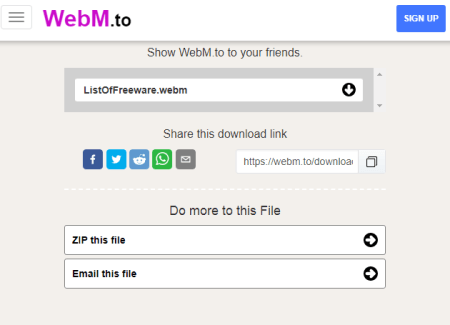
WebM.to is a free online WebM converter website. This website can convert various video, audio, and image file formats to WebM and vice versa. Here you can find an online MP4 to WebM converter. One of the main highlights of this website is that it allows up to 2 GB of file size. And, you can extend it to up to 100 GB simply by signing up. Once the file is converted, you can copy its link and share the converted file directly with others. You can also zip the files and email them directly from the website.
How to convert MP4 to WebM with WebM.to?
- Go to the WebM.to website and select “MP to WebM” under Video Converter.
- Drop the MP4 video on the screen and click “Convert”.
- Once the processing is done, download the converted file or copy the file link to share online.
Main Highlights:
- Convert up to 2 GB of a video file without an account
- Get sharing a link to the converted file
- Convert any video, photo, and audio file formats to WebM
Free Convert
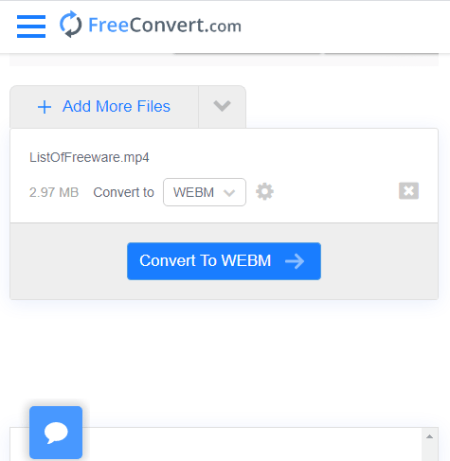
Free Convert is a free converter website that can convert MP4 to WebM online. This website can convert various types of files. While converting the video file, it offers additional options including aspect ratio, screen resolution, codec, and more. You can customize those options if you want to. Otherwise, you can just go ahead and start the conversion. This website can handle videos up to 1 GB in size and process multiple files at once. There is a limited monthly quota, the limitations are good enough for occasional use.
How to convert MP4 to WebM with Free Convert?
- Go to the Free Convert website using the link given below.
- Click the “Choose Files” button to upload your MP4 files.
- Select WebM video format from the “Convert To” drop-down list.
- (Optional) Click on the “Advanced Options” button next to the output format.
- Click on the “Convert” button to start the conversion.
Additional Features:
This website offers many other converters and features. Some of those features are:
- Online Converters: Convert Images, Videos, Audio files, Documents, Ebooks, Archives, and Units online.
- Configure video resolution, codec, frame rate, add subtitles, audio codec, and more.
- Crop and Trim Video online.
- Online Compressors: Compress Video, Image, GIF, MP3, and other file types to reduce the size.
Cloud Convert
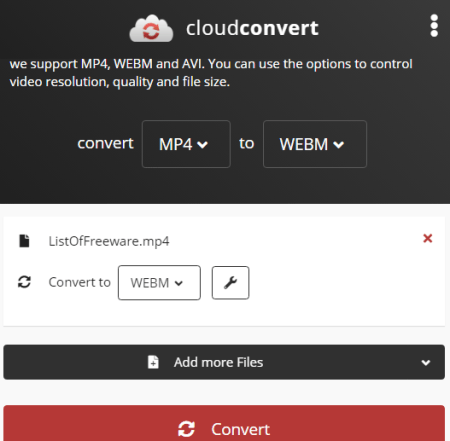
Cloud Convert is a free website to convert MP4 to WebM online. It is basically a cloud-based file conversion service. It supports over 200 file formats that you can convert. In the case of MP4, you can convert other video formats to MP4 and vice versa. All you have to do is upload the file and select the output file format, which is WebM in this case. There is no upload size limit here but you get only 25 conversion minutes per day. It is a decent limit for occasional needs. You can always unlock an additional quota by going with the premium plans.
How to Convert MP4 to WebM with Cloud Convert?
- Visit the CloudConvert website and pick ‘Video Converter’ under tools.
- Select MP4 as input format and WebM as output format for the conversion.
- Upload the video file and start the conversion.
Other Highlights:
- Upload from the web, Google Drive, Dropbox, and OneDrive directly
- Convert over 200+ file formats online
- Change aspect ratio, resolution, framerate, audio bit rate, etc. while converting
- No upload file size limit
- Convert up to 5 files simultaneously
- 25 free conversion minutes per day
123 Apps
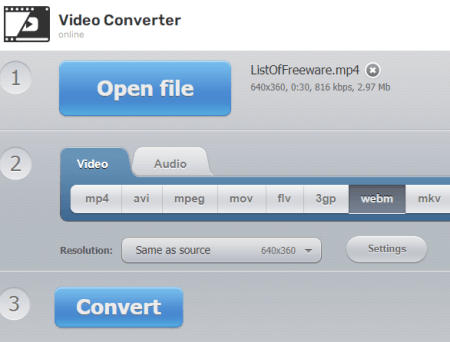
123 Apps is a free online file converter and utility website. Its video converter supports over 300 file-formats including h265/HVEC support. This website can convert MP4 to WebM and vice versa. The process is really simple and straightforward. The main highlight of this website is that you can upload a file up to 700 NB in size. Most websites limit the upload size to 100 MB. But with this website, you can easily convert your large video files with ease.
How to Convert MP4 to WebM with 123 Apps?
- Visit the Convert-Video-Online website. Click on the ‘Open file’ button to upload the video file.
- Select WebM as the output format for the conversion.
- (Optional) Adjust the resolution and video codec.
- Convert the video.
Other Highlights:
- Convert over 300 file formats online
- Upload up to 700 MB of file for conversion
- Device-specific video conversion
- Set video resolution
- Configure video and audio codec
- Set the output file size for conversion
- Cut, crop, and rotate, and loop video
- Add text and image to the video
- Apply stabilization to full length or specific parts of the video
- Remove watermark from the video
Convertio
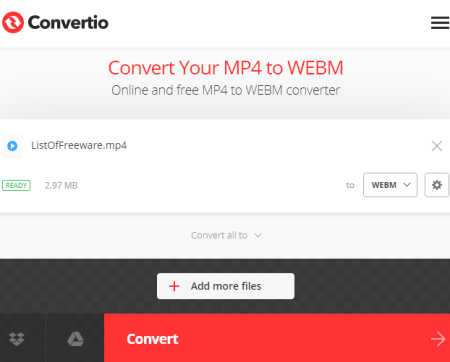
Convertio is a free online file converter service. You can use this website to convert MP4 to WebM online. You can upload videos from local storage or import videos directly from Google Drive or Dropbox. The overall conversion process is very simple and only takes a few seconds. This converter allows 2 concurrent conversions to the free users with a limit of 10 conversion minutes per day. And, the maximum supported file size is 100 MB here.
How to Convert MP4 to WebM with Convertio?
- Visit the Convertio website and select ‘Video Converter’ from the ‘Convert’ dropdown.
- Upload the MP4 video file to the converter.
- Select WebM as the output format.
- (Optional) Configure the video quality and codec accordingly.
- Click the ‘Convert’ button to convert the video file.
Other Highlights:
- Convert MP4 videos online
- Convert over 1000 file formats online
- Convert multiple files together
- Upload files up to 100 MB in size
- Free 1o conversion minutes per day
- Upload from the web, Google Drive, and Dropbox directly
- Configure video and audio quality
Online Converter
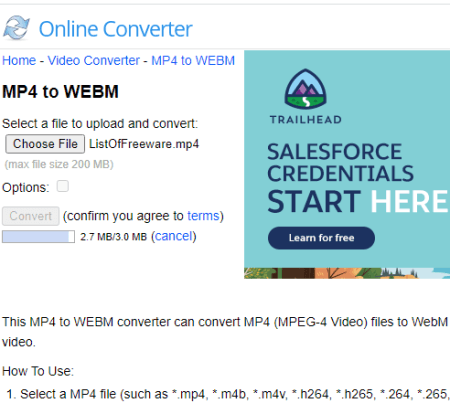
Online Converter is a free file converter service that can convert MP4 to WebM online. It supports hundreds of file formats for videos, audio files, images, documents, ebooks, archives, and more. This service is simple to use. You can add the file and then pick a file format for the conversion. In this case, you can upload the MP4 file and then select WebM as output from the video section. Apart from that, you have to make sure that your file is under 200 MB in size.
How to Convert MP4 to WebM with OnlineConverter?
- Go to the Online Converter website and select the “Video Converter”.
- In the Video Converter, select “MP4 to WebM”.
- Then click the “Choose file” button to add your video file.
- Click “Convert” to start the conversion.
Additional Features:
- Watermark Video: Add a watermark to the video
- Compress Video: Reduce video file size
- Cut Video: Video cutter to split video files
- Resize Video: Video resizer to scale video size
- Merge Video: Video joiner to combine multiple video files
- Rotate Video: Flip and transpose video
- Add Audio to Video: Add or replace background music in videos
- Brighten Video: Brighten and lighten a video
- Change Video Speed: Speed up or slow down the video
- Repair MP4: Fix corrupted MP4, MOV, M4V, 3GP videos
Video2Edit
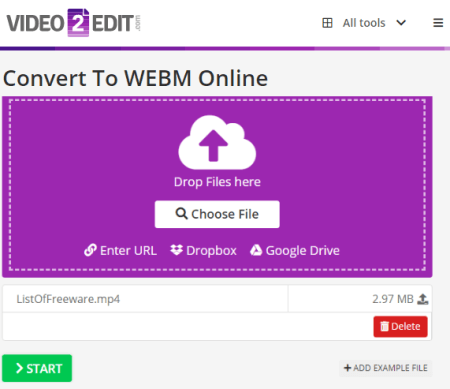
Video2Edit offers a set of free online video tools. It has video converters for various video file formats. There is a converter for MP4 to WebM as well. You can simply upload the video file from local storage or fetch it from Google Drive, Dropbox, or web. There is a limit of maximum upload file size. However, the converter allows you to configure various video aspects for the output such as resolution, code, quality, etc. You can simply upload the MP4 file and get it converted to WebM.
How to Convert MP4 to WebM with Video2Edit?
- Go to the Video2Edit website and click on the “Convert to WebM” option.
- Upload the MP4 video file there.
- (Optional) Configure the output video setting and quality.
- Start the conversion.
Other Highlights:
- Change Framerate, resolution, and video codec
- Rotate and cut videos
- Convert Video to MP3
- Compress videos online
- Audio editor
Aconvert
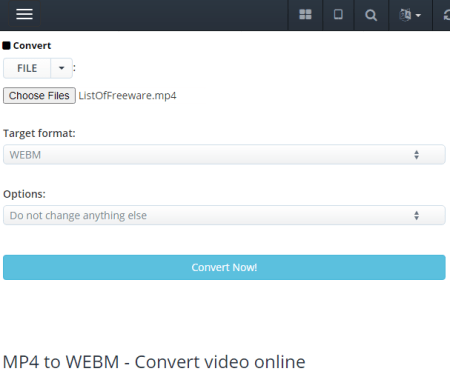
Aconvert is a free website to convert image, video, audio, document, and many other types of file formats. It can convert MP4 to WebM file format. There is a 200 MB maximum upload size limit for video conversion. You can simply upload the video file and select WebM as the target format. Apart from that, you can also configure the conversion settings including video resolution, frame rate, etc.
How to Convert MP4 to WebM with Aconvert?
- Visit the Aconvert website using the link given below. It takes you directly to the MP4 to WebM conversion page. Alternatively, you can go to the ‘Video’ section from the left side of the screen.
- This opens a convert screen. Simply upload the video file for conversion.
- Make sure the output format is set to WebM.
- (Optional) Configure the optional video settings if you want to.
- Start the conversion to get the video in WebM file format.
Other Highlights:
- Convert MP4 and other video files online
- Convert document, image, audio, video, etc.
- Upload size is limited to 200 MB for each file
- Convert up to 10 files simultaneously
- Upload files from the web, Google Drive, or Dropbox directly
- Delete your files from the server after download
Online-Convert
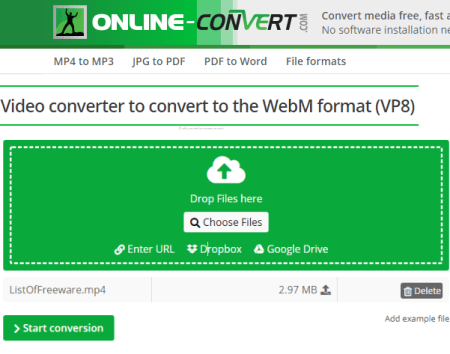
Online-Convert is a free online file converter website to convert MP4 to WebM. This website offers various types of file converters including media, documents, compressed files, image files, and more. The video converter of this website can easily convert MP4 videos to WebM and vice versa. While converting, you can define the configuration for the output file including the final output size you expect. All you have to keep in mind is that your input video is within 100 MB in size.
How to Convert MP4 to WebM with Online-Convert?
- Go to the Online-Convert website and expand the “Video Converter” section.
- Select “Convert to WebM”’ for the conversion.
- Upload the MP4 video file to the converter.
- (Optional) Configure the video and audio settings accordingly.
- Convert and download the WebM video.
Highlights:
- Online convert file formats of media, documents, etc.
- Upload and convert multiple files simultaneously
- Up to 100 MB file size upload limit
- Import from Web, Dropbox, and Google Drive
- Change video dimensions
- Rotate, cut, crop, and flip video
- Change frame rate and bitrate
- Set approximate conversion file size
- Change audio channel, quality, and codec
Free File Convert
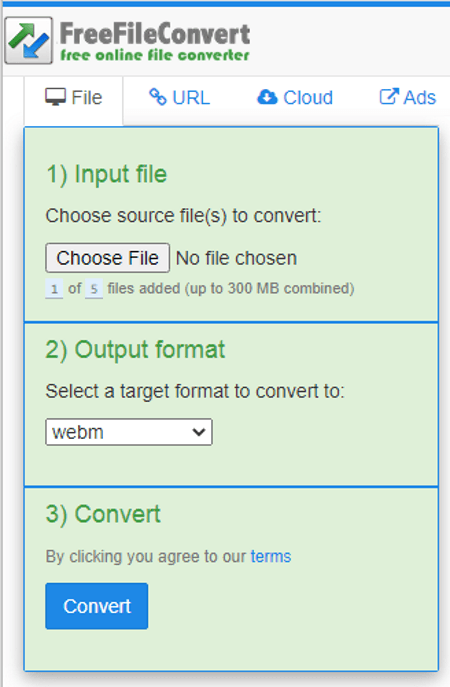
Free File Convert is another free cloud-based converter service. It can converter the file format of various types of files including videos, images, audio files, documents, units, ebooks, fonts, vectors, and presentations. You can use this website to convert MP4 to WebM online. This website can convert up to 5 files simultaneously as long as the total size is under 300 MB combined. It is simple to use and can also fetch files directly from Google Drive, Dropbox, and from the web via URL.
How to convert MP4 to WebM with Free File Convert?
- Go to the Free File Convert website and select “Video Converter”.
- On the next screen, upload your MP4 file there and pick WebM as output.
- Click the “Convert” button to start the video conversion.
Additional Features:
- Online Converters: Convert videos, photos, audio files, documents, ebooks, archives, fonts, vectors, etc.
- Compress, split, encrypt, and decrypt PDF files online.
- Perform OCR online.
Any Conv
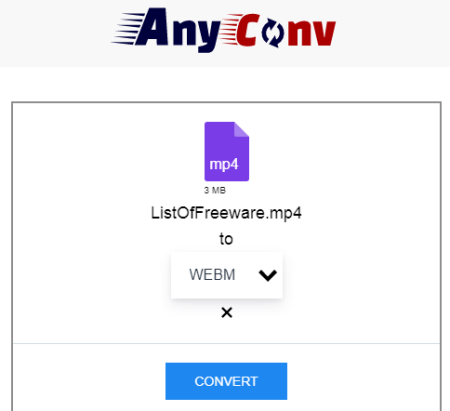
Any Conv is an all-in-one cloud-based file converter. It can convert image, document, audio, video, ebook, archive, font, CAD, and mesh. You can pick a converter for the file type that you want and then upload the data and get it converted. In the case of MP4 to WebM, you have to pick the WebM converter. Then you can add an MP4 file and convert it online. The maximum file size upload limit is 100 MB and you can convert multiple files under that limit. All the files automatically get deleted after one hour of conversion.
How to convert MP4 to WebM with Any Conv?
- Go to the Any Conv website and pick “WebM Converter” from the Video section.
- On the next screen, upload the MP4 video(s) and then click the “Convert” button.
Main Highlights:
- Convert any type of file format from one to another
- Convert up t0 100 MB of file at a time
- Convert multiple files simultaneously
- Automatically deletes files after 1 hour of upload/conversion
Pixiko
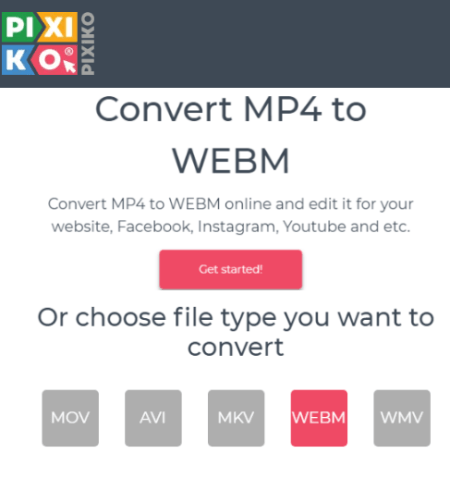
Pixiko is an online video editor that offers many online tools for video and audio. It has a versatile video converter that you can use to convert MP4 to WebM online. There is no mention of a maximum file size limit. When you upload the file, it opens it in a new tab where you can pick the output format for conversion. From there, you can also open the video to an online video editor. This website has a waiting queue for free users. This queue can be up to thousands of tasks before yours. But you can avoid the queue by creating a free account.
How to convert MP4 to WebM with Pixiko?
- Go to Pixiko MP4 to WebM converter by following the link given below.
- Add the MP4 file that you want to convert.
- On the next screen, click the “Convert” button.
- Wait for it to get converted, and then download the final WebM file.
Additional Features:
Pixiko is a video-focussed website so all its features are around that. On this website, you can Add Text to Video, Add Music to Video, Loop Video, Merge, Video, Trim Video, Rotate Video, Reverse Video, etc.
File Converter
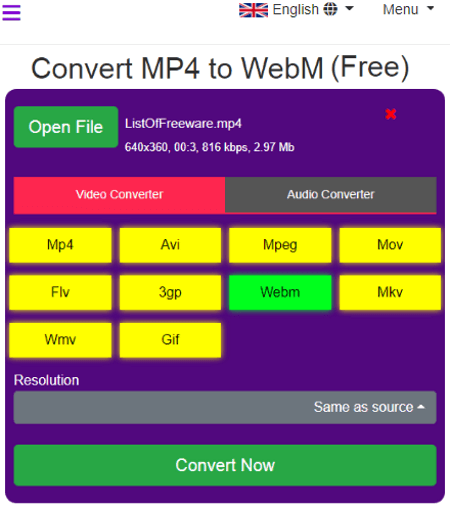
File Converter is a free cloud-based audio and video converter. It supports various file formats for audio and video including MP4, WebM, and many others. There is a common converter where you can choose different options for your conversion type. You can set it to video converter, add your MP4 file and convert to WebM. While doing so, it also gives you an option to change the resolution of the final video.
How to convert MP4 to WebM with File Converter?
- Go to the File Converter website and select “Video Converter”.
- Upload the MP4 file to the converter and select WebM as the output format.
- (Optional) Set the resolution for the final video.
- Click the “Convert” button to start the conversion.
Main Highlights:
- Fetch files from Web, Google Drive, and Dropbox directly
- Converts one file at a time
- Automatically deletes files from the server after 1 hour
- No mention of the maximum file upload size limit
M Converter
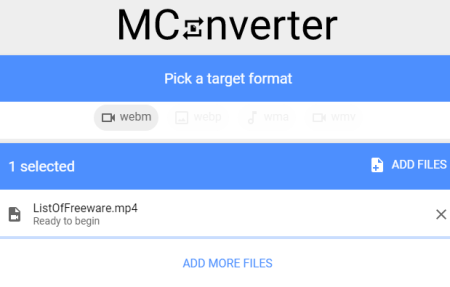
M Converter is a free cloud-based conversion service that can convert media, e-book, office, archive formats. It can convert files up to 200 MB in size with ease. There is batch processing as well, which means, you can convert multiple files at once. This website is really simple to use. You can just select the input format, add your file and then pick the output format. While doing so, you can cross-convert different compatible file formats as well. For example, you can convert any video file format to an audio file format.
How to convert MP4 to WebM with File Converter?
- Go to the M Converter website and pick MP4 format from the Video Converter section.
- Add the MP4 video there for upload.
- After upload, select WebM as output format from the given options.
- Click the “Convert” to start conversion and get the output.
Main Highlights:
- Convert files up to 200 MB in size.
- Batch conversion: Convert multiple files at the same time.
- No account needed: You can use the converter right away
- Multiple Converters: Convert video, audio, image, Office, Archive, and Ebook file formats.
F Convert
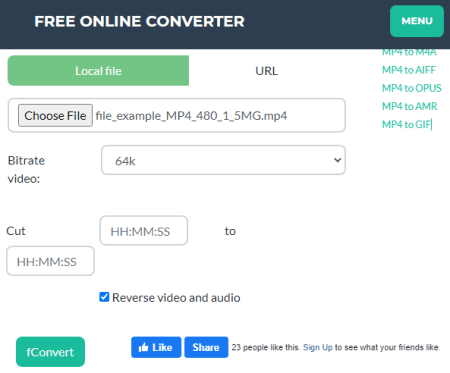
F Convert is yet another free online file conversion website. This website can also convert MP4 to WebM online. The converter has a very basic and simple-to-navigate user interface. You can pick the converter of your choice and then add your file. It can only process one file at a time and you can also mention a URL to fetch the file from the Web. Apart from the file format, it offers a set of additional video settings. You can configure the bitrate, size, audio bitrate, and frame rate for the final video. You can also mention timestamps to precisely cut the video while conversion.
How to convert MP4 to WebM with F Convert?
- Go to the F Convert website and select WebM from the video converter.
- On the next screen, upload your MP4 video to the converter.
- (Optional) Customize the video settings as per your liking or leave those as it is.
- Click “fConvert” button to start the conversion.
- Once done, you can download the final video just below that.
Highlights:
F Convert offers various types of online converters for image, video, audio, document, vector, ebook, archive, GPS, and many other file types. There is no mention of the maximum file size upload limit but the tool works well. It also gives you an option to reverse the video and audio in the output.
About Us
We are the team behind some of the most popular tech blogs, like: I LoveFree Software and Windows 8 Freeware.
More About UsArchives
- May 2024
- April 2024
- March 2024
- February 2024
- January 2024
- December 2023
- November 2023
- October 2023
- September 2023
- August 2023
- July 2023
- June 2023
- May 2023
- April 2023
- March 2023
- February 2023
- January 2023
- December 2022
- November 2022
- October 2022
- September 2022
- August 2022
- July 2022
- June 2022
- May 2022
- April 2022
- March 2022
- February 2022
- January 2022
- December 2021
- November 2021
- October 2021
- September 2021
- August 2021
- July 2021
- June 2021
- May 2021
- April 2021
- March 2021
- February 2021
- January 2021
- December 2020
- November 2020
- October 2020
- September 2020
- August 2020
- July 2020
- June 2020
- May 2020
- April 2020
- March 2020
- February 2020
- January 2020
- December 2019
- November 2019
- October 2019
- September 2019
- August 2019
- July 2019
- June 2019
- May 2019
- April 2019
- March 2019
- February 2019
- January 2019
- December 2018
- November 2018
- October 2018
- September 2018
- August 2018
- July 2018
- June 2018
- May 2018
- April 2018
- March 2018
- February 2018
- January 2018
- December 2017
- November 2017
- October 2017
- September 2017
- August 2017
- July 2017
- June 2017
- May 2017
- April 2017
- March 2017
- February 2017
- January 2017
- December 2016
- November 2016
- October 2016
- September 2016
- August 2016
- July 2016
- June 2016
- May 2016
- April 2016
- March 2016
- February 2016
- January 2016
- December 2015
- November 2015
- October 2015
- September 2015
- August 2015
- July 2015
- June 2015
- May 2015
- April 2015
- March 2015
- February 2015
- January 2015
- December 2014
- November 2014
- October 2014
- September 2014
- August 2014
- July 2014
- June 2014
- May 2014
- April 2014
- March 2014








