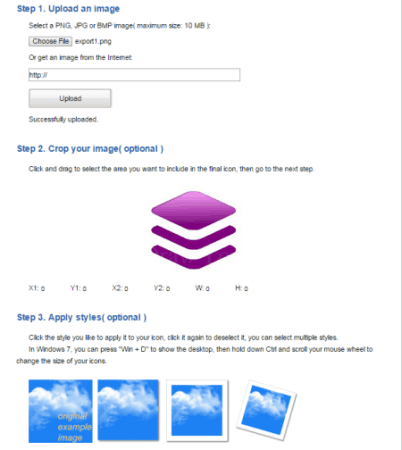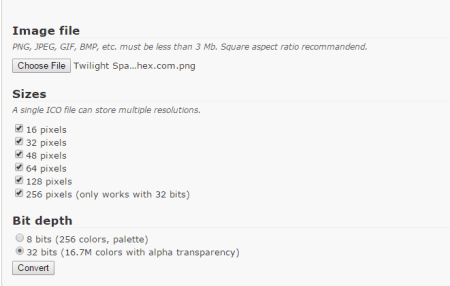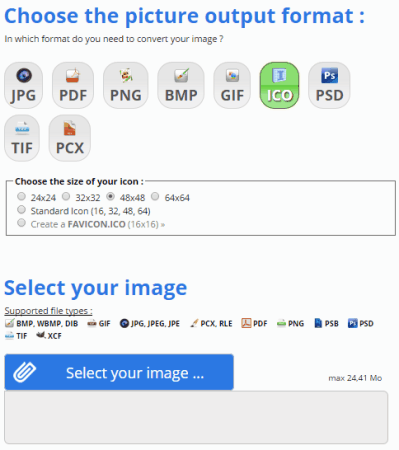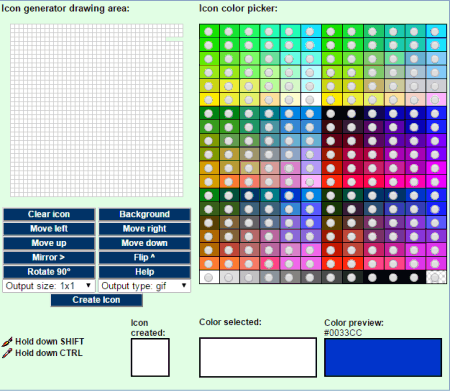21 Best Free Online Icon Maker
Here is a list of Best Free Online Icon Maker. These online icon maker websites lets you easily create icons online. You can create icons by drawing or by converting images. Various standard icon sizes and formats are supported, some supported sizes are: 16×16, 24×24, 32×32, 48×48, 128×128, 256×256, 512×512 etc. Some input image formats are: JPG, JPEG, GIF, BMP, PNG, TIFF etc. After creation/conversion, icons can be download in the ICO and/or PNG format. Some websites create a set of icons with different resolutions from a single image. Some websites lets you save icons to Dropbox, Google Drive like cloud storage services.
My favorite Online Icon Maker Websites are:
In my opinion prodraw.net and icoconvert.com are best, as these have more features. Prodraw.net supports various output formats while Icoconvert.com gives you the ability of applying various styles to your icons.
You can also try these best free Logo Maker, Favicon Maker, and Icon Maker Software.
Here are the Best Free Online Icon Maker Websites:
Prodraw
prodraw.net lets you create various types of icons from image files. The supported icon formats are: ICO, PNG, GIF, JPG, and BMP. Various icon dimensions for Windows as well as for other devices like iPhone, iPad are also supported. To create an icon, you have to first upload an image to the server. Now choose the icon format and dimension by clicking the respective radio button. From Resize and Crop, you can choose the appropriate option and now from the Sharpen tab, you can choose None, Sharpen +1, Sharpen +2, or Sharpen +3 to apply sharpen effect. After finishing, you can download the final icon file to your PC.
Pic2icon
pic2icon.com, as the name suggests, is a free and easy to use website which lets you create icons from your favorite images. It supports six types of icons like: for Windows XP, Windows 7, Smartphone & WinCE, Website Favicon, iPhone & iPad icons and Icon Format Conversion. For e.g. you can click Windows 7 Icon on its main page to start making an icon. It supports all common image formats as input, including JPG, GIF, PNG, BMP, TIFF, and ICO etc. The size of the input image file must be less than 2 MB. Select the image file to upload and after that choose the settings like special effect, rotation, resize and crop, and sharpen from the respective options. Click apply and download the converted icon file to your PC.
Icon-Generator
icon-generator.net let you generate icons online. You can create various types of icons with the help of various predefined available designs. These are HTML5, CS5, CS5 (Image), CS4 and Star Badge. All these have Basic as well as Advanced settings also. After finishing the editing and modifications, you can download the set of icons in a ZIP file. This ZIP file contains Desktop, Android, and iPhone icons. For e.g. Desktop icon set contains 16×16, 32×32, 48×48, 128×128, 256×256, and 512×512 size icons.
Ico Convert
icoconvert.com is a simple and easy to use online icon conversion tool. You can convert your favorite image into icon easily by uploading and applying settings. Supported input image formats are: PNG, JPG, and BMP; up to 10 MB size. Just upload the image and use your mouse to select the area for cropping. Optionally, you can apply different styles. Select the icon format and size and finally click Convert button to download the converted icon. This site also supports converting multiple PNG to one ICO, Batch PNG to ICO, and Batch ICO to Image.
Flaticons
flaticons.net lets you create icons category wise. It has various predefined categories including Application, Banking, Data, Education, Emoticons, Food, Gadgets, Shapes etc. Each category has various royalty free icons. You can choose anyone from different icons and apply simple editing like Dimension, Padding, Background Shape and Icon Color. Applicable dimensions are: 16×16, 24×24, 32×32, 48×48, 128×128, and 256×256. After finishing, you can download the final icon in PNG format to your PC.
Iconverticons
iconverticons.com lets you convert and create icons from images. It can easily convert PNG to ICO, Windows ICO to Mac OS X icns, SVG icons to Windows Icons, JPG to ICO and from many other common image formats. You have to upload an image and the rest process is automatically done online. You can download each icon individually in ICO format or set of icons in PNG format of different sizes in a ZIP format. The size of icons ranges between 16×16 to 256×256 pixels.
Icoconverter
icoconverter.com is an online image to icon converter. The supported input image file formats are: PNG, JPEG, GIF, BMP etc. The image file size must not be more than 3 MB. You can upload your image to the server by clicking Browse button. It can generate six different size icons and the sizes are: 16 pixels, 32, pixels, 48 pixels, 64 pixels, 128 pixels, and 256 pixels (only works with 32 bit color). You can select multiple resolutions for same icon at a time from the above sizes. You can also select the color bit depth i.e. either 8 bit (256 colors palette) or 32 bit (16.7 M colors & alpha transparency). You can download the converted icon by clicking Convert button (all resolutions will be merged in the final favicon.ico).
Freeiconmaker
freeiconmaker.com lets you create icons online for free. It has a huge collection of icon designs and you can easily customize them to create your own icon. It has an online icon editor and you can choose from different categories like: Animals, Art, Buildings, Business, Education, Multimedia, Nature and many more. You can select any of them and edit its size, color, shadow effects, background etc. After finishing you can download your customized icon set by clicking “Download Icon Set for Free” button at top right in ZIP format.
Online Icon Creator
onlineiconcreator.com lets you create icons from your favorite images by uploading the image. The site supports various icon sizes or resolutions. Just upload your image file and select the sizes you want and click “Get your icons” button. You will be prompted to enter your email address on which you want the converted icons. After conversion you will get an email containing icons in PNG as well as in ICO format for the sizes you chose.
Online Icon Maker
onlineiconmaker.com provides six good looking design templates for icons. Go to the website and click on “online icon maker” link at the bottom of the homepage. Here you can do some editing, like adjust colors, font type & size, shadow, glossy effect etc. After finishing you can download the icons in PNG or ICO format to your PC.
Favic-o-matic
favicomatic.com lets you create favicons as well as icons of different sizes or resolutions online for free from images. You have to select “Every damn size” if you want to create icons. Now from the “advanced settings”, use presets or choose different sizes by clicking. Now click “Upload Your Image” button to select your image. You will be able to download a ZIP file containing all the icons. You can send the icons to your Google Drive also if required.
Online-Convert.com
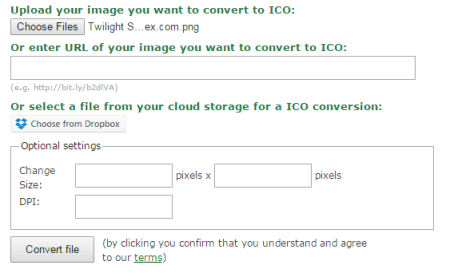
image.online-convert.com is another website in the list which lets you convert image to ICO format. You can upload the image from your PC, from URL, or from Dropbox account. Now from “Optional settings” you can change the size in pixels as well as DPI value of the output. Now click “Convert file” button to start the process. After finishing, you can download the converted icon to your PC or save it to Dropbox or in Google Drive.
brandcrowd.com
brandcrowd.com is a free web service that lets you create icons online. Using this website, users can quickly create various variations of an icon. To create an icon users just need to enter their brand name along with a keyword to generate various icons. After that, you can easily choose one of the generated icons and locally save it in your system.
Iconj
iconj.com is a simple and easy to use website which lets you create icons from images. You can generate three types of icons with the help of it, i.e. iPhone style icon, Pic to icon, and Pixel Icon generator. Just click any of the said style shown on its webpage and start uploading your image. Now choose or apply various settings shown on the screen. After finishing, you can download the converted icons to your PC. Supported input image formats are: JPG, PNG, GIF, TIFF, and ICO. The maximum file size limit is less than 5 MB.
Toolson Icon Generator
toolson.net provides icon generator online. Go to the link and follow the step-by-step instructions to make your own icon from your favorite image. The supported input image formats are: JPG, JPEG, BMP, PNG, GIF, and ICO. After uploading your image, you can choose the icon size from different predefined sizes from the drop down list. Supported sizes are: 16×16, 24×24, 32×32, 48×48, 64×64, 72×72, 96×96, 128×128, and 256×256. You can also crop and/or set the size of the icon too. After finishing, you can download the converted icon to your PC.
Softicons
softicons.com lets you create icons from images. Upload the image by clicking Browse button. Select from different sizes and color formats. Now apply other settings like Crop and proportion, Effects like sharpen, grayscale, and invert. Finally click Create button. You will be able to download the Windows Icon file (.ICO) or download the PNG icons individually by right clicking and selecting “Save Picture As…” from the context menu.
Convertimage
convertimage.net is an online icon creator service. You can use this free online icon maker to create your own icons from images by uploading. It also provides conversion of images from one format to another on the same page. You have to choose the ICO as output format in the step 1. You can choose from different sizes, for e.g. if you want a standard icon containing all the sizes in single ICO file; you can choose “Standard Icon (16, 32, 48, 64)” radio button. Now select your image by clicking “Select your image…” button, agree the terms of use and click “Create my icon” button. You can then download the icon from the given link.
Image to Icon Converter
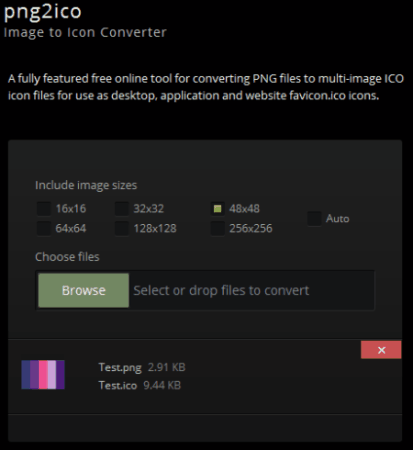
png2ico.com is a free online tool for converting any PNG image to multi-image ICO icon. The website supports 16×16, 32×32, 48×48, 64×64, 128×128 and 256×256 sizes. Select the size(s) you want and select or drop PNG file for conversion. Your file will start uploading and you can download the converted icon from the respective thumbnail.
Xiconeditor
xiconeditor.com lets you create icons online by using your imagination as well as from images. It has various customization tools like type tool for text, brush tool, pencil tool, eyedropper tool, paint bucket tool, line tool, rectangle & circle tool, and eraser tool. Fonts and their color & size can be changed according to your preference. You can make an icon from any image. You can preview your icon anytime. You can save your icon in your computer by clicking on “Export” button. The supported sizes for icons are: 16×16, 24×24, 32×32, and 64×64.
Mobilefish
mobilefish.com offers two methods of generating icons. The first method is by drawing the icon yourself and the other method is by uploading a picture from your PC and converting it to an icon. It supports various possible icon resolution ranging from 1×1 to 512×512. The output file formats for icons supported are: GIF, PNG, JPG, and JPEG.
Shiny Icon Maker
Shiny Icon Maker lets you create Web 2.0 style icons. There are a various icons available and you can modify them according to your choice, like: background shape, color, shadow etc. You can also make icons by using letters. Save your icon by clicking on the “Download Icon” button at the bottom of the page. The maximum size supported by this website is 256 pixels.
About Us
We are the team behind some of the most popular tech blogs, like: I LoveFree Software and Windows 8 Freeware.
More About UsArchives
- May 2024
- April 2024
- March 2024
- February 2024
- January 2024
- December 2023
- November 2023
- October 2023
- September 2023
- August 2023
- July 2023
- June 2023
- May 2023
- April 2023
- March 2023
- February 2023
- January 2023
- December 2022
- November 2022
- October 2022
- September 2022
- August 2022
- July 2022
- June 2022
- May 2022
- April 2022
- March 2022
- February 2022
- January 2022
- December 2021
- November 2021
- October 2021
- September 2021
- August 2021
- July 2021
- June 2021
- May 2021
- April 2021
- March 2021
- February 2021
- January 2021
- December 2020
- November 2020
- October 2020
- September 2020
- August 2020
- July 2020
- June 2020
- May 2020
- April 2020
- March 2020
- February 2020
- January 2020
- December 2019
- November 2019
- October 2019
- September 2019
- August 2019
- July 2019
- June 2019
- May 2019
- April 2019
- March 2019
- February 2019
- January 2019
- December 2018
- November 2018
- October 2018
- September 2018
- August 2018
- July 2018
- June 2018
- May 2018
- April 2018
- March 2018
- February 2018
- January 2018
- December 2017
- November 2017
- October 2017
- September 2017
- August 2017
- July 2017
- June 2017
- May 2017
- April 2017
- March 2017
- February 2017
- January 2017
- December 2016
- November 2016
- October 2016
- September 2016
- August 2016
- July 2016
- June 2016
- May 2016
- April 2016
- March 2016
- February 2016
- January 2016
- December 2015
- November 2015
- October 2015
- September 2015
- August 2015
- July 2015
- June 2015
- May 2015
- April 2015
- March 2015
- February 2015
- January 2015
- December 2014
- November 2014
- October 2014
- September 2014
- August 2014
- July 2014
- June 2014
- May 2014
- April 2014
- March 2014