15 Best Free Software To Add Watermark To PDF Files
Here are 15 best free software to add watermark to PDF files. These free software let you insert text watermark or image watermark to your PDF files easily. These software offer various types of features, like, watermark PDF files in bulk, add insert image and text watermark to PDF documents, preview output watermark.
You can also read the articles best free PDF editor and best free PDF splitters.
Batch PDF Watermark
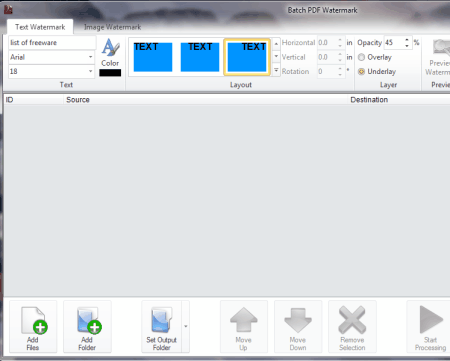
Batch PDF Watermark is a freeware to watermark PDF files in bulk. With the help of Batch PDF Watermark, you can insert image and text watermark to PDF documents. This freeware also lets you preview output watermark. However at a time, you can apply either image or text watermark to PDF documents. In text watermark, you can customize style, color, and font size etc. And in image watermark, you can setup scale of image (25%, 50%, 10% and 100%). It also lets you underlay or overlay watermark on PDF documents. This freeware lets you customize transparency for the images and text watermark.
Weeny Free PDF Merger
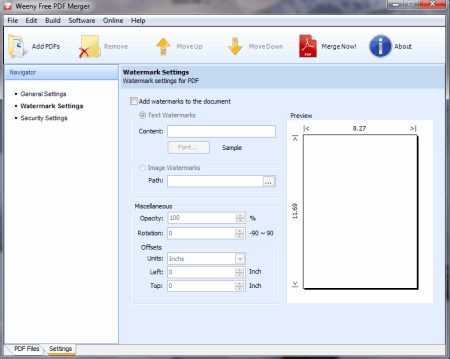
Weeny Free PDF Merger lets you batch watermark PDF documents. It also gives you the option to preview the watermarked PDF files. You can insert images as well as text watermarks to PDF documents. The image formats supported by this freeware are: WBMP, DCM, GIF, WDP, DCX, TIF, JPG, PNG, and many more.
PDF Watermark tools
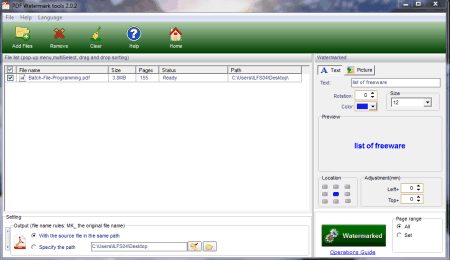
PDF Watermark tools is a freeware to add image or text watermark to multiple PDF files together. It also gives you the option to preview watermark. You can also customize the location of the watermark, like, bottom-left, left-middle, right center, bottom and top etc. You need to be careful while installing this software and click on “decline” button to stop installing useless third-party applications.
Star PDF Watermark
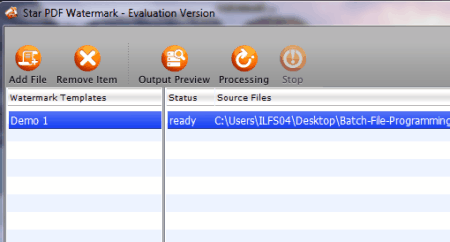
Star PDF Watermark is a PDF watermark software. With the help of this freeware you can easily watermark on a single PDF file at a time. Its main feature is output preview. Through this feature you can check that watermark is done properly or not. In the free version of this software, you can only add text watermark.
jPDF Tweak
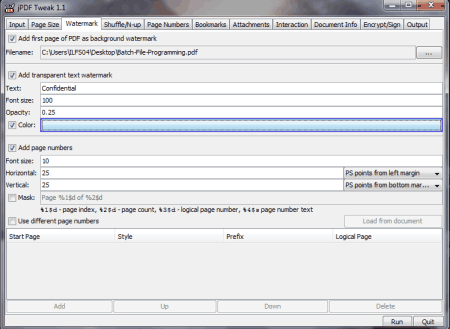
jPDF Tweak is a simple application to add watermark to a PDF document. By using this freeware you can only insert text watermark to a single PDF document. jPDF Tweak gives you the option to select your choice of color to watermark PDF file. jPDF Tweak is a portable utility. To run this application on your computer, you need to install Java on your PC.
PDFill Free PDF Tools
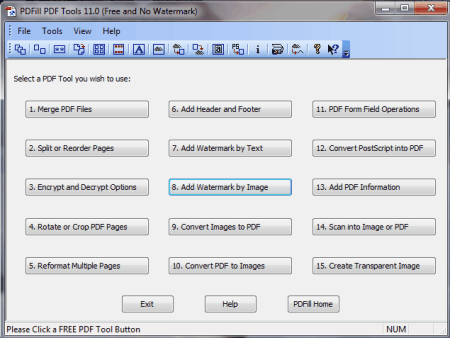
Next software in this list is PDFill Free PDF Tools. PDFill Free PDF Tools is a simple application to watermark a single PDF document easily. This freeware provides you two options to watermark a PDF file. (a) Add Watermark by Text (b) Add Watermark by Image. You need to choose the desired option to watermark text or image in PDF documents.
Hexonic PDF Split and Merge
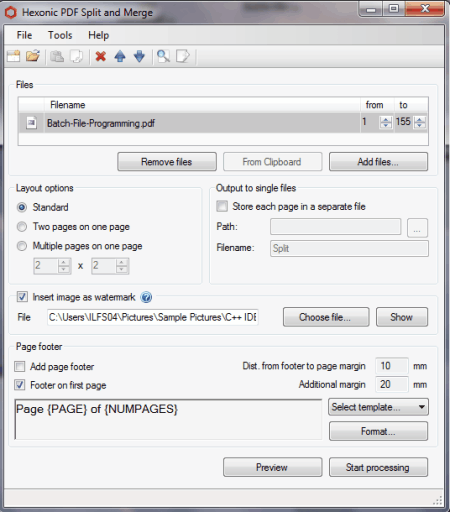
Hexonic PDF Split and Merge is a simple application to add watermark to PDF files easily. The limitation of this software is that it can only watermark image, not the text. Hexonic PDF Split and Merge is a lightweight tool. Do remember to decline installation of additional third party software.
Workaholic PDFToolBox
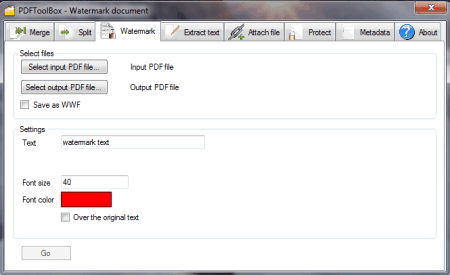
Workaholic PDFToolBox is a useful and nice tool to add watermark to your PDF files. With the help of this freeware you can only add text watermark. To use this software, first you need to select input PDF file and the next step is to select the output PDF file. Then input the desired text you want to watermark. And the final step is to click on the “Go” button to start the watermarking process.
DL PDF Editor
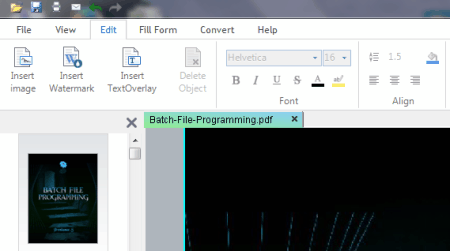
DL PDF Editor is a useful PDF editor application for Windows. DL PDF Editor lets you add watermark, images and text overlay in your PDF documents. You can also zoom out and zoom in the PDF documents. It can also let you print, save and fill PDF forms quickly.
PDFedit
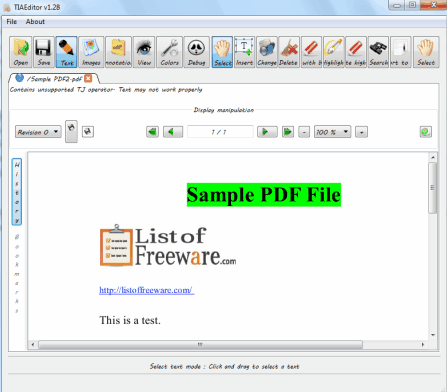
PDFedit is a nice tool to edit PDF documents quickly. PDFedit also lets you insert text and images to PDF files easily. To insert text to a PDF file, you need to click on the “Text” tab on the main interface of PDFedit and then click on “Insert” tab. After that, fill the Text Properties. And the final step is to click on “Ok” button. Similarly you can insert an image on a PDF file.
PDFdu Free Image to PDF Converter
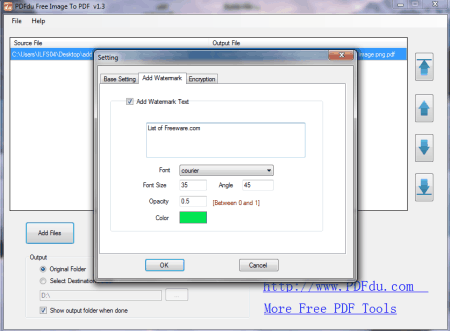
PDFdu Free Image to PDF Converter is a freeware to convert pictures to PDF format. PDFdu Free Image to PDF Converter also helps you to add text watermark to your PDF files easily. PDFdu Free Image to PDF Converter is a small and lightweight application. To add text watermark, you need to click on the “File” menu on the main interface of PDFdu Free Image to PDF Converter and then select the option “settings”. From there, select the option “Add watermark”. And the final step is to select the desired text and then click on “OK” button to start the process.
AVS Document Converter
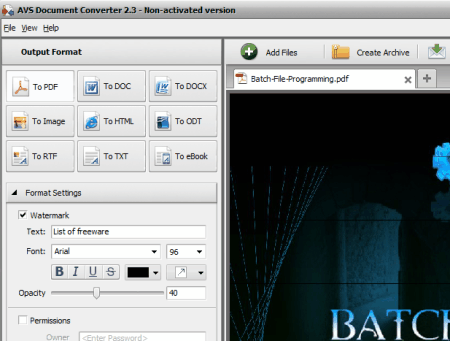
AVS Document Converter lets you convert documents into a wide variety of file formats e.g. TXT, PDF, DOCX, DOC and many more. AVS Document Converter also lets you insert text watermark to PDF documents easily. To insert text watermark to PDF files by using AVS Document Converter you need to open the desired PDF file by using this software and then select the “Watermark” option on the main interface of this freeware. And the final step is to input the desired text, and then click on “OK” button.
BullZip PDF Printer
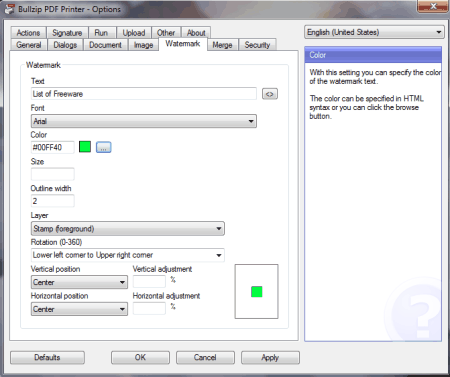
BullZip PDF Printer lets you print PDF files from any Windows program. Apart from that, it also lets you insert text watermark to your PDF files easily. BullZip PDF Printer also gives you the option to set transparency, rotation, size, and watermark text, appending documents, and superimpose documents.
Weeny Free PDF Cutter
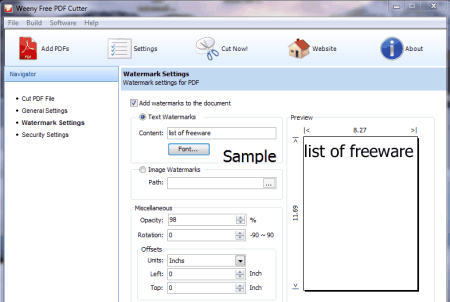
Weeny Free PDF Cutter lets you insert text watermark or image watermark to PDF files easily. To add text watermark to a PDF file, first you need to click on the Watermark settings on the main interface of Weeny Free PDF Cutter. After that, check the option “Add watermarks to the document”. Next step is to select the desired text and you need to follow the onscreen options. And the final step is to click on “Cut now” button to add text watermark to a PDF file. Similarly you can add image watermark to a PDF file easily.
PDF Merger and Combiner
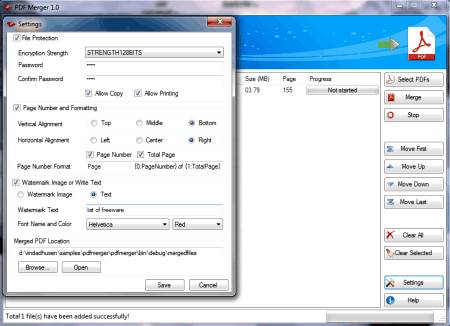
PDF Merger and Combiner lets you insert text watermark and image watermark to your PDF files easily. To insert text watermark to your PDF file by using PDF Merger and Combiner first you need to click on “Settings” menu on the main interface of PDF Merger and Combiner. Next step is to click on “Watermark” text option, and then input the desired text and final step is to click on “Save” button. Simialry you can insert image watermark to your PDF documents.
About Us
We are the team behind some of the most popular tech blogs, like: I LoveFree Software and Windows 8 Freeware.
More About UsArchives
- May 2024
- April 2024
- March 2024
- February 2024
- January 2024
- December 2023
- November 2023
- October 2023
- September 2023
- August 2023
- July 2023
- June 2023
- May 2023
- April 2023
- March 2023
- February 2023
- January 2023
- December 2022
- November 2022
- October 2022
- September 2022
- August 2022
- July 2022
- June 2022
- May 2022
- April 2022
- March 2022
- February 2022
- January 2022
- December 2021
- November 2021
- October 2021
- September 2021
- August 2021
- July 2021
- June 2021
- May 2021
- April 2021
- March 2021
- February 2021
- January 2021
- December 2020
- November 2020
- October 2020
- September 2020
- August 2020
- July 2020
- June 2020
- May 2020
- April 2020
- March 2020
- February 2020
- January 2020
- December 2019
- November 2019
- October 2019
- September 2019
- August 2019
- July 2019
- June 2019
- May 2019
- April 2019
- March 2019
- February 2019
- January 2019
- December 2018
- November 2018
- October 2018
- September 2018
- August 2018
- July 2018
- June 2018
- May 2018
- April 2018
- March 2018
- February 2018
- January 2018
- December 2017
- November 2017
- October 2017
- September 2017
- August 2017
- July 2017
- June 2017
- May 2017
- April 2017
- March 2017
- February 2017
- January 2017
- December 2016
- November 2016
- October 2016
- September 2016
- August 2016
- July 2016
- June 2016
- May 2016
- April 2016
- March 2016
- February 2016
- January 2016
- December 2015
- November 2015
- October 2015
- September 2015
- August 2015
- July 2015
- June 2015
- May 2015
- April 2015
- March 2015
- February 2015
- January 2015
- December 2014
- November 2014
- October 2014
- September 2014
- August 2014
- July 2014
- June 2014
- May 2014
- April 2014
- March 2014








