12 Best Free 7Z File Extractor Software For Windows
Here is a list of best free 7z file extractor software for Windows. 7z or 7-Zip is a popular archive format that acts as a container for data files and folders. Still, all the archive file extraction software doesn’t support this archive format. To resolve this problem, I have created this list of 7z file extractor software. All of these 7z extractors are completely free to use.
Using most of these 7z extractors, users can extract multiple 7z files at a time. Although, some 7z extractors can only extract one 7z file at a time. Apart from 7z, these software can also extract archive files of other formats like ZIP, RAR, TAR, BIN, and more. Using some extractors, users can even preview the 7z archive file data before actually extracting the archive. The process to extract 7z files is quite straightforward in most of these extractors. Still, to help out, novice users, I have included the necessary 7z extraction steps in the description of each software.
These software also act as standard archiving software as they can also create new archive files of various formats. Plus, archiving tools like archive compression, archive splitting, archive preview, etc., are also present in them. These 7z extractors also offer some additional tools like self-extracting archive creators, encrypt archives, password protect archives, and more. Go through the list to know more about these extractors.
My Favorite 7Z Extractor Software For Windows:
7-Zip is my favorite software as it can batch extract as well as create 7z archive files. Plus, it also lets users preview the 7z archive data before actually extracting it.
You can also check out lists of best free DMG Extractor, JAR File Extractor, and WAR File Extractor software for Windows.
7-Zip
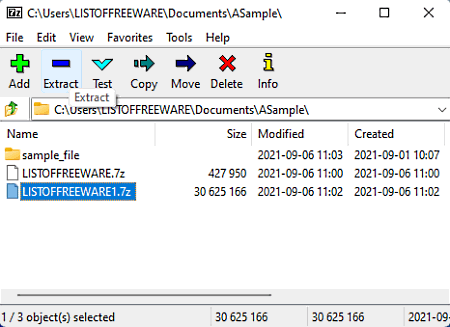
7-Zip is a free open source 7z file extractor software for Windows. Through this software, users can extract multiple 7-zip files at a time. Apart from 7z, it can also extract archive files of TAR, RAR, WIM, JAR, etc., formats. Through this software, users can also create 7z archives from scratch. Now, follow the below steps to extract 7z files using this software.
How to extract 7z files using 7-Zip:
- First, browse and select one or more 7z files.
- Now, click on the right mouse button to open up the context menu.
- Next, go to the 7-Zip menu and choose an extract files feature to start the 7z extraction process.
Additional Features:
- Open Archive: It is a handy tool that allows users to preview archive files data without actually extracting them.
- Compress to: Use it to compress archive files of 7z and other supported formats.
Final Thoughts:
It is one of the best free 7z file extractor software through which users can create as well as extract multiple 7z archives.
PeaZip
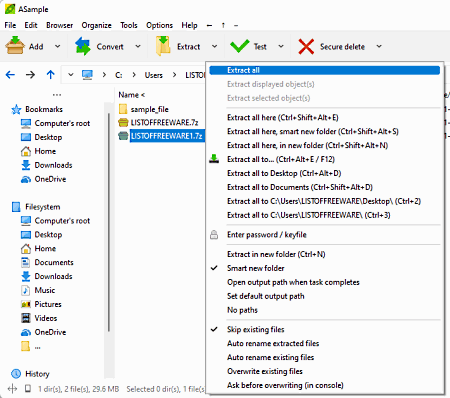
PeaZip is another free 7z file extractor software for Windows, BSD, and Linux. It is a feature-rich software through which users can create as well as extract 7z files. Apart from 7z, it can also create and extract archive files of WIM, PEA, JAR, TAR, etc., formats. It also offers tools to encrypt and compress 7z and other supported archives. Now, follow the below steps to extract 7z archives using this software.
How to extract 7z files using PeaZip:
- Launch this extractor and use its internal file explorer to browse and select one or more 7Z files.
- Now, open up the context menu.
- Lastly, choose one of the available file extraction options such as Extract All to Documents, Extract Here, etc., to initiate the 7z file extraction process.
Additional Features:
- Password Manager: Through this tool, users can manage a large number of passwords.
- Convert: It is another handy tool through which users can archive files of one format to another archive file format.
Final Thoughts:
It is another good 7z file extractor software through which users can batch extract multiple 7z files.
ZipGenius
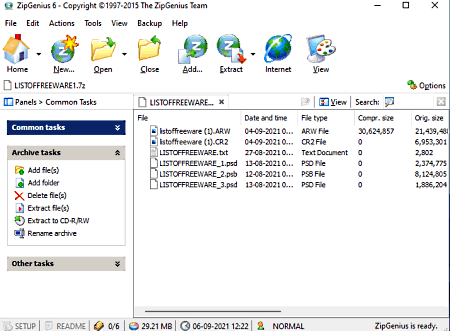
ZipGenius is another free 7z file extractor software for Windows. Using this software, users can extract multiple 7z archive files at a time. It is also capable of extracting archives of EXE, RAR, JAR, TAR, etc., formats. Apart from extracting archive files, it can also be used to create archive files of various formats. In addition to that, it also lets users preview the archive file content before extracting an archive. Now, follow the below steps.
How to extract 7Z files using ZipGenius:
- Open the interface of this extractor and click on the Open button to browse and load 7z files.
- Now, select all the 7Z files and go to the Extract menu.
- Next, select the Extract or Extract All Files option.
- Lastly, specify the destination location path and click on the Extract button to initiate the extraction process.
Additional Features:
- Repair Archive: It is a useful tool through which users can repair corrupt archive files of various formats.
- Encrypt Archive: Use this tool to encrypt archive files using encryption algorithms like Blowfish, AES, etc.
- Make SFX: This tool allows users to create self-extracting archive files.
Final Thoughts:
It is another good 7Z file extractor software that anyone can use to quickly extract 7z archive files.
CoffeeZip
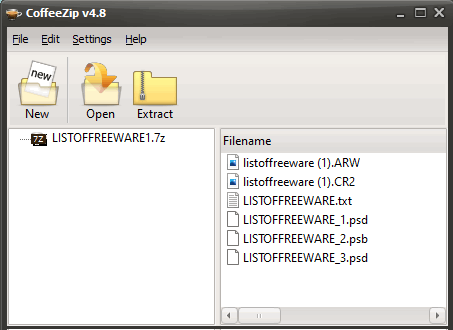
CoffeeZip is another free extract 7z file extractor software for Windows. Through this software, users can extract one 7z file at a time. Apart from 7z, it can also extract archive files of RAR, TAR, ZIP, ISO, etc., formats. It is also capable to create new archives of ZIP, 7Z, TAR, etc., formats. Now, follow the below steps.
How to extract 7z file using CoffeeZip:
- Open the interface of this software and go to Open menu to browse and load 7Z files.
- After that, select a 7Z file and click on the Extract button and then specify the destination location path.
- Lastly, click on the OK button to start the extraction process.
Final Thoughts:
It is another capable yet simple to use 7z extractor software that can also be used to create new archive files.
Quick Zip
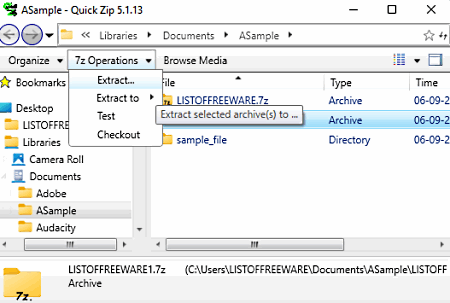
Quick Zip is another free extract 7z file extractor software for Windows. As its name implies, it is mainly a ZIP creation tool that can also create and extract 7z archive files. Plus, batch archive extraction is also supported by it. Apart from 7Z and ZIP, it also supports archive files of TAR, RAR, etc., formats. Now, check out the below steps
How to extract 7z archive files using Quick Zip:
- Launch this software and use its internal file explorer to browse and select one or more 7z files.
- After that, go to the Archive Operation menu.
- In the end, select an Extract to option to start the 7z file extraction process.
Additional Feature:
- Test: It helps users find out whether an archive is good or corrupted.
Final Thoughts:
It is another good 7z file extractor software that offers all the essential tools to quickly extract multiple 7z files at a time.
Bandizip
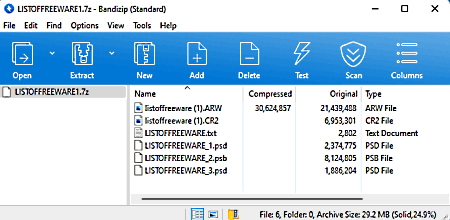
Bandizip is another free 7z file extractor software for Windows and macOS. According to its name, i is mainly a ZIP creation and extraction software that also supports many other archive file formats. Some of the archive file formats that can be extracted through this software are TGZ, 7Z, TAR, and WAR. Unlike most other similar software, it can only extract one 7z file at a time. Now, follow the below steps.
How to extract a 7z file using Bandizip:
- Open the interface of this software and click on the Open option to browse and load a 7Z file.
- After that, go to the Extract menu and select an Extract file option from various available ones such as Extract to, Extract here, Extract to documents, etc.
- Lastly, specify the destination location path and click on the OK button to start the 7Z file extraction process.
Additional Features:
- Set Password: Use it to add password protection over output archive files.
- Repair Archive: Through this tool, users can repair damaged and corrupt archive files.
Final Thoughts:
It is another capable 7z file extractor software that also lets users create archive files of various formats.
HaoZip
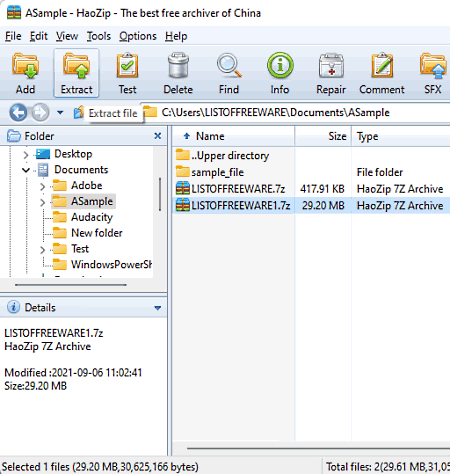
HaoZip is yet another free 7z file extractor software for Windows. Through this software, users can create and archives of various formats like 7z, tar.gz, tar.xz, zip, and more. It also offers many archiving tools like archive compression, archive password protection, and more. Now, follow the below steps to extract 7z archive files.
How to extract 7z files using HaoZip:
- Launch this extractor and use its internal file explorer to browse and select one or more 7z files.
- After that, click on the Extract button and specify the destination location path.
- Lastly, hit the OK button to start the 7z file extraction process.
Additional Features:
- Repair: It is a simple tool through which users can repair corrupted and damaged archives of different formats.
- Create SFX Archive: It is a useful tool through which users can create self-extracting archive files.
Final Thoughts:
It is feature-rich 7z file extractor software through which users can easily extract one or more 7z archive files.
IZArc
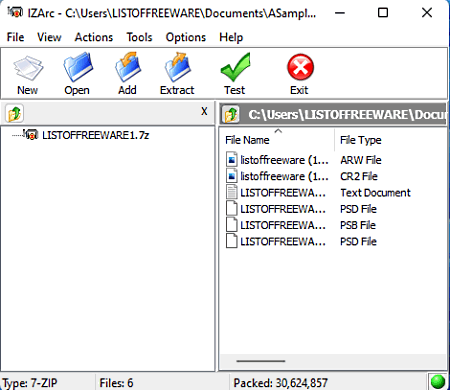
IZArc is another free 7z file extractor software for Windows. Through this software, users can batch extract archives of various formats like 7Z, ZIP, WAR, JAR, and more. A preview tool is also present in it to preview data present in archive files before actually extracting them. Now, follow the below steps.
How to extract 7z files using IZArc:
- Start this extractor and click on the Open button to browse and select a 7z file.
- Now, click on the Extract button and specify the destination location path.
- In the end, click on the Extract button again to initiate the file extraction process.
Additional Features:
- Repair Archive: Through this tool, anyone can repair damaged archive files of various formats.
- Make EXE File: Use this tool to create self-extracting archive files.
Final Thoughts:
It is a straightforward 7z file extractor software that offers all the essential tools to quickly extract 7z archive files.
UnZipper
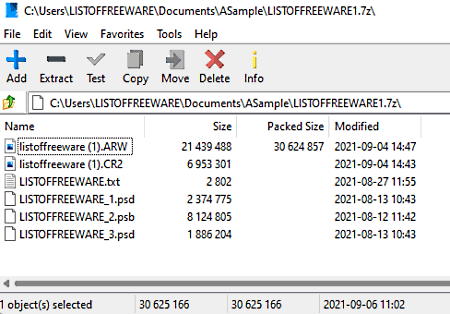
UnZipper is another free 7z extractor software for Windows. Using this software, users can extract archive files of various formats such as 7Z, ZIP, BIN, ISO, XAR, CAB, and more. Plus, it also supports batch 7z extraction. Now, check out the below steps.
How to extract 7z files using UnZipper:
- Start this 7z extractor and provide 7z files path.
- After that, select one or more 7z files and press the Extract Button.
- Lastly, specify the destination location path and hit the OK button to start the 7z extraction process.
Additional Features:
- Split: This feature allows you to split archive files into two or more parts.
- Compress: Use this tool to reduce the size of files, folders, and archives.
- Benchmark: It tests how fast a system can zip and unzip files.
Final Thoughts:
It is another good 7z file extractor software that anyone can use without putting in much effort.
Universal Extractor
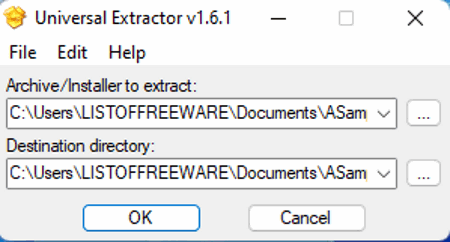
Universal Extractor is the next free 7z file extractor software for Windows. It is one of the simplest 7z extractor software through which users can extract one 7z file at a time. It is mainly designed to extract all types of archive file formats thus, users can also use it to extract ZIP, PEA, ISO, RAR, TAR, etc., files. Now, follow the below steps to extract a 7z file using this software.
How to extract a 7z file using Universal Extractor:
- Launch this software and enter a 7z file path in the Archive/ Installer to extract field.
- After that, specify the destination path in the Destination field.
- Lastly, click on the OK button to start the 7z extraction process.
Final Thoughts:
It is a simple to use 7z file extractor that anyone can use to extract archive files of various formats including 7z archives.
PowerArchiver
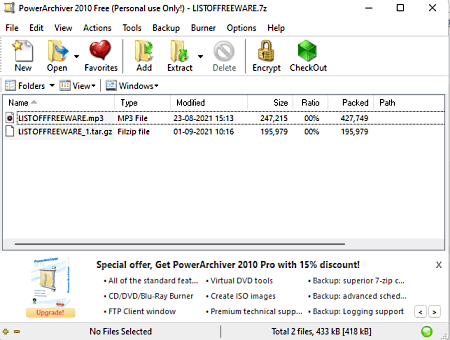
PowerArchiver is another free 7z file extractor software for Windows. Through this software, cannot only extract 7z archives but also create them. Apart from 7z, it can also create and extract TAR archives. Now, follow the below steps.
How to extract 7z files using PowerArchiver:
- Launch this software and browse for a 7z archive file.
- Now, go to the Extract menu and specify the destination location path.
- In the end, hit the Extract button to start the 7z archive extraction process.
Additional Features:
- Encrypt: Using this feature to encrypt output archive files.
- SFX Wizard: It allows users to create self-extracting archives.
- Repair ZIP Archive: It is another useful tool that can repair corrupted ZIP archive files.
Final Thoughts:
It is a straightforward 7z file extractor software that offers all the essential tools to extract 7z files.
ExtractNow
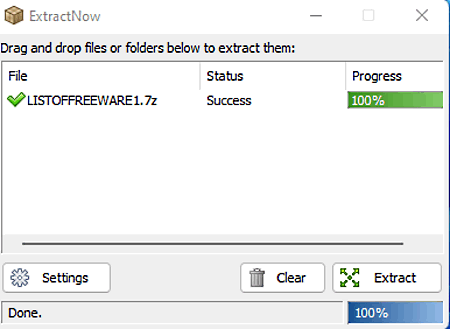
ExtractNow is a free archive extraction utility that can also be used as a 7z extractor software. It works on Windows. It is also capable to extract archive files of other formats such as ISO, PEA, RAR, ZIP, and more. Now, follow the below steps to extract 7z files using this software.
How to extract 7z files using ExtractNow:
- Start this 7z extractor software and add one or more 7z files on its interface.
- After that, press the Extract button to and specify the destination location path.
- Lastly, hit the OK button to start the 7z files extraction process.
Additional Features:
- After Completion Tasks: It allows users to set some tasks which will automatically execute as soon as the 7z extraction process will complete such as run a program, shutdown PC, open a folder, etc.
- Exclude List: Use it to specify the archive file formats that you don’t want this software to extract.
Final Thoughts:
It is another good 7z file extractor software that comes with all the necessary 7z file extraction tools.
Naveen Kushwaha
Passionate about tech and science, always look for new tech solutions that can help me and others.
About Us
We are the team behind some of the most popular tech blogs, like: I LoveFree Software and Windows 8 Freeware.
More About UsArchives
- May 2024
- April 2024
- March 2024
- February 2024
- January 2024
- December 2023
- November 2023
- October 2023
- September 2023
- August 2023
- July 2023
- June 2023
- May 2023
- April 2023
- March 2023
- February 2023
- January 2023
- December 2022
- November 2022
- October 2022
- September 2022
- August 2022
- July 2022
- June 2022
- May 2022
- April 2022
- March 2022
- February 2022
- January 2022
- December 2021
- November 2021
- October 2021
- September 2021
- August 2021
- July 2021
- June 2021
- May 2021
- April 2021
- March 2021
- February 2021
- January 2021
- December 2020
- November 2020
- October 2020
- September 2020
- August 2020
- July 2020
- June 2020
- May 2020
- April 2020
- March 2020
- February 2020
- January 2020
- December 2019
- November 2019
- October 2019
- September 2019
- August 2019
- July 2019
- June 2019
- May 2019
- April 2019
- March 2019
- February 2019
- January 2019
- December 2018
- November 2018
- October 2018
- September 2018
- August 2018
- July 2018
- June 2018
- May 2018
- April 2018
- March 2018
- February 2018
- January 2018
- December 2017
- November 2017
- October 2017
- September 2017
- August 2017
- July 2017
- June 2017
- May 2017
- April 2017
- March 2017
- February 2017
- January 2017
- December 2016
- November 2016
- October 2016
- September 2016
- August 2016
- July 2016
- June 2016
- May 2016
- April 2016
- March 2016
- February 2016
- January 2016
- December 2015
- November 2015
- October 2015
- September 2015
- August 2015
- July 2015
- June 2015
- May 2015
- April 2015
- March 2015
- February 2015
- January 2015
- December 2014
- November 2014
- October 2014
- September 2014
- August 2014
- July 2014
- June 2014
- May 2014
- April 2014
- March 2014








