3 Best Free Audio Streaming Software For Windows
Here is a list of best free audio streaming software for Windows. Through these software, you can live stream or broadcast audio over the internet. Along with audio, you can also broadcast video and screen content through most of these software. To stream audio over the internet, these software use online streaming services such as YouTube, Twitch, Mixer, Facebook, etc. However, through some audio streaming software, you can also stream audio over the local network.
Before starting the audio stream, these software let you adjust various audio parameters such as audio channel, volume, audio encoder, etc. Plus, option to mix audio during the stream is also present in some software. After adjusting all necessary audio parameters, you can start the audio streaming process. To help you out, I have included the steps to live stream or broadcast audio in the description of each software.
Primarily, most of these are video streaming and broadcasting software, thus they also offer features such as scenes, multi-screen broadcasting, web-cam streaming, etc. Plus, they offer many additional tools that may come in handy like audio recording, stream downloader, video converter, etc. Go through the list to know more about these software.
My Favorite Audio Streaming Software For Windows:
OBS Studio is my favorite software because it lets you live stream multiple audio sources over the internet. Plus, it lets you choose multiple online streaming services to broadcast your audio stream like Twitch, Mixer, YouTube, Facebook, etc.
You can also check out lists of best free Streaming Video Capture, Open Source Video Streaming, and Video Streaming software for Windows.
OBS Studio
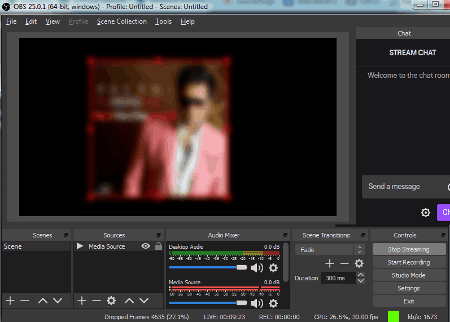
OBS Studio is a free open source audio streaming software for Windows, Linux, and macOS. Through this software, you can also stream and broadcast video content. It is a popular software among bloggers and gamers that tend to broadcast their screen, face, and audio at the same time. In it, you can add multiple audio, video, webcam, screen feeds, and allocate separate areas for each feed over the screen. All essential control features are also present in it such as mute (to mute audio of a specific stream), volume (to increase or decrease the volume of all or some specific audio streams), hide (to hide certain video sources during streaming), and more. Now, check out the below steps to start audio streaming through this software.
How to live stream audio using OBS Studio:
- Start this software and go to Source Panel and click on Add (+) button to select the Audio Input Capture option.
- After that, select an audio source by selecting the name of the audio capturing device that you have.
- Now, you can add more audio as well as video, webcam, and screen source using the Source Panel.
- Next, you can use the Audio Mixer panel to mix the audio of different sources and to adjust their volume.
- After setting up the audio sources and audio parameters, click on the Start Streaming option to open up the Missing Stream Setup window.
- From the popup window, click on the Open Setting option and go to the Stream section.
- Now, select an online service from various available ones (Twitch, Youtube, Facebook Live, Twitter, etc.) using which you want to stream or broadcast audio.
- After the setup, click on the OK button to initiate the audio streaming.
Additional Features:
- Recording: Using it, you can record both the audio and video streams and save them locally.
- Game Capture: It is a dedicated game session recording feature through which you can play and record a game without interruptions.
Final Thoughts:
It is one of the best free audio streaming software as it lets you live stream multiple audio streams along with various video streams.
XSplit Broadcaster
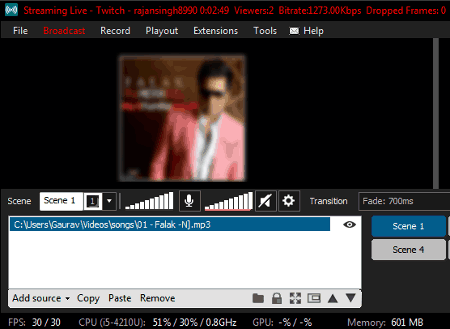
XSplit Broadcaster is another free audio streaming software for Windows. Through this software, you can easily live stream audio to various online platforms like Twitch, Youtube, Facebook, Mixer, and more. Apart from audio, you can also use it to live stream video and screen of your system. Now, check out the below steps to start audio stream through this software.
How to live stream audio using XSplit Broadcaster:
- Start this software and login to it using Xsplit, Google, or Facebook account.
- After that, go to Add Source > Device > Audio menu and select your audio device. Besides this, you can also add an audio file that you want to broadcast using the Media File option.
- Now, go to settings to adjust the intensity of input audio source.
- Next, go to the Broadcast menu and select a streaming service through which you want to live stream the audio and adjust audio parameters like audio codec, bitrate, format (mono and stereo), etc.
- Lastly, login to the account of the streaming service and start the live audio broadcasting.
Additional Features:
- Share My Stream: Using it, you can share the link of your stream to different social media platforms.
- Hotkeys: In this software, you can assign hotkeys to different functions of this software that you commonly use for quick access.
- Record: Use it to record and locally save audio, video, and online streams.
- Plugin Store: In this store, you get a lot of plugins that you can add to this software to add more new features to it such as Audio Mixer, Scene Switcher, Whiteboard, and more.
Limitations:
- In this free version of Split Broadcaster, you will face limitations like limited scenes, lack of inbuilt editor, etc.
Final Thoughts:
It is another capable audio streaming software that lets you live stream audio using various streaming services.
VLC media player
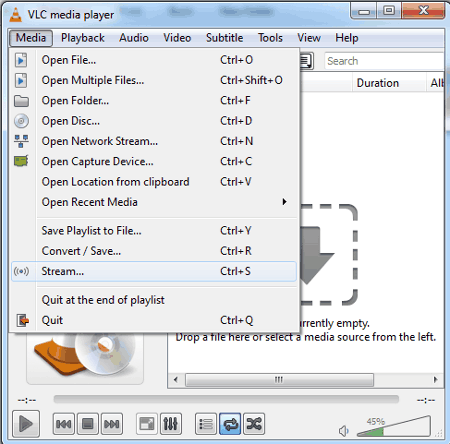
VLC media player is a free open source media player that can also be used as an audio streaming software. It works on Windows, Linux, macOS, iOS, and Android. Through this software, you can broadcast audio over the internet and local network. However, the process to live audio stream over the internet through this software is quite complex and unreliable as you need to forward your port by going to the router settings. Although. the process to live stream audio over the local network is simple and reliable. I have listed the steps steps to broadcast audio using this software; let’s checkout.
How to live stream audio using VLC media player:
- Start this software and go to the Media menu and select the Stream option to open up the Open Media window.
- Now, if you want to live stream or broadcast an audio file, then use the File tab to specific its path. If you want to stream audio directly from an audio device then use the Capture Device tab and select your audio device from the Audio Device Name menu.
- After that, go to the Advanced menu to adjust audio parameters like audio bit rate, audio sample rate, audio channel, etc.
- Next, press the Stream button and then click on the Next button to move to the Destination Setup window.
- From here, you need to select the HTTP destination by going to the New destination menu and press Add button to view the existing port number. You can change the port number if you want and then press the Next button.
- Now, you can enable active transcoding if you want and then move to the Final Option setup window and press Stream button to start the live audio stream.
To view the stream, other users of the same network need to follow the below steps:
- Start VLC media player and go to Media and select Open Network Stream option.
- Now, you can view a Network tab in which you need to enter the network URL of the source system in this format: http://ip_address_ of _source_system: port number.
- Lastly, press the Play button to view the live audio stream.
Additional Features:
- Save Stream: Using it, you can capture and save the online video and audio streams.
- Convert: Through this feature, you can convert the format of video files.
Final Thoughts:
It is another good audio streaming software through which you can stream both audio and video content over the local network.
Naveen Kushwaha
Passionate about tech and science, always look for new tech solutions that can help me and others.
About Us
We are the team behind some of the most popular tech blogs, like: I LoveFree Software and Windows 8 Freeware.
More About UsArchives
- May 2024
- April 2024
- March 2024
- February 2024
- January 2024
- December 2023
- November 2023
- October 2023
- September 2023
- August 2023
- July 2023
- June 2023
- May 2023
- April 2023
- March 2023
- February 2023
- January 2023
- December 2022
- November 2022
- October 2022
- September 2022
- August 2022
- July 2022
- June 2022
- May 2022
- April 2022
- March 2022
- February 2022
- January 2022
- December 2021
- November 2021
- October 2021
- September 2021
- August 2021
- July 2021
- June 2021
- May 2021
- April 2021
- March 2021
- February 2021
- January 2021
- December 2020
- November 2020
- October 2020
- September 2020
- August 2020
- July 2020
- June 2020
- May 2020
- April 2020
- March 2020
- February 2020
- January 2020
- December 2019
- November 2019
- October 2019
- September 2019
- August 2019
- July 2019
- June 2019
- May 2019
- April 2019
- March 2019
- February 2019
- January 2019
- December 2018
- November 2018
- October 2018
- September 2018
- August 2018
- July 2018
- June 2018
- May 2018
- April 2018
- March 2018
- February 2018
- January 2018
- December 2017
- November 2017
- October 2017
- September 2017
- August 2017
- July 2017
- June 2017
- May 2017
- April 2017
- March 2017
- February 2017
- January 2017
- December 2016
- November 2016
- October 2016
- September 2016
- August 2016
- July 2016
- June 2016
- May 2016
- April 2016
- March 2016
- February 2016
- January 2016
- December 2015
- November 2015
- October 2015
- September 2015
- August 2015
- July 2015
- June 2015
- May 2015
- April 2015
- March 2015
- February 2015
- January 2015
- December 2014
- November 2014
- October 2014
- September 2014
- August 2014
- July 2014
- June 2014
- May 2014
- April 2014
- March 2014








