5 Best Free CDR to TIFF Converter Software for Windows
Here is a list of Best Free CDR to TIFF Converter Software for Windows. Using these free software, you can convert CorelDraw graphics (CDR) to Tagged Image File Format (TIFF) images. You can also convert your CDR images to a variety of formats using these, such as PNG, JPG, PDF, GIF, BMP, PS, EMF, WMF, etc. Another good thing about many of these freeware is that they support batch conversion. You can quickly convert bulk of CDR images to TIFF format using these converters.
Some software also provide you multiple editing features. So, you can edit CDR images before converting them to TIFF format. These editing features include crop, resize, rotate, flip, watermark, color adjustment, filters, and more. One of these even provide you bulk image editing tools. Apart from that, you can use these to view, edit, and convert various other graphics. All in all, these are quite capable software with a feature to convert CDR images to TIFF image format.
My Favorite Best Free CDR to TIFF Converter Software for Windows:
Imagine is my favorite software as it provides you the flexibility to convert one or multiple CDR images to TIFF format. Plus, it supports a lot of output image formats.
IrfanView is another good software that you can use to batch convert CDR to TIFF.
You may also checkout lists of best free CDR Editor, CDR Viewer, and CDR to PDF Converter software for Windows.
Imagine
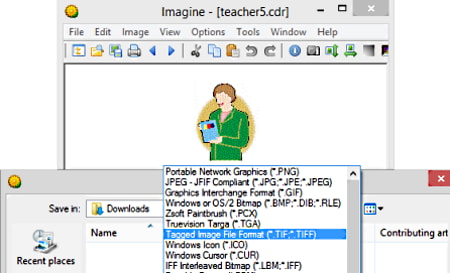
Imagine is an easy to use CDR to TIFF converter software for Windows. It lets you convert CDR to TIFF and various other image formats. For example, you can also convert CDR to JPG, GIF, PNG, ICO, BMP, CUR, and more formats. It also offers a Batch Conversion feature that lets you convert multiple CorelDraw files to TIFF simultaneously. You can also find some editing features in it, e.g., enhance colors, filters, adjust color depth, set transparency, swap colors, and more.
How to convert CDR to TIFF in Imagine:
- Firstly, use its inbuilt image explorer to import a CDR image file.
- Next, you can edit the CDR image with provided editing tools.
- Now, go to the File menu and click Save as function.
- Finally, you need to select output file type to TIFF and then click the Save button to convert CDR image to TIFF.
You can also use its batch converter to convert multiple CDR images at once.
Additional Features:
A lot of handy features are provided in it that include Batch Rename, Slide Show, Animation Editor, Capture Screen, JPEG Lossless Transformation, and Create Multiple Page Image.
Conclusion:
It is one of the best free CDR to TIFF converter software that also lets you convert CDR to a variety of file formats as discussed above.
IrfanView
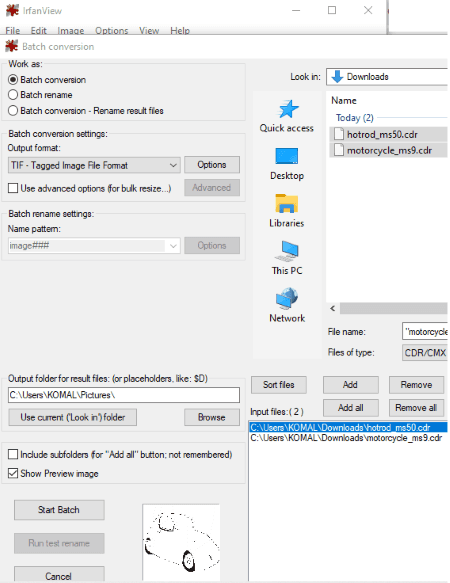
IrfanView is an image viewer that also lets you CDR to TIFF. It provides you a batch conversion feature using which you can bulk convert a set of CDR images to TIFF format. It also supports various other image formats as output, such as GIF, JPG, PNG, PDF, BMP, EMF, etc. Additionally, it also offers various handy editing features to bulk edit source images prior to conversion. These features include color correction, brightness correction, flip, crop, rotate, watermarking, add date stamp, etc.
However, it doesn’t support CDR format natively. To be able to view and convert CDR images in it, an additional plugin is required that you can download from here. Download and install this plugin and then follow below steps to bulk convert CDR to TIFF in it.
How to convert CDR to TIFF in IrfanView:
- Go to File menu and open its Batch Conversion tool.
- Now, add source CDR images with the help of its inbuilt file explorer.
- Next, select output format as TIF and if you wish to edit images, use the Advanced button.
- At last, provide output directory and click the Start Batch button to start the conversion process.
Limitations:
It is free for non-commercial use only.
Conclusion:
It is another great software to convert CDR to TIFF in batch. It also provides editing features which are add-ons.
LibreOffice Draw
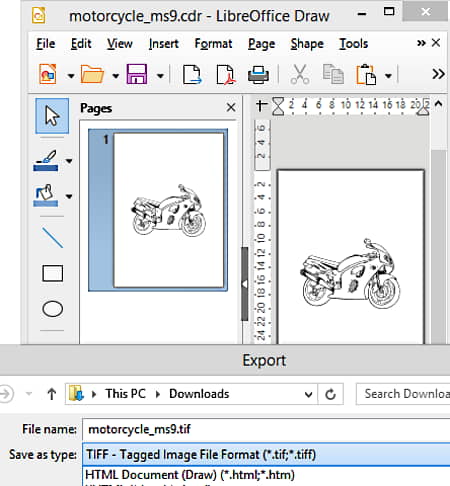
LibreOffice Draw is a free open source CDR to TIFF converter for Windows, Mac, and Linux. It is a drawing software which lets you view, edit, and convert CDR images to various formats including TIFF, GIF, PNG, JPG, BMP, EMF, etc. You can also edit the CRD image prior to conversion. Let us have a look at the steps of conversion now.
How to convert CDR to TIFF in LibreOffice Draw:
- First, open a CDR image file that you can view and edit as per your requirement.
- Now, go to the File menu and choose the Export option.
- Next, while saving output, select TIFF as output format.
- At last, click the Save button to save CDR image in TIFF format.
Conclucion:
It is basically a drawing software using which you can convert CDR images to TIFF and other formats.
CDR Viewer
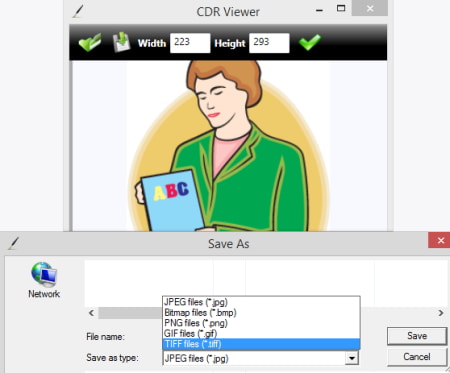
CDR Viewer is one more free CDR to TIFF converter software for Windows. As its name suggests, it is a viewer software that lets you view CDR images. In it, you can also convert CDR to TIFF and GIF, PNG, and JPG formats. Before conversion, you resize output images. Let us checkout the steps to perform conversion now.
How to convert CDR to TIFF in CDR Viewer:
- Firstly, open a CDR image in it.
- Next, if you want, enter the new width and height.
- Now, click on the Save As button.
- After that, select TIFF as output format and hit the Save button to start conversion.
Conclusion:
It is a good CDR file viewer using which you can convert CDR to some standard image formats including TIFF.
Filestar
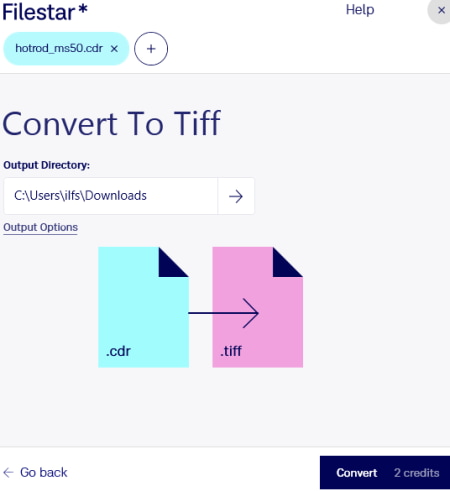
Filestar is yet another CDR to TIFF converter software for Windows. It lets you convert multiple CDR images to TIFF at once. Plus, you can convert CDR to a lot more other formats including PNG, JPG, GIF, PDF, etc. It is one of the simplest software to use. Let’s checkout the conversion steps in it.
How to convert CDR to TIFF in Filestar:
- Launch this software and import one or multiple CDR images to it.
- Next, click on the Convert to Tiff button.
- After that, provide output folder location and click on the Convert button to start the conversion process.
Limitation:
You can perform only 10 conversions per month in its free plan. This limitation can only be removed by purchasing its paid plan.
Conclusion:
It is a decent software to convert one or more CDR images to TIFF and other formats.
About Us
We are the team behind some of the most popular tech blogs, like: I LoveFree Software and Windows 8 Freeware.
More About UsArchives
- May 2024
- April 2024
- March 2024
- February 2024
- January 2024
- December 2023
- November 2023
- October 2023
- September 2023
- August 2023
- July 2023
- June 2023
- May 2023
- April 2023
- March 2023
- February 2023
- January 2023
- December 2022
- November 2022
- October 2022
- September 2022
- August 2022
- July 2022
- June 2022
- May 2022
- April 2022
- March 2022
- February 2022
- January 2022
- December 2021
- November 2021
- October 2021
- September 2021
- August 2021
- July 2021
- June 2021
- May 2021
- April 2021
- March 2021
- February 2021
- January 2021
- December 2020
- November 2020
- October 2020
- September 2020
- August 2020
- July 2020
- June 2020
- May 2020
- April 2020
- March 2020
- February 2020
- January 2020
- December 2019
- November 2019
- October 2019
- September 2019
- August 2019
- July 2019
- June 2019
- May 2019
- April 2019
- March 2019
- February 2019
- January 2019
- December 2018
- November 2018
- October 2018
- September 2018
- August 2018
- July 2018
- June 2018
- May 2018
- April 2018
- March 2018
- February 2018
- January 2018
- December 2017
- November 2017
- October 2017
- September 2017
- August 2017
- July 2017
- June 2017
- May 2017
- April 2017
- March 2017
- February 2017
- January 2017
- December 2016
- November 2016
- October 2016
- September 2016
- August 2016
- July 2016
- June 2016
- May 2016
- April 2016
- March 2016
- February 2016
- January 2016
- December 2015
- November 2015
- October 2015
- September 2015
- August 2015
- July 2015
- June 2015
- May 2015
- April 2015
- March 2015
- February 2015
- January 2015
- December 2014
- November 2014
- October 2014
- September 2014
- August 2014
- July 2014
- June 2014
- May 2014
- April 2014
- March 2014








