4 Best Free Cloud Video Converter Software
Here is a list of Best Free Cloud Video Converter Software. These are basically cloud based services that let you convert video file format. You can simply input a video file from different sources including Computer, URL, and Cloud Services (Google Drive, Dropbox). After that, you can convert the added video to any of the supported formats by clicking the dedicated option. You can download the converted video to your system or even upload it to your Google Drive using some of the tools. Some of these software also offer a Dashboard which shows your conversion statistics and history.
These tools offer support to a wide range of video formats including MP4, MKV, MOV, AVI, 3GP, VOB, RM, RMVB, WEBM, WMV, FLV, SWF, and more. Additionally, most of these tools provide a batch conversion feature that lets you convert a set of multiple video files simultaneously. Prior to conversion, you can set up various output video configurations such as video codec, frame rate, audio settings, video size, and more. In one software, you can even rotate, flip, crop, and cut output video. Also, you can view the resulting video to have a look at it before downloading in one of these tools.
All these tools are primarily a file converter that also support video conversion. Besides video, you can also convert audio, images, eBook, documents, presentations, archives, and other types of files.
My Favorite Free Cloud Video Converter Software:
CloudConvert is one of my favorite software it supports a wide number of formats and provides you batch conversion feature. Plus, you can watch your video after the conversion is done. It also allows you to configure various output parameters to customize resulting videos.
I also liked FreeFileConvert as besides video conversion, it provides some additional PDF and other file conversion tools.
You may also like some best free Cloud Photo Editor Software, Cloud Mind Mapping Tools, and Cloud Based Broadcasting Services.
CloudConvert
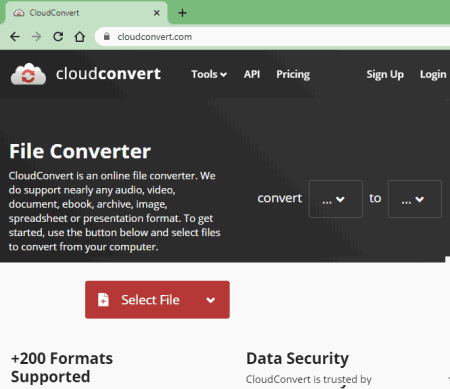
CloudConvert is a free cloud video converter. As its name suggests, it is a universal file converter tool. Not just videos, it can also convert multiple other file types from one format to another. These file types include audio, image, document, archive, eBook, spreadsheet, presentations, and more. Talking about videos, it supports a wide number of input video file formats such as MP4, AVI, MOV, MKV, SWF, VOB, 3GP, RMVB, WEBM, WMV, and more. As for output, it supports some selected ones including MP4, MOV, MKV, AVI, WMV, WEBM, and FLV.
Let us checkout the steps of video conversion through this cloud based service.
How to convert videos using CloudConvert:
- Firstly, sign up to this cloud tool and then login with your registered account.
- Now, from its main interface, go to Tools menu and choose Video Converter.
- Next, select a video file that you want to convert. You can choose to input a video file from multiple sources including your computer, URL, Google Drive, Dropbox, and OneDrive.
- After that, choose one of the supported output formats and then set up some output parameters like video codec, size, Constant Rate Factor (crf), Frame Per Second (fps), aspect ratio, and more.
- At last, click the Convert button to quickly start video conversion and then download the video to your PC.
Additional Features:
- It can be used to perform batch video conversion to select and convert multiple video files at once.
- After conversion, it shows you the preview of output video in a dedicated window.
- You can also save a converted video directly to your Google Drive.
- It provides you a Dashboard with a graph and statistics including number of successful/ failed conversion, minutes consumed, and file size converted.
Limitation:
- This free plan of CloudConvert lets you convert up to 25 files per day. To exceed this limit, you need to purchase its one of the premium plans.
Conclusion:
It is one of the best free cloud file converter that also lets you convert videos from one format to another. It is very easy to use and also quick in conversion.
FreeFileConvert
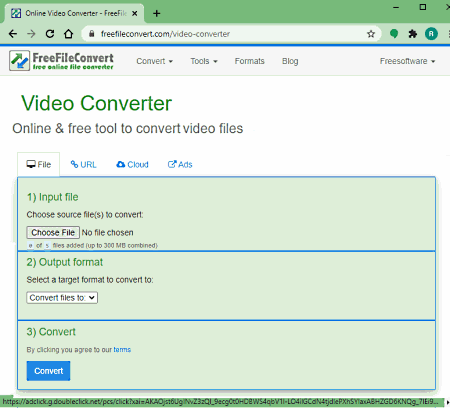
FreeFileConvert is another good cloud video converter software. It is basically a web based file converter tool that lets you convert videos and a lot more other files. You can also convert audio, images, documents, archives, presentations, eBook, font, and vector files using this tool. To convert videos, it supports 3GP, MP4, AVI, MKV, MOV, MXF, OGV, RM, RMVB, SWF, VOB, WEBM, and more formats as import and export video formats. Additionally, it also supports batch conversion of up to 5 videos at a time. Now, lets checkout steps to convert video using it.
How to convert video using this cloud based video converter:
- First, input a video file from your computer, URL, or Cloud (Google Drive or Dropbox). You can add up to 5 videos to convert at a time.
- Next, select an output video format from available ones.
- After that, press the Convert button which will start video conversion and you will get converted video in a few minutes. You can easily save the converted video to your local storage.
Additional Features:
- Dashboard: It provides a dashboard where you can view all your converted video files. Also, it displays a recent conversions chart.
- Email: You can also choose to receive an alert email when the video conversion process is done.
- Tools: In it, you can find some more additional tools to process PDFs that include Compress PDF, Split PDF, Encrypt PDF, Decrypt PDF, and OCR.
Conclusion:
It is another great cloud based file converter that lets you convert videos, audio, images, documents, and various other files.
Online-Convert
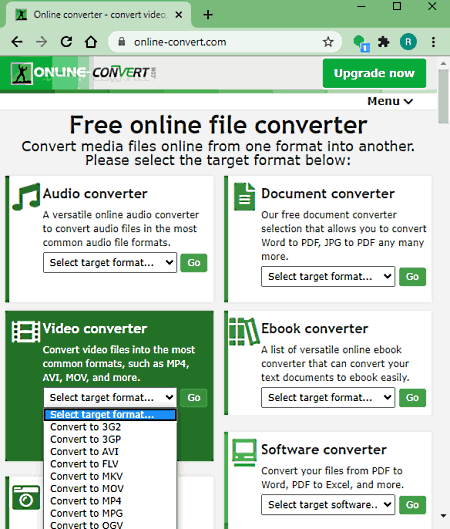
Online-Convert is one more free cloud video converter tool. Like other listed tools, this one can also convert video as well audio, images, documents, eBook, archive, and other files. You can also find a hash generator and webservice converter to make your files compatible with WhatsApp, Twitter, etc. The good part of this tool is its batch video conversion. So, you can import multiple videos and convert them all at once.
It can be used both ways; online or after signing up and logging into your account. Let us now have a look at the steps of video conversion.
How to convert videos in Online-Convert:
- Login to your account and from its Video Converter section, select a target format and hit the Go button.
- Next, choose one or more video files from PC. You can also paste URL of a video or upload video from Google Drive or Dropbox to convert it.
- Now, set up output options including screen size, frame rate, audio settings, etc.
- At last, hit the Start Conversion option to convert added videos to selected format.
Additional Features:
- It provides some basic video editing options including cut video, rotate, flip/ mirror, crop, etc.
- You can download all converted video files in ZIP format.
- You can view your dashboard with charts showing your conversion statistics.
- It also lets you view video conversion history of last 24 hours.
Limitations:
In its free plan, there are limitations like video size limit, 5 files can be converted at a time, etc. You can upgrade to premium plan in order to utilize its all features.
Conclusion:
It is a simple yet effective cloud video convert with some additional conversion tools to convert various other file types.
360converter
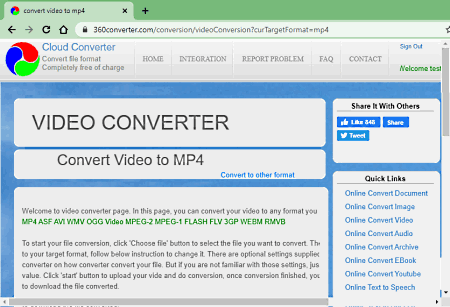
360converter is yet another cloud video converter. It is a nice and easy tool to convert a video from one format to another. It supports quite a lot of import and export format to enable you perform video conversion. Some of these video formats include MP4, ASF, AVI, WMV, OGG Video, FLV, WEBM, 3GP, and RMVB. You can also perform various other file conversions using this tool, like audio, audio to text, text to speech, video to text, image to text (OCR), etc.
How to convert video using 360converter:
- After logging in to your account, select the target format from Convert Video section and then click the Go button.
- Now, you need to choose input source. You can input video file from your local library, using URL, or from Google Drive or Dropbox.
- Next, you can hit the Start Conversion button to quickly start the video conversion.
- At last, you can download the converted video to your PC.
Conclusion:
It is a simple cloud video converter that can also convert various other files. You can use this software both with or without signing up.
About Us
We are the team behind some of the most popular tech blogs, like: I LoveFree Software and Windows 8 Freeware.
More About UsArchives
- May 2024
- April 2024
- March 2024
- February 2024
- January 2024
- December 2023
- November 2023
- October 2023
- September 2023
- August 2023
- July 2023
- June 2023
- May 2023
- April 2023
- March 2023
- February 2023
- January 2023
- December 2022
- November 2022
- October 2022
- September 2022
- August 2022
- July 2022
- June 2022
- May 2022
- April 2022
- March 2022
- February 2022
- January 2022
- December 2021
- November 2021
- October 2021
- September 2021
- August 2021
- July 2021
- June 2021
- May 2021
- April 2021
- March 2021
- February 2021
- January 2021
- December 2020
- November 2020
- October 2020
- September 2020
- August 2020
- July 2020
- June 2020
- May 2020
- April 2020
- March 2020
- February 2020
- January 2020
- December 2019
- November 2019
- October 2019
- September 2019
- August 2019
- July 2019
- June 2019
- May 2019
- April 2019
- March 2019
- February 2019
- January 2019
- December 2018
- November 2018
- October 2018
- September 2018
- August 2018
- July 2018
- June 2018
- May 2018
- April 2018
- March 2018
- February 2018
- January 2018
- December 2017
- November 2017
- October 2017
- September 2017
- August 2017
- July 2017
- June 2017
- May 2017
- April 2017
- March 2017
- February 2017
- January 2017
- December 2016
- November 2016
- October 2016
- September 2016
- August 2016
- July 2016
- June 2016
- May 2016
- April 2016
- March 2016
- February 2016
- January 2016
- December 2015
- November 2015
- October 2015
- September 2015
- August 2015
- July 2015
- June 2015
- May 2015
- April 2015
- March 2015
- February 2015
- January 2015
- December 2014
- November 2014
- October 2014
- September 2014
- August 2014
- July 2014
- June 2014
- May 2014
- April 2014
- March 2014








