24 Best Free CR2 Converter Software for Windows
Here is a list of best free CR2 converter software for Windows. CR2 (Canon Raw Version 2) is a raw image file taken by Canon digital cameras. Using these free software, you can convert your CR2 images to standard formats like JPEG, PNG, GIF, TIFF, BMP, ICO, WEBP, etc. In many of these software, you can convert multiple CR2 images at once. Apart from CR2, these also let you convert other raw images to standard images, such as CRW, DNG, ARW, NEW, NRW, RAF, PEF, ORF, MRW, SRF, SR2, SRW, X3F, etc.
While some of these are dedicated image converter, some are image editors. Using the editors, you can edit CR2 images before you convert them. The editing features include resize, crop, rotate, image correction, color adjustments, effects, filters, drawing tools, etc.
My favorite Free CR2 Converter Software for Windows:
Chasys Draw IES is my favorite software to convert CR2 images as it provides flexibility to edit images before conversion. Also, you can batch convert CR2 images using it.
You may also like some best free WebP to GIF Converter, DNG Converter Software, and Raw Image Editor Software for Windows.
Chasys Draw IES
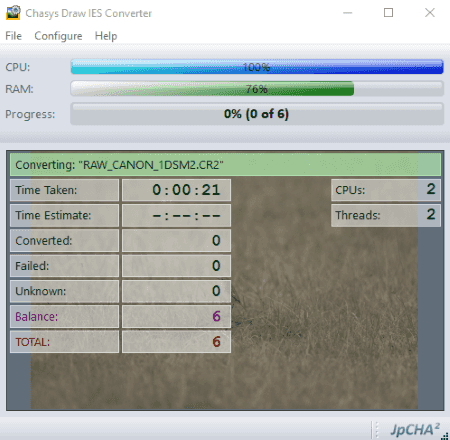
Chasys Draw IES is a photo processing software which comes with a set of tools which let you view/edit images, convert images, create animations, etc. You can use its Chasys Draw IES Converter application as a CR2 converter as it supports CR2 and other raw images for conversion. Not just one, you can convert multiple CR2 images at once using it. In case you want to edit and enhance CR2 images before conversion, you can also use its Chasys Draw IES Artist application.
The process of converting CR2 to other standard image formats (PNG, JPG, JXR, J2K, BMP, TIFF, GIF, WebP, etc.) is intuitive. You need to add a folder of CR2 images, select a target folder, and select the output format to start the conversion. You can also apply some basic editing to CR2 images before you convert them. These include resizing, rotating, and customizing metadata options. At any step, you can go back and make changes to applied settings or preferences. As the conversion starts, it displays the real-time conversion progress on the screen. It displays statistics like time taken in conversion, number of converted files, number of files failed to convert, memory usage, etc.
All in all, it is a nice free software to batch convert CR2 images.
Picosmos
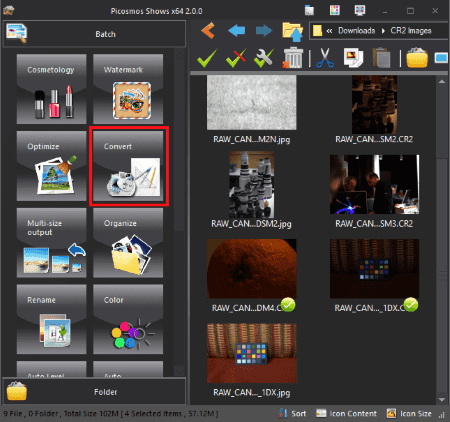
Picosmos is another good CR2 converter software. It is basically a free image processing software which comes with an image converter tool too. You can convert a single CR2 image or convert multiple CR2 images at once as it supports batch image conversion. It provides an image editing application too. So, if you want to edit CR2 image before conversion, you can do that too. Apart from that, it comes with watermarking, optimizing, screen recording, etc. tools too. You can read its full review here > Picosmos Review.
To batch convert CR2 images, use its Batch tool. You can browse CR2 image using its inbuilt file explorer and then select the ones you want to convert. After that, select Convert option which will open up a settings dialog box. Here, you can choose an output format (BMP, JPEG, GIF, PNG, WebP) and output quality. To modify image using various editing tools, use its Editor tool.
It is another good CR2 image converter and an overall nice image processing software.
PearlMountain Image Resizer
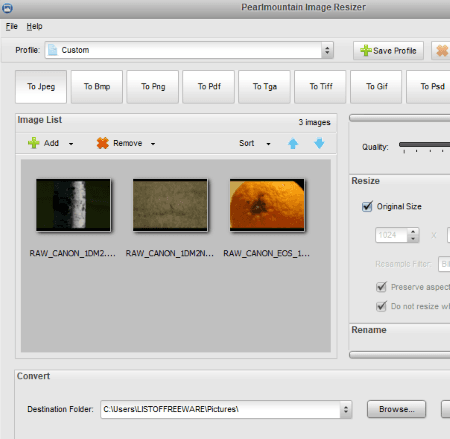
PearlMountain Image Resizer, as the name implies, is a free image resizer. You can use it as a CR2 converter too as it lets you convert CR2 to various standard image formats. These output formats for conversion include JPEG, BMP, PNG, PDF, TGA, TIFF, GIF, and PSD. Apart from CR2, other raw images supported in it are CRW, DNG, RAF, RAW, SR2, PEF, KDC, MEF, CAM, MDC, PTX, etc. For JPEG output, it also lets you select a specific profile like Android, Email, Facebook, iPad, iPhone, Sony, Websites, etc. Before conversion, it lets you customize output image such as JPEG quality, size, etc.
Overall, it is another good CR2 image converter.
Pixillion Image Converter

Pixillion Image Converter is batch image converter software. You can convert a lot of image formats using it. These include raw images as well as standard ones. Hence, you can convert CR2 images using it.
To convert CR2 images, first, simply open an individual CR2 image or import a whole folder containing CR2 images. Now, select the output format, output location, and hit the Convert button. The supported output image formats include BMP, JPEG, PNG, GIF, TIFF, WebP, etc. You can also apply some effects to imported CR2 images which include Resize, Flip, Rotate, and Watermark (text, image). Also, you can preserve original metadata, customize rename pattern, etc.
Note: It is free for personal use only.
Paint.NET
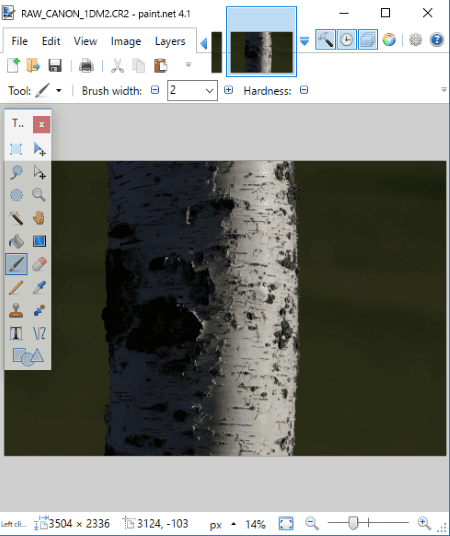
Paint.NET is a famous photo editor which can be used as a CR2 converter. Although it doesn’t inherently support CR2 and other raw images, you can still view and convert raw images using it. But for that, you need to download an additional plugin which enables it to support raw images. After downloading this plugin, extract the ZIP file and copy the ‘RAWLoad.dll’ file. Now, paste it to the Plugin folder of the installed Paint.NET folder. After that, restart Paint.NET and view raw images in it.
To convert CR2 image, first, open it and then use its Save As feature to convert it to other formats like PNG, JPEG, GIF, BMP, TIFF, etc. You can also edit a CR2 image before saving or converting it. It provides a lot of image enhancement options, drawing tools, effects, filters, etc.
IrfanView
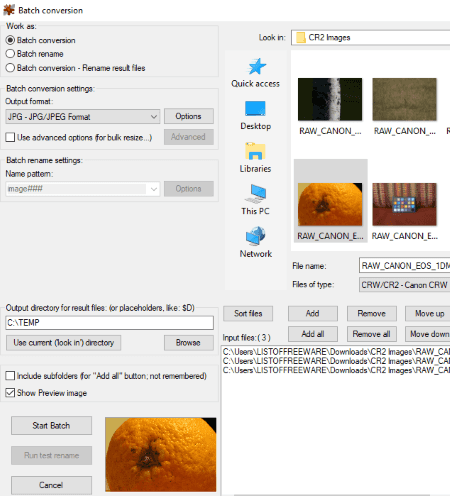
IrfanView is another popular image editor which can be used to convert CR2 and other raw images. As it doesn’t support raw images natively, you need to install IrfanView Plugin first. After downloading the plugin, run the application file to configure it with IrfanView. It will then be able to view, edit, and convert raw images including CR2.
You can convert an individual CR2 image by simply opening it, editing it, and then using the save as feature to convert it. Another way to convert CR2 images is to open its File > Batch Conversion tool. Using it, you can add multiple CR2 images and convert them simultaneously. You can also use options like crop, resize, enhance, set DPI value, etc. using its Advanced button. It lets you set some format related configurations like output quality, metadata options, etc. The supported output formats include JPEG, GIF, PNG, ICO, WEBP, BMP, etc.
XnConvert
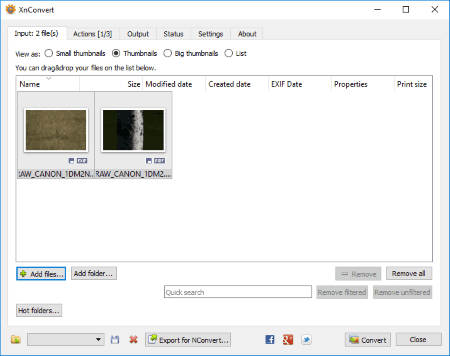
XnConvert is a dedicated image converter software for Windows. It can be used as a CR2 converter as you can convert CR2 images to JPEG, TIFF, GIF, JPG, PNG, ICO, PGM, PDF, etc. formats. You can bulk convert CR2 images using it. Before conversion, you can perform some editing actions on a CR2 image. These actions include crop, resize, rotate, add filters, set DPI, replace color, add watermark, adjust brightness, contrast, and gamma, add mask, etc. Some output format related settings can also be configured, such as JPEG quality, enable interlacing, etc. The status of conversion process can be viewed in the respective tab. All in all, it is a straightforward image converter which can be used to convert a lot of images.
FastStone Image Viewer
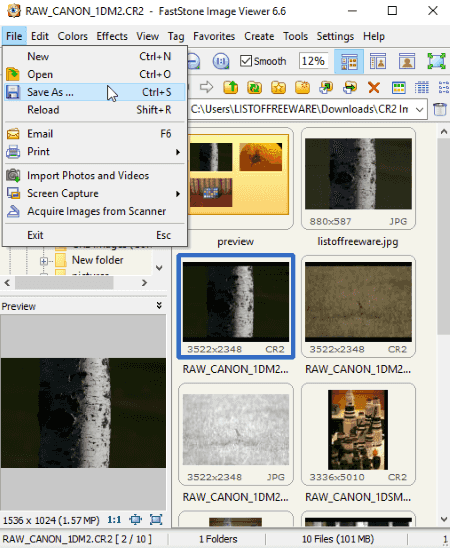
FastStone Image Viewer is another free CR2 image converter software. Although it is primarily an image viewer, you can use its Save As feature to convert CR2 images. Besides CR2, it supports DNG, NEF, PEF, RW2, RAF, MRW, ORF, SRF, X3F, SRW, ARW, etc. raw image formats. It also supports standard image formats to import. As for output, you can convert CR2 to JPEG, BMP, GIF, PNG, TIFF, etc. images. It also lets you batch convert CR2 images which can be done by accessing its Tools menu.
PhotoScape
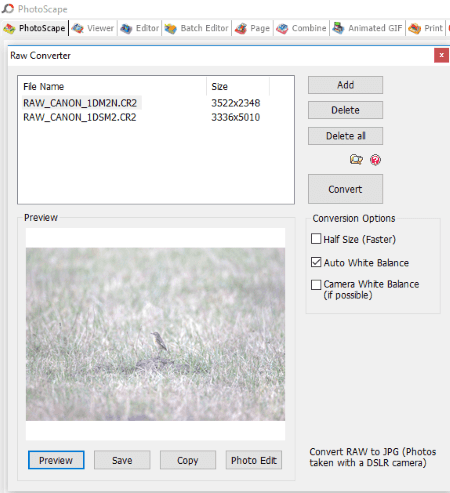
PhotoScape is a set of image processing tools. These tools include Editor, Viewer, Rename, Paper Print, Animated GIF, Combine, Batch Editor, etc. It provides a Raw Converter tool which can be used to convert raw images to JPG. It doesn’t support any other output format.
You can batch convert CR2 images to JPG using it. Half Size, Auto White Balance, and Camera White Balance are some conversion options which you can configure. It provides a Photo Edit option to edit a CR2 image before conversion. Other than that, you can use features like film effect, sharpen, resize, crop, auto level, filter, etc. to modify images.
WildBit Editor
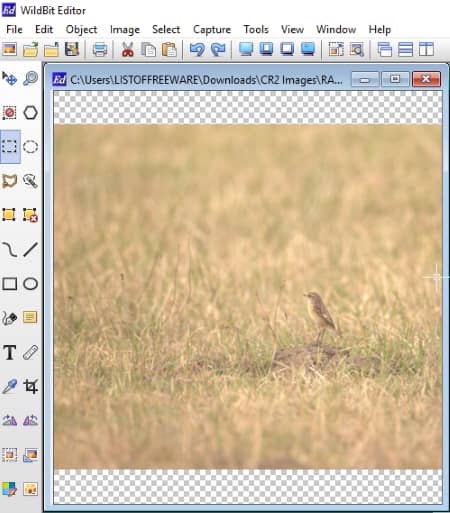
WildBit Editor is basically a free image editor. Using it, you can convert CR2 images to a lot of formats. These output formats include JPG, PNG, GIF, TIFF, ICO, etc. Apart from CR2, you can convert a lot of other raw images such as CRW, DNG, RAW, RAF, NEF, etc.
To convert CR2 images, you can use its Save As feature. It lets you edit CR2 image before converting it. The editing options provided in it include resize, crop, rotate, notes annotation, text annotation, freehand drawing, box/circle/line annotation, etc.
UFRaw

UFRaw is a free raw image converter software for Windows. Using it, you can convert CR2 images as well as other raw images such as DNG, CRW, ARW, NEW, NRW, RAF, PEF, ORF, MRW, SRF, SR2, SRW, X3F, etc. As output, it supports PNG, TIFF, PPM, and JPEG image formats. The button highlighted in Red in above screenshot can be used to open output settings. You can then choose the output format and other settings like JPEG quality, JPEG progressive encoding, Embed EXIF data in output, etc.
Before converting CR2 images, you can use editing options to modify the image, such as Crop and Rotate, White Balance, Grayscale, Lens Correction, Color management, Base Curve, etc. It also lets you view image EXIF information.
SageThumbs
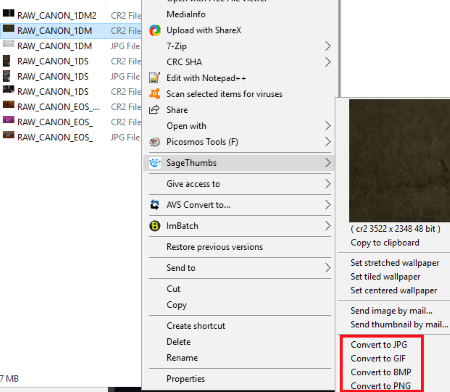
SageThumbs is a free software to convert CR2 images. As you install this software, you can access it from right-click menu of supported images.
How to convert CR2 images with right-click menu:
- Go to the CR2 images you want to convert and right click one of them.
- From the context menu, go to SageThumbs option and click on the format you want to convert it to. The supported formats include JPG, PNG, GIF, and BMP.
For PNG and JPEG, you can also customize compression levels and output quality, respectively.
Apart from CR2, it supports many other raw images to convert such as ARW, CRW, CAM, DCR, KDC, PGM, etc.
RAW Image Viewer
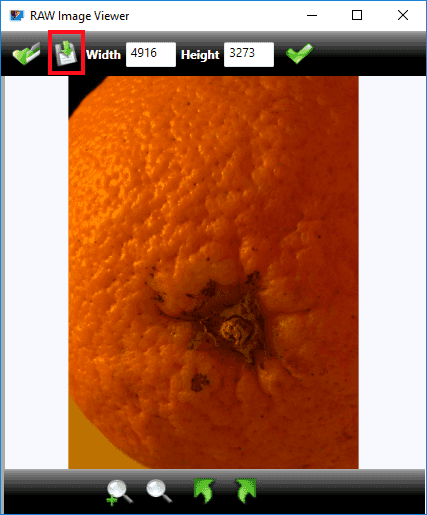
RAW Image Viewer is another alternative to a CR2 converter. Using its Save As button, you can convert CR2 to JPEG, PNG, BMP, GIF, and TIFF images. Other than CR2, it supports ARW, NEF, CRW, RAF, and DNG image formats.
AVS Image Converter
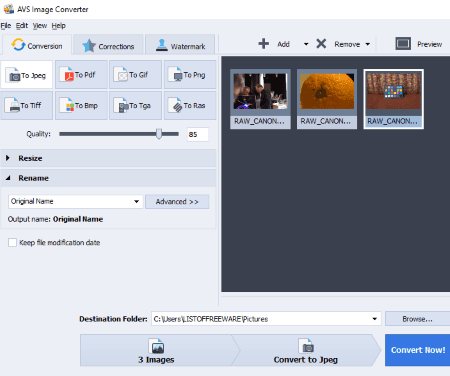
AVS Image Converter is another CR2 converter software on this list. It supports a low of other raw images like CRW, DNG, ARW, MEF, SRW, PEF, etc. For output, it supports JPEG, PDF, GIF, PNG, TIFF, BMP, TGA, and RAS formats.
The process of conversion is direct. You can add individual images or import a whole folder containing CR2 images. After that, select an output format and customize output properties like quality. Before conversion, you can also resize, apply image correction like effects and filters, and watermark your images.
Picasa
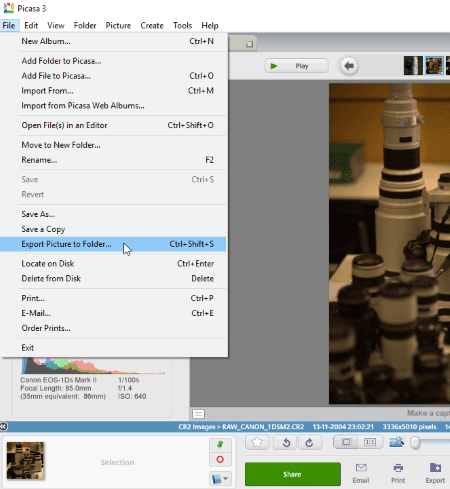
Picasa is a photo management software for Windows. It can be used to convert CR2 to JPG format. For that, open a CR2 image and use its File > Save As feature. It doesn’t support any other format to convert CR2 images. You can also batch convert CR2 to JPG using its Export feature. While doing so, you can modify image size and image quality. Also, you can add watermark to the CR2 images.
PhotoPad
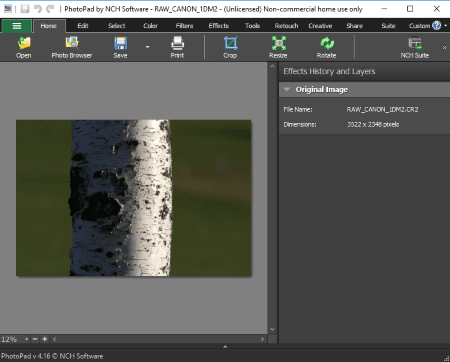
PhotoPad is an image editor for Windows. Using it, you can also convert CR2 and other images. For that, you need to use its Save As feature. To convert, it supports output formats including JPEG, PNG, BMP, GIF, and TIFF. You can also edit CR2 images before conversion, such as modify brightness, contrast, exposure, color curves, auto levels, temperature, negative, sepia, grayscale, etc.
Apart from CR2, it supports a lot of other raw images like CRW, X3F, DCR, KDC, RAF, ERF, SRF, SR2, RAW, R3D, DNG, MEF, PEF, PTX, NEF, NRW, MRW, MOS, etc.
digiKam
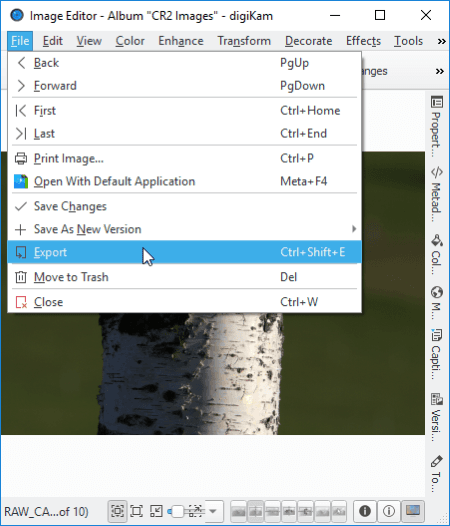
digiKam is a free software to view, edit, and manage photos. It can also be used to convert photos by using the save as feature. So, you can convert your CR2 image into other formats. The supported output formats include JPG, BMP, CUR, ICNS, ICO, PNG, TIFF, WEBP, etc.
You can also edit images before conversion. To do so, it provides tools like transform, effects, color management, blur, sharpen, etc.
PhotoME
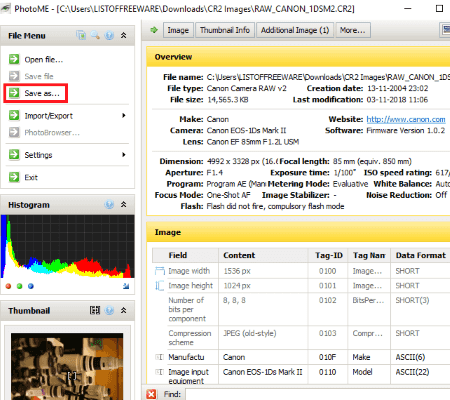
PhotoME is another alternative to a CR2 converter software. Like many other software, you can use its Save As feature to convert CR2 image to another format. It supports only JPEG format to convert your CR2 images. As for input, other than CR2, you can load different raw and standard image files in it, such as JPEG, TIFF, PNG, RAF, DNG, RAW, MEF, MRW, etc.
RawExtractor
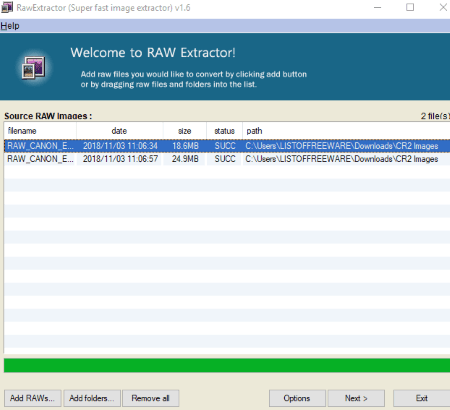
RawExtractor is a raw image converter for images like CR2, RW, NEF, PEF, DCR, RAW, ARW, DNG, etc. You can convert one or multiple CR2 images in it. As output, it supports JPG format only.
Photivo
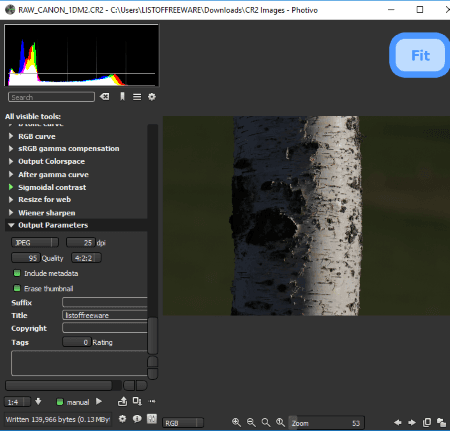
Photivo is one more CR2 converter on this list. To simply convert CR2 image, open a CR2 file and then go to its Output section. From here, you can set output parameters like format (JPEG, PNG, TIFF, PPM), quality, metadata, etc. After that, click on Save current pipe button to convert CR2 to selected format. You can also edit image using options like resize, crop, lens distortion, geometry conversion, RGB color correction, sharpen/noise, etc.
Besides CR2, you can load and convert raw images like BAY, BMQ, CRW, CS1, MEF, MOS, MRW, NRW, ORF, NEF, PXN, PEF, RDC, DC2, DCR, DNG, RW2, SR2, TIF, X3F, STI, SRF, ERF, KDC, KC2, etc.
Open Freely
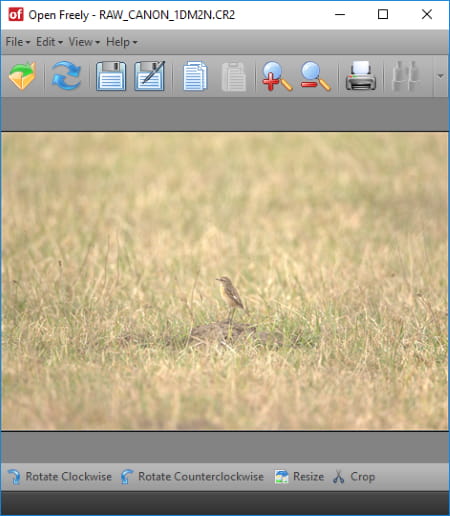
Open Freely is a free universal file viewer software. Using it, you can also view raw images including CR2. Not just that, it lets you convert CR2 image using its Save As feature. JPEG, PNG, BMP, GIF, and TIFF are the supported output formats in it.
You can view a lot of different types of files in it. These include documents, spreadsheets, text files, compressed files, Microsoft PowerPoint, code files, CSV, etc.
Free Viewer
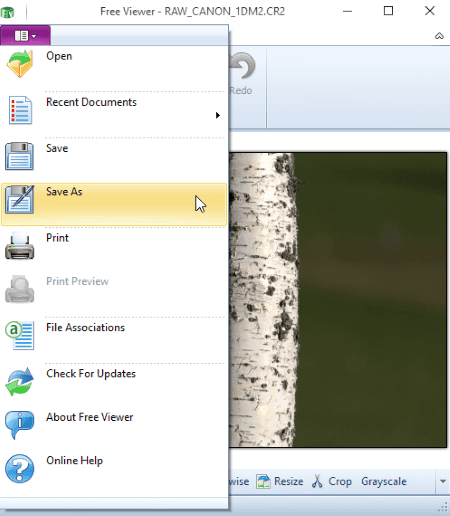
Free Viewer is another universal file viewer which can be used to convert CR2 images. You can open a CR2 image and then use its Save As option to convert it. You can convert CR2 to PNG, JPG, GIF, BMP, TIFF, etc. formats.
Scarab Darkroom
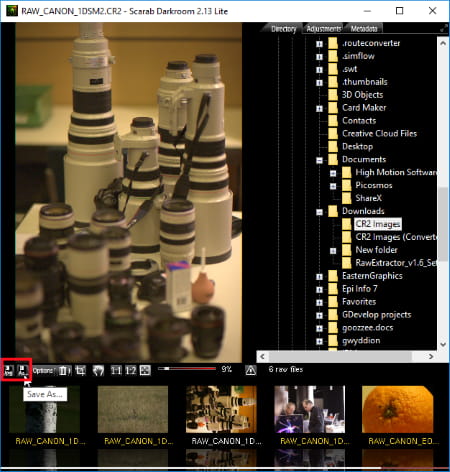
Scarab Darkroom is another one of CR2 converters on this list. Using it, you can convert CR2 image to JPEG or TIFF format. The options highlighted in Red in above screenshot can be used for conversion. Before conversion, you can modify brightness, contrast, fill light, sharpness, etc. Also, you can set some output configurations like output size, JPEG quality, embed EXIF, embed ICC profile, etc.
RawTherapee
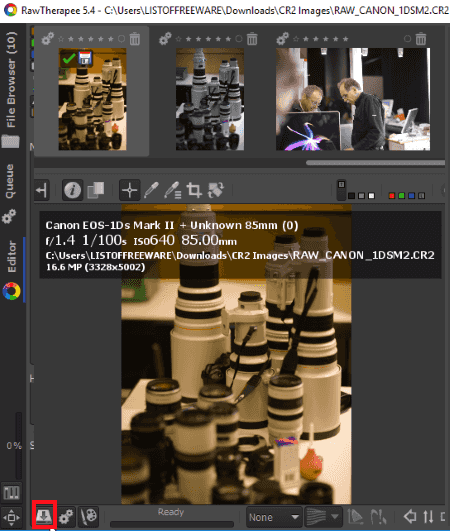
RawTherapee is a free raw image file viewer and editor. You can also use it as a CR2 converter. To convert a CR2 image, open an image using its inbuilt file explorer and use the option highlighted in above screenshot. This option lets you choose an output format (JPEG, TIFF, PNG) and some other settings like quality. If you want, before conversion, you can use image correction, adjustment, transformation, etc. tools to edit a CR2 image.
About Us
We are the team behind some of the most popular tech blogs, like: I LoveFree Software and Windows 8 Freeware.
More About UsArchives
- May 2024
- April 2024
- March 2024
- February 2024
- January 2024
- December 2023
- November 2023
- October 2023
- September 2023
- August 2023
- July 2023
- June 2023
- May 2023
- April 2023
- March 2023
- February 2023
- January 2023
- December 2022
- November 2022
- October 2022
- September 2022
- August 2022
- July 2022
- June 2022
- May 2022
- April 2022
- March 2022
- February 2022
- January 2022
- December 2021
- November 2021
- October 2021
- September 2021
- August 2021
- July 2021
- June 2021
- May 2021
- April 2021
- March 2021
- February 2021
- January 2021
- December 2020
- November 2020
- October 2020
- September 2020
- August 2020
- July 2020
- June 2020
- May 2020
- April 2020
- March 2020
- February 2020
- January 2020
- December 2019
- November 2019
- October 2019
- September 2019
- August 2019
- July 2019
- June 2019
- May 2019
- April 2019
- March 2019
- February 2019
- January 2019
- December 2018
- November 2018
- October 2018
- September 2018
- August 2018
- July 2018
- June 2018
- May 2018
- April 2018
- March 2018
- February 2018
- January 2018
- December 2017
- November 2017
- October 2017
- September 2017
- August 2017
- July 2017
- June 2017
- May 2017
- April 2017
- March 2017
- February 2017
- January 2017
- December 2016
- November 2016
- October 2016
- September 2016
- August 2016
- July 2016
- June 2016
- May 2016
- April 2016
- March 2016
- February 2016
- January 2016
- December 2015
- November 2015
- October 2015
- September 2015
- August 2015
- July 2015
- June 2015
- May 2015
- April 2015
- March 2015
- February 2015
- January 2015
- December 2014
- November 2014
- October 2014
- September 2014
- August 2014
- July 2014
- June 2014
- May 2014
- April 2014
- March 2014








