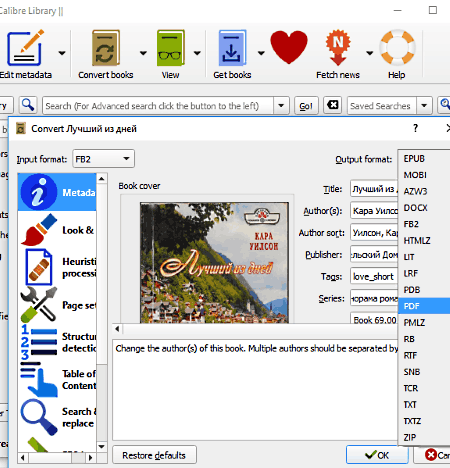5 Best Free FB2 To PDF Converter Software For Windows
These are the best free FB2 to PDF converter software for Windows. These freeware let you convert single or multiple FB2 or Fiction Book files to PDF pretty easily. All you have to do is add the FB2 files that you want to convert, set the output parameters, and begin conversion to get PDF as output.
Some of these freeware simply let you select PDF as output format for conversion, while some let you set various output parameters for conversion. The output conversion parameters provided by some of these FB2 to PDF converter software let you set text font size and style, page layout, page margins, password protect PDF, add watermark, rename PDF, and more.
The mentioned software to convert FB2 to PDF for free, not only support FB2, but various other eBook and document formats. This lets them carry out various eBook and document conversions.
In the following list of FB2 to PDF converter, you will find the very famous eBook manager Calibre, dedicated eBook converters, as well as document converter software. Go through the list to find out what features they have to offer. Also, you will get to know how to convert FB2 to PDF using these freeware.
My Favorite FB2 to PDF Converter:
I like Calibre the most as a free FB2 to PDF converter. It not only helps you convert eBooks easily, but it is also a one stop solution for eBooks. You can manage your eBook library, read eBooks, convert eBooks, download eBooks, and even edit them easily.
You can also checkout the list of best free Ebook Reader, best free eBook Creator Software, and best free Epub to Mobi Converter for Windows.
Calibre
Calibre is an open source FB2 to PDF converter software for Windows. Basically it is a multi-platform eBook manager software available for Windows, Mac, Linux, etc. It lets you manage your eBooks, convert eBooks, read eBooks, edit eBook metadata, and more. As it supports a wide number of eBook formats, you can easily convert FB2 to PDF using Calibre.
How to convert FB2 to PDF in Calibre:
Converting eBooks on Calibre is a bit tricky, but once you get hold of it, you can easily carry out conversions within seconds. Also, I would like to inform you that it can batch convert FB2 to PDF. Let us go through the steps involved in FB2 to PDF conversion:
- Load the FB2 file you want to convert on Calibre.
- Select the file from Library, and click on the Convert books icon on the toolbar of Calibre.
- In the new window that pops up, go to the top right corner and select the Output folder as PDF.
- Now, before conversion, Calibre provides options to modify your eBook and define output parameters. You can modify eBook metadata, look and feel, heuristic processing options, page setup, structure detection options, table of contents, words by replacing them, and output PDF related setup. In a nutshell, these options let you define font size, font style, page style, page margins, add header, add footer, etc.
- Click on the Ok button on the bottom right corner to begin the conversion once done with setting up parameters for conversion. Wait for the conversion Job to be finished.
- Get back to the main Calibre interface, and click on the Click to open option available in front of Path available on the right panel of the interface. This will display the location where the converted PDF file is stored temporarily.
- To save the converted file permanently, click on the Save to disk option present on the toolnar on the main interface of Calibre. Select a location where you have to save the converted PDF.
- The FB2 to PDF converted file can be accessed from the location where you saved your file.
That’s it. You can follow the same approach to convert any type of supported eBook to desired eBook format.
The supported eBook file formats are: EPUB, MOBI, DOCX, FB2, HTMLZ, LIT, PDB, PDF, RTF, TCR, TXT, etc. Calibre is an eBook manager software that you can rely for any type of eBook conversion including FB2 to PDF conversion.
Hamster Free Ebook Converter
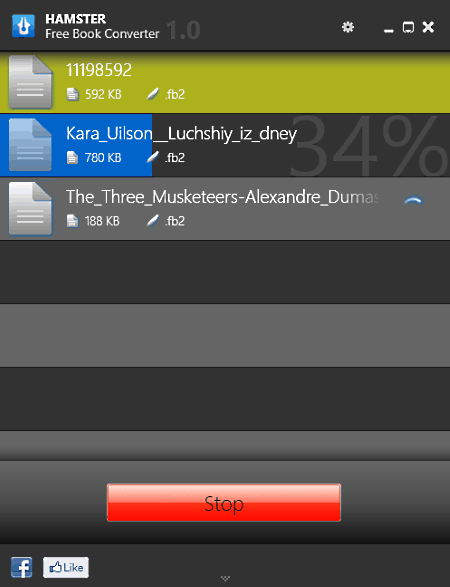
Hamster Free Ebook Converter is a free batch FB2 to PDF converter that lets you convert single as well as multiple FB2 files. As is clear from the name, it is a dedicated eBook converter software, exclusively available for Windows. It has an intuitive interface, and lets you carry out FB2 to PDF conversion easily in step wise manner.
To convert FB2 files or any other eBook, you can simply drag and drop them on its interface, or use its browser to explore and add files from your PC. Once you add the files for conversion, you can rename them before conversion or proceed to the next step. In the next step, you have to select the output eBook format. Here’s the interesting part about this free FB2 to PDF converter, you can either convert eBooks based on your eBook reader device, or simply select the eBook format. Scroll down to the Formats & Platforms section and select the Adobe PDF option to convert added FB2 files to PDF. Click the Convert button after selecting the output format, and your files will be converted in no time. While converting, you can view the conversion progress, and once the FB2 to PDF conversion is complete, a popup lets you access the output folder instantly.
It supports a wide variety of devices and formats for eBook conversion. Some of the popular eBook device brands supported are: Apple, Sony, Amazon, Benq, Kobo, Boeye, Hanlin, PAGEone, ASUS, Onyx, etc. Supported eBook formats for conversion are: TXT, ePUB, OEB, LIT, MOBI, HTMLZ, PDF, PDB, TXTZ, etc.
TEBookConverter
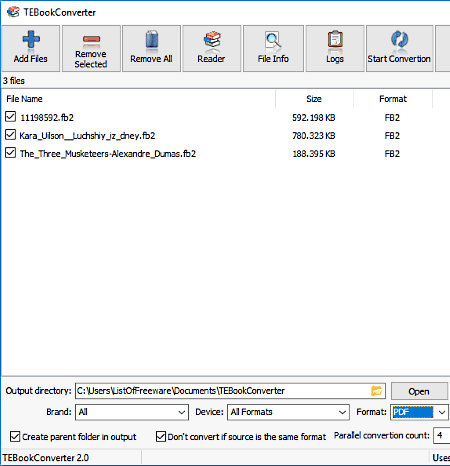
TEBookConverter is another open source FB2 to PDF converter for Windows. Here, you can convert single as well as multiple FB2 files to PDF. You can add multiple FB2 files, or add a folder/subfolder containing FB2 files for conversion.
Just like Hamster Free Ebook Converter, you can either carry out conversion based on device or select an eBook format. For PDF conversion, simply go to the Format option and select PDF. According to the number of files you have added for batch FB2 to PDF conversion, you can choose the Parallel conversion count for fast conversion. You can also select an output folder to save the converted files.
Some of the supported devices for eBook conversion are: Amazon Kindle, Apple iPhones, ASUS Eee Reader, Foxit eSlick, and more. Supported eBook formats are: EPUB, MOBI, FB2, HTMLZ, LIT, LRF, PDF, PDB, RTF, TXT, TXTZ, etc.
One of the additional feature of this eBook converter is that, you can read loaded eBooks directly on Calibre’s reader.
Soft4Boost Document Converter
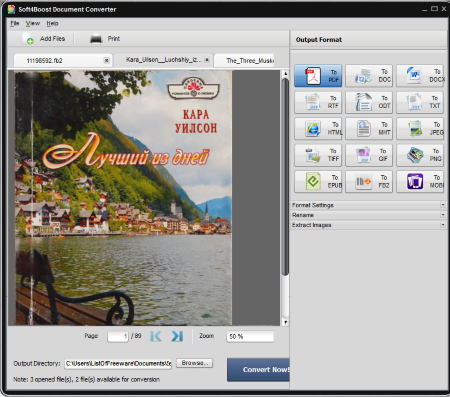
Soft4Boost Document Converter lets you convert FB2 to PDF for free. It supports a wide range of document formats for conversion. Apart from conversion, you can also read loaded document with the help of built-in reader.
On this freeware, you can batch convert FB2 to PDF as well. Let us have a look:
- Add the FB2 files you want to convert to PDF. Multiple files will be loaded in tabs.
- Now on the right panel of this converter’s interface, click on To PDF option in the Output Format section.
- There are various output parameters that you can set before conversion. Some of them are:
- Add text watermark.
- Add permission for output PDF file to restrict editing, printing, and copying content.
- Rename output file.
- Extract images from the document to a destination folder.
- Set a destination folder to save the converted PDF file, and click on Convert Now to begin conversion.
If required, you can also print a loaded document directly using this freeware.
Document formats supported by this free FB2 to PDF converter are: PDF, DOC, DOCX, RTF, ODT, TXT, HTML, JPEG, TIFF, GIF, FB2, EPUB, and MOBI.
Icecream PDF Converter
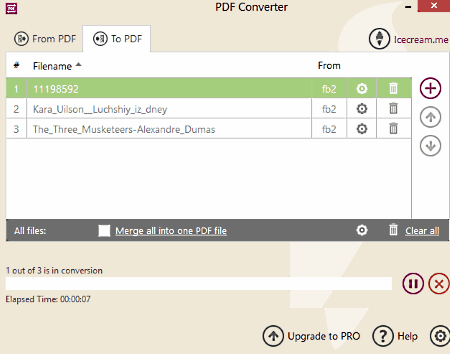
Free version of Icecream PDF Converter lets you convert FB2 to PDF for free, but with some limitations. Let us first get to know about this software, then we will talk about the limitations.
Using this FB2 to PDF converter, you can convert single as well as multiple FB2 files in a go. Select the To PDF option to go to the section where you can add files for conversion. After adding a FB2 file for conversion, you can set output parameters for each file separately. This feature lets you rename, add title, add publisher, and protect PDF with password. An option available lets you merge all the files added for conversion into one PDF file. Click on Convert to begin FB2 to PDF conversion.
It supports various eBook, document, and image formats for conversion. Popular formats such as PDF, DOC, DOCX, XLS, XLSX, ODT, JPEG, PNG, TIFF, GIF, MOBI, EPUB, FB2, etc. are supported.
The limitation while converting a document To PDF, you can only convert 3 files at a time. If you are converting a PDF to any other format, the limitation only lets you convert first 10 pages of a PDF document.
Harshwardhan Gupta
https://padangtoto-online.s3.wasabisys.com/index.html https://padangtoto.s3.us-west-004.backblazeb2.com/index.html
About Us
We are the team behind some of the most popular tech blogs, like: I LoveFree Software and Windows 8 Freeware.
More About UsArchives
- May 2024
- April 2024
- March 2024
- February 2024
- January 2024
- December 2023
- November 2023
- October 2023
- September 2023
- August 2023
- July 2023
- June 2023
- May 2023
- April 2023
- March 2023
- February 2023
- January 2023
- December 2022
- November 2022
- October 2022
- September 2022
- August 2022
- July 2022
- June 2022
- May 2022
- April 2022
- March 2022
- February 2022
- January 2022
- December 2021
- November 2021
- October 2021
- September 2021
- August 2021
- July 2021
- June 2021
- May 2021
- April 2021
- March 2021
- February 2021
- January 2021
- December 2020
- November 2020
- October 2020
- September 2020
- August 2020
- July 2020
- June 2020
- May 2020
- April 2020
- March 2020
- February 2020
- January 2020
- December 2019
- November 2019
- October 2019
- September 2019
- August 2019
- July 2019
- June 2019
- May 2019
- April 2019
- March 2019
- February 2019
- January 2019
- December 2018
- November 2018
- October 2018
- September 2018
- August 2018
- July 2018
- June 2018
- May 2018
- April 2018
- March 2018
- February 2018
- January 2018
- December 2017
- November 2017
- October 2017
- September 2017
- August 2017
- July 2017
- June 2017
- May 2017
- April 2017
- March 2017
- February 2017
- January 2017
- December 2016
- November 2016
- October 2016
- September 2016
- August 2016
- July 2016
- June 2016
- May 2016
- April 2016
- March 2016
- February 2016
- January 2016
- December 2015
- November 2015
- October 2015
- September 2015
- August 2015
- July 2015
- June 2015
- May 2015
- April 2015
- March 2015
- February 2015
- January 2015
- December 2014
- November 2014
- October 2014
- September 2014
- August 2014
- July 2014
- June 2014
- May 2014
- April 2014
- March 2014