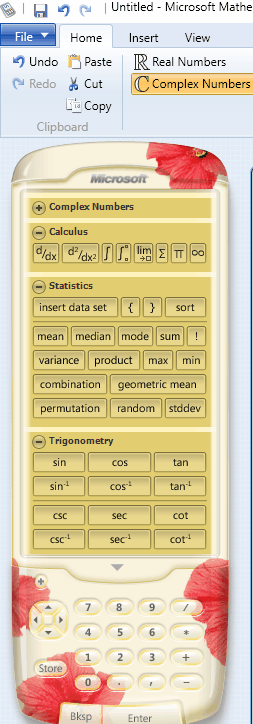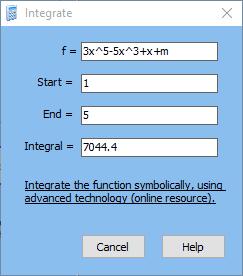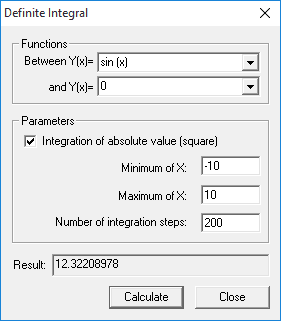9 Best Free Integral Calculator Software For Windows
Here is a list of best free Integral Calculator Software to solve integrations. These integral calculator can be used to calculate and solve definite integrals and indefinite integrals. You can also use it to solve differential and integral equations. Other than calculating simple integration, these Integral calculators can also calculate and solve multiple integrals, like: double integration, triple integration, and so on. Step by step method of solving the integration is displayed. Graph of the functions and results are also displayed in some cases.
These integration calculators use different methods and algorithms to calculate integrals. So, in such cases you need to have an idea of algorithms and different methods used to solve Integral Calculus. Different methods have some benefits as well as some demerits. Some take longer time to calculate the integrals, while others take less time. Some methods of integral calculation provide more accurate results than others. So it is necessary to use appropriate values, appropriate methods, and appropriate algorithms in order to get the best results.
My Favorite Integral Calculator Software For Windows:
Out of all these free Integral Calculator Software, I like Microsoft Mathematics the most. It is due to the fact that, it is quite simple and easy to use and require no extra work on your part. This freeware can calculate both definite integrals as well as indefinite integrals. Microsoft Mathematics can also be used to calculate derivative, double derivatives, and multiple derivatives. A step by step explanation of the process involved in Integration solving are also displayed.
Also check out the list of best free Derivative Calculator for Windows, Geometry Calculator Software for Windows, and Best Free Math Software.
Microsoft Mathematics
Microsoft Mathematics is a good and simple option to use as a freeware integral calculator. It can be used to perform both indefinite integration, and definite integration of a function. You can also use this integral calculator as a double integral calculator and multiple integral calculator.
It displays the process involved in calculation of integrals. It can also be used to solve graph of an equation.
Microsoft Mathematics can also be used as a derivative calculator and double derivative calculator. This calculus solver can also be used to find out Limit of a function, sum of series, product of series, and work with terms containing infinity.
WordMat
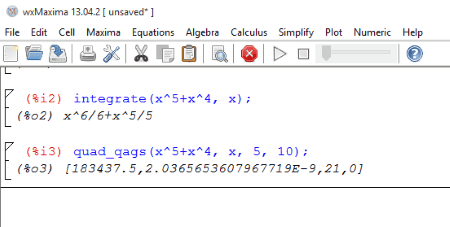
WordMat is a good freeware that has a number of tools to perform mathematical calculations. It can be used as an Indefinite Integral Calculator and Definite Integral Calculator.
How to Evaluate Integral Using WordMat:
- Open WordMat.
- Go to Calculus> Integrate.
- Enter the expression that you want to integrate and the variable with respect to which it is to be integrated.
- In case you wish to perform indefinite integration, leave the checkbox of Definite Integration unchecked.
- In case of calculation of Definite Integration, select the checkbox for Definite Integration.
- Also specify the range of calculation. In case you wish to enter special character, you can also do so by clicking Special button.
- You can also choose the option of numerical integration and choose any of the two methods from the options: Quadpack or Romberg.
There are various other Calculus Calculator options available, like: Risch Integration, differentiate, find limit, find minimum, Laplace Transform, Inverse Laplace Transform, change variable, get series, Pade Approximation, calculate sum, calculate product, calculate LCM, calculate GCD, etc.
FunctionalCalculator
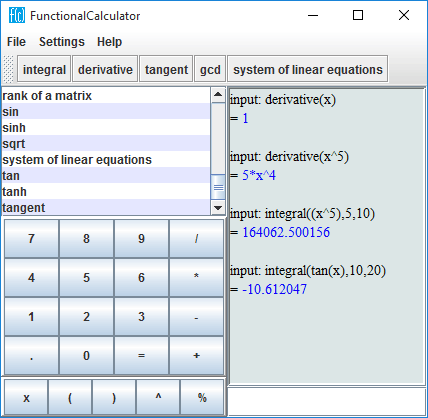
FunctionalCalculator is a simple Java application that can be used as an integral calculator software.
How to use FunctionalCalculator as Integral Calculator:
- Open FunctionalCalculator.
- Click on the button Integral.
- Then enter the function and the values of upper limit and lower limit of integral.
- Click on Ok and then press Enter.
- The value is calculated and displayed on your PC screen.
This Integral Calculator can also be used to calculate derivatives, tangents, GCD, and solve system of linear equations.
MACE

MACE is a simple freeware that can be used as an integral calculator. It is quite simple and easy to use integral calculator.
How to use MACE as an Integral Calculator Software:
- Open MACE.
- Browse to the option Differential Calculus.
- Click on the Integral button and enter the equation for which you want the value to be solved. Specify the upper limit, and lower limit for the integration.
- Click on OK button and then “=” button to display the result of the provided equation.
It can also be used to calculate different values, like: curve sketching, derivatives, extrema, inflexion points, normal, period of function, symmetry, tangents, and zeroes.
DeadLine
DeadLine is a simple freeware that can be used as an Integral calculator. This integral calculator freeware can solve even complex equations.
How to make use of Integral calculator feature of DeadLine:
- Enter the equation for which you want to find out the integral value.
- After you enter the equation, a graph is drawn and the information about the roots is displayed.
- Go to Calculate> Integrate.
- Enter the Start and End points of the domain after which you get the value of the integral.
It can also be used as a derivative calculator.
Euler Math Toolbox
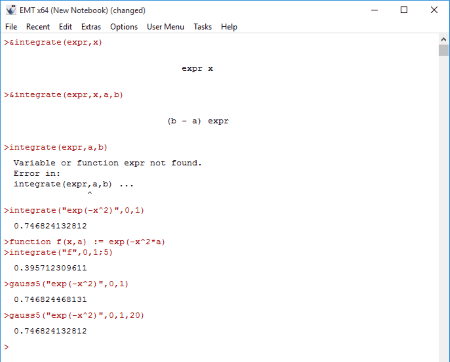
Euler Math Toolbox is a freeware that is essentially a suite of math tools. One of the features that it provides is option to do integration. In order to use this software, you need to type some commands and therefore you need to have a basic idea of the commands to be used. Go to the Tutorial webpage to know about the commands. There are different types of methods that are employed for integration solving: Gauss, Gauss5, Romberg, Simpson, Adaptiveint, etc.
Different methods require different parameters and so one needs to be proficient in using this software to get best results in the fastest time interval. Algorithms providing higher accuracy take some extra time, while others require a bit less time. So one needs to have an understanding about different algorithms and different methods used in solving integrals.
It can also be used to solve equations and differential equations.
Octave
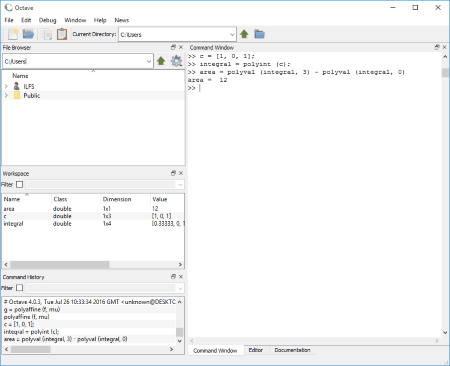
Octave is a bit advanced mathematics software that can be used as integral calculator.
In order to use this, you need to know the commands and have some basic idea of how to use it. Here you have to type the commands in order to perform integral calculations and then results are displayed.
You can make use of different algorithms and different methods in order to evaluate the integral.
It can also be used as a calculus solver with the option of derivative calculator and differential equation solver.
ZGrapher
ZGrapher is a simple freeware that can be used to solve definite integrals and differential equations. It is quite simple and easy to use, and you have to just enter the equation for which you want to solve the integrals.
How to use ZGrapher as an Integral Calculator:
- In order to do that, you have to simply enter the equation, after which its graph is displayed. Then browse to Calculus> Integration.
- Enter the range between which you want the values to be calculated. Enter the parameters, like: integration of absolute value (square), minimum, maximum, and number of integration steps. Then on clicking the calculate button, integration is performed and answer is displayed.
- This integral calculator also works as an integral solver that can be used to solve integrals.
It also features some other calculus solver properties, like: derivative calculator, function calculator, tangent and normal calculator, and regression calculator.
Limited Integration
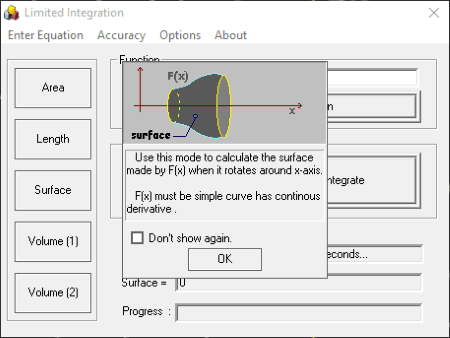
Limited Integration is a simple freeware that can be used as integration calculator. Different integrals can be solved using this integral calculator, and here you can calculate area integrals, length integrals, surface integrals, and volume integrals. It is quite simple and easy to use. You can also set the accuracy level while solving definite integrals.
How to calculate integrals using Limited Integration:
- Open Limited Integration.
- Click on Enter Function button and enter the function that you want to integrate.
- Enter the begin and end values.
- Click on the Integrate button and the result of integration is displayed.
- Click on the buttons Area, Length, Surface, Volume(1), and Volume(2) for which you want to calculate the values.
- 2 different equation input options are available from the options: Selective and Free Input.
- Accuracy option can be set to either High, Medium, Low, Sensitive, or Custom.
About Us
We are the team behind some of the most popular tech blogs, like: I LoveFree Software and Windows 8 Freeware.
More About UsArchives
- May 2024
- April 2024
- March 2024
- February 2024
- January 2024
- December 2023
- November 2023
- October 2023
- September 2023
- August 2023
- July 2023
- June 2023
- May 2023
- April 2023
- March 2023
- February 2023
- January 2023
- December 2022
- November 2022
- October 2022
- September 2022
- August 2022
- July 2022
- June 2022
- May 2022
- April 2022
- March 2022
- February 2022
- January 2022
- December 2021
- November 2021
- October 2021
- September 2021
- August 2021
- July 2021
- June 2021
- May 2021
- April 2021
- March 2021
- February 2021
- January 2021
- December 2020
- November 2020
- October 2020
- September 2020
- August 2020
- July 2020
- June 2020
- May 2020
- April 2020
- March 2020
- February 2020
- January 2020
- December 2019
- November 2019
- October 2019
- September 2019
- August 2019
- July 2019
- June 2019
- May 2019
- April 2019
- March 2019
- February 2019
- January 2019
- December 2018
- November 2018
- October 2018
- September 2018
- August 2018
- July 2018
- June 2018
- May 2018
- April 2018
- March 2018
- February 2018
- January 2018
- December 2017
- November 2017
- October 2017
- September 2017
- August 2017
- July 2017
- June 2017
- May 2017
- April 2017
- March 2017
- February 2017
- January 2017
- December 2016
- November 2016
- October 2016
- September 2016
- August 2016
- July 2016
- June 2016
- May 2016
- April 2016
- March 2016
- February 2016
- January 2016
- December 2015
- November 2015
- October 2015
- September 2015
- August 2015
- July 2015
- June 2015
- May 2015
- April 2015
- March 2015
- February 2015
- January 2015
- December 2014
- November 2014
- October 2014
- September 2014
- August 2014
- July 2014
- June 2014
- May 2014
- April 2014
- March 2014