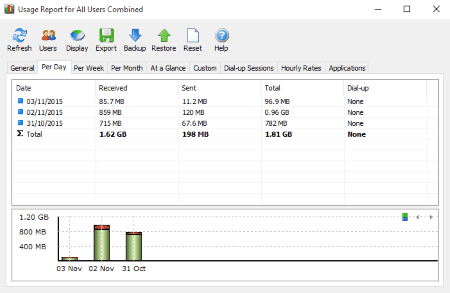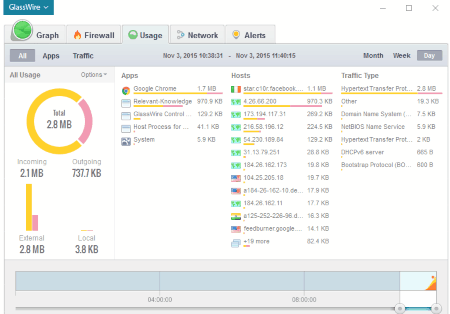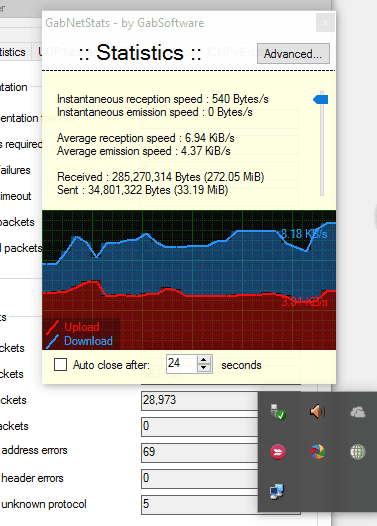13 Best Free Internet Usage Monitor Software For Windows
Here is a list of best free internet usage monitor software for Windows. These are perfect tools to monitor internet usage on your computer. Internet monitoring software are used to track data consumption for a given duration of time. You can also monitor real time data activity with few of these network monitoring software. Few of these internet usage monitor can show internet usage statistics on daily, weekly, and monthly basis; some also let you export report in various formats.
These internet usage monitoring software are lightweight, and barely occupy space on your computer. Using these freeware can be very fruitful if you use a limited data plan, and you want to keep track of data consumption. I have compiled a list of 13 best free software to track internet usage. Along with the describing these software, I have also described how to monitor internet usage with the help of these network monitoring software.
Glasswire is my favorite software to track internet usage. It not only displays the data consumed, it also displays the data consumed by various applications, proxies, etc. It also displays real time network activity. You can view daily, weekly, and monthly statistics; however, you cannot generate report. To generate report you can use another good internet usage monitor, NetWorx.
You can also checkout the list of best free software to Test Internet Speed, Boost Internet, and View System Information.
NetWorx
NetWorx is a free internet usage monitor for Windows. This software is a very useful tool to track internet usage of your computer. It keeps a record of the total data used, which includes received and sent data. It not only shows the total data transferred; you can view the data usage on hourly, daily, weekly, monthly, and custom basis. The data is displayed in numbers and graphic rendering as well. Browse through different tabs to view internet usage. The Custom Tab lets you generate a report of data usage from a given date to another.
This network monitoring software has various other features as well. Go to the Users option, and view the internet usage report for a specific user. Export the internet usage report in 3 different formats: HTML, TXT, and CSV. This freeware also gives you an option to reset all the readings, and start from zero again. This is a perfect network usage monitoring software.
Glasswire
Glasswire is a multipurpose computer monitoring tool, which can be used for Internet usage monitoring. View the internet data as a graph on a timeline on the Graph Tab, or you can go to the Usage Tab to view the detailed usage of internet. The Graph tab displays graph of uploaded and downloaded data. The timeline can be viewed for minutes, hours, weeks, and months. Every new activity or warning is tagged on the timeline. The Usage tab briefly displays your internet usage activity. You can view the following here:
- Total downloaded data.
- Total Uploaded data.
- Data usage distribution among Apps.
- Data usage distribution from different hosts.
- Data usage distribution based on Traffic type.
- View report for a given period of time.
Apart from network monitoring, this freeware also acts as a firewall. It also notifies you whenever a new device is connected/disconnected on your network. You need to purchase Glassware to use the firewall, and network monitor; however, you can monitor internet usage for free.
FreeMeter
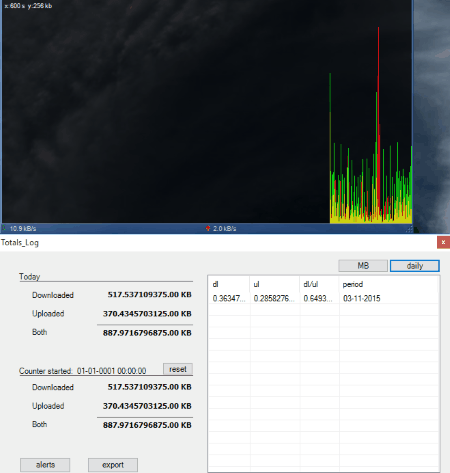
FreeMeter is a freeware to monitor internet usage. This internet usage monitoring software displays the internet activity in real time. The activity is displayed on a timeline based graph. The Green pattern shows the download activity, while the Red pattern displays the upload activity. The x axis of the graph scales the time, and y axis is the data size. This graph displays the network activity. To view the internet usage, right click on the graph > Utilities > Totals Log. A new window appears, which displays the download, uploaded and the total data exchange. You can view the log on daily, weekly, and monthly basis, or view the total internet usage. View the data usage in KB, MB, or GB.
This is simple, yet very useful tool to track internet usage.
NetMeter Evo
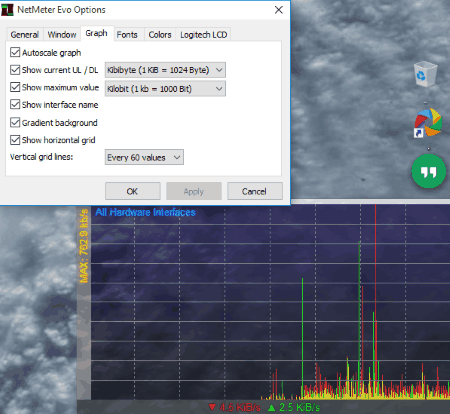
NetMeter Evo is another free internet usage monitor for Windows. The graphical interface displays a timeline with internet usage statistics. The Red bars display the download speeds, while the Green bars display the upload speeds on the timeline. Real time download and upload statistics are displayed at the bottom of the interface. You can also view the maximum download speed on the left panel.
Right click on the timeline to go to the Options. Here you can change various parameters, including display, and metric system involved. This network usage monitor hovers over the top off all applications, with a transparent display. You can change the transparency, and disable the Always on Top option.
tbbMeter
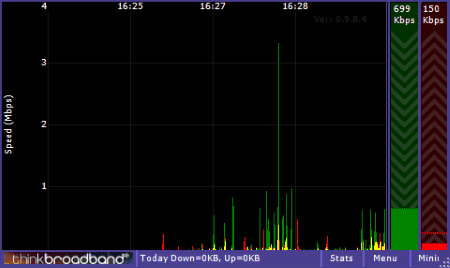
tbbMeter is a freeware to monitor internet usage. You can view your internet usage in real time. It displays the statistics like download speed, upload speed, total downloaded and uploaded data. The statistics are displayed on a timeline. X-axis is the time, and Y-axis represents speed in MBps. Click on Stats to view the total data downloaded and uploaded for the day, week, and month. The real time monitoring checks for speed each second, you can change that to various time intervals. Go to Menu for several other options.
This internet usage monitor has following options:
- Test download speed for files of different sizes.
- Change the update speed.
- Visual appearance settings.
- Run Ping tool.
BitMeter 2
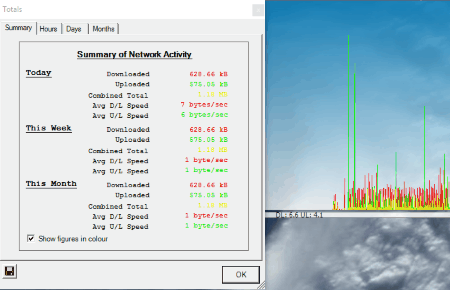
BitMeter 2 is a free internet usage monitor available for Windows. This freeware to monitor internet usage, displays real time internet usage activity on your screen. The activity is shown on a graphical timeline. You can constantly monitor the upload and download speed. You can also view the daily, weekly, and monthly internet activity on your computer. Right click on the graph, and click on Statistics Grid, to view the total uploaded, downloaded, combined total, average upload, and download speed for the day, week, and month. Click the Hours, Days, and Months tab to view internet usage separately.
Use the settings to change the scale, transparency, and other attributes of the graphical timeline.
Network Activity Indicator
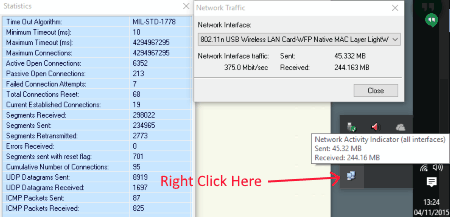
Network Activity Indicator is another simple tool to monitor internet usage. As soon as you install this internet usage monitor, it gets placed in the system tray. The icon appears in the system tray as 2 computer screens. Hover the mouse pointer over the icon to view the total uploaded and downloaded internet data for the session. Right click on the icon to open various options, like: settings, network statistics, status, properties, etc. You can view the data consumption for all the adapters installed on the computer, or just the selected ones. With the help of this feature, you can sort out the amount of data consumed for each network adapter, say WiFi, and LAN.
GabNetStats
GabNetStats can be used to monitor internet usage on your device. This lite network monitoring software displays real time internet statistics. These statistics include instantaneous upload and download speed, average upload and download speed, and total data received and sent for the session. To access statistics, run the executable file of this internet usage monitor. An icon appears on the system tray with blinking computer screens; click on the icon to view statistics. The statistics window also displays a graphical representation of data bandwidth.
You can also view advanced statistics; click on the Advanced button on the statistics window to view it. The advanced statistics window displays:
- Global statistics.
- Network interface statistics.
- TCP statistics.
- TCP connections.
- TCP listeners.
- UDP statistics.
- UDP listeners.
- ICMPv4 statistics.
- ICMPv6 statistics.
LanLights
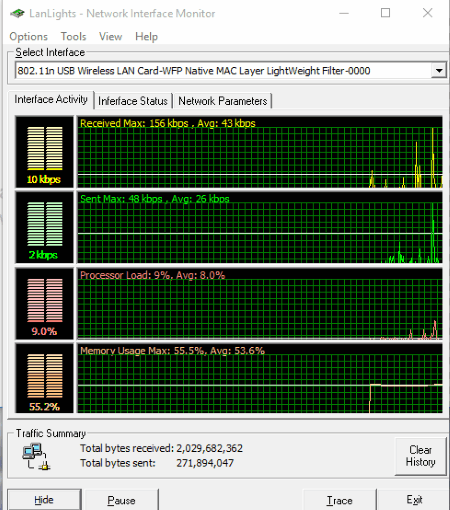
LanLights is a free tool to track internet usage. Apart from the total downloaded and uploaded data, this internet usage monitor also displays the real time upload and download speed. All the data is is displayed in numeric, as well as graphical values. This program gets minimized in the system tray if you close it.
This internet monitor also lets you view the CPU usage, and the memory usage of your device.
Bandwidth Monitor Zed
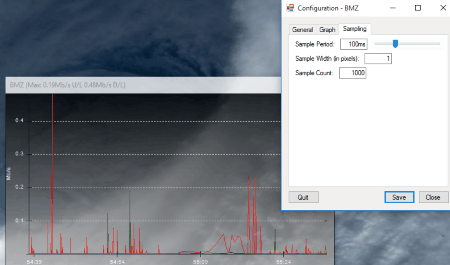
Bandwidth Monitor Zed is a simple internet usage monitor which displays he output on a graphical timeline. This light software shows the real time network activity on your screen. The horizontal axis of the graph is time, while the vertical axis is download speed. The red bars display the download activity, and the green bars display the upload activity. On top of the graph you can view the maximum upload and download speed. Under settings, you can change the sampling rate, and visual properties.
ShaPlus Bandwidth Meter
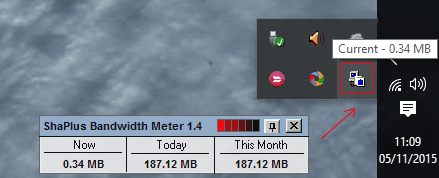
ShaPlus Bandwidth Meter is another light and portable free software to track internet usage. The graphical interface of the software is a small box, divided into 3 sections. These 3 sections display the total internet usage for the on going session, Today, and This Month. This box floats on top of every window. You can also set transparency of this freeware.
iTraffic Monitor
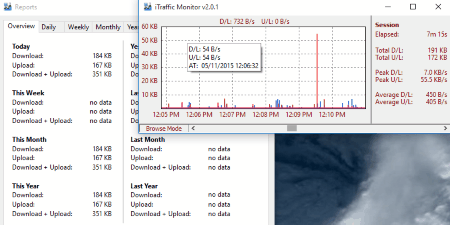
iTraffic Monitor displays real time internet usage on a timeline. Along with the bandwidth, it also displays total downloaded and uploaded data for the session, peak download and upload speed, and average download and upload speed. Right click on the UI, and click on Reports to view daily, weekly, monthly, and yearly download statistics.
Go to Setup and select the network adapter from which you want to record the data transfer. You can only record internet data transfer from one source at a time.
ISP Monitor
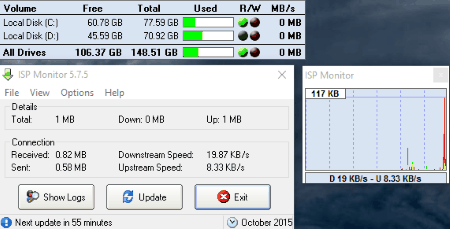
ISP Monitor is a freeware to monitor internet usage. It displays internet data statistics, such as downloaded data, uploaded data, total data, and real time download and upload speed. Go to View tab, and click on Traffic Monitor to view the real time data activity. This freeware can also be used to test the download speed of the internet. If you are unable to view the data activity, go to settings, and change the network adapter settings.
Harshwardhan Gupta
https://padangtoto-online.s3.wasabisys.com/index.html https://padangtoto.s3.us-west-004.backblazeb2.com/index.html
About Us
We are the team behind some of the most popular tech blogs, like: I LoveFree Software and Windows 8 Freeware.
More About UsArchives
- May 2024
- April 2024
- March 2024
- February 2024
- January 2024
- December 2023
- November 2023
- October 2023
- September 2023
- August 2023
- July 2023
- June 2023
- May 2023
- April 2023
- March 2023
- February 2023
- January 2023
- December 2022
- November 2022
- October 2022
- September 2022
- August 2022
- July 2022
- June 2022
- May 2022
- April 2022
- March 2022
- February 2022
- January 2022
- December 2021
- November 2021
- October 2021
- September 2021
- August 2021
- July 2021
- June 2021
- May 2021
- April 2021
- March 2021
- February 2021
- January 2021
- December 2020
- November 2020
- October 2020
- September 2020
- August 2020
- July 2020
- June 2020
- May 2020
- April 2020
- March 2020
- February 2020
- January 2020
- December 2019
- November 2019
- October 2019
- September 2019
- August 2019
- July 2019
- June 2019
- May 2019
- April 2019
- March 2019
- February 2019
- January 2019
- December 2018
- November 2018
- October 2018
- September 2018
- August 2018
- July 2018
- June 2018
- May 2018
- April 2018
- March 2018
- February 2018
- January 2018
- December 2017
- November 2017
- October 2017
- September 2017
- August 2017
- July 2017
- June 2017
- May 2017
- April 2017
- March 2017
- February 2017
- January 2017
- December 2016
- November 2016
- October 2016
- September 2016
- August 2016
- July 2016
- June 2016
- May 2016
- April 2016
- March 2016
- February 2016
- January 2016
- December 2015
- November 2015
- October 2015
- September 2015
- August 2015
- July 2015
- June 2015
- May 2015
- April 2015
- March 2015
- February 2015
- January 2015
- December 2014
- November 2014
- October 2014
- September 2014
- August 2014
- July 2014
- June 2014
- May 2014
- April 2014
- March 2014