11 Best Free ISO to AVI Converter Software For Windows
Here is a list of best free ISO to AVI converter software for Windows. Through these software, you can extract AVI videos from an ISO image. Many users choose to archive their videos in ISO format because it does not deteriorate the video quality. ISO image also protects data and videos from getting corrupted. In order to extract all the AVI videos and other data from ISO images, you need these ISO to AVI converter software.
Most of these converters act as a file extractor software which can also extract data from ZIP, RAR, DEB, CDI, PEA, MSM, and other archives. Some of these are disk image mounting software which extract data from an ISO by mounting it as a virtual drive. These software are quite simple and easy to use. To make the extraction process easier, I have included steps to perform ISO to AVI conversion in the description of each software. Apart from conversion, you can also use these converters to create ISO, ZIP, CDI, RAR, and more archives.
Some software also provides some handy tools namely Encryption and Compression. The encryption tool allows you to encrypt data using secure encryption algorithms including AES-256. The compression tool enables you to reduce the size of newly created archives. Besides this, many additional tools like password generator, benchmark, split, etc., are also present in these software. Go through the list to know more about these software.
My Favorite ISO to AVI Converter Software For Windows:
7-Zip is my favorite software because it quickly extracts AVI videos from an ISO image. Plus, it is also capable of extracting data from multiple ISO files at a time. I also like its ability to create archives, compress archives, and encrypt archives.
You can also check out lists of best free ISO to MP4 Converter, MP4 To ISO Converter, and DMG to ISO Converter software for Windows.
7-Zip
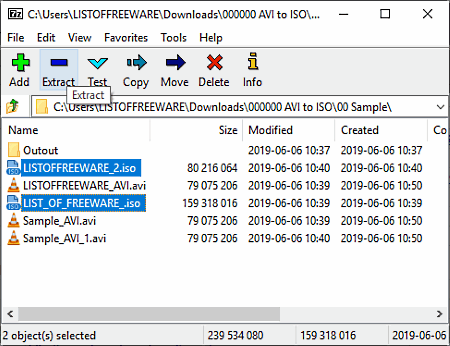
7-Zip is a free open source ISO to AVI converter software for Windows. This software is mainly known for its amazing archive creation ability. However, you can also easily extract archives of various formats through this software such as ISO, ARJ, CAB, CHM, CPIO, DMG, EXT, FAT, etc. Its Extract feature also allows you to perform the ISO to AVI conversion as it lets you extract AVI videos from multiple ISO files simultaneously. Another good thing about this software is that it automatically integrates with the Windows Explorer context menu. So, you can access this software from the right-click menu of supported files.
How to convert ISO to AVI using 7-Zip:
- Launch this software and browse ISO files containing AVI videos using its internal file explorer.
- After that, select ISO files and press the Extract button to open up the extract window.
- In the extract window, you can view an Extract to field in which you need to specify the output folder path.
- Lastly, press the OK button to start the ISO to AVI conversion.
Additional Features:
- Compression: This software provides four different compression methods (LZMA, LZMA2, PPMd, and BZip2) using which you can compress files and folders with ease.
- Encryption: Using it, you can securely encrypt output archives so that no unauthorized person can access the encrypted archive. This feature uses AES-256 bit algorithm to encrypt data.
- Benchmark: It performs some compression and decompression tests on a system to find out its compression and decompression ability.
- Split: It lets you split a single large archive into multiple parts according to the size specified by the user.
Final Thoughts:
It is one of the best free ISO to AVI converter software because it makes the overall ISO to AVI process really easy.
PeaZip
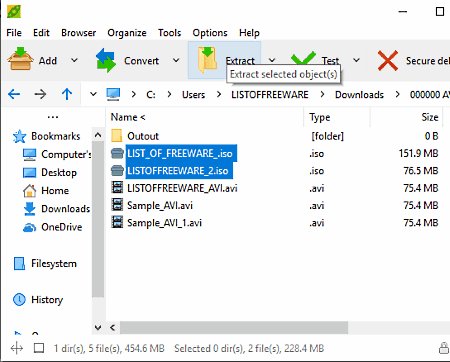
PeaZip is a free ISO to AVI converter software for Windows, BSD, and Linux. This software also acts as an archive utility through which you can create and extract archives of various formats like RAR, TAR, ZIP, CAB, DMG, GZ, etc. Plus, it is also capable of extracting AVI and other files contained in an ISO image. It also supports batch archive extraction that allows you to extract data from multiple ISO files at a time. You can also access this software from the right-click menu as it automatically attaches to the Windows context menu.
How to convert ISO to AVI using PeaZip:
- Launch this software and browse ISO files using its internal file explorer.
- After that, select an ISO file from which you want to extract AVI videos and press the Extract button to open up the extract window.
- Now, specify the destination folder path in the Output field and press OK to start the ISO to AVI conversion.
Additional Features:
- Encryption: Using this feature, you can encrypt files and folder using strong encryption algorithms namely AES, Twofish, and Serpent.
- Compression: At the time of creating an archive file, you can enable the compression option to reduce the size of the archive.
- Password Manager: Through this feature, you can securely store and manage your passwords.
- Create Random Password: It is a random password generation feature using which you can generate random passwords of any length.
Final Thoughts:
It is a feature-rich ISO to AVI converter that not only lets you extract AVI files from an ISO image, but it also lets you perform other tasks like archive generation, password generation, password management, etc.
WinISO
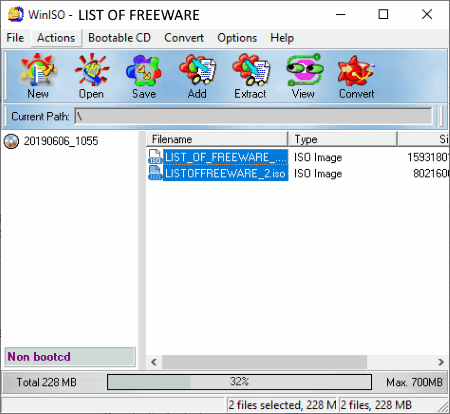
WinISO is another free ISO to AVI converter software for Windows. It is a simple ISO maker software through which you can also extract AVI videos from an ISO file. Before starting the conversion process, you can use its handy View option that allows you to view the content of an ISO image. To perform the ISO to AVI conversion, it provides an Extract feature using which you can extract AVI files from one ISO image at a time.
How to convert ISO to AVI using WinISO:
- Open the interface of this software and click on the Open button to load an ISO file.
- After that, use the View feature to take a look at the content of the loaded ISO file, if needed.
- Now, click on the Extract button and specify the destination location path.
- At last, press the Extract button to initiate the conversion process.
Additional Features:
- Convert: Using it, you can convert BIN archives to ISO format and ISO archives to BIN format.
- Bootable CD: It allows you to create and load bootable files to CD and Floppy drives.
Limitations:
This free version of the WinISO lacks some features like Burn ISO, DVD support, Mount ISO, etc.
Final Thoughts:
It is another standard ISO to AVI converter software that uses the archive extraction feature to perform the ISO to AVI conversion.
ExtractNow
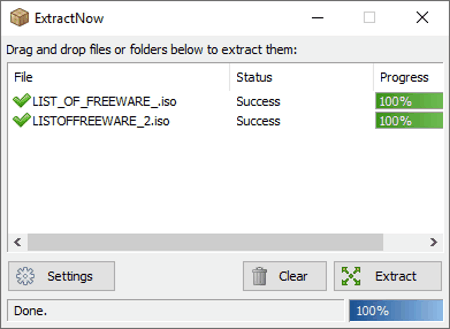
ExtractNow is a free archive extraction utility that can also be used as an ISO to AVI converter software. Through this software, you can easily extract data from archives of different formats such as ZIP, RAR, TAR, PEA, etc., including the ISO format. Using it, you can easily extract AVI videos and other data from multiple ISO files at a time.
How to convert ISO to AVI using ExtractNow:
- Open the interface of this software and drag and drop one or more ISO files on its interface.
- After that, press the Extract button to open up the browse for folder window.
- From the browse for folder window, provide the destination folder and press the OK button to start the extraction process.
Additional Features:
- After Completion Tasks: In this software, you can easily set tasks like move to recycle bin, open destination folder, run a program, shutdown computer, etc., which will automatically execute when the conversion process gets completed.
- Exclude List: This feature provides you the flexibility to exclude some files to get extracted from an ISO file based on their extension.
Final Thoughts:
It is another really good software that allows you to extract AVI videos from an ISO image.
Jihosoft ISO Maker
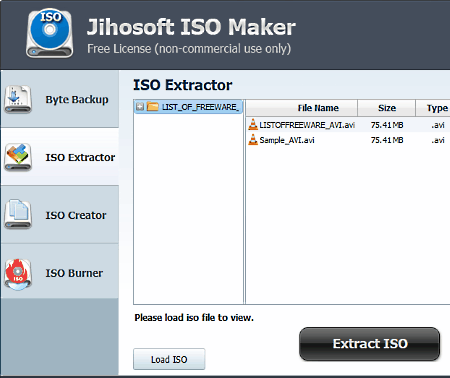
Jihosoft ISO Maker is a free ISO maker software that can also be used as an ISO to AVI converter software. This software works on Windows platform. Using this software, you can create as well as extract ISO images. Apart from ISO, this software cannot create or extract archive of any other format. To extract AVI videos from an ISO image, it provides a dedicated ISO Extractor section.
How to convert ISO to AVI using Jihosoft ISO Maker:
- Open the interface of this software and click on the Load ISO button to load an ISO image. Immediately after loading an ISO image, you can view its content on its interface.
- After that, press the Extract ISO button to launch the Select Folder window.
- At last, browse the output folder from the Select Folder window and press OK to start the conversion.
Additional Features:
- ISO Creator: With its help, you can easily store files, folder, and data into an ISO archive.
- ISO Burner: It is used to write or burn data to a physical CD or DVD drive.
- Byte Backup: It is used to create a backup of sectors and drives.
Final Thoughts:
It is a simple and straightforward software that anyone can use to quickly perform ISO to AVI conversion.
ISO Toolkit
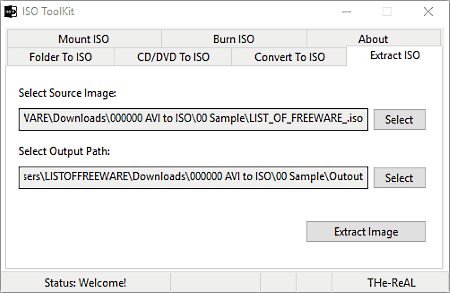
ISO Toolkit is the next free ISO to AVI converter software for Windows. This software comes with various ISO manipulation tools like Mount ISO, Convert To ISO, Folder To ISO, Extract ISO, etc. In order to convert ISO to AVI, you need its Extract ISO tool. It cannot only extract AVI videos, but files and documents of different formats can also be extracted using it.
How to convert ISO to AVI using ISO Toolkit:
- Open the interface of this software and specify the path of an ISO image in the Source Image field.
- After that, specify the output location path in the Output Path field.
- In the end, click on the Extract Image button to extract AVI videos from the ISO image.
Additional Features:
- Mount ISO: Using it, you can mount an ISO image as the virtual disk drive.
- Burn ISO: It is used to write data to a CD or DVD drive.
- Folder To ISO: With its help, you can convert a folder into an ISO image.
- CD/DVD To ISO: It allows you to convert the CD/DVD content into an ISO image.
Final Thoughts:
If you need a software with multiple ISO manipulation tools including a good ISO to AVI converter tool, then you can give it a try.
WinCDEmu
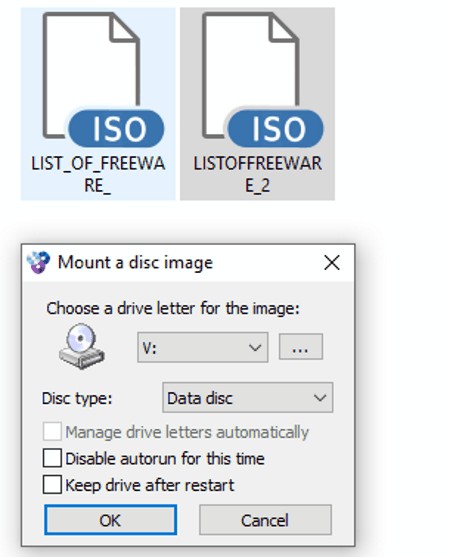
WinCDEmu is a free open source ISO to AVI converter software for Windows. It is mainly used as a disk image mounting software as it can mount disk images of ISO, CUE, CCD, NRG, and other formats. You can access the image data from the mounted disk. This software can easily be accessed from the right-click menu which is another handy feature of this software.
How to convert ISO to AVI using WinCDEmu:
- The first step is to browse and select an ISO file containing one or more AVI videos.
- After that, right-click over the ISO file and choose Select drive letter & mount option to open up the WinCDEmu settings window.
- Now, select a letter for the drive like F:, G:, H:, etc., and specify the disk type (DVD-ROM, BD-R, DVD+R, etc.).
- In the end, click on the OK button to mount the ISO file as a virtual drive.
After mounting the virtual drive, go to the virtual drive to access the AVI video files.
Final Thoughts:
It is a simple and lightweight software that you can use to mount a disk image and to access disk images data.
Gizmo Central
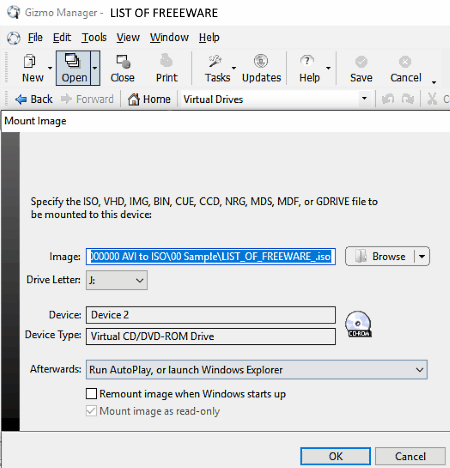
Gizmo Central is a free virtual drive mounting software that also works as an ISO to AVI converter. It works on Windows operating system. This software basically mounts disk images of different formats (BIN, VHD, CUE, etc.) including the ISO format as a virtual drive. In the process of mounting a disk image, it also extracts the data from the disk and makes it accessible to you.
How to convert ISO to AVI using Gizmo Central:
- Launch this software and go to Tools > Task > Mount ISO to virtual drive option.
- After that, locate an ISO drive that you want to mount and then select a drive letter for the drive like E:, F:, G:, etc.
- At last, click on the OK button to mount the drive. From the mounted virtual drive, you can access the data.
Additional Features:
- Syntax Editor: This editor is used to edit source codes written in different languages. To make the source code and syntax editing easy, it automatically highlights different elements of the code in different colors.
- Hex Editor: This editor is used to edit hexadecimal codes.
- Database Tools: The main task of this tool is to establish a connection with the database.
Final Thoughts:
It is another decent ISO to AVI converter that offers various disk image manipulation and mounting tools.
Universal Extractor
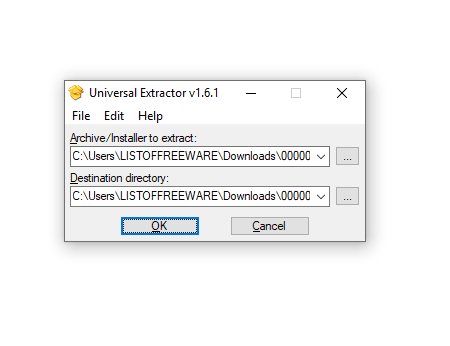
Universal Extractor is the next free ISO to AVI converter software for Windows. According to its name, it is mainly used to extract archives of different formats such as ZIP, RAR, DEB, CDI, PEA, MSM, ISO, and more. You can easily load one ISO file in it and extract all the AVI videos and other types of data from it. In it, you also get some Format Specific Options like remove duplicate files, remove temporary files, append missing extensions, etc., which you can enable/disable before the conversion.
How to convert ISO to AVI using Universal Extractor:
- Open this software and go to edit > preferences section to enable or disable format-specific options.
- After that, come to its main interface and enter the path of input ISO file in its Archive/installer to extract field.
- Now, specify the destination location path in the Destination directory field and press the OK button to start the extraction process.
Final Thoughts:
It is small and lightweight file extraction utility that anyone can use to quickly extract AVI videos and other data from an ISO image.
Virtual Clone Drive
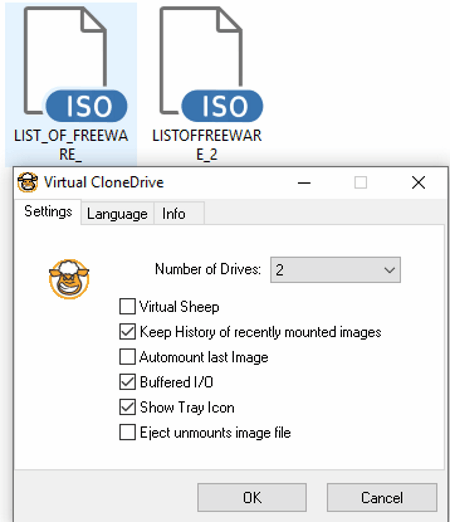
Virtual Clone Drive is yet another free ISO to AVI converter software for Windows. As its name suggests, it is a disk cloning software that allows you to create a clone of disk drives (CD or DVD). To create a disk drive clone, it allows you to mount disk images as virtual drives. Disk images of ISO, BIN, CCD, UDF, and more formats can be mounted as the virtual disk drive. This software allows you to mount up to 15 virtual drives at a time. This software can easily be accessed from the right-click menu that allows you to quickly mount virtual drives.
How to convert ISO to AVI using Virtual Clone Drive:
- First, open its settings panel and specify the number of virtual drives you want to create. Besides this, you can also set other settings like show tray icon or not, automount images or not, etc., from this panel.
- After that, browse and select an ISO drive and then press the right-click to open the context menu.
- From the context menu, click on the Mount (Virtual CloneDrive) option to mount the virtual drive. By going to the virtual drive, you can access the extracted AVI files.
Final Thoughts:
It is another virtual drive based ISO to AVI converter that you can use with ease.
ISO Opener
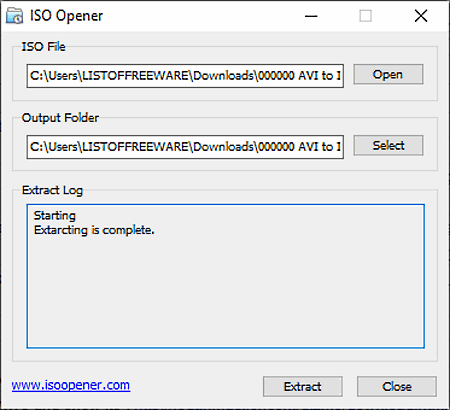
ISO Opener is yet another free ISO to AVI converter software for Windows. It is one of the simplest ISO to AVI converter software as it only performs one task that is ISO file extraction. Along with extracting AVI files, you can also use it to extract data, files, and videos of other formats from an ISO image. In it, you also get an Extract Log section that shows every detail about the ISO extraction process.
How to convert ISO to AVI using ISO Opener:
- Launch this software and enter the path of an ISO file in its ISO File field.
- After that, enter the output folder path in the Output Folder field.
- Lastly, press the Extract button to start the ISO to AVI conversion.
Final Thoughts:
It is a simple and straightforward ISO to AVI converter that anyone can use without much hassle.
Naveen Kushwaha
Passionate about tech and science, always look for new tech solutions that can help me and others.
About Us
We are the team behind some of the most popular tech blogs, like: I LoveFree Software and Windows 8 Freeware.
More About UsArchives
- May 2024
- April 2024
- March 2024
- February 2024
- January 2024
- December 2023
- November 2023
- October 2023
- September 2023
- August 2023
- July 2023
- June 2023
- May 2023
- April 2023
- March 2023
- February 2023
- January 2023
- December 2022
- November 2022
- October 2022
- September 2022
- August 2022
- July 2022
- June 2022
- May 2022
- April 2022
- March 2022
- February 2022
- January 2022
- December 2021
- November 2021
- October 2021
- September 2021
- August 2021
- July 2021
- June 2021
- May 2021
- April 2021
- March 2021
- February 2021
- January 2021
- December 2020
- November 2020
- October 2020
- September 2020
- August 2020
- July 2020
- June 2020
- May 2020
- April 2020
- March 2020
- February 2020
- January 2020
- December 2019
- November 2019
- October 2019
- September 2019
- August 2019
- July 2019
- June 2019
- May 2019
- April 2019
- March 2019
- February 2019
- January 2019
- December 2018
- November 2018
- October 2018
- September 2018
- August 2018
- July 2018
- June 2018
- May 2018
- April 2018
- March 2018
- February 2018
- January 2018
- December 2017
- November 2017
- October 2017
- September 2017
- August 2017
- July 2017
- June 2017
- May 2017
- April 2017
- March 2017
- February 2017
- January 2017
- December 2016
- November 2016
- October 2016
- September 2016
- August 2016
- July 2016
- June 2016
- May 2016
- April 2016
- March 2016
- February 2016
- January 2016
- December 2015
- November 2015
- October 2015
- September 2015
- August 2015
- July 2015
- June 2015
- May 2015
- April 2015
- March 2015
- February 2015
- January 2015
- December 2014
- November 2014
- October 2014
- September 2014
- August 2014
- July 2014
- June 2014
- May 2014
- April 2014
- March 2014








