14 Best Free ISO to MP4 Converter Software For Windows
Here is a list of best free ISO to MP4 converter software for Windows. ISO file is basically a replica of a disk drive like CD, DVD, etc. This file is also used as an archive that carries data, files, folders, videos, etc. Many people use this file to archive MP4 videos as it does not reduce the video quality, unlike other archive formats. Now, if you have an ISO file containing MP4 videos and you want to extract those videos, then you can use an ISO to MP4 converter software from this list.
There are basically two types of ISO to MP4 converters. The first type of converters extract MP4 files just like any other file extractor software. The second type of converters mount ISO as a virtual drive and in that process, they extract MP4 files from an ISO image. Through these software, you can also extract other types of data from disk image like ARC, PEA, TAR, ZIP, and more.
The entire process of ISO to MP4 conversion is pretty simple in all software. Plus, I have included all the necessary conversion steps in the description of each software. In some of these converters, you can also find handy features like Burn CD/DVD, ISO creator, ISO converter, etc. Plus, many more additional tools like password manager, system benchmark, backup, etc., are also present in some converters.
My Favorite ISO to MP4 Converter Software For Windows:
7-Zip is my favorite software because it can extract MP4 files from multiple ISO images at a time. I also like its ability to create archives of different formats like TAR, 7Z, WIM, ZIP, etc. Plus, it also provides handy features like Encryption, Compression, Benchmark, etc.
PeaZip is another really good ISO to MP4 converter that offers all essential tools and features.
You can also check out lists of best free MP4 To ISO Converter, DMG to ISO Converter, and ISO Extractor software for Windows.
7-Zip
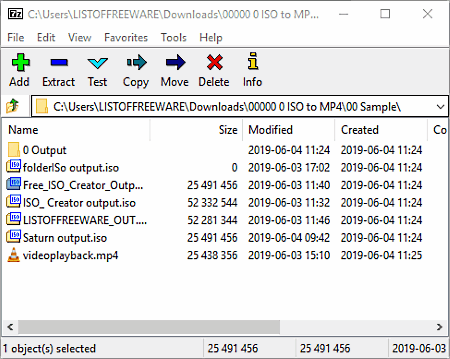
7-Zip is a free open source file archiver software that can also be used as an ISO to MP4 converter software. It works on Windows platform. Using this software, you can create as well as extract archives of various formats like 7Z, TAR, WIM, ZIP, etc. However, you will not be able to create ISO archive with it. Still, extraction of ISO to MP4 conversion is possible in it. It also supports batch ISO to MP4 conversion which is an added advantage of this software. Apart from accessing this software in a traditional manner, you can also access it from the context menu. In it, you can also find advanced encryption, password protection, compression, and more additional features.
How to convert ISO to MP4 using 7-Zip:
- Launch this software and locate one or more MP4 videos containing ISO image archives using its internal file explorer.
- After that, select all the ISO files which you want to extract and press the Extract button to open up the Extract window.
- In the extract window, you need to specify the destination folder path. Besides this, you also get a password protection feature that you can use to protect the output MP4 videos.
- After all the configurations, click on the OK button to start the MP4 to ISO conversion.
Additional Features:
- Encryption: Using this feature, you can encrypt any file, folder, document, etc., using a secure AES-256 bit encryption algorithm.
- Compression: You can use this feature to reduce the size of a file, folder, or archive. Plus, it lets you choose the compression algorithm of your choice from four available ones namely LZMA2, LZMA, PPMd, and Bzip2.
- Benchmark: It is a benchmarking tool that calculates the file compression and decompression speeds of your system.
- Split: It lets you split a large file into multiple smaller parts according to the size of each part defined by the user.
Final Thoughts:
It is feature-rich software that not only lets you perform ISO to MP4 conversion, but it can also be used for various other tasks like archive creation, file compression, split files, etc.
PeaZip
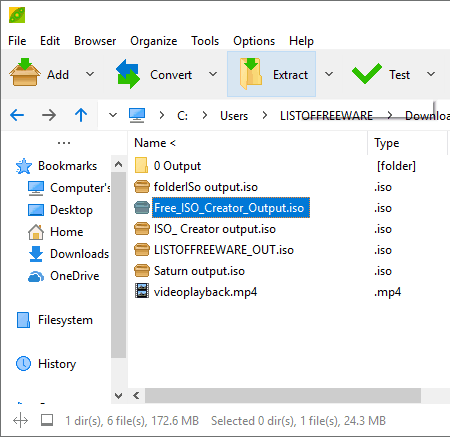
PeaZip is another free ISO to MP4 converter software for Windows, Linux, and BSD. It is primarily used to create and extract archives. Its archive extracting feature allows you to extract MP4 videos from an ISO image archive.
Although you can extract ISO files through this software, you cannot create one. Still, archives of other popular formats like 7z, ARC, PEA, TAR, ZIP, etc., can easily be created using it. It also possesses the important compression feature that allows you to create and compress archives to reduce the output archive size. Another handy feature of this software is that it allows you to extract or convert multiple ISO files containing the MP4 files at a time. To make ISO to MP4 conversion simpler, it also attaches itself with the Windows context menu or the right-click menu.
How to convert ISO to MP4 using PeaZip:
- Launch this software and browse ISO files which contain MP4 videos using its internal file explorer.
- After that, select all the ISO files which you want to extract and press the Extract button.
- Extract button opens up a window where you need to specify the destination folder path.
- Lastly, press the OK button to start the ISO to MP4 conversion.
Additional Features:
- Password Manager: Using it, you can save and manage passwords of different websites, software, etc.
- Keyfile: It allows you to password protect files and folders at the time of archive creation.
- System Benchmark: This feature runs some tests which check the performance of CPU and System Memory and provide you the test result.
Final Thoughts:
It is a really good ISO to MP4 converter software through which you can easily extract MP4 files from one or more ISO image archives.
WinISO
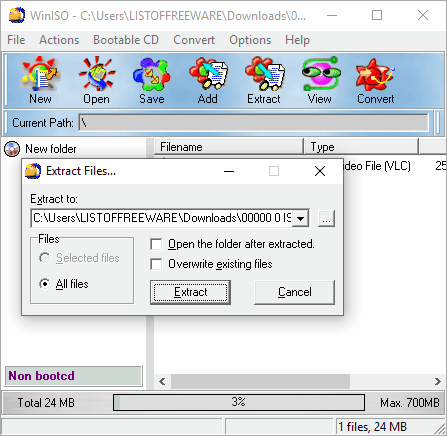
WinISO is yet another free ISO to MP4 converter software for Windows. This software is mainly used to create ISO files from CD drives and files of different formats. It is also quite easy in it to extract ISO files as it comes with a dedicated Extract feature. Its extract feature also helps you achieve ISO to MP4 conversion as it can easily extract MP4 videos present in an ISO image. At a time, you can extract one ISO file using it. In it, you also get a handy View feature that lets you view and access the content of an ISO image before performing the conversion.
How to convert ISO to MP4 using WinISO:
- Launch this software and click on the Open button to load an ISO file in it.
- After that, use the View tool to view and access the ISO file content, if required.
- Now, click on the Convert button and specify the destination folder path.
- At last, click on the OK button to start the conversion.
Additional Features:
- Bootable CD: Using it, you can load bootable file information and create bootable CDs’ and floppies.
- Convert: It allows you to convert BIN files to ISO images and vice-versa.
Limitations:
In this free version of WinISO, you will face some limitations like lack of Burn ISO, Mount ISO, DVD support, and other features.
Final Thoughts:
It is another standard MP4 to ISO converter software through which you can easily extract MP4 files from an ISO archive.
IZArc
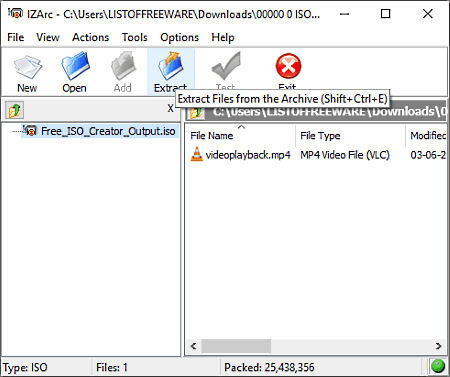
IZArc is the next free ISO to MP4 converter software for Windows and iOS. It is a simple and lightweight ISO to MP4 converter software through which you can also create archives, extract archives, encrypt files, convert archives, etc. This software also attaches itself with the Windows context menu that lets you quickly access this software form the right-click menu. Now, to perform the ISO to MP4 conversion, you need to use its Extract feature as it can extract MP4 files from an ISO image. At a time, you can convert one ISO image to MP4 using its extract feature.
How to convert ISO to MP4 using this free ISO to MP4 converter:
- Open the interface of this software and press the open button to load an ISO file.
- After that, press the Extract button to open up the extract menu and specify the destination folder path.
- Lastly, click on the Extract button to initiate ISO to MP4 conversion.
Additional Features:
- Encrypt: Using this feature, you can easily encrypt any file or folder using AES-256 bit algorithm.
- Repair Archive: It allows you to repair a broken archive file of almost any format such as ARC, ARJ, B64, BH, BIN, BZ2, BZA, C2D, CAB, etc.
- Create Multi-Volume Set: It is a unique feature that allows you to save a single archive in multiple separate disks.
Final Thoughts:
It is another good file compression software that you can use if you want to extract MP4 files from an ISO image.
ExtractNow
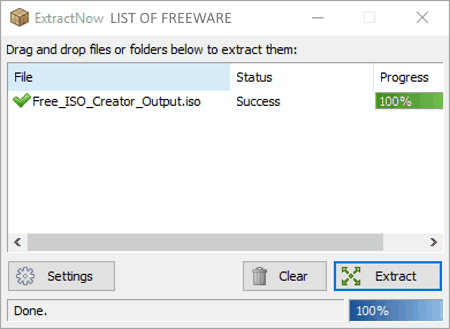
ExtractNow is the next free ISO to MP4 converter software for Windows. As its name suggests, it is a dedicated archive extraction utility through which you can extract archives of various formats like ISO, ZIP, RAR, TAR, PEA, etc. In it, you can extract multiple ISO and other archive files at a time. In general, it is a simple and straightforward software through which you can quickly convert multiple ISO files containing MP4 files.
How to convert ISO to MP4 using ExtractNow:
- Open the interface of this software and drag and drop multiple ISO files on its interface which contain MP4 video files.
- After that, press the Extract button and specify the output location path.
- Lastly, press the OK button to start the conversion.
Additional Features:
- After Completion Tasks: Using it, you can set some tasks like close program, run a program, open destination folder, etc., which will automatically execute after completion of the conversion process.
- Exclude List: It allows you to exclude certain files present inside an archive from the extraction process.
Final Thoughts:
It is a straightforward ISO to MP4 extraction software using which you can quickly extract MP4 files from multiple ISO archives at a time.
Universal Extractor
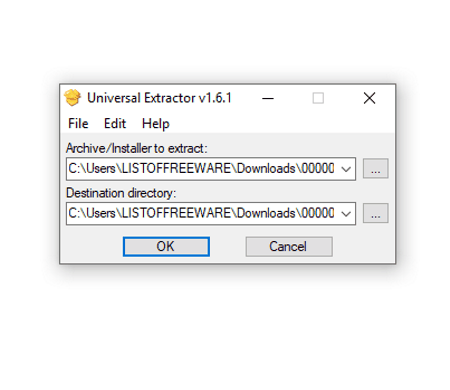
Universal Extractor is a dedicated archive extractor software through which you can also perform ISO to MP4 conversion. It works on Windows operating system. Using it, you can extract archives of multiple formats such as 7z, ACE, ARC, ARJ, DEB, CDI, GZ, TGZ, and more. Before starting the conversion, you can enable some format specific option from its preferences window like remove duplicate files, remove temporary files, append missing file extensions, etc.
How to convert ISO to MP4 using Universal Extractor:
- Open the interface of this software and enter the path of an ISO file to its Archive/Installer to extract field.
- After that, set the format specific options if needed.
- Now, specify the output folder path in the Destination directory and press OK to start the conversion process.
Final Thoughts:
It is one of the simplest ISO to MP4 converter software that anyone can use to quickly perform ISO to MP4 conversion.
Jihosoft ISO Maker

Jihosoft ISO Maker is another free ISO to MP4 converter software for Windows. With the use of this software, you can easily extract MP4 videos from an ISO file at a time. Apart from MP4, you can also extract files, images, audio files, etc., from an ISO file. Besides this, you can also use this software to convert MP4 files to ISO format.
How to convert ISO to MP4 using Jihosoft ISO Maker:
- Open the interface of this software and go to ISO Extractor section.
- After that, press the Load ISO button to add an ISO file. As soon as you load an ISO file, you can view its contents on the right side of the interface.
- Lastly, press the Extract ISO button to initiate the ISO to MP4 conversion.
Additional Features:
- Byte Backup: This feature takes a sector by sector image of a specified region or drive to create its backup.
- ISO Creator: Using it, you can convert documents, audio, video, etc., files into an ISO archive.
- ISO Burner: It allows you to burn or copy data, files, folders, and more into a CD/ DVD drive.
Limitations:
This software is only free for non-commercial use.
Final Thoughts:
It is a beautifully designed ISO to MP4 converter software that anyone can use without much hassle.
ISO Toolkit
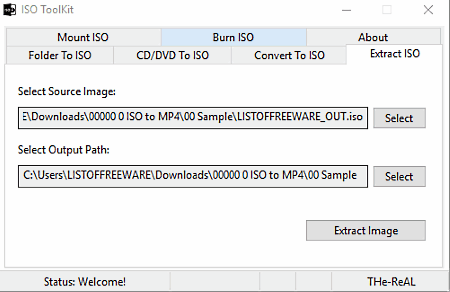
ISO Toolkit is yet another free ISO to MP4 converter software for Windows. It is a multipurpose software through which you can perform various tasks like Mounting ISO image, Burn ISO to CD, Folder to ISO, Extract ISO, etc. From various available features, you only need its Extract ISO feature to extract MP4 files from an ISO image.
How to convert ISO to MP4 using ISO Toolkit:
- Start this software and go to its Extract ISO tab.
- After that, enter the source ISO image path in the Source Image field and output folder path in the Output Path field.
- At last, press the Extract Image button to start the ISO to MP4 conversion process.
Additional Features:
- Mount ISO: It allows you to mount an ISO file as a virtual disk drive.
- CD/DVD To ISO: This feature lets you directly create an ISO file using the content of a CD/DVD drive.
- Burn ISO: Using it, you can quickly copy or transfer an ISO file to a CD or DVD drive.
- Convert To ISO: Using it, you can convert ISO file to NRG and CUE disk image formats.
Final Thoughts:
It is another capable ISO utility software through which you can easily extract MP4 files from an ISO file.
Image Master
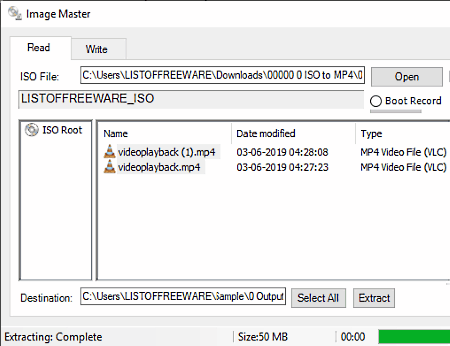
Image Master is another one of free ISO to MP4 converter software for Windows. In this software, you get two main sections namely Read and Write. The Read section is the section which allows you to extract MP4 videos from an ISO file. The Write section is used to create ISO files using files, folders, documents, etc.
How to convert ISO to MP4 using Image Master:
- Launch this software and go to the Read section of this software.
- After that, press the Open button to browse and load one or more ISO files to this software.
- Now, select some or all ISO files from its interface from which you want to extract MP4 files.
- Lastly, specify the path of the output folder in the Destination field and click on the Extract button to start the conversion.
Additional Feature:
- Burn: This feature allows you to burn and transfer selected data, files, folders, and more to a CD or DVD drive.
Final Thoughts:
It is an ideal ISO to MP4 converter software for novice users as it is quite simple and easy to use.
Zipeg
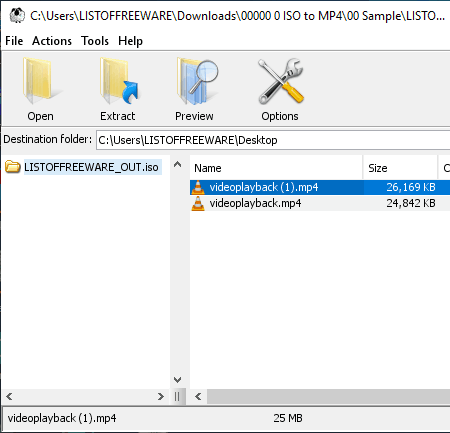
Zipeg is another free ISO to MP4 converter software for Windows. It is also a universal archive opener or extractor software through which you can extract archives of ISO, ZIP, RAR, GZ, CBR, CBZ, and other formats. However, at a time, you can only extract one ISO file in this software. In it, you also get a handy Preview feature that lets you view all the contents of an archive file (ISO file) before starting the actual conversion.
How to convert ISO to MP4 using Zipeg:
- Open the interface of this software and press the Open button to browse and load an ISO image to this software.
- After that, use its Preview option to look at the content of an ISO file.
- At last, press the Extract button to convert an ISO file to MP4 format.
Final Thoughts:
It is another really good and easy to use ISO to MP4 converter that anyone can use with ease.
Virtual Clone Drive
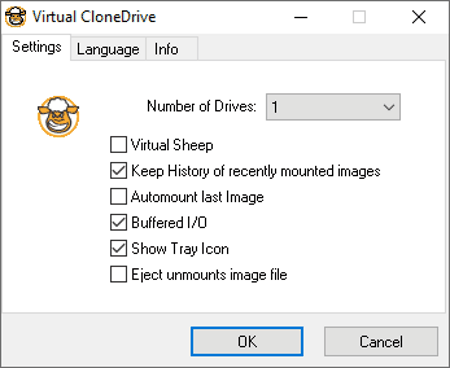
Virtual Clone Drive is the next free ISO to MP4 converter software for Windows. It is mainly used to mount CD or DVD images of different formats (ISO, BIN, UDF, CCD, etc.) as a virtual drive. The good thing about its mounting process is that it automatically extracts the image when it creates a new virtual drive. At a time, you can mount up to 15 virtual drives through this software. This software also integrates itself with the Windows Explorer context menu that allows you to quickly mount or unmount a virtual drive.
How to convert ISO to MP4 using Virtual Clone Drive:
- Launch the settings panel of this software and specify the number of virtual drives you want to create and configure other settings like keep history of mounted images or not, automount images or not, show tray icon or not, etc.
- After that, select an ISO image containing one or more MP4 files and open the right-click menu.
- From the menu, select the Mount (Virtual CloneDrive) option to immediately mount the ISO image as a virtual drive.
- Lastly, go to the newly created virtual drive to access MP4 video files.
Final Thoughts:
It is another simple to use ISO to MP4 converter that you can use without much hassle.
Gizmo Central
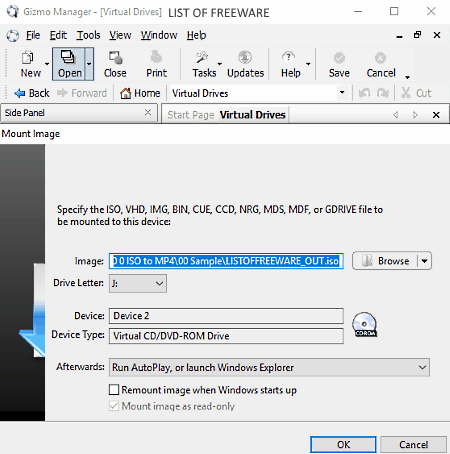
Gizmo Central is an advanced virtual drive mounting software that can also be used as an ISO to MP4 converter software. It works on Windows platform. Using it, you can easily mount disk images of different formats like ISO, BIN, VHD, etc. As soon as this software mount a disk image file, it also extracts the disk image (ISO file) and lets you access its data. Apart from mounting disk images, it can also be used to burn image to disk, burn folder to disk, create ISO from disk, etc.
How to convert ISO to MP4 using Gizmo Central:
- Open the interface of this software and go to Tools > Task > Mount ISO to virtual drive option.
- After that, browse and select the ISO file that you want to mount and specify the virtual drive letter (E:, F:, G:, etc.).
- At last, click on the OK button to mount the drive. You can now access MP4 files from the mounted virtual drive.
Additional Features:
- Hex Editor: Using it, you can view and edit hexadecimal codes with ease.
- Syntax Editor: It makes editing of scripts and source codes really easy as it automatically adds different colors to different elements of the code.
- Database Tools: Using it, you can establish a connection with a database and also run queries using it.
Final Thoughts:
It is another very capable ISO to MP4 converter software that offers a lot of useful disk image mounting and image burning features.
WinCDEmu

WinCDEmu is a free open source disk image mounting software for Windows. It can also be used as an ISO to MP4 converter as it automatically extracts ISO file when you mount it as a virtual drive. Apart from ISO image, it can also be used to mount disk images of other formats such as CUE, NRG, MDS/MDF, CCD, etc. To make the task of image mounting easier, it attaches itself with the Windows context menu. Apart from mounting disk images, it does not possess any other feature.
How to convert ISO to MP4 using WinCDEmu:
- First, browse the ISO file that you want to mount.
- After that, open the right-click menu and choose Select drive letter & mount option to open up the WinCDEmu settings window.
- Now, specify the drive letter (E:, F:, G:, H:, etc.) and disk type (CD-R, DVD-ROM, BD-R, DVD+R, etc.).
- Lastly, press the OK button to mount the virtual drive. You can access the MP4 video files from the newly mounted drive.
Final Thoughts:
This ISO to MP4 converter is yet another straightforward software through which you can quickly extract MP4 files from an ISO image.
ISO Opener
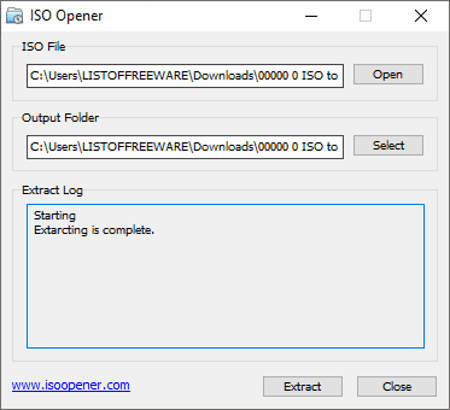
ISO Opener is yet another free ISO to MP4 converter software for Windows. It is a dedicated ISO opener or extractor software that allows you to extract MP4 videos, audio files, folders, and more from an ISO image. It comes with a small and simple interface that provides two fields namely ISO File and Output Folder to specify the ISO file and output folder path. Apart from that, an Extract Log section is also present in it that shows the details about the conversion process.
How to convert ISO to MP4 using ISO Opener:
- Launch this software and specify input ISO file and output location in ISO File and Output Folder fields.
- After that, press the Extract button to start the ISO to MP4 conversion process.
Final Thoughts:
It is one of the simplest ISO to MP4 converter that anyone can use to quickly perform ISO to MP4 conversion.
Naveen Kushwaha
Passionate about tech and science, always look for new tech solutions that can help me and others.
About Us
We are the team behind some of the most popular tech blogs, like: I LoveFree Software and Windows 8 Freeware.
More About UsArchives
- May 2024
- April 2024
- March 2024
- February 2024
- January 2024
- December 2023
- November 2023
- October 2023
- September 2023
- August 2023
- July 2023
- June 2023
- May 2023
- April 2023
- March 2023
- February 2023
- January 2023
- December 2022
- November 2022
- October 2022
- September 2022
- August 2022
- July 2022
- June 2022
- May 2022
- April 2022
- March 2022
- February 2022
- January 2022
- December 2021
- November 2021
- October 2021
- September 2021
- August 2021
- July 2021
- June 2021
- May 2021
- April 2021
- March 2021
- February 2021
- January 2021
- December 2020
- November 2020
- October 2020
- September 2020
- August 2020
- July 2020
- June 2020
- May 2020
- April 2020
- March 2020
- February 2020
- January 2020
- December 2019
- November 2019
- October 2019
- September 2019
- August 2019
- July 2019
- June 2019
- May 2019
- April 2019
- March 2019
- February 2019
- January 2019
- December 2018
- November 2018
- October 2018
- September 2018
- August 2018
- July 2018
- June 2018
- May 2018
- April 2018
- March 2018
- February 2018
- January 2018
- December 2017
- November 2017
- October 2017
- September 2017
- August 2017
- July 2017
- June 2017
- May 2017
- April 2017
- March 2017
- February 2017
- January 2017
- December 2016
- November 2016
- October 2016
- September 2016
- August 2016
- July 2016
- June 2016
- May 2016
- April 2016
- March 2016
- February 2016
- January 2016
- December 2015
- November 2015
- October 2015
- September 2015
- August 2015
- July 2015
- June 2015
- May 2015
- April 2015
- March 2015
- February 2015
- January 2015
- December 2014
- November 2014
- October 2014
- September 2014
- August 2014
- July 2014
- June 2014
- May 2014
- April 2014
- March 2014








