8 Best Free MP3 to OGG Converter Software For Windows
Here is a list of best free MP3 to OGG converter software for Windows. MP3 is a popular audio format that many audio players and audio devices support. On the other hand, OGG is an open container format that efficiently carries high-quality multimedia files. If you want to convert MP3 audio files to OGG, then check out these converters.
Through most of these converters, users can process or convert multiple MP3 files to OGG at a time. In some converter, users can manually adjust various output audio parameters like audio quality, audio bitrate, sample rate, etc. A few converters also let users preview input MP3 audio files. Apart from MP3 and OGG, these converters also support audio files of WAV, AU, AAC, M4A, WMA, etc., formats. The process to convert audio files through these converters is quite simple. Still, to help out new users, I have included the necessary conversion steps in the description of each converter.
These converters also come with some additional tools that may come in handy. Using additional tools, users can download online videos, optimize audio files for various devices, adjust audio metadata, and more. Go through the list to know more about these converters.
My Favorite MP3 to OGG Converter Software For Windows:
Hamster Free Audio Converter is my favorite software because it can batch convert MP3 to OGG format. Plus, it can also be used to optimize audio files for various devices.
You can also check out lists of best free MP3 to AAC Converter, SWF to MP3 Converter, and OGG Converter software for Windows.
Audacity
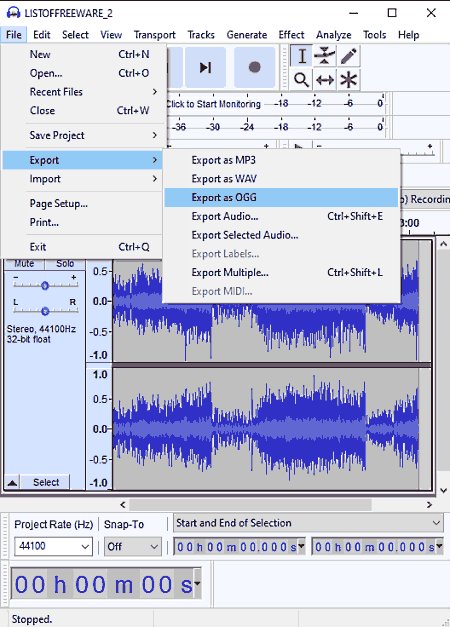
Audacity is a free open source MP3 to OGG converter software for Windows, Linux, and macOS. It is mainly an audio editor software through which users can edit input MP3 audio files before converting them to OGG audio format. Apart from OGG, it can also convert MP3 audio files to AIFF, WAV, FLAC, etc., audio formats. To edit input audio files, it offers an audio timeline editor along with various audio editing tools like Split Delete, Trim Audio, Clip, Duplicate, and more. Now, follow the below steps to convert MP3 to OGG using this software.
How to convert MP3 to OGG using Audacity:
- Launch this software and go to File > Open option to load an MP3 audio file.
- Now, users can use available editing tools and effects to make changes to input MP3 audio.
- Next, preview the audio in its inbuilt audio player and then go to File > Export menu and choose Export as OGG option.
- Lastly, click on the Save button to start the conversion process.
Additional Features:
- Effects: It contains many audio effects such as audio delay, amplify audio, change audio pitch, etc.
- Generate: Through this section users can generate tones, noise, DTMF tones, etc.
- Recorder: Use it to record microphone and MIDI devices sound signals.
Final Thoughts:
It is another good MP3 to OGG converter that can also be used to edit and enhance audio files of various formats.
fmedia
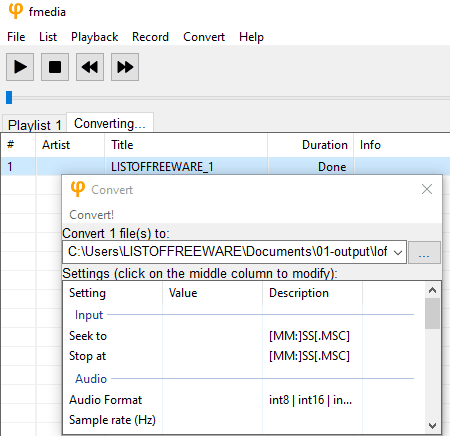
fmedia is a free open source MP3 to OGG converter software for Windows, Linux, and BSD. Using this software, users can convert one MP3 audio file to OGG at a time. It can also be used to convert audio files of other formats such as MPC, FLAC, WAV, M3U, and more. It also comes with an internal media player to play video and audio files of various formats. Now, follow the below steps to convert MP3 to OGG using this software.
How to convert MP3 to OGG using fmedia:
- Launch this converter and go to File > Open option to load one MP3 audio file.
- Now, users can preview input audio on its media player.
- Next, move to the Convert section and add OGG extension at the end of the output file name.
- Now, click on the Convert button to start the conversion process.
Additional Features:
- Record: It is a simple audio recording tool through which users can record a microphone audio feed.
- Show Media Info: Use it to view various information associated with audio files like artist name, date of release, publisher name, album title, etc.
Final Thoughts:
It is another good MP3 to OGG converter software that can also be used to convert audio files of other formats.
Hamster Free Audio Converter
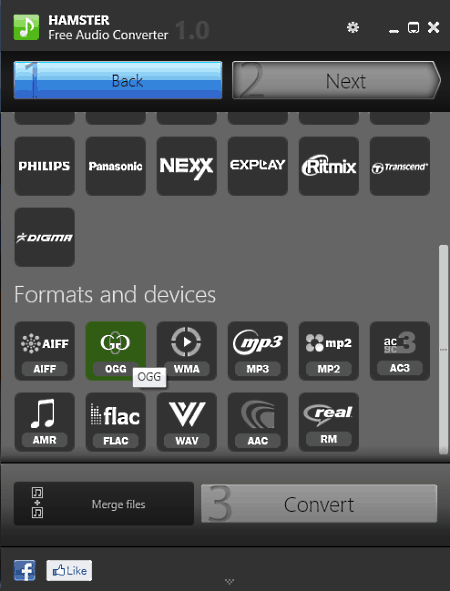
Hamster Free Audio Converter is another free MP3 to OGG converter software for Windows. As its name implies, it is mainly an audio converter software that can convert audio files of various formats like FLAC, WMA, AAC, MP3, MP2, AC3, and more. Plus, it also supports batch audio conversion that allows users to convert multiple audio files at a time. It also offers tools to optimize input audio files for various devices like iPad, Vibe, Sony PSP, etc. Now, follow the below steps to convert MP3 to OGG using this software.
How to convert MP3 to OGG using Hamster Free Audio Converter:
- Launch this converter and load one or more MP3 audio files.
- After that, select the OGG as the output audio format.
- Lastly, click on the Convert button to start the conversion process.
Additional Features:
- Merge: Using this feature, users can merge up to 3 audio files into one audio file.
Final Thoughts:
It is another free MP3 to OGG converter software through which users can quickly convert multiple MP3 files to OGG.
LameXP
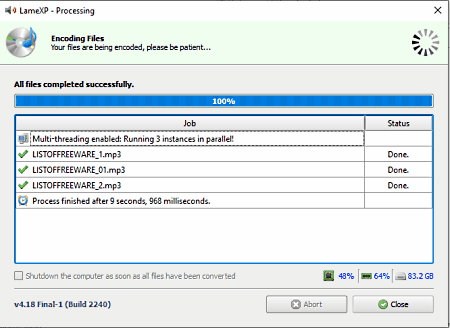
LameXP is a free open source MP3 to OGG converter software for Windows. This can also be used as audio encoder software as it comes with various encoder support. I also like its ability to batch convert audio files of various formats. Some of the audio formats that it supports are M4A, OGG, Opus, FLAC, and APE. Through this converter, users can also manually adjust Audio Metadata (Artist Name, Album Name, Genre, etc.) and Compression (audio bitrate audio quality, etc.) parameters. A handy Advanced Options section is also present in it through which users can adjust Algorithm Quality, Manage Bitrate, and Modify Channel Mode. Now, check out the below steps.
How to convert MP3 to OGG using LameXP:
- Start this converter and load one or more MP3 audio files.
- After that, go to the Compression tab select OGG as the encoder format.
- Now, users can adjust audio bitrate and audio quality.
- Lastly, press the Encode Now button to start the conversion process.
Final Thoughts:
It is a feature-rich MP3 to OGG converter software through which users can quickly convert one or more MP3 audio files to OGG, FLAC, APE, etc., audio formats.
Any Audio Converter
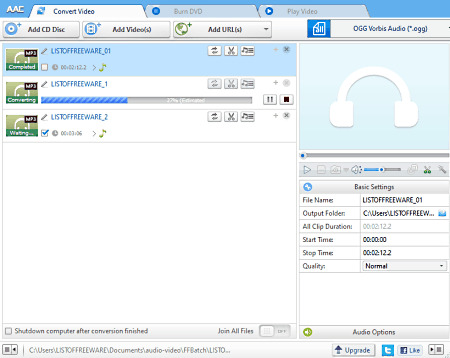
Any Audio Converter is another free MP3 to OGG converter software for Windows. Using this software, users can convert both audio and video files of various formats such as MP3, WAV, FLAC, AMR, OGG, MP4, AVI, ASF, and more. Through this converter, users can also manually adjust various audio parameters before starting the conversion process like audio codec, audio bitrate, sample rate, audio channel, etc. An inbuilt media player to preview input audio files is also present in it. Another good feature of this converter is its ability to batch convert multiple audio files at a time. Now, check out the below steps.
How to convert MP3 to OGG using Any Audio Converter:
- Launch this software and click on the Add button to load one or more MP3 audio files.
- After that, go to Audio Options to manually adjust audio parameters, if you want.
- Next, go to the Output Format menu and choose OGG format.
- Lastly, click on the Convert Now button to start the conversion process.
Additional Features:
- Burn DVD: Use it to write or burn media files to a CD or DVD drive.
- Add URLs: Through this tool, users can download online videos by using their URLs.
Limitation:
- This software is only free for private use.
Final Thoughts:
It is another capable MP3 to OGG converter software that anyone can use to quickly convert MP3 audio files to OGG and other supported audio formats.
FVB Audio Converter
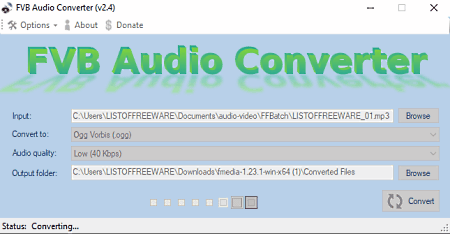
FVB Audio Converter is another free MP3 to OGG converter software for Windows. It is mainly an audio converter software that supports many input and output audio formats like AAC, AU, AC3, AIFF, FLAC, MKA, MP3, and more. Although, at a time, it can only convert one audio file. Before starting the conversion process, users can use its Audio Quality menu to adjust the output audio quality. Now, check out the below steps.
How to convert MP3 to OGG using FVB Audio Converter:
- Launch this converter and click on the Input Browse button to browse and select an MP3 audio file.
- After that, select the output audio quality from the Audio Quality menu.
- Next, choose the OGG format from the Convert to menu.
- In the end, specify the destination location path and hit the Convert button.
Final Thoughts:
It is one of the simplest MP3 to OGG converter software that can also be used to convert audio files of many other formats.
Quick Audio Converter
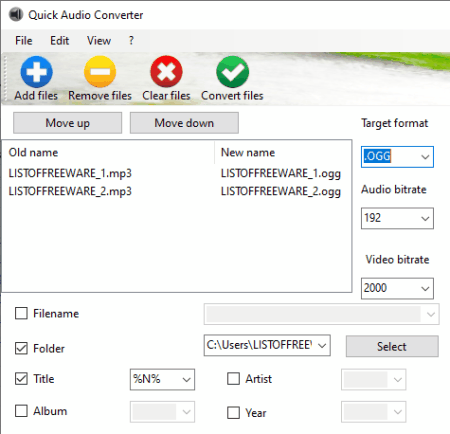
Quick Audio Converter is another free MP3 to OGG converter software for Windows. According to its name, it is mainly an audio converter software that supports a large number of audio formats. Some of the audio formats that it supports are WAV, AAC, AIF, ASF, M4A, and more. Plus, it also lets users audio bitrate for the output audio. Now, check out the below steps.
How to convert MP3 to OGG using Quick Audio Converter:
- Start this software and click on the Add Files button to load one or more MP3 audio files.
- After that, go to the Audio Bitrate menu to specify the output audio bitrate.
- Lastly, click on the Convert Files button to start the conversion process.
Additional Features:
- Filename: Using this tool, users can rename multiple audio files at a time.
- Metadata: This app also lets users add or edit existing metadata of audio files like Title, Artist name, Year, etc.
Final Thoughts:
It is another good MP3 to OGG converter software that anyone can use without much hassle.
4Easysoft Free MP3 Converter
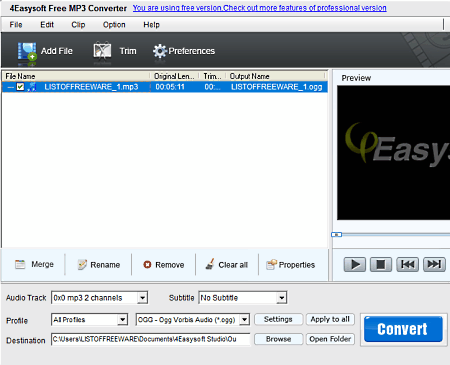
4Easysoft Free MP3 Converter is another free MP3 to OGG converter software for Windows. Using this software, you can convert multiple MP3 audio files to OGG at a time. It also offers an inbuilt audio player to preview input audio files before starting the conversion. Now, check out the below steps.
How to convert MP3 to OGG using 4Easysoft Free MP3 Converter:
- Start this software and click on the Add File button to load one or more MP3 audio files.
- After that, use the audio player to preview input MP3 audio files.
- Now, select OGG format from the Profile menu.
- Lastly, specify the destination location path and hit the Convert button to initiate the conversion process.
Limitations:
- Some features of this software are locked like Settings, Trim, Crop, etc. To unlock all the features, users need to purchase the premium version of this software.
Final Thoughts:
It is another simple-to-use MP3 to OGG converter that anyone can use without putting in much effort.
Naveen Kushwaha
Passionate about tech and science, always look for new tech solutions that can help me and others.
About Us
We are the team behind some of the most popular tech blogs, like: I LoveFree Software and Windows 8 Freeware.
More About UsArchives
- May 2024
- April 2024
- March 2024
- February 2024
- January 2024
- December 2023
- November 2023
- October 2023
- September 2023
- August 2023
- July 2023
- June 2023
- May 2023
- April 2023
- March 2023
- February 2023
- January 2023
- December 2022
- November 2022
- October 2022
- September 2022
- August 2022
- July 2022
- June 2022
- May 2022
- April 2022
- March 2022
- February 2022
- January 2022
- December 2021
- November 2021
- October 2021
- September 2021
- August 2021
- July 2021
- June 2021
- May 2021
- April 2021
- March 2021
- February 2021
- January 2021
- December 2020
- November 2020
- October 2020
- September 2020
- August 2020
- July 2020
- June 2020
- May 2020
- April 2020
- March 2020
- February 2020
- January 2020
- December 2019
- November 2019
- October 2019
- September 2019
- August 2019
- July 2019
- June 2019
- May 2019
- April 2019
- March 2019
- February 2019
- January 2019
- December 2018
- November 2018
- October 2018
- September 2018
- August 2018
- July 2018
- June 2018
- May 2018
- April 2018
- March 2018
- February 2018
- January 2018
- December 2017
- November 2017
- October 2017
- September 2017
- August 2017
- July 2017
- June 2017
- May 2017
- April 2017
- March 2017
- February 2017
- January 2017
- December 2016
- November 2016
- October 2016
- September 2016
- August 2016
- July 2016
- June 2016
- May 2016
- April 2016
- March 2016
- February 2016
- January 2016
- December 2015
- November 2015
- October 2015
- September 2015
- August 2015
- July 2015
- June 2015
- May 2015
- April 2015
- March 2015
- February 2015
- January 2015
- December 2014
- November 2014
- October 2014
- September 2014
- August 2014
- July 2014
- June 2014
- May 2014
- April 2014
- March 2014








