5 Best Free Online APNG to GIF Converter Websites
Here is a list of the best free online APNG to GIF Converter websites. APNG is an Animated PNG image. APNG extends the Portable Network Graphics (PNG) specification to permit animated images. It contains multiple still frames. When opened, it plays the frames at a specific speed to create an animation effect. This all sounds very similar to GIF. APNG and GIF files are quite similar but a one specification difference. APNG format supports 24-bit color as well as 24-bit transparency. Whereas a GIF file has 8-bit color and 8-bit transparency. What that means is that APNG files can handle color better and look a lot smoother when transparent.
This post covers 5 free websites with APNG to GIF converters. You can visit any of these converters and start converting your files right away. There is no need for signing in or creating an account. Some converters process one file at a time and some can convert APNG to GIF in bulk as well. Apart from that, you also get options to configure other aspects such as resolution, dimensions, etc.
My Favorite Online APNG to GIF Converter
RedKetchup.io is my favorite APNG to GIF converter on this list. This website only converts one file at a time but it offers a bunch of options for the conversion. This includes options to change quality, frame selection, change resolution, and dithering. Along with that, you can also keep the transparency in GIF or replace it with a solid color.
You can also check out our other lists of the best free Websites to Convert Image to GIF Online, Online GIF to JPG Converter Websites, and Online GIF to MP4 Converter Websites.
RedKetchup.io
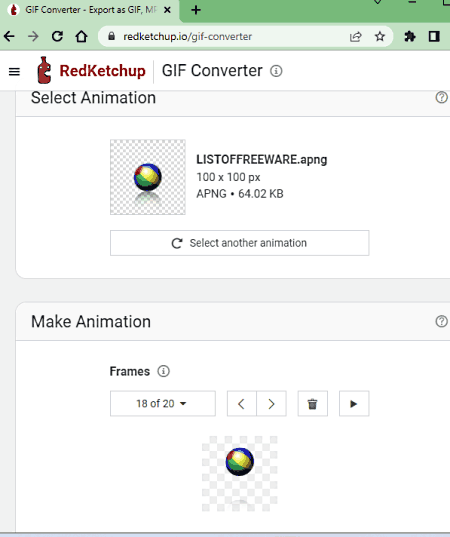
RedKetchup.io has a free online GIF converter that can convert APNG to GIF online. This is a simple tool that offers a bunch of conversion options. It lets you set the picture quality, speed, resolution, and Dithering for the conversion. Along with that, you get the option to select the frames of APNG that you want to include in the GIF. Since the APNG can have transparency, you get an option to keep that transparency in the GIF or replace it with a color of your choice. With all those options you can convert the APNG to GIF as per your requirements.
How to convert APNG to GIF online RedKetchup.io?
- Go to this GIF Converter tool by following the link given below.
- Make sure the Export As option is set to GIF – Animated GIF.
- Click on the Browse button at the top and upload the APNG file that you want to convert.
- Customize the animation options as per your liking.
- Then enter a file name and click on the Save button to download the GIF.
Highlights:
- Batch Conversion: No, this website converts one file at a time.
- Input Size Allowed: Not specified.
- Cloud Import Option: Not available.
- Conversion Limit: No limit, you can perform as many conversions as you need.
- Additional Options: Options for change Quality, Frame Inclusion, Speed, Resolution, Background/Transparency, and Dithering.
- Output: GIF output.
EZGIF
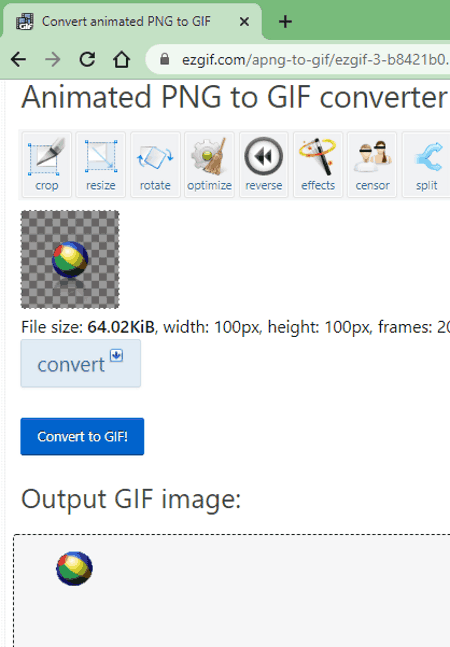
EZGIF is a go-to website for GIF editing. This website has a wide collection of tools to edit, crop, rotate, compress, optimize, resize, split, and convert GIF files. It has a dedicated APNG to GIF converter. This converter takes an APNG image as input and converts that to GIF. It converts one file at a time and the maximum file size it can process is up to 50 MB. As soon the APNG file gets uploaded, it shows a preview of the APNG on the screen. And after the conversion, it shows a preview of the converted GIF. From there, you can download the converted GIF or use other available options to edit the GIF.
How to convert APNG to GIF online on EZGIF?
- Go to this APNG to GIF converter on EZGIF using the link given below.
- Click on the Choose file button and your APNG file. Or add a URL to import from the web.
- Then click the Upload button to upload the APNG to the tool.
- On the next screen, click the Convert to GIF! button to start the conversion.
- Once done, use the Save option to download the converted GIF.
Highlights:
- Batch Conversion: No, this website converts one file at a time.
- Input Size Allowed: up to 50 MB.
- Cloud Import Option: Import APNG via URL.
- Conversion Limit: No limit, you can perform as many conversions as you need.
- Additional Options: No additional conversion options.
- Preview: Preview APNG as well as GIF images during conversion.
- Output: GIF output.
Aconvert
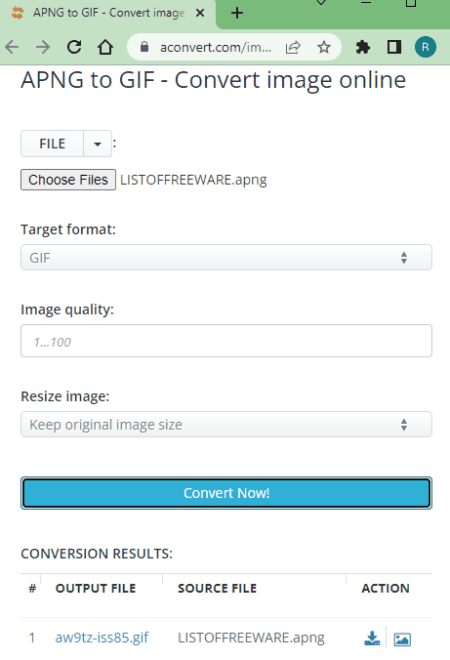
Aconvert has a free online APNG to GIF converter. This is a simple converter where you can any number of APNG files in one go. To do that, you can upload files directly to the converter or import them from Google Drive, Dropbox, or via URLs. There is a 200 MB maximum supported file size limit. You get two additional conversion options that you can configure as per your liking. One option lets you set the image quality for the output. This directly impacts the size of the final GIFs. And the other option lets you set the custom dimensions for the output. You can adjust those parameters as per your needs. After the conversion, it gives you an option to preview the output online. But you have to download each file separately; there is no option to download multiple converted files in one click.
How to convert APNG to GIF online on Aconvert?
- Go to the APNG to GIF Converter on Aconvert using the link given below.
- Click the Choose Files button and upload your APNG files. Or use the cloud import feature to fetch files from the web.
- Then make sure the Target Format is set to GIF in the dropdown.
- Configure the Image Quality and Dimensions options as per your needs.
- After that, click the Convert Now! button to start the conversion.
- Wait for the conversion to end and then download the converted GIF files.
Key Points:
- Batch Conversion Support: Yes, no limit.
- Maximum File Size Allowed: up to 200 MB.
- Cloud Storage Integration: Import via URLs and Google Drive, or Dropbox.
- Conversion Limit: No limit, you can perform any number of conversions.
- Conversion Options: Options to Resize Dimensions and Set Image Quality.
- Output: GIF output; option to preview online.
FreeConvert
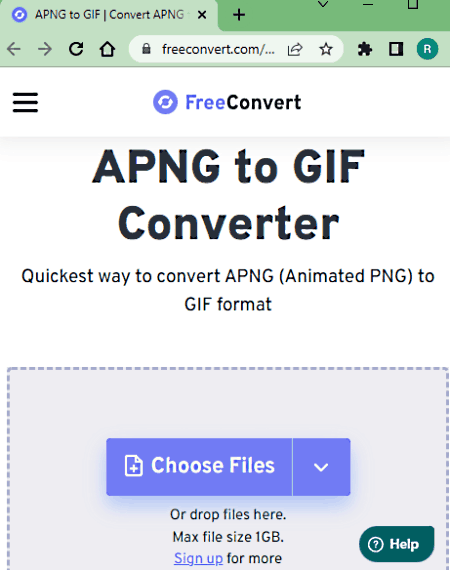
FreeConvert is an online file conversion website where you can convert APNG to GIF for free. This converter can convert up to 5 files per conversion with a maximum upload size of 1 GB. The process is fairly simple. You can add APNG files either from local storage or fetch from supported cloud storage. Using available upload methods, you can add up to 20 files at once and convert them into a set of 5 at a time. This limit is applied when you use the website without an account. You can extend this limit by creating a free account on the website.
How to convert APNG to GIF online on FreeConvert?
- Follow the link given below to open this APNG to GIF converter.
- Add your APNG files to the converter using either any available method.
- Make sure the output format is set to GIF and then start the conversion.
- In the end, download converted GIF files.
Highlights:
- Batch Conversion: Yes up to 5 GIFs at a time.
- Input Size Allowed: up to 1 GB.
- Cloud Import Option: Import GIFs via URL, Dropbox, and Google Drive.
- Conversion Limit: 750 conversion minutes per month.
- Additional Options: No additional options for APNG to GIF conversion,
- Output: GIF images packed in a ZIP, Cloud Export, and sharing via QR Code.
Aspose
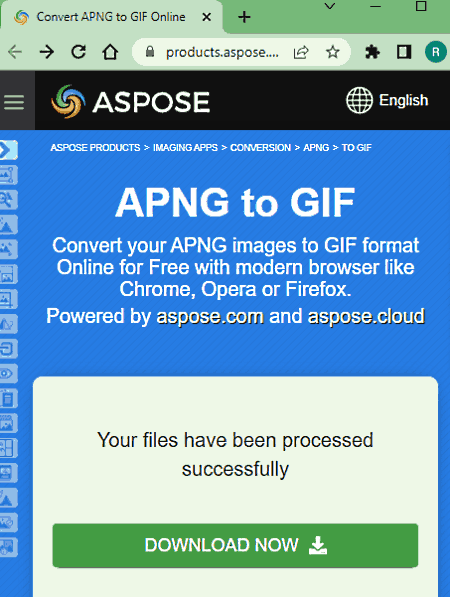
Aspose is another free website with an online APNG to GIF converter that you can use for free. This converter can process up to 10 files simultaneously. You can upload files from local storage or fetch them from the web via URL. You can also import APNG files fromGoogle Drive & Dropbox. After adding the APNG files, you can convert them to the GIF format in batches of 10 files per conversion. In the case of a single APNG, you get direct GIF output. But for batch conversions, you get all the converted GIF images packed in a ZIP file.
How to convert APNG to GIF online on Aspose?
- Visit this online APNG to GIF converter using the link given below.
- Upload your APNG files to the converter or import them from the cloud.
- Start the conversion and later download the output.
Highlights:
- Batch Conversion: Yes up to 10 GIFs at a time.
- Input Size Allowed: Not specified.
- Cloud Import Option: Import GIFs via URL, Dropbox, and Google Drive.
- Conversion Limit: No, you can perform any number of conversions.
- Additional Options: It does not offer any additional conversion options.
- Output: GIF/ZIP output and Cloud Export (Google Drive & Dropbox).
About Us
We are the team behind some of the most popular tech blogs, like: I LoveFree Software and Windows 8 Freeware.
More About UsArchives
- May 2024
- April 2024
- March 2024
- February 2024
- January 2024
- December 2023
- November 2023
- October 2023
- September 2023
- August 2023
- July 2023
- June 2023
- May 2023
- April 2023
- March 2023
- February 2023
- January 2023
- December 2022
- November 2022
- October 2022
- September 2022
- August 2022
- July 2022
- June 2022
- May 2022
- April 2022
- March 2022
- February 2022
- January 2022
- December 2021
- November 2021
- October 2021
- September 2021
- August 2021
- July 2021
- June 2021
- May 2021
- April 2021
- March 2021
- February 2021
- January 2021
- December 2020
- November 2020
- October 2020
- September 2020
- August 2020
- July 2020
- June 2020
- May 2020
- April 2020
- March 2020
- February 2020
- January 2020
- December 2019
- November 2019
- October 2019
- September 2019
- August 2019
- July 2019
- June 2019
- May 2019
- April 2019
- March 2019
- February 2019
- January 2019
- December 2018
- November 2018
- October 2018
- September 2018
- August 2018
- July 2018
- June 2018
- May 2018
- April 2018
- March 2018
- February 2018
- January 2018
- December 2017
- November 2017
- October 2017
- September 2017
- August 2017
- July 2017
- June 2017
- May 2017
- April 2017
- March 2017
- February 2017
- January 2017
- December 2016
- November 2016
- October 2016
- September 2016
- August 2016
- July 2016
- June 2016
- May 2016
- April 2016
- March 2016
- February 2016
- January 2016
- December 2015
- November 2015
- October 2015
- September 2015
- August 2015
- July 2015
- June 2015
- May 2015
- April 2015
- March 2015
- February 2015
- January 2015
- December 2014
- November 2014
- October 2014
- September 2014
- August 2014
- July 2014
- June 2014
- May 2014
- April 2014
- March 2014








