5 Best Free Online DXF to DWG Converter Websites
Here is a list of the best free online DXF to DWG converter websites. DXF stands for Drawing Exchange Format and DWG stands for Drawing (CAD programs filename extension). Both these file formats are used to store vector graphics in Autodesk. In comparison, DWG files are more compact than DXF. Furthermore, DWG files used binary code whereas DXF files used ASCII coding. DWG files are mostly used for drawing and DXF files for sharing. You can convert a DXF file to DWG using the AutoCAD program. Alternatively, you can use an online service to do the same.
This post covers 5 such websites where you can convert DXF to DWG online. These websites offer simple converter tools where you can upload DXF files and convert them to DWG within seconds. Some of these converter tools come with cloud integration that lets you fetch remote files via URLs or cloud storage such as Google Drive, Dropbox, etc. Apart from that, you also get an option to target a specific version of the AutoCAD program for the final DWG files.
My Favorite Online DXF to DWG Converter
CloudConvert is my favorite website on this list to convert DXF to DWG online. This converter supports multiple input methods. This lets you easily import files from local storage as well as the files stored on the web. It is also good for batch conversion and lets you target the conversion for a specific AutoCAD version.
You can check out our other lists of the best free SKP to DWG Converter Software for Windows, DWG to PNG Converter Software for Windows, and Portable DWG to PDF Converter Software for Windows.
CloudConvert.com
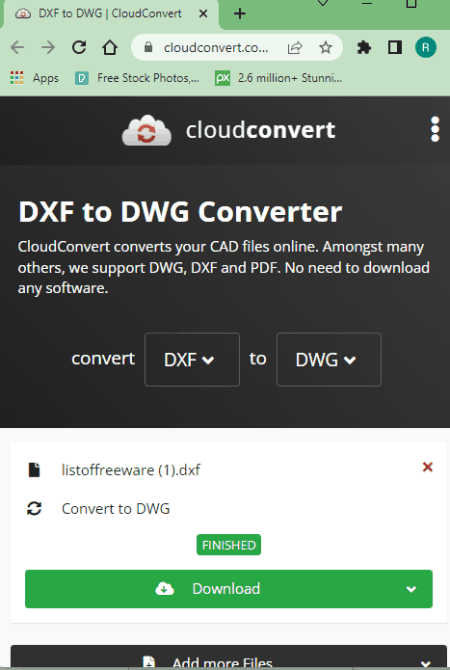
CloudConvert is an online file conversion website that supports thousands of file formats. It has a converter where you can pick input and output formats and configure a custom conversion tool. You have to pick the input file format first. After that, it lists all the feasible output formats that you can select. Coming to the converter, it can process up to 5 files per conversion. There is no size limitation for the input files. You can simply add up to 5 files and convert them all in one go. To do that, you can upload locally saved files or import files from Google Drive, Dropbox, OneDrive, or via URL. In the case of DXF to DWG conversion, this tool offers an option to select AutoCAD Version. This can help produce compatible files as per the version. After the conversion, you can download each converted file individually or all at once. The converted files stay available for 24 hours and you can copy the link to share those files. This website offers 750 free conversion minutes per month. That gives you 25 conversion minutes per day. The conversion minute is the time a conversion takes to complete. Each conversion cost at least 1 conversion minute. And if it takes longer then the conversion minutes increases as well.
How to convert DXF to DWG online on CloudConvert?
- Go to the CloudConvert website and confiure a converter by picking DXF as input and DWG as the output format. Or, use the link mentioned below to directly access the pre-configured DXF to DWG Converter on CloudConvert.
- Click on the Select File button to upload locally saved DXF files. For cloud import, click the dropdown-icon and choose the import option of choice to add your files.
- Click on the setting icon to pick AutoCAD Version for each added file.
- After that, click the Convert button to start the conversion.
- Once done, use the Download button to save each file. Or click the All Files button and pick Download All to save all converted files at once packed inside a ZIP file.
Highlights:
- This converter can convert up to 5 files per conversion.
- It can easily convert files well over 1 GB in size.
- There is a conversion limit, it offers 750 conversion minutes per month for free.
- Cloud import functionality includes Google Drive, OneDrive, Dropbox, and URL import.
- After conversion, you get options to download each file separately and all files at once (ZIP).
- The converted files get deleted automatically after 24 hours of conversion.
- You can copy and share the link with others to share the converted files.
MiConv.com
MiConv is a free file conversion website that supports online DXF to DWG conversion. This website has a simple converter that you can configure for various conversions. You can easily configure it for DXF to DWG conversion. This converter can process up to 10 files per conversion. There is no work on the conversion size limitation on the website. And, there is no cloud import functionality either. It offers 120 file conversions per hour. This limit is to maintain server stability and deliver successful conversions. After the conversion, you get a download button for each file separately. You get 2 hours to save the converted files. After that, the files get deleted automatically.
How to convert DXF to DWG online on MiConv?
- Head over to MiConv website and configure a DXF to DWG Converter. Or use the link added below to access this converter directly.
- Either drag & drop your files or click the Choose Files button to select the DXF files.
- After adding the file, make sure the output format is set to DWG for each file.
- Then click the Convert button to start the conversion process.
- After the conversion, use the Download button alongside each file to save the files.
Highlights:
- This converter can process up to 10 files per conversion.
- There is no mention of any size limitation per conversion.
- It offers 120 file conversions per hour for free.
- No cloud import functionality, works with local uploads only.
- There is no option to share the converted files directly.
- The converted files are available for 2 hours after conversion.
AnyConv.com
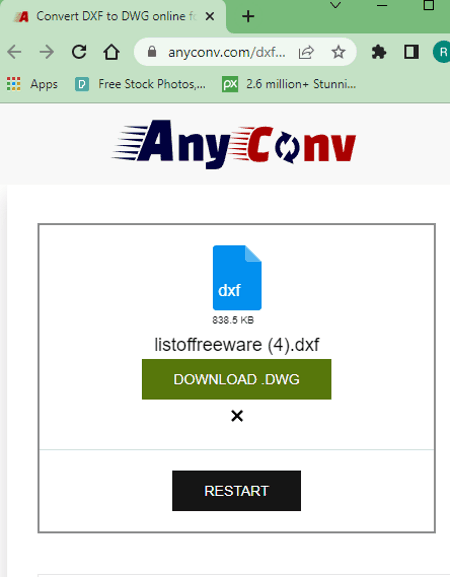
AnyConv is a free website to convert DXF to DWG online. As the name says, this website can convert almost any file type with ease. It supports thousands of file formats and can convert files in bulk as well. In the case of DXF to DWG, you can simply upload your input files and convert them to DWG. You can add any number of files as long as the combined size of all the files is under 100 MB. If you add multiple files then it converts those files consecutively. In the end, you can simply download the converted DWG files. The converted files are available for 1 hour after the conversion. You can download the files but can not share links to the files with others. The files get removed from the server after 1 hour of conversion.
How to convert DXF to DWG online with AnyConv?
- Open this DXF to DWF Converter on AnyConv using the link provided below.
- Click on the Choose File button and upload your DXF files to the converter
- On the next screen, make sure that the DWG format is selected for each file you added.
- After that, click the Convert button to start the conversion.
- Wait for all the files to get converted, the use Download button to save each file.
Highlights:
- This converter can batch convert files in consecutive order.
- It can convert files up to 100 MB combined size per conversion.
- There is no conversion limit, you can perform as many conversions as you need.
- No cloud storage integration, it lacks the functionality to import files from cloud storage.
- After conversion, you have to download each converted DWG file separately.
- It does not offer any option to share the converted files.
- The files get deleted automatically after 1 hour of conversion.
Online-Convert.com
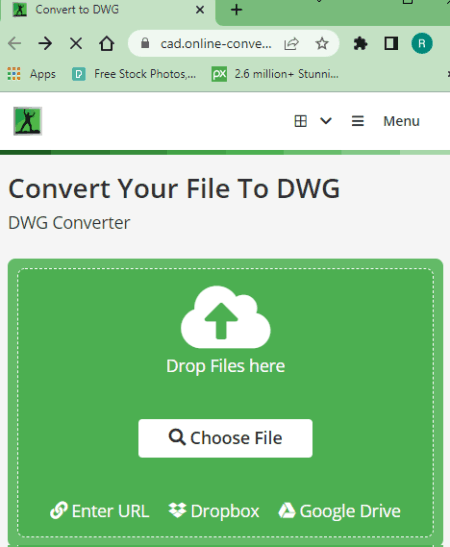
Online-Convert is another file conversion website where you can convert DXF to DWG online. The converter here can convert multiple files together. It can convert up to 3 files per conversion. The files per conversion change as per the file type. You can read more on it here. Also, the combined size of all the added files must be under 15 MB. This is the maximum size limit per conversion for documents. In terms of input methods, it has cloud import functionality that lets you fetch files from Google Drive, Dropbox, and via URLs. You can also upload locally saved files of course. Apart from that, it lets you change the AutoCAD version for better compatibility. After the conversion, you get the option to download converted files separately or all at once. Along with the download, you also get other options including cloud export (Google Drive and Dropbox) and QR Code. The files are available for 24 hours and then get automatically deleted from the server.
How to convert DXF to DWG online on Online-Convert?
- Use the link added below to open this online DXF to DWG Converter on Online-Convert.
- Click on the Choose File button to upload the DXF files. Or use other cloud import options to add the files.
- Go to the Optional Settings to set the AutoCAD version for file compatibility.
- Then click the START button to begin the conversion.
- Once done, use any of the available methods to save the converted files.
Highlights:
- This converter can convert up to 3 files per conversion.
- It has a maximum size limit of 100 MB per conversion.
- The number of conversions you can perform is limited for free users.
- Cloud import functionality includes Google Drive, Dropbox, and URL import.
- It offers multiple ways to save the files including options to download, export to cloud storage, and QR Code.
- The files get deleted automatically after 24 hours of conversion.
OnlineConvertFree.com
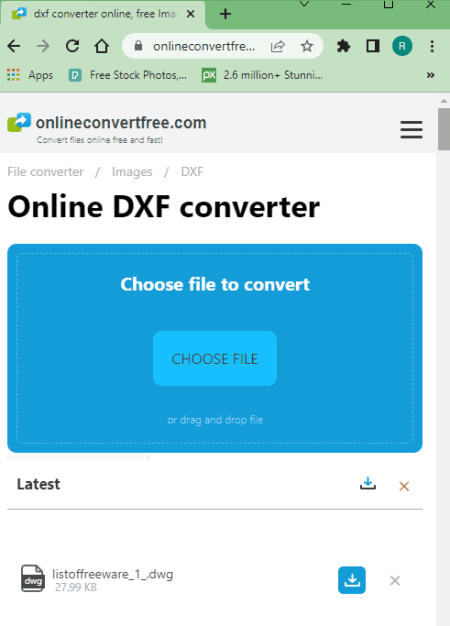
OnlineConvertFree is yet another website with an online DXF to DWG converter. The converter on this website is quite simple. There is no cloud import functionality. You can upload locally saved DXF files of up to 100 MB in size. This converter can process 7 files per conversion. But you have to start with one file and in the next step, you can add 6 more files. All the files you add must be under 100 MB in size. After the conversion, you get a download button alongside each file. You can save the converted files from there.
How to convert DXF to DWG online on OnlineConvertFree?
- Use the direct link added below to open this DXF to DWG converter.
- Click on the Choose File button and select one DXF file that you want to convert.
- On the next screen, “+ADD MORE FILES” button to upload up to 6 more files.
- After that, make sure all the added files are set to DWG conversion.
- Then click the Convert button to start the conversion.
- After the convert button, click the Download button to save the DWG files.
Highlights:
- This converter can process up to 7 files per conversion.
- It has a 100 MB size limitation per conversion.
- It allows a limited number of conversions for free users.
- There is no cloud import functionality, it works with local files only.
- After conversion, you have to download each converted DWG file separately.
- There is no way to share the converted files directly from the conversion.
- The files are valid for up to 24 hours and get deleted automatically.
About Us
We are the team behind some of the most popular tech blogs, like: I LoveFree Software and Windows 8 Freeware.
More About UsArchives
- May 2024
- April 2024
- March 2024
- February 2024
- January 2024
- December 2023
- November 2023
- October 2023
- September 2023
- August 2023
- July 2023
- June 2023
- May 2023
- April 2023
- March 2023
- February 2023
- January 2023
- December 2022
- November 2022
- October 2022
- September 2022
- August 2022
- July 2022
- June 2022
- May 2022
- April 2022
- March 2022
- February 2022
- January 2022
- December 2021
- November 2021
- October 2021
- September 2021
- August 2021
- July 2021
- June 2021
- May 2021
- April 2021
- March 2021
- February 2021
- January 2021
- December 2020
- November 2020
- October 2020
- September 2020
- August 2020
- July 2020
- June 2020
- May 2020
- April 2020
- March 2020
- February 2020
- January 2020
- December 2019
- November 2019
- October 2019
- September 2019
- August 2019
- July 2019
- June 2019
- May 2019
- April 2019
- March 2019
- February 2019
- January 2019
- December 2018
- November 2018
- October 2018
- September 2018
- August 2018
- July 2018
- June 2018
- May 2018
- April 2018
- March 2018
- February 2018
- January 2018
- December 2017
- November 2017
- October 2017
- September 2017
- August 2017
- July 2017
- June 2017
- May 2017
- April 2017
- March 2017
- February 2017
- January 2017
- December 2016
- November 2016
- October 2016
- September 2016
- August 2016
- July 2016
- June 2016
- May 2016
- April 2016
- March 2016
- February 2016
- January 2016
- December 2015
- November 2015
- October 2015
- September 2015
- August 2015
- July 2015
- June 2015
- May 2015
- April 2015
- March 2015
- February 2015
- January 2015
- December 2014
- November 2014
- October 2014
- September 2014
- August 2014
- July 2014
- June 2014
- May 2014
- April 2014
- March 2014








