5 Best Free DWG to PNG Converter Software for Windows
Here is a list of Best Free DWG to PNG Converter Software for Windows. These free software let you convert 2D CAD designs saved in DWG format (developed by Autodesk) to Portable Network Graphics (PNG) images. Many of these provide some options to customize output PNG images including size, transparency, background color, etc. You can also convert DWG file to various other file formats using these free software. Some of the supported output formats include JPG, BMP, TIFF, SVG, and PDF.
While some of these are CAD design software, some are dedicated 2D CAD file viewers with an additional conversion feature. Using the CAD design software, you can also choose to modify DWG drawing before converting it to a PNG image. These software provide tools like draw line, draw shapes, add callout, add flowchart symbols, rotate, move, align, extrude, etc. Other than DWG, many of these also support DXF format to view, edit, and convert 2D models.
All these software are really easy in terms of working. I have also mentioned the exact DWG to PNG conversion steps to further help you out. You can go through the list to know more about these converters and get the one that suits your requirements.
My Favorite DWG to PNG Converter Software for Windows:
pCon.planner is my favorite software to convert DWG to PNG. It is a clean and intuitive software that supports a variety of formats to convert DWG files. Plus, before conversion, you can also edit DWG designs using a lot of designing tools.
You may also like some best free DWG to DXF Converter, DWG to SVG Converter, and DWG Version Converter software for Windows.
pCon.planner
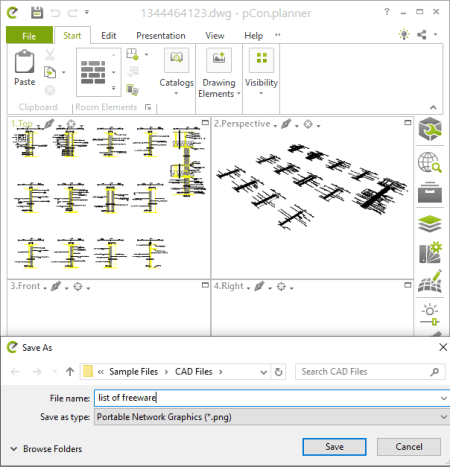
pCon.planner is a free DWG to PNG converter software for Windows. It is primarily designed to create 3D designs and models. Using it, you can also convert a DWG file to PNG and some other images including SVG, JPG, EMF, TIF, EPX, etc. It lets you simply import a DWG file, view the design, and then convert DWG to PNG using a dedicated function.
Additionally, if you need to make modifications to the existing DWG file prior to conversion, you can do that too. It contains essential as well as some advanced tools to edit the design such as draw polyline, arc, rectangle, text, picture, layer filters, fill color, transform, extrude, hatch, edit material, edit texture, dimensioning, and more.
How to convert DWG to PNG in pCon.planner:
- Firstly, import a design carried by a DWG file to it.
- Now, as per your requirements, you can view and manipulate the drawing.
- Next, you can start the conversion by using its File > Export > Image option and selecting PNG as output format. It even lets you customize some output parameters such as image size, quality, background color, etc.
Additional Feature:
- It supports some 3D model files too including 3DS, DAE, FBX, OBJ, etc.
Conclusion:
It is one of the best free DWG to PNG converter which also lets you modify the drawing present in DWG files before conversion to PNG or any other supported format.
Geo.De.Sy
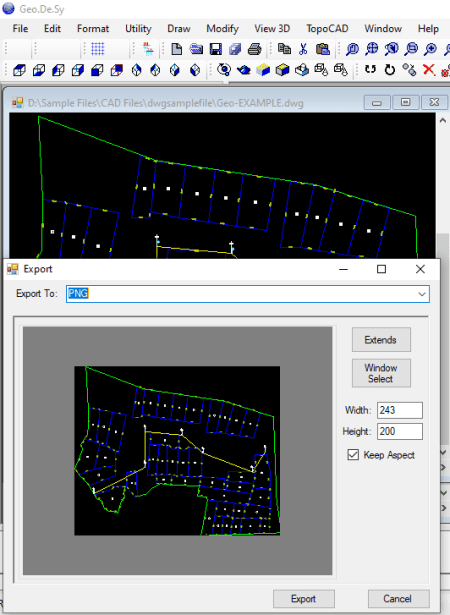
Geo.De.Sy is another free DWG to PNG converter software for Windows. It is basically a CAD design software that offers a variety of drawing, transformation, and other designing tools to create a design. In it, you can simply open and view a DWG file and then convert it to PNG image. Other than PNG, it also supports BMP, GIF, ICO, TIFF, JPG, EMF, and WMF formats to convert DWG to image.
As it comes with a lot of CAD design and editing tools, you can modify DWG file prior to conversion to PNG image. All of the design tools are quite intuitive and easy to use. Now, let use checkout steps to convert DWG to PNG using it.
How to convert DWG to PNG in Geo.De.Sy:
- At first, open a DWG file and if required, modify it using provided CAD tools.
- Now, click the File menu > Export to Image option and in the new window, select PNG as output format. As you do that, it shows the output preview. You can also set size of output image and then start the conversion by hitting Export button.
Conclusion:
It is another nice software to create, view, edit, and convert DWG files to PNG images.
DWG FastView
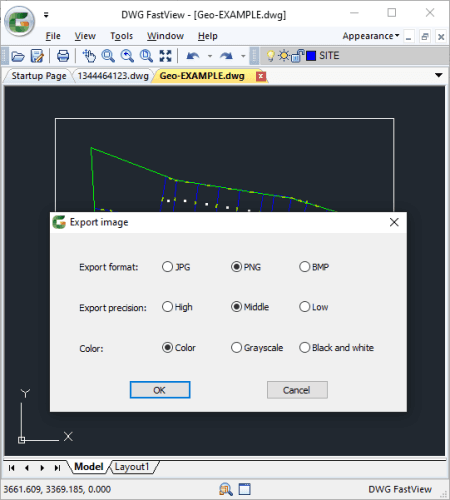
DWG FastView is a nice DWG file viewer which can be used to convert DWG to PNG. Other than viewing features, it also provides a handy feature to convert any DWG file to images including PNG, JPG, and BMP. Apart from DWG files, you can also convert CAD designs present in DXF files to images using it.
How to convert DWG to PNG in DWG FastView:
- Firstly, open a DWG drawing that you can properly view using tools like zoom, pan, rotate, etc.
- Next, access the File > Image Out option and with the help of your mouse, select the region of DWG file that you want in output PNG image.
- You can now select PNG as export format, set output options (export precision and color), and press OK button to start the conversion.
Conclusion:
It is a nice software primarily designed to view DWG and DXF files with an additional feature to convert DWG to PNG.
LibreCAD
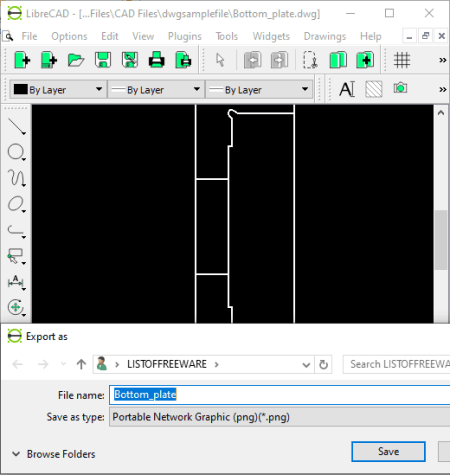
LibreCAD is an open source DWG to PNG converter for Windows, Mac, and Linux. It is a simple 2D CAD software that lets you create 2D designs. You can also find a dedicated export feature in it that lets you convert DWG file to PNG and other image files like SVG, JPG, BMP, TIFF, ICO, etc. You can also edit DWG file before conversion using tools like line, circle, spline, ellipse arc, polyline, trim segments, move, rotate, scale, mirror, divide, stretch, etc.
How to convert DWG to PNG in LibreCAD:
- Firstly, use its open feature to import a DWG file to it.
- Now, edit the design as per your requirement if needed.
- Next, go to File > Export > Export as image option and as output, select PNG format. Before starting the conversion, it lets you customize image size, background, color format, etc.
Conclusion:
It is another good DWG to PNG converter that anyone can use without much hassle.
LX-Viewer
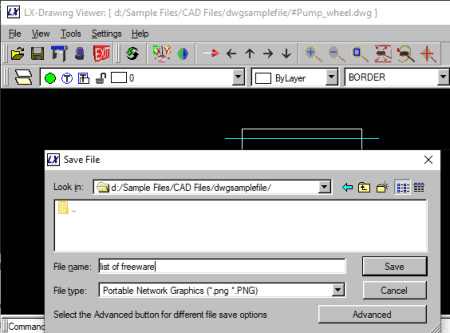
LX-Viewer is yet another free DWG to PNG converter for Windows. It is primarily a DWG and DXF file viewer with tools like pan, zoom, plan view, layers option, etc. In addition to all these features, it also provides an option to convert a DWG file to image formats including PNG, BMP, and SVG. Besides these, it doesn’t offer any other features.
How to convert DWG to PNG in LX-Viewer:
- Simply open a DWG drawing file in it.
- Now, go to the File menu and click the Save As option.
- Next, select PNG as output format, provide output filename, and hit the Save button to start the conversion.
Conclusion:
It is a basic DWG file viewer that can also be used as a DWG to PNG converter.
About Us
We are the team behind some of the most popular tech blogs, like: I LoveFree Software and Windows 8 Freeware.
More About UsArchives
- May 2024
- April 2024
- March 2024
- February 2024
- January 2024
- December 2023
- November 2023
- October 2023
- September 2023
- August 2023
- July 2023
- June 2023
- May 2023
- April 2023
- March 2023
- February 2023
- January 2023
- December 2022
- November 2022
- October 2022
- September 2022
- August 2022
- July 2022
- June 2022
- May 2022
- April 2022
- March 2022
- February 2022
- January 2022
- December 2021
- November 2021
- October 2021
- September 2021
- August 2021
- July 2021
- June 2021
- May 2021
- April 2021
- March 2021
- February 2021
- January 2021
- December 2020
- November 2020
- October 2020
- September 2020
- August 2020
- July 2020
- June 2020
- May 2020
- April 2020
- March 2020
- February 2020
- January 2020
- December 2019
- November 2019
- October 2019
- September 2019
- August 2019
- July 2019
- June 2019
- May 2019
- April 2019
- March 2019
- February 2019
- January 2019
- December 2018
- November 2018
- October 2018
- September 2018
- August 2018
- July 2018
- June 2018
- May 2018
- April 2018
- March 2018
- February 2018
- January 2018
- December 2017
- November 2017
- October 2017
- September 2017
- August 2017
- July 2017
- June 2017
- May 2017
- April 2017
- March 2017
- February 2017
- January 2017
- December 2016
- November 2016
- October 2016
- September 2016
- August 2016
- July 2016
- June 2016
- May 2016
- April 2016
- March 2016
- February 2016
- January 2016
- December 2015
- November 2015
- October 2015
- September 2015
- August 2015
- July 2015
- June 2015
- May 2015
- April 2015
- March 2015
- February 2015
- January 2015
- December 2014
- November 2014
- October 2014
- September 2014
- August 2014
- July 2014
- June 2014
- May 2014
- April 2014
- March 2014








