8 Best Free DWG to DXF Converter Software For Windows
Here is a list of best free DWG to DXF converter software for Windows. Both DWG and DXF are CAD file formats which carry 2D and 3D designs. If you want to convert a DWG file to DXF format, then you need a software which is capable of doing that. So, in that case, you can use any converter listed in this article. These converters make the whole DWG to DXF file format conversion process easy.
Apart from performing the conversion, you can also use most of these converters to view, analyze, and edit designs of a DWG file before starting the conversion. To properly view a design, these software let you zoom-in on the design, change its orientation, enable full-screen mode, etc. Just like viewing tools, these software also offer multiple editing tools such as Layers, Polylines, Shapes, Transformation Tools (rotate, trim, move, etc.), Layers, Extrude, and more. After analyzing or editing a DWG file, you can convert it to DXF format without much hassle. The process of DWG to DXF conversion is pretty straightforward. Still, to help you out, I have included the conversion steps in the description of each software.
In many of these converters, you also get options to edit convert a DWG file to different versions of DXF like R13 ASCII DXF, R14 ASCII DXF, 2000 ASCII DXF, etc. Apart from DXF, you can also choose some other output file format like DWT, 3DS, DAE, FBX, STL, and more. Go through the list to know more about these software.
My Favorite DWG to DXF Converter Software For Windows:
pCon.planner is my favorite software because it provides a simple DWG to DXF conversion process. In addition to that, you can also view and edit input DWG file in it.
You can also check out lists of best free DWG to SVG Converter, DXF to DWG Converter, and DWG Viewer software for Windows.
pCon.planner
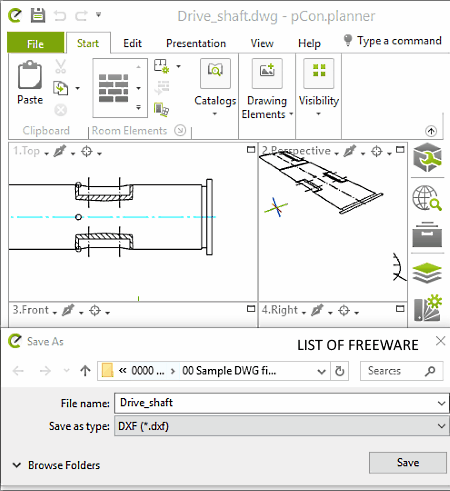
pCon.planner is a free DWG to DXF converter software for Windows. It is primarily a 3D space planning software through which you can create realistic 3D space plans. In it, you can directly import DWG models or designs and edit them before starting the conversion. Apart from DXF, you can also export designs and models to DWT, 3DS, DAE, FBX, STL, etc., formats. To edit models, it offers various editing tools like Polyline, Arc, Rectangle, Cuboid, Layers, Material Editor, and more.
How to convert DWG to DXF using pCon.planner:
- Start this software and go to File > Open option to load a DWG file. You can view the design or a model present in the DWG file in four different windows namely Top, Perspective, Front, and Right.
- Next, use available design editing tools, if you want to make some changes to design before starting the conversion.
- After that, go to Save as option and select the DXF as the output format.
- Lastly, press the OK button to convert the DWG to DXF.
Additional Features:
- Animation: Using it, you can quickly create an animation of a design or model present inside a 3D space.
- Image: It processes the input model and saves it in the form of an image.
- View: It allows you to view a design or model with different combinations of elements like colors, texture, light source, shadows, display lines, etc.
Final Thoughts:
It is a very capable DWG to DXF converter through which you can view and edit designs of a DWG file before converting it to the DXF format.
DwgSee Plus
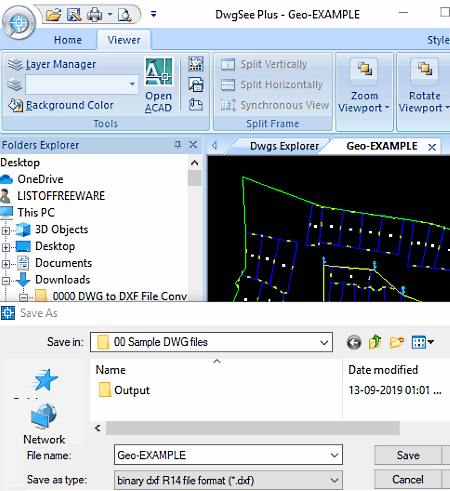
DwgSee Plus is another free DWG to DXF converter software for Windows. It is primarily a DWG/ DXF Viewer software in which you can view designs and models present in DWG and DXF files. To view DWG files, it offers many viewing tools such as Layers Manager (to view a specific layer of a model at a time), Background Colors (to view a model by modifying its background color), Zoom (to closely analyze a model), Rotate (to change orientation of a DWG model), etc. After viewing the model, you can use its Save option to save an input DWG file design in different versions of the DXF file like Binary DXF R10, Binary DXF R13, Binary DXF R14, DXF R12, etc.
How to convert DWG to DXF using DwgSee Plus:
- Start this software and click on the Open option to load a DWG file. You can also open multiple DWG files in it at a time as it comes with the multi-tab interface.
- After that, you can use various available DWG design or model viewing tools to properly view and analyze DWG models.
- Next, go to Save As option and select a version of a DXF file from various available ones.
- Lastly, hit the OK button to start DWG to DXF conversion process.
Additional Features:
- Summary Info: This feature shows some important information about input files like the approximate number of objects, number of saves, file size, database file name, etc.
- File Dependency: Using it, you can find out all the programs on which an input DWG or DXF file is dependant.
Final Thoughts:
It is a beautifully designed DWG to DXF converter through which you can view, analyze, and convert models of a DWG file to different versions of DXF format.
DWG FastView
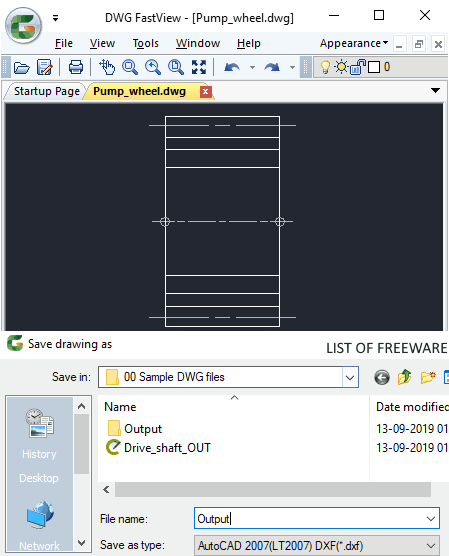
DWG FastView is yet another free DWG to DXF converter software for Windows. It is another DWG viewer software through which you can view and convert DWG files to DXF format. Apart from DWG, it can also open DXF files. However, besides DWG and DXF, this software does not support any other file format.
As it is primarily a DWG viewer software, thus it provides some handy DWG viewing features like Layers (it lets you view a DWG model with or without all of its layers), Clean Screen (it removes all the distractions from the interface), Pan (to change position of the design over the viewing area), Zoom, and more. Another good thing about this software is that it lets you open and view multiple DWG files at a time. Now, to convert DWG to DXF, follow the below steps.
How to convert DWG to DXF using DWG FastView:
- Open the interface of this software and click on the Open option to load a DWG file.
- Next, you can choose to properly view and analyze designs present in the input DWG file using available model viewing tools.
- After that, go to File menu and select the Save as option to open up the Save drawing as window.
- Now, select one of various available DXF file formats like AutoCAD 2000 DXF, AutoCAD 2004 DXF, AutoCAD 2007 DXF, AutoCAD R12 DXF, etc.
- Lastly, press the Save button to initiate the conversion process.
Final Thoughts:
It is a simple DWG/ DXF viewer software through which you can view and convert DWG and DXF files to multiple versions of DXF.
LibreCAD
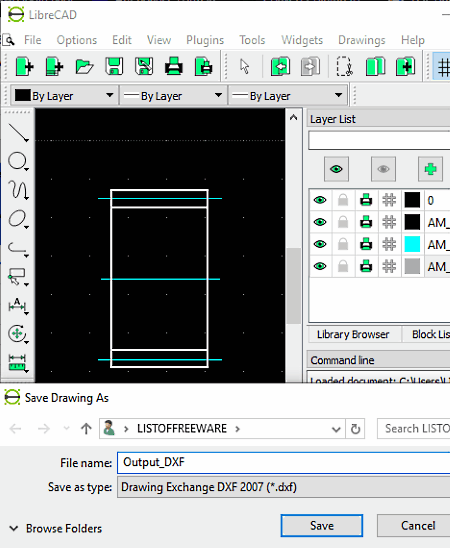
LibreCAD is a free open source DWG to DXF converter software for Windows, macOS, and Linux. Using this software, you can also create designs and models from scratch. The designing tools of this software also allow you to edit designs of a DWG file before converting it to the DXF format. Some of the important designing tools which you get in it are Layers, Polylines, Shapes, Transformation Tools (rotate, move, trim, bevel, stretch, divide,), Insert Image, etc. Through this software, you can also convert DWG files to many other formats like SVG, PDF, LFF, CXF, etc.
How to convert DWG to DXF using LibreCAD:
- Launch this software and click on the Open option to load a DWG file in it. As soon as you load a DWG file, you can view designs present in it on the main interface.
- After that, you can edit input file design using various available designing and editing tools.
- Next, preview the design and then go to the File menu and select the Save as option.
- Lastly, select the DXF file format as output and click on the Save option.
Additional Features:
- View: It provides useful design viewing tools like Fullscreen Mode, Zoom, AutoZoom, Grid, Draft, etc.
- Plugins: For this software, you can find many plugins which help you enhance the feature set of this software. Some of the popular plugins which you can add in it are Read ASCII Points, ESRI Shapefile, List Entries, etc.
Final Thoughts:
It is one of the best free software to view and edit DWG file design before converting it to the DXF file.
SolveSpace

SolveSpace is another free open source 2D and 3D modeling software that can also be used to perform DWG to DXF conversion. It works on Windows, macOS, and Linux. Through this software, you can create 2D and 3D models from scratch. To create and edit DWG designs, it offers two types of designing tools namely Sketch (line segment, arc of circle, datum point, bezier cubic spline, etc.) and Constrains (Angle, Diameter, Reference Angle, At Midpoint, etc.). All the editing and designing tools of this software are quite simple to use. After making the desired changes to input DWG file design, you can convert it to DXF and formats like PDF, EPS, SVG, GCODE, STEP, etc.
Unlike other similar software, it also lets you save the models of a DWG file in both 2D view DXF and 3D wireframe DXF formats. Check out the below steps to convert DWG to DXF format.
How to convert DWG to DXF using SolveSpace:
- Launch this software and go to File > Open option to load one DWG file at a time.
- Next, you can edit DWG file design using designing tools of this software.
- After that, go to the File menu and select the Export 2D view option to save input design in 2D DXF format. If you want to save the design in 3D DXF format, select the Export 2D Wireframe option.
Additional Feature:
- Analyze: Using it, you can analyze and measure different aspects of the design using tools like tracepoint, show degrees of freedom, measure volume, measure area, etc.
Final Thoughts:
It is another handy DWG to DXF converter software that lets you view, edit, and convert DWG file designs to both 2D and 3D DXF formats.
A9CAD
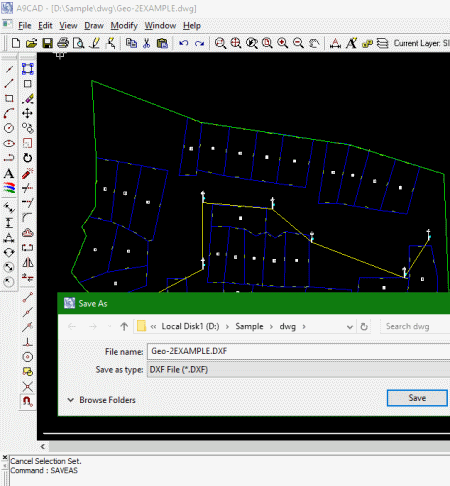
A9CAD is the next free DWG to DXF converter software for Windows. This software is specially designed to view and edit DWG and DXF files. Apart from these two formats, it does not support files of other formats. To edit DWG file design, you can use its Draw and Modify tabs which contain most design editing tools. Some of the important editing tools which you get in it are Arc, Polyline, Ellipse, Text, Trim, Extend, Fillet, and Offset. Apart from editing tools, you can also find all essential design viewing tools in it such as Zoom, Pan, Regen, Redraw, etc.
How to convert DWG to DXF using A9CAD:
- Start this software and press the Open button to load a DWG file in it and to view its design on the interface.
- After that, make changes to input DWG file design as you want using tools of Draw and Modify tabs.
- Now, to convert DWG to DXF, use the Save as option and choose the DXF as the output format.
- In the end, press the Save button to perform the conversion.
Additional Features:
- Measurement Tools: Using measurement tools, you can find out radial dimension, diameter dimension, angular dimensions, align dimensions, etc.
- Layer Manager: It is a handy tool that allows you to enable or disable different layers of a design or model.
Final Thoughts:
It is another decent DWG to DXF converter using which you can also create and edit 2D and 3D designs.
Geo.De.Sy

Geo.De.Sy is a 3D design and model maker software that offers a complete drawing environment. It works on Windows platforms. This software can also be used to perform DWG to DXF conversion. However, before starting the conversion, you can make various changes to default designs of a DWG file through this software. To edit designs, it offers various designing tools like Trim, Fillet, Stretch, Slice, Move, Rotate, Line, Polyline, Arc, 3D Surfaces, etc. Besides editing tools, you can also find some advanced design viewing tools in it such as Shade, Render, Wire 2D, Top View, Side View, etc.
This software supports multiple drawing file formats like VDML, VDCL, VDF, VDI, EMF, VPD, and more.
How to convert DWG to DXF using Geo.De.Sy:
- Open the interface of this software and click on the Open option to load a DWG file in it.
- After that, edit designs of input DWG file if you want, using various editing tools offered by this software. You can also use its advanced viewing tools to properly view designs of an input DWG file.
- Next, go to File > Save as option and select the DXF as the output file format.
- In the end, click on the Save button to start the conversion process.
Additional Features:
- Distance: Using it, you can accurately measure the distance between any two points present over the editing area.
- Layer Properties: With its help, you can specify which layers of a design should be visible or hidden.
Final Thoughts:
It is another nice hassle-free DWG to DXF converter through which you can edit DWG file design before converting it to the DXF format.
Teigha File Converter

Teigha File Converter is one more free DWG to DXF converter software for Windows. This software supports batch DWG to DXF conversion as it can convert multiple DWG files to DXF formats at once. Using this software, you can convert DWG files to various versions of a DXF file, like R12 ASCII DXF, R13 ASCII DXF, R14 ASCII DXF, 2000 ASCII DXF, etc. Apart from DXF, you can also use it to convert a DWG file to various variations of DWG format itself, such as 2007 DWG, 2010 DWG, R14 DWG, etc.
How to convert DWG to DXF using Teigha File Converter:
- Start this software and specify the path of input folder containing one or multiple DWG files in the Input Folder field.
- After that, enter the destination location path in the Output Folder field.
- Next, select a version of DXF file from the Output Version menu.
- Lastly, hit the Start button to initiate the DWG to DXF conversion process.
Final Thoughts:
It is one of the simplest DWG to DXF converter software through which you can quickly batch convert DWG to DXF with ease.
Naveen Kushwaha
Passionate about tech and science, always look for new tech solutions that can help me and others.
About Us
We are the team behind some of the most popular tech blogs, like: I LoveFree Software and Windows 8 Freeware.
More About UsArchives
- May 2024
- April 2024
- March 2024
- February 2024
- January 2024
- December 2023
- November 2023
- October 2023
- September 2023
- August 2023
- July 2023
- June 2023
- May 2023
- April 2023
- March 2023
- February 2023
- January 2023
- December 2022
- November 2022
- October 2022
- September 2022
- August 2022
- July 2022
- June 2022
- May 2022
- April 2022
- March 2022
- February 2022
- January 2022
- December 2021
- November 2021
- October 2021
- September 2021
- August 2021
- July 2021
- June 2021
- May 2021
- April 2021
- March 2021
- February 2021
- January 2021
- December 2020
- November 2020
- October 2020
- September 2020
- August 2020
- July 2020
- June 2020
- May 2020
- April 2020
- March 2020
- February 2020
- January 2020
- December 2019
- November 2019
- October 2019
- September 2019
- August 2019
- July 2019
- June 2019
- May 2019
- April 2019
- March 2019
- February 2019
- January 2019
- December 2018
- November 2018
- October 2018
- September 2018
- August 2018
- July 2018
- June 2018
- May 2018
- April 2018
- March 2018
- February 2018
- January 2018
- December 2017
- November 2017
- October 2017
- September 2017
- August 2017
- July 2017
- June 2017
- May 2017
- April 2017
- March 2017
- February 2017
- January 2017
- December 2016
- November 2016
- October 2016
- September 2016
- August 2016
- July 2016
- June 2016
- May 2016
- April 2016
- March 2016
- February 2016
- January 2016
- December 2015
- November 2015
- October 2015
- September 2015
- August 2015
- July 2015
- June 2015
- May 2015
- April 2015
- March 2015
- February 2015
- January 2015
- December 2014
- November 2014
- October 2014
- September 2014
- August 2014
- July 2014
- June 2014
- May 2014
- April 2014
- March 2014








