4 Best Free Online GIF to APNG Converter Websites
Here is a list of the best free online GIF to APNG converter websites. GIF stands for Graphics Interchange Format. This file format is designed to reduce the size of images and short animations. It contains a series of still images (raster graphics). The images are played at a specific speed to create an animation. APNG is a similar format that stands for Animated PNG. It also uses multiple still frames to create an animation.
It is easy to convert a GIF to an APNG file. There are several websites where you can do that. This post covers 4 such websites where you can simply upload the GIF file and converted that into an APNG. The process is quite simple and straightforward. Some of these websites can convert GIF to APNG in bulk. You can add multiple GIFs to the converter and convert them all in one go. Apart from that, you also get additional options to configure the dimensions and quality for the final APNG output. You can go through the post to check them out and find one that can fulfill your needs.
My Favorite Online GIF to APNG Converter
EZGIF is my favorite website on this list for GIF to APNG conversion. This converter offers a preview of the GIF as you upload and also loads a preview of the APNG after conversion. This allows you to verify both input and output files before downloading. On top of that, this website has a collection of GIF-related tools where you can edit, optimize, crop, cut, separate, rotate, and more.
You can also check out our other lists of the best free Online APNG to GIF Converter Websites, Online GIF to JPG Converter Websites, and Online GIF to MP4 Converter Websites.
EZFIG
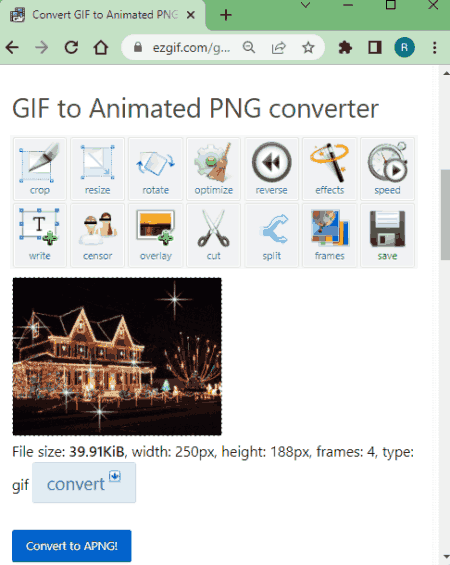
EZGIF is all about GIFs. This website has a wide collection of tools to edit, crop, rotate, compress, optimize, resize, split, and convert GIF files. It can convert to other formats as well including GIF to APNG. This converter takes a GIF image as input and converts that to APNG. It converts one file at a time and the maximum file size it can process is up to 50 MB. As soon as the GIF file gets uploaded, it shows a preview of the GIF on the screen. And after the conversion, it shows a preview of the converted APNG. From there, you can download the converted APNG or use other available options to edit the APNG further.
How to convert GIF to APNG online on EZGIF?
- Go to this GIF to APNG converter on EZGIF using the link given below.
- Click on the Choose file button and your GIF file. Or add a URL to import from the web.
- Then click the Upload button to upload the GIF to the tool.
- On the next screen, click the Convert to APNG! button to start the conversion.
- Once done, use the Save option to download the converted APNG.
Highlights:
- Batch Conversion: No, this website converts one file at a time.
- Input Size Allowed: up to 50 MB.
- Cloud Import Option: Import GIF via URL.
- Conversion Limit: No limit, you can perform as many conversions as you need.
- Additional Options: No additional conversion options.
- Preview: Preview GIF as well as APNG images during conversion.
- Output: APNG output.
FreeConvert
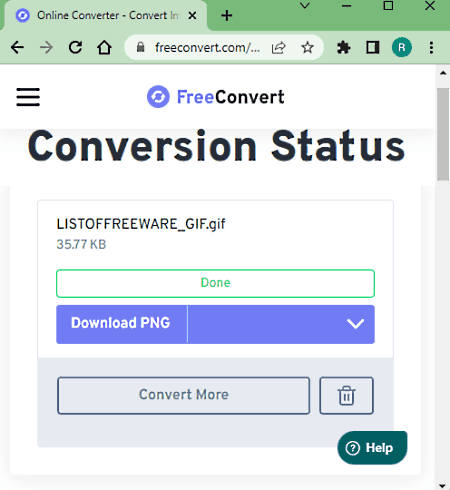
FreeConvert is an online file conversion website where you can convert GIF to APNG for free. This converter can convert up to 5 files per conversion with a maximum upload size of 1 GB. The process is fairly simple. You can add GIF files either from local storage or fetch from supported cloud storage. Using available upload methods, you can add up to 20 files at once and convert them into a set of 5 at a time. This limit is applied when you use the website without an account. You can extend this limit by creating a free account on the website.
How to convert GIF to APNG online on FreeConvert?
- Follow the link given below to open this GIF to APNG converter.
- Add your GIF files to the converter using either any available method.
- Make sure the output format is set to APNG and then start the conversion.
- In the end, download converted APNG files.
Highlights:
- Batch Conversion: Yes up to 5 GIFs at a time.
- Input Size Allowed: up to 1 GB.
- Cloud Import Option: Import GIFs via URL, Dropbox, and Google Drive.
- Conversion Limit: 750 conversion minutes per month.
- Additional Options: No additional options for this conversion,
- Output: APNG images packed in a ZIP, Cloud Export, and sharing via QR Code.
Aconvert
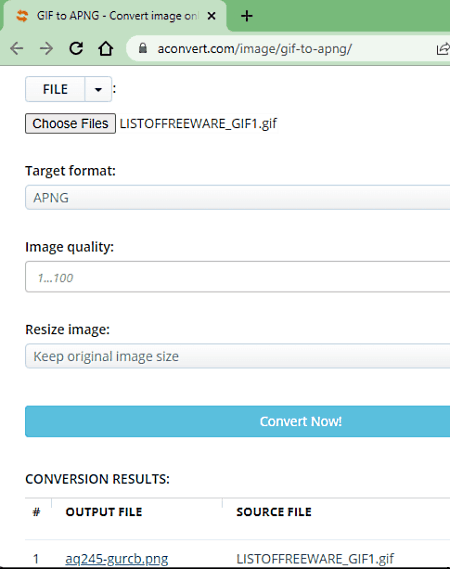
Aconvert has a free online GIF to APNG converter. This is a simple converter where you can any number of GIF files in one go. To do that, you can upload files directly to the converter or import them from Google Drive, Dropbox, or via URLs. There is a 200 MB maximum supported file size limit. You get two additional conversion options that you can configure as per your liking. One option lets you set the image quality for the output. This directly impacts the size of the final APNG files. And the other option lets you set the custom dimensions for the output. You can adjust those parameters as per your needs. After the conversion, it gives you an option to preview the output online. But you have to download each file separately; there is no option to download multiple converted files in one click.
How to convert GIF to APNG online on Aconvert?
- Go to the GIF to APNG Converter on Aconvert using the link given below.
- Click the Choose Files button and upload your GIF files. Or use the cloud import feature to fetch files from the web.
- Then make sure the Target Format is set to APNG in the dropdown.
- Configure the Image Quality and Dimensions options as per your needs.
- After that, click the Convert Now! button to start the conversion.
- Wait for the conversion to end and then download the converted APNG files.
Key Points:
- Batch Conversion Support: Yes, no limit.
- Maximum File Size Allowed: up to 200 MB.
- Cloud Storage Integration: Import via URLs and Google Drive, or Dropbox.
- Conversion Limit: No limit, you can perform any number of conversions.
- Conversion Options: Options to Resize Dimensions and Set Image Quality.
- Output: APNG output; option to preview online.
Aspose
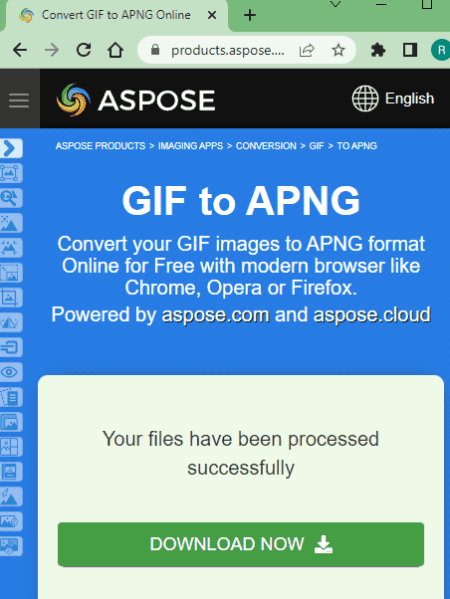
Aspose is another free website with an online GIF to APNG converter that you can use for free. This converter can process up to 10 files simultaneously. You can upload files from local storage or fetch them from the web via URL. You can also import GIF files fromGoogle Drive & Dropbox. After adding the GIF files, you can convert them to the APNG format in batches of 10 files per conversion. In the case of a single GIF, you get direct APNG output. But for batch conversions, you get all the converted APNG images packed in a ZIP file.
How to convert GIF to APNG online on Aspose?
- Visit this online GIF to APNG converter using the link given below.
- Upload your GIF files to the converter or import them from the cloud.
- Start the conversion and later download the output.
Highlights:
- Batch Conversion: Yes up to 10 GIFs at a time.
- Input Size Allowed: Not specified.
- Cloud Import Option: Import GIFs via URL, Dropbox, and Google Drive.
- Conversion Limit: No, you can perform any number of conversions.
- Additional Options: It does not offer any additional conversion options.
- Output: APNG/ZIP output and Cloud Export (Google Drive & Dropbox).
About Us
We are the team behind some of the most popular tech blogs, like: I LoveFree Software and Windows 8 Freeware.
More About UsArchives
- May 2024
- April 2024
- March 2024
- February 2024
- January 2024
- December 2023
- November 2023
- October 2023
- September 2023
- August 2023
- July 2023
- June 2023
- May 2023
- April 2023
- March 2023
- February 2023
- January 2023
- December 2022
- November 2022
- October 2022
- September 2022
- August 2022
- July 2022
- June 2022
- May 2022
- April 2022
- March 2022
- February 2022
- January 2022
- December 2021
- November 2021
- October 2021
- September 2021
- August 2021
- July 2021
- June 2021
- May 2021
- April 2021
- March 2021
- February 2021
- January 2021
- December 2020
- November 2020
- October 2020
- September 2020
- August 2020
- July 2020
- June 2020
- May 2020
- April 2020
- March 2020
- February 2020
- January 2020
- December 2019
- November 2019
- October 2019
- September 2019
- August 2019
- July 2019
- June 2019
- May 2019
- April 2019
- March 2019
- February 2019
- January 2019
- December 2018
- November 2018
- October 2018
- September 2018
- August 2018
- July 2018
- June 2018
- May 2018
- April 2018
- March 2018
- February 2018
- January 2018
- December 2017
- November 2017
- October 2017
- September 2017
- August 2017
- July 2017
- June 2017
- May 2017
- April 2017
- March 2017
- February 2017
- January 2017
- December 2016
- November 2016
- October 2016
- September 2016
- August 2016
- July 2016
- June 2016
- May 2016
- April 2016
- March 2016
- February 2016
- January 2016
- December 2015
- November 2015
- October 2015
- September 2015
- August 2015
- July 2015
- June 2015
- May 2015
- April 2015
- March 2015
- February 2015
- January 2015
- December 2014
- November 2014
- October 2014
- September 2014
- August 2014
- July 2014
- June 2014
- May 2014
- April 2014
- March 2014








