20 Best Free Online HTML to PDF Converter Websites
Here is a list of the best free online HTML to PDF converter websites. HTML is short for Hyper Text Markup Language. It is an essential element of the World Wide Web. Converting HTML to PDF gives you a document can you can easily share and keep records of. There are multiple ways to convert HTML to PDF. One method is where you can open the HTML in a modern web browser and use the print command to save it as a PDF. However, based on the type of HTML data you have, it can be a little tricky in some cases. That’s where you can use an HTML to PDF converter.
This post covers 20 free websites where you can convert HTML to PDF online. You get dedicated converters on these websites where you can add your HTML input and convert that to PDF. Most of these converters take HTML files as input and some can also work with a URL to HTML as well as HTML code. Whether you have to convert a single HTML data or bulk, you can easily find a converter that can fulfill your needs. This conversion allows you to print, share, or store the document in a more tangible format.
My Favorite Online HTML to PDF Converter
HTML2PDF.com is my favorite website on this list to convert HTML to PDF online. This website takes HTML files as input but it can process up to 20 files per conversion. One of the best features of this website is that it allows you to make the PDF plain and print-friendly. It provides conversion options to remove background and JavaScript from HTML. It can also make the PDF grayscale and change the orientation.
You can check out our other lists of the best free websites to Merge PDFs online, websites to Split PDFs online, and online PDF Editors.
Comparison Table:
| Websites | HTML Input | Batch Conversion (files) | Conversion Options | Conversion Limit |
|---|---|---|---|---|
| HTML2PDF.com | File | 20 | Yes | No Limit |
| AnyConv.com | File | 60+ | No | 60 /hour |
| FreeConvert.com | File | 5 | Yes | 25 /day |
| CloudConvert.com | File | 5 | Yes | ~25 /day |
| Convertio.co | File | 2 | Yes | ~10 /day |
| Aspose.app | URL / File | 10 | Yes | No Limit |
| GroupDocs.app | FIle | 1 | No | No Limit |
| PDFCrowd.com | URL / File / Code | 1 | Paid | No Limit |
| Sejda.com | URL / File / Code | 1 | No | 3 /day |
| Online-Convert.com | File | 3 | Yes | 3 /day |
| PDFConvertFree.com | File | 10 | No | No Limit |
| OnlineConvertFree.com | File | 7 | No | No Limit |
| OnlineConverter.com | File | 1 | No | No Limit |
| AvePDF.com | URL / File / Code | 1 | No | No Limit |
| EasyPDF.com | File | 2 | No | 2 /day |
| SodaPDF.com | URL |
- |
No | No Limit |
| i2PDF.com | File | 1 | Yes | No Limit |
| CoolUtils.com | File | 1 | No | No Limit |
| 2PDF.com | File | 1 | No | No Limit |
| MConverter.eu | File | 2 | No | 2 /day |
HTML2PDF.com
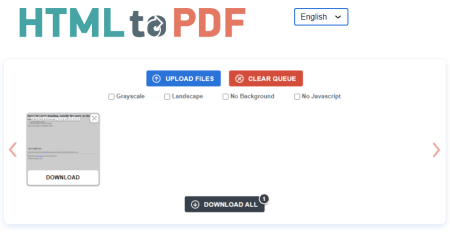
HTML2PDF.com is a free online HTML to PDF converter website. This website is a dedicated domain where you can go and convert HTML files to PDF documents. It works with HTML files. You can add up to 20 files and convert them all together. The website performs a consecutive conversion and lets you download each file separately or all at once. It also offers a few useful features that make sends for this type of conversion. It lets you make the PDF grayscale, change orientation, remove the background (of HTML), and remove JavaScript. With that, you get an organized and print-friendly PDF output.
How to convert HTML to PDF online with HTML2PDF?
- Follow the link given below to access this online HTML to PDF converter.
- Select the options to apply to the PDF from the top (grayscale, landscape, no background, no javascript).
- Then, click on the Upload Files button and your HTML files there (max 20). This automatically starts the conversion.
- Once done, use the Download or Download All button to save the converted PDF files.
- In the end, clear the file queue to remove all your files from the website.
Highlights:
- HTML Input: HTML File.
- Batch Conversion: Yes, up to 20 files per conversion.
- Size Limitation: Not specified.
- Cloud Integration: Not available.
- Conversion Limit: No limit.
- Conversion Options: Options for Grayscale, Landscape, Remove Background and Remove JS.
- Output: Direct Download (PDF/ZIP).
AnyConv.com

AnyConv is a free converter website to convert HTML to PDF online. It is a simple converter that can convert multiple files with ease. You can add up to 60 files and let it convert them all one by one. There is a 100 MB size limit per conversion so you configure your conversion with this limit in mind. Once the files are added, it converts those files consecutively without user input. Apart from that, the converter does not pack any additional options. Neither does it offer cloud storage integration. It can batch convert HTML to PDF but then you have to download each converted file separately as there is no option to download all the files at once.
How to convert HTML to PDF online on AnyConv?
- Open this HTML to PDF converter on AnyConv using the link given below.
- Click on the Choose File button and upload the HTML files to the converter.
- On the next screen, make sure PDF is selected as the output format for all the files you added.
- Then click the Convert button to start the conversion.
- Once done, use the Download button to save the converted files.
Highlights:
- HTML Input: HTML File.
- Batch Conversion: Yes, up to 60 files per conversion.
- Size Limitation: up to 100 MB per conversion.
- Cloud Integration: Not available.
- Conversion Limit: 60 file conversions per hour.
- Conversion Options: No additional options.
- Output: Direct Download (PDF).
FreeConvert.com
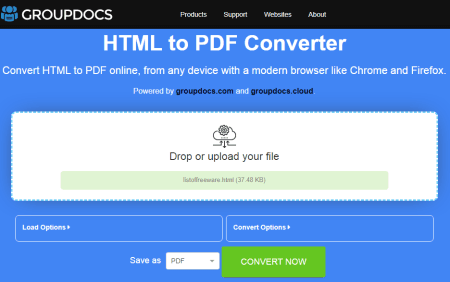
FreeConvert is an online file conversion website where you can convert HTML to PDF online. This converter can convert up to 5 files per conversion with a maximum upload size of 1 GB. The process is fairly simple. You can add HTML files either from local storage or fetch from supported cloud storage. Using available upload methods, you can add up to 20 files at once and convert them into sets of 5 files at a time. This limit is applied when you use the website without an account. You can extend this limit by creating a free account on the website. It also offers a few options to configure the conversion. This includes the ability to set page size, orientation, margin, and initial delay. Upon conversion, you get multiple options to save the converted PDF files. You can directly download the converted files, export them to the cloud, and get a QR code to share.
How to convert HTML to PDF online on FreeConvert?
- Follow the link given below to open this HTML to PDF converter.
- Add your HTML files to the converter using any of the available methods.
- Make sure the output format is set to PDF and configure the conversion options if required.
- Then start the conversion and download the converted PDF files.
Highlights:
- HTML Input: HTML File.
- Batch Conversion: Yes up to 5 files at a time.
- Size Limitation: up to 1 GB per conversion.
- Cloud Integration: Import via URL and Import/Export to Dropbox and Google Drive.
- Conversion Limit: 750 conversion minutes per month.
- Conversion Options: Options for Page Size, Page Orientation, Margin, and Initial Delay.
- Output: Direct download (PDF/ZIP), Cloud Export, and QR Code.
CloudConvert.com
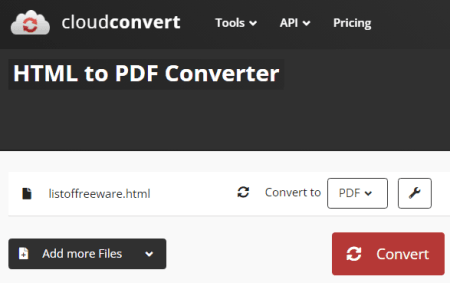
CloudConvert is a cloud-based file conversion platform that supports HTML to PDF online conversion. This converter can process up to 5 files at a time. For that, you can upload files from the local storage or you can fetch the files from Google Drive, Dropbox, or via URLs. Either way, you get the option to pick the output format for each file separately. Along with that, you get a gear-shaped icon that opens additional options. This includes the option to set page dimensions, margins, header-footer, remove/keep background, delay, and more. You can configure these options as per your requirements or leave them be. With that, you can easily convert your HTML files to PDF on this website.
How to convert HTML to PDF online on CloudConvert?
- Go to the CloudConvert website; a direct link is mentioned below.
- Click on the Select File button and add your HTML files there using the desired input method.
- On the next screen, pick PDF as the output format from the dropdown.
- Click-expand the gear icon to access and configure additional options.
- Then, click on the Convert button to start the conversion.
- Wait for the conversion to finish and then download the converted files.
Highlights:
- HTML Input: HTML File.
- Batch Conversion: Yes, up to 5 files per conversion.
- Size Limitation: No limit is mentioned.
- Cloud Integration: Import via Google Drive, Dropbox, OneDrive, and via URLs.
- Conversion Limit: 25 free conversions per day.
- Conversion Options: Options for Page Settings, Margins, Header-Footer, Delay, Background, etc.
- Output: Direct output (PDF/ZIP).
Convertio.co
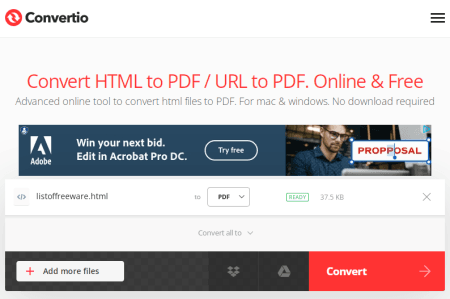
Convertio is another cloud converter where you can convert HTML to PDF online. This converter supports multiple input methods. It comes with Google Drive and Dropbox integration to import files directly. So, along with local files, you can also load files from your cloud storage. This converter can convert up to 2 files per conversion with a combined size limit of 100 MB per conversion. There are no additional conversion options. You can simply add the HTML files and perform the conversion. After the conversion, it stores the files for the next 24 hours. Till then you can download your files and use the provided download page link to share the files with others as well.
How to Convert HTML to PDF online on Convertio?
- Go to the Convertio website and configure an HTML to PDF converter there.
- Then add your HTML files to the converter either via local upload or cloud import.
- Click the Convert button to start the conversion.
- Once done, download the converted files or share them using the link provided.
Highlights:
- HTML Input: HTML File.
- Batch Conversion: Yes, up to 2 files per conversion.
- Size Limitation: Up to 100 MB per conversion.
- Cloud Integration: Google Drive and Dropbox support.
- Conversion Limit: 10 free conversions minutes per day.
- Conversion Options: No additional options.
- Output: Direct output (PDF/ZIP).
Aspose.app
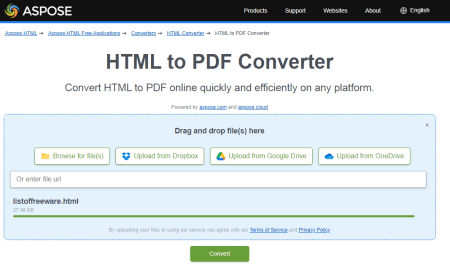
Aspose offers a free online HTML to PDF converter that you can use for free. This converter is simple to use and supports two types of HTML inputs; URLs and Files. If you go with the URL option, it only takes one URL at a time and converts that to PDF. Whereas, in the case of files, you can use it to convert 30+ HTML files to PDF documents. You can upload the files from your computer or import them from Google Drive, Dropbox, or OneDrive. It does not provide any options to configure the conversion. After adding the input, you can go ahead with the conversion and get the PDF files in the output.
How to convert HTML to PDF online on Aspose?
- Visit this online converter using the link given below.
- Upload your HTML files to the converter or import them from the available cloud storage. You can also add a URL to fetch the HTML.
- After that, click the Convert button to perform the conversion.
- Once completed, download the output.
Highlights:
- HTML Input: URL or HTML File.
- Batch Conversion: Yes, up to 10 files per conversion.
- Size Limitation: Not specified.
- Cloud Integration: Import via URL, Dropbox, and Google Drive.
- Conversion Limit: No limit, you can perform any number of conversions.
- Conversion Options: It does not offer any additional conversion options.
- Output: Direct Download (PDF/ZIP).
GroupDocs.app
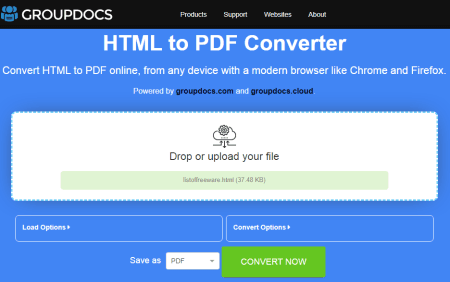
GroupDocs is another free website that you can use to convert HTML to PDF online. The website offers a simple converter that converts one file at a time. To perform a conversion, you have to upload an HTML file. This converter lacks cloud import functionality. Also, there is no mention of the exact file size that you can upload and convert. With that said, you can use this tool to convert your email message files to PDF files.
How to convert HTML to PDF online on GroupDocs?
- Go to this online HTML to PDF converter using the link given below.
- Upload your HTML file to the converter and start the conversion by clicking on the CONVERT NOW button.
- Once completed, download the output.
Highlights:
- HTML Input: HTML File.
- Batch Conversion: No, one file at a time.
- Size Limitation: over 10 MB.
- Cloud Integration: No cloud import.
- Conversion Limit: No limit.
- Conversion Options: It does not offer any additional conversion options.
- Output: Direct Download (PDF) and Share via Email.
PDFCrowd.com
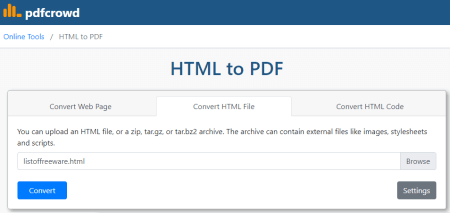
PDFCrowd.com has a versatile online HTML to PDF converter tool. This tool has three tabs to add HTML input. The first tab takes a URL as input. If you want to convert a web page to PDF, you can use that. The second tab is for the HTML file. Here you can upload an HTML file and convert that to PDF. And the third tab for HTML code. In this tab, you can paste the HTML directly and then convert it to PDF. This way, you can use this website to convert three types of HTML inputs into PDFs. In the case of HTML files, it only converts one file at a time. There are conversion options to configure the conversion but you can not use that functionality in the free plan.
How to convert HTML to PDF online with PDFCrowd?
- Go to this converter on PDFCrowd using the link given below.
- Click the respective tab as per your HTML input type and add the input.
- After that, click the Convert button to perform the conversion.
- Once done, use the Download button to save the converted PDF file or open it in the browser from there.
Highlights:
- HTML Input: URL, HTML Code, or HTML File.
- Batch Conversion: No.
- Size Limitation: Not specified.
- Cloud Integration: URL Import.
- Conversion Limit: No conversion limit but watermark in PDF output.
- Conversion Options: Requires paid license.
- Output: Direct download (PDF).
Sejda.com
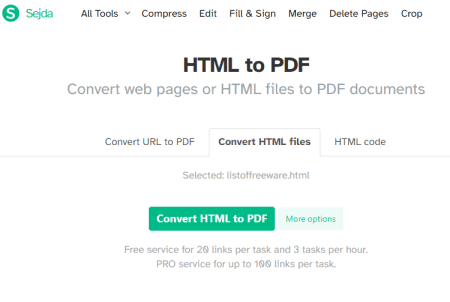
Sejda is a popular website with online converters and other tools. It features an online HTML-to-PDF converter that you can use. This converter also supports three types of HTML inputs; URL, File, and Code. You can go with any of the input methods and then add your data. For files, it also lets you import from Google Drive, Dropbox, and OneDrive. However, it only processes one file at a time with a size limit of up to 50 MB. The conversion process is simple and does not offer any conversion options. But after the conversion, you can export the converted PDF to cloud storage or just download it. It also includes quick links to edit, merge, split, crop, share, and print the PDF.
How to convert HTML to PDF online with Sejda?
- Go to the Sejda website and expand the “All Tools” section.
- Select the “HTML to PDF” converter from there.
- Select the desired input option and add your HTML input to the converter.
- After that, click the Convert HTML to PDF button to perform the conversion.
- Wait for the conversion to end then download the converted PDF file. You can also export the PDF file to your cloud storage directly.
Highlights:
- HTML Input: URL, HTML Code, or HTML File.
- Batch Conversion: No, one file at a time only.
- Size Limitation: Up to 50 MB per conversion.
- Cloud Integration: Supports import via URL, Google Drive, Dropbox, and OneDrive.
- Conversion Limit: 3 tasks per hour for free.
- Additional Options: No additional features.
- Output: Direct download (PDF), and Cloud Export.
Online-Convert.com

Online-Convert is a free website that offers a wide collection of online converters. You can use this website to convert HTML to PDF online. This converter can convert up to 3 files per conversion. You can upload locally saved HTML files or fetch the files directly from Google Drive, Dropbox, or the Web via a URL. This converter also has optional settings to enable OCR conversion for a particular language and an option to fix crooked images. There is a maximum 100 MB upload size limit. As long as your HTML files are under 100 MB, there won’t be an issue converting those on this website. Same as input, this website offers multiple ways to save converted PDF files. You can download the files directly, export them to the cloud storage, and can also get a QR Code for them.
How to convert HTML to PDF online with Online-Convert?
- Use the link given below to open this converter in your browser.
- Upload your HTML files to the converter or import them from the cloud. You can add multiple files.
- Configure the optional settings as per your needs.
- Click on the Start Conversion button to start the conversion.
- Wait for the conversion to end and then download the PDF files using the desired download option.
Highlights:
- HTML Input: HTML File.
- Batch Conversion: Yes; up to 3 files per conversion.
- Size Limitation: up to 100 MB.
- Cloud Integration: Google Drive, Dropbox, and via URLs.
- Conversion Limit: 3 conversions per 24 hours.
- Conversion Options: OCR support.
- Output: Direct download (Separate & Zipped), Export (Google Drive & Dropbox) & QR Code.
PDFConvertOnline.com
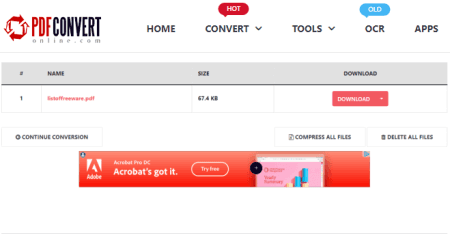
PDFConvertOnline.com is another free website to convert HTML to PDF online. This converter on this website can process up to 10 files per conversion. There is a 40 MB size limit per file which is not a big deal for HTML files. To perform the conversion, you can upload locally saved HTML files or import them from Google Drive, Dropbox, OneDrive, or via URLs. As soon as you add the files, it starts uploading the files and then converts them to PDF. After the conversion, you get a download button alongside each file. You can download the converted files one by one that way. Or you can download all files at once packed in a ZIP.
How to convert HTML to PDF online on PDFConvertOnline?
- Use the link provided below to open this converter.
- Click on the CHOOSE FILES button and upload the HTML files you want to convert. Or import from the cloud.
- Wait for the conversion to finish.
- Once done, use the Download button to save the converted files.
Highlights:
- HTML Input: HTML File.
- Batch Conversion: Yes, up to 10 files per conversion.
- Size Limitation: up to 40 MB per conversion.
- Cloud Integration: Import from URLs, Google Drive, OneDrive, or Dropbox.
- Conversion Limit: No limit.
- Conversion Options: No additional conversion options.
- Output: Direct download (PDF/ZIP).
OnlineConvertFree.com
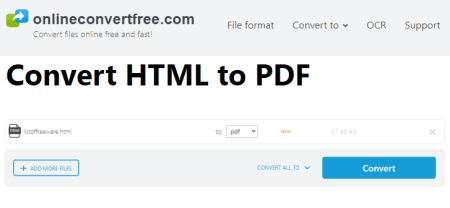
OnlineConvertFree is a free website to convert files online. It has a configurable converter that you can set up for HTML to PDF online conversion. This converter works with local files only. You can add up to 7 files at once and convert them simultaneously. But you just have to make sure the combined size of the input files is under the 100 MB size limit. It takes very little time to convert those files and then gives you the option to download the converted files right there. From there, you can directly save the converted files.
How to convert HTML to PDF online on OnlineConvertFree?
- Follow the link mentioned below to open this converter in your browser.
- Upload your HTML files to the converter.
- Then pick PDF as the output format from the Output format dropdown.
- After that click the Convert button to start the conversion.
- Once done, use the Download button to save the converted PDF files.
Highlights:
- HTML Input: HTML File.
- Batch Conversion: Yes, up to 7 files at a time.
- Size Limitation: Up to 100 MB per conversion.
- Cloud Integration: No, local upload only.
- Conversion Limit: Limited conversion limits for free users.
- Conversion Options: No additional conversion options.
- Output: Direct Download (PDF).
OnlineConverter.com
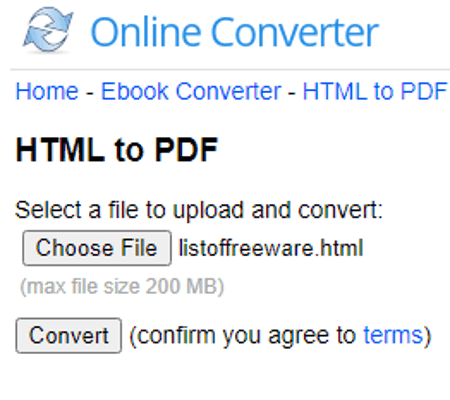
OnlineConverter.com is a popular online file converter website that you can use for free. It offers a wide collection of converters. You can use its dedicated HTML to PDF converter tool. This tool processes one file at a time. It supports local uploads with a file size limit of 200 MB. There are no conversion options. That means you can just add your HTML file and perform the conversion. Upon conversion, you get a link to the converted file along with a QR code to the same. You can download or share the converted file and delete it from the server whenever you want.
How to convert HTML to PDF online with OnlineConverter?
- Use the link given below to access this HTML to PDF converter.
- Click on the Choose File button and upload the HTML image file there.
- Then, click the Convert button to start the conversion and download the converted PDF.
Highlights:
- HTML Input: HTML File.
- Batch Conversion: No, converts one file at a time.
- Size Limitation: up to 200 MB per conversion.
- Cloud Integration: Not available.
- Conversion Limit: No daily limit.
- Conversion Options: Options to resize image dimensions and change quality.
- Output: Direct download (PDF) and QR Code.
AvePDF.com

AvePDF is another free online HTML to PDF converter website. This website can easily convert one HTML file into a PDF file. For that, it offers three input methods. You can import HTML via URL, use an HTML file, or paste HTML directly. In either case, it performs one conversion at a time. It has a size limit of 256 MB. This means you can convert files as large as that size. For an HTML file conversion, you can add a file from local storage and fetch them from the web. This converter offers a few conversion options that appear after the upload. These options let you set the dimensions and margins for PDF before starting the conversion. After the conversion process, you can download the PDF file or can export it directly to Google Drive or Dropbox.
How to convert HTML to PDF online with AvePDF?
- Follow the link given below to open this converter.
- Use the desired input method to add your HTML input to the converter.
- It starts uploading the file and then offers conversion options to configure.
- From there, click the Convert button to start the conversion.
- Once done, download the converted PDF file to your computer or save it directly to your cloud storage service.
Highlights:
- HTML Input: URL, HTML Code, or HTML File.
- Batch Conversion: No, one file at a time only.
- Size Limitation: Up to 256 MB.
- Cloud Integration: Supports import and export to Google Drive and Dropbox.
- Conversion Limit: No daily/monthly limitations.
- Additional Options: Options for dimensions and margins.
- Output: Direct download (PDF), and Cloud Export.
EasePDF.com
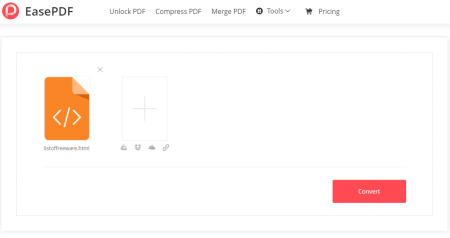
EasyPDF.com is another simple website where you can convert HTML to PDF online. The converter is simple and capable of converting up to 2 files per conversion with a maximum conversion size of up to 50 MB. Apart from local upload, it can also import a file from Google Drive or Dropbox. The conversion process is simple with no additional features. Once the conversion finishes, you get a button to download the converted files. You also get options to export the file directly to Dropbox, OneDrive, and Google Drive.
How to convert HTML to PDF online with EasyPDF?
- Use the link provided below to open this HTML to PDF converter directly.
- Upload your HTML file to the converter. Or use the cloud import option to add a remote file.
- After that, click the Convert button to perform the conversion.
- Once done, you can download the converted file or export it to Google Drive or Dropbox.
Highlights:
- HTML Input: HTML File.
- Batch Conversion: Up to 2 files per conversion.
- Size Limitation: Up to 50 MB.
- Cloud Integration: Supports import and export to Google Drive, OneDrive, and Dropbox.
- Conversion Limit: 2 conversions per day.
- Conversion Options: No additional features.
- Output: Direct download (PDF), and Cloud Export.
SodaPDF.com

SodaPDF is a free website with a collection of online PDF tools. It offers tools to convert, merge, split, edit, rotate, sign, and compress PDF files. You can convert HTML to PDF on this website. It offers a simple converter that takes a URL as input and converts that to PDF. You can one URL into the tool and perform the conversion. Within a few seconds, it converts the URL to PDF. Once done, it automatically starts downloading the PDF file. Along with that, it also provides options to export the converted PDF file to Google Drive or Dropbox.
How to convert HTML to PDF online with SodaPDF?
- Use the link provided below to open this HTML to PDF converter directly.
- Paste the link to the HTML into the converter.
- Then click the Get PDF button to perform the conversion.
- Once done, download the converted PDF file.
Highlights:
- HTML Input: URL.
- Batch Conversion: No, one file at a time only.
- Size Limitation: Up to 100 MB.
- Cloud Integration: Supports import via URL.
- Conversion Limit: No daily/monthly limitations.
- Conversion Options: No additional features.
- Output: Direct download (PDF) and Export to Google Drive/Dropbox.
i2PDF.com
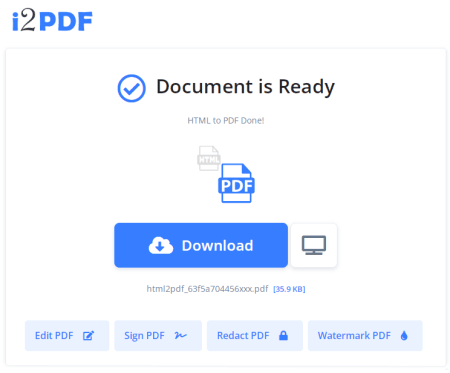
i2PDF is a free website that offers a variety of online PDF tools and converters. You can use its HTML to PDF converter tool. This tool takes HTML files as input. You can add one file at a time and convert that to PDF. It also offers conversion options to set the page properties for the PDF. This includes options for margins, page size, and orientation. You have to configure these options before adding the HTML file. When you upload the HTML file, it shows the HTML code on the screen. From there, you can perform the conversion and get the PDF output.
How to convert HTML to PDF online with i2PDF?
- Open this HTML to PDF converter tool using the link provided below.
- Use the Options button to configure the page properties for PDF.
- Then, upload your HTML file to the converter.
- After that, click the HTML to PDF button to perform the conversion.
- Select or drag and drop your HTML file to the converter.
- On the next screen, click the HTML to PDF button to start the conversion.
- Once done, use the Download to save the converted PDF file.
Highlights:
- HTML Input: HTML File.
- Batch Conversion: No, processes one file at a time.
- Size Limitation: Up to 100 MB.
- Cloud Integration: No cloud integration.
- Conversion Limit: No daily/monthly conversion limits.
- Conversion Options: Options for margins, page size, and orientation.
- Output: Direct download (PDF).
CoolUtils.com
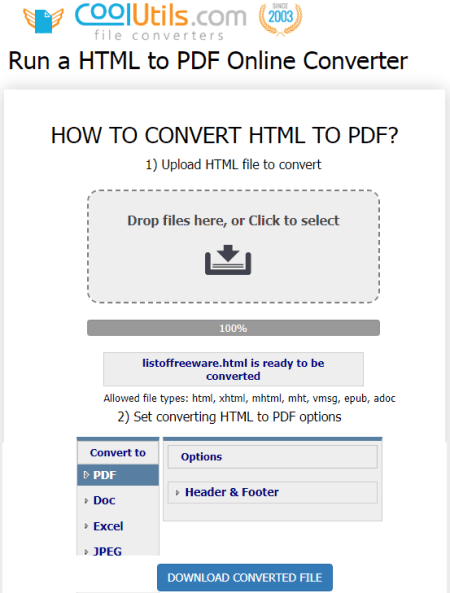
CoolUtils.com is a web-based file conversion service that supports HTML to PDF online conversion. This converter deals with HTML files. It processes one file at a time with a maximum file size limit of 30 MB. There is no cloud import functionality. Thus you have to upload a local HTML file. However, it offers an additional option where you can add a header/footer. The added header/footer appears in the final converted PDF file. Upon conversion, it automatically opens a download prompt to save the converted file. From there, you can save the PDF file to your device.
How to convert HTML to PDF online with CoolUtils?
- Use the link given below to access this converter directly.
- Drag and drop your HTML file to the converted.
- Then click the PDF option as the output from the list of formats.
- Additionally, configure the header/footer from the additional options section.
- In the end, click the Download Converted File to get the PDF output.
Highlights:
- HTML Input: HTML File.
- Batch Conversion: No, converts one file at a time.
- Size Limitation: Up to 30 MB.
- Cloud Integration: Not available.
- Conversion Limit: No daily/monthly conversion limits.
- Conversion Options: Option to add header & footer.
- Output: Direct download (PDF).
2PDF.com
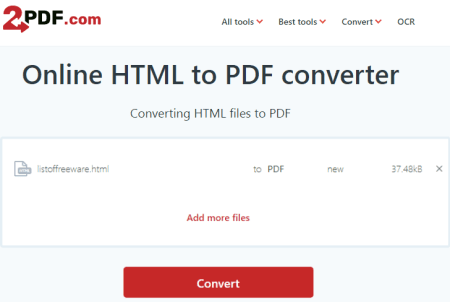
2PDF has a collection of online converters and utilities for PDF files. This collection includes an HTML to PDF converter that you can use for free. This is a simple converter where you can drop your HTML files and convert them. It works with local files only and does not have any cloud import feature. You can add up to 10 files per conversion and convert them all simultaneously. After conversion, you have to download each converted file separately. There is no option to download all converted files in one go.
How to convert HTML to PDF online on 2PDF?
- Use the link given below to open this HTML to PDF converter.
- Drag and drop HTML files to upload to the converter.
- Then pick PDF as the output format for the conversion.
- Start the conversion by clicking on the Convert button.
- Once done, download your converted files.
Highlights:
- HTML Input: HTML File.
- Batch Conversion: Yes; up to 10 files per conversion.
- Supported File Size: Not specified.
- Conversion Quota: 120 file conversions per hour.
- Cloud Integration: No, local upload only.
- Conversion Options: Not available.
- Download Method: Direct download (PDF).
MConverter.eu
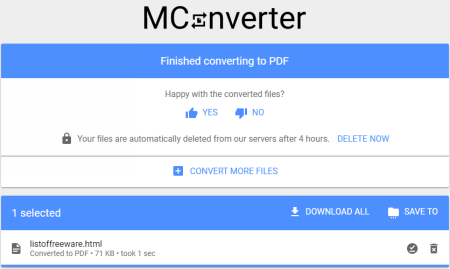
MConverter is another free website that you can use to perform HTML to PDF conversion online. This website allows you to convert up to 10 files per day in batches of 2 files. It supports local uploads with a file size limit of 100 MB and a total 200 MB size limit for the conversion. If you are using an ad-blocker, you can only convert 2 files per day. This makes it a very limited converter that does not offer any conversion options as well. But if you want to use it, you can and convert your HTML files to PDF documents.
How to convert HTML to PDF online with MConverter?
- Follow the link given below to open this HTML to PDF converter.
- Drag and drop your HTML files to the converter.
- Once the files get uploaded, select PDF as the output format from the given options to start the conversion.
- Wait for the conversion to end and save the files when a download dialog prompts on the screen.
Highlights:
- HTML Input: HTML File.
- Batch Conversion: Yes, up to 2 files per conversion.
- Max Conversion Size: Up to 200 MB per conversion; 100 MB per file.
- Cloud Integration: No cloud integration.
- Conversion Limit: Up to 10 file conversions per day.
- Conversion Options: No additional options.
- Conversion Output: Direct download (PDF/ZIP).
About Us
We are the team behind some of the most popular tech blogs, like: I LoveFree Software and Windows 8 Freeware.
More About UsArchives
- May 2024
- April 2024
- March 2024
- February 2024
- January 2024
- December 2023
- November 2023
- October 2023
- September 2023
- August 2023
- July 2023
- June 2023
- May 2023
- April 2023
- March 2023
- February 2023
- January 2023
- December 2022
- November 2022
- October 2022
- September 2022
- August 2022
- July 2022
- June 2022
- May 2022
- April 2022
- March 2022
- February 2022
- January 2022
- December 2021
- November 2021
- October 2021
- September 2021
- August 2021
- July 2021
- June 2021
- May 2021
- April 2021
- March 2021
- February 2021
- January 2021
- December 2020
- November 2020
- October 2020
- September 2020
- August 2020
- July 2020
- June 2020
- May 2020
- April 2020
- March 2020
- February 2020
- January 2020
- December 2019
- November 2019
- October 2019
- September 2019
- August 2019
- July 2019
- June 2019
- May 2019
- April 2019
- March 2019
- February 2019
- January 2019
- December 2018
- November 2018
- October 2018
- September 2018
- August 2018
- July 2018
- June 2018
- May 2018
- April 2018
- March 2018
- February 2018
- January 2018
- December 2017
- November 2017
- October 2017
- September 2017
- August 2017
- July 2017
- June 2017
- May 2017
- April 2017
- March 2017
- February 2017
- January 2017
- December 2016
- November 2016
- October 2016
- September 2016
- August 2016
- July 2016
- June 2016
- May 2016
- April 2016
- March 2016
- February 2016
- January 2016
- December 2015
- November 2015
- October 2015
- September 2015
- August 2015
- July 2015
- June 2015
- May 2015
- April 2015
- March 2015
- February 2015
- January 2015
- December 2014
- November 2014
- October 2014
- September 2014
- August 2014
- July 2014
- June 2014
- May 2014
- April 2014
- March 2014








