10 Best Free Online ODS to CSV Converter Websites
Here is a list of the best free online ODS to CSV converter websites. ODS is an OpenDocument Spreadsheet file. This file format stores spreadsheet data. On the other hand, CSV (Comma-Separated Values) is a plain text file format that stores tabular data. It has a row and column layout where each row represents a record and each column represents a field of that record.
I have tested over 20 websites supporting online ODS to CSV conversions. After carefully skipping the ones with low consistency and conversion limits, I have come up with a list of the 10 best websites. The conversion process is simple for anyone to follow and involves only a few steps. Post conversion, you get a CSV file that contains the ODS spreadsheet data. I covered the steps of conversion for all these websites and highlighted their features and limitations. You can go through the posts and explore them in detail.
My Favorite Online ODS to CSV Converter
Aspose.app is my favorite website on this list to convert ODS files into CSV format online. This website offers a handy tool to convert up to 10 files per conversion with no daily conversion limit. It comes with cloud integration that lets you not only import ODS files for conversion but also export CSV back to the cloud after the conversion.
You can check out our other lists of the best free Online CSV Escape Websites, Change CSV Delimiter Online Services, and Online CSV Column Extractor Websites.
Comparison Table:
Name Files per conversion Conversion size Cloud Integration
Aspose.app Up to 10 files ~10 MB Import & Export
AConvert.com Up to 40 files 200 MB URL import
CloudConvert.com Up to 5 files 1 GB Import only
ConvertSimple.com Up to 5 files - x
OnlineConvertFree.com Up to 7 files 100 MB x
AnyConv.com Up to 60 files 100 MB x
MConverter.eu Up to 2 files 100 MB Import only
Zamzar.com Up to 2 files 50 MB Import only
Vertopal.com 1 50 MB x
GroupDocs.app 1 - x
Aspose.app
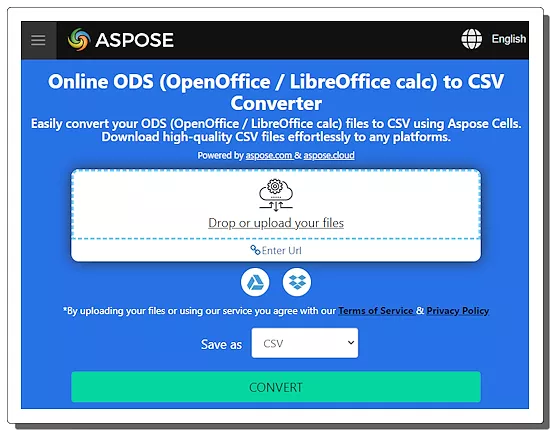
Aspose.app has a free online ODS to CSV converter. It is a simple converter that can process up to 10 files per conversion. To perform the conversion, you have to add your ODS files. You can do that by uploading the files directly or importing from remote URLs, Google Drive, or Dropbox. You can use any of these methods to add your files and perform the conversion. After the conversion, you can download the CSV files directly. Along with that, you also get options to export the files to Google Drive and Dropbox. You can also provide an email address to share the converted CSV files via email.
Steps to convert ODS to CSV online on Aspose:
- Follow the link given below to open Aspose’s ODS to CSV converter tool.
- Add your ODS files from local storage, URL, Dropbox, or Google Drive.
- Then pick CSV as the “Save as” format for the conversion.
- After that, click the CONVERT button to start the conversion.
- Once done, save the converted CSV files via any of the available options.
Features and Limitations:
- Batch Conversion: Up to 10 files per conversion.
- Conversion Size: Not specified.
- Cloud Import: Import via URL.
- Conversion Limit: No daily or monthly limit.
- Conversion Output: Directly save the CSV file, Export it to Google Drive or Dropbox, and Send it via email.
AConvert.com
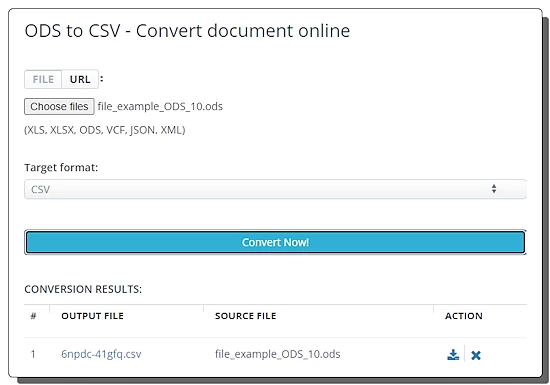
AConvert.com is a free online file conversion platform where you can convert documents, eBooks, images, videos, audio, archives, and web pages. Under the document converters, it offers an online ODS to CSV converter. This is a simple converter that supports local uploads and URL imports with a maximum size limit of 200 MB per file. You can add up to 40 files at once and convert them in one go. It converts the added files in consecutive order. After the conversion, it lists all the converted files on the screen. Each converted file has a download button and a delete button alongside. You can use the download button to save all the converted files one by one.
Steps to convert ODS to CSV online on AConvert:
- Go to this online converter using the direct link given below.
- There are two input options; FILE and URL. The FILE option allows you to upload local files and the URL option lets you import files from remote URLs. You can use either option to add ODS files to the converter.
- After adding the files, set the Target Format is set to CSV in the dropdown.
- After that, click Convert Now! to start the conversion.
- Wait for the conversion to end and then download the converted CSV files.
Features and Limitations:
- Batch Conversion: Supports over 40 files in consecutive order.
- Conversion Size: Up to 200 MB per file.
- Cloud Import: Import from URLs.
- Conversion Limit: No limit.
- Conversion Output: Directly save CSV files.
CloudConvert.com
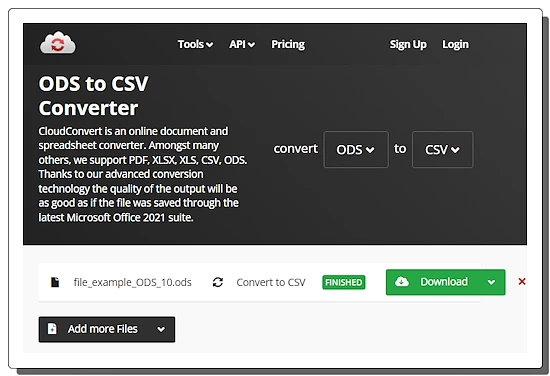
CloudConvert.com is a web-based file conversion platform that supports hundreds of file formats. You can configure an ODS to CSV online converter on this website and perform your conversion. The converter allows you to add up to 20 files per conversion. However, it only converts 5 files per instance. If there are more than 5 files then you have again click the Convert button to convert the next 5 files. To perform the conversion, you get multiple ways to add your files. You can upload, import using URLs, or fetch files from Google Drive, Dropbox, and OneDrive. With that, you can easily convert and download your files. This a good converter for single and batch conversions. However, you only get 750 free conversion minutes per month. This roughly translates to 25 conversions per day.
Steps to convert ODS to CSV online on CloudConvert:
- Use the link given below to open this ODS to CSV converter on CloudConvert.
- Use the desired method to add your ODS files to the converter.
- Then make sure the output is set to CSV in the dropdown for all the added files.
- After that, click on the Convert button to start the conversion.
- Wait for the conversion to finish and then download all files at once or one by one.
Features and Limitations:
- Batch Conversion: Yes, over 5 files per conversion.
- Conversion Size: Over 1 GB per conversion.
- Cloud Import: Google Drive, Dropbox, and via URLs.
- Conversion Limit: 750 free conversion minutes per month.
- Conversion Output: Direct save CSV files.
ConvertSimple.com
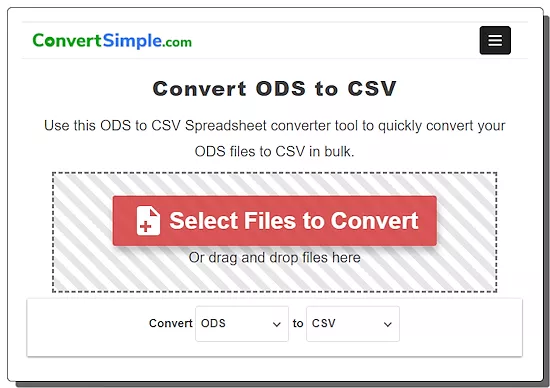
ConvertSimple.com has a simple ODS to CSV converter. This converter can easily convert up to 5 ODS files to CSV per conversion. It supports local file uploads only. You can just drag and drop ODS files to convert and convert those files to CSV. Upon conversion, you can download each converted file separately. You also get an option to download all files at once as a ZIP. This converter has limitations in terms of size and files per conversion. There are no words for these limits. However, whenever a user hits the limit, it asks to purchase a 48-hour pass to get unlimited file conversions.
Steps to convert ODS to CSV online on ConvertSimple:
- Use the direct link provided below to open this converter in your browser.
- Drag and drop your ODS files to the converter.
- Then click the Convert button to start the conversion.
- Once done, use the Download button to save the converted files.
Features and Limitations:
- Batch Conversion: Yes, up to 5 files per conversion.
- Conversion Size: Limited, not specified.
- Cloud Import: Not available.
- Conversion Limit: Limited.
- Conversion Output: Directly save CSV files.
OnlineConvertFree.com
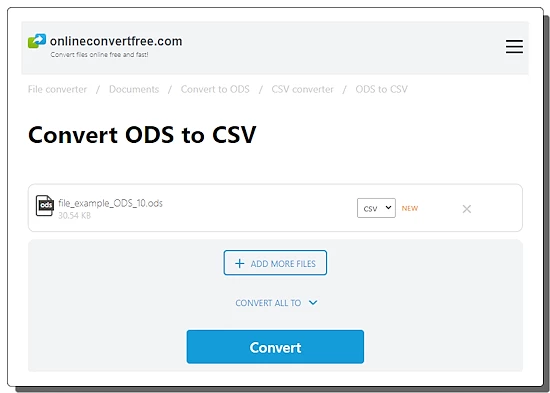
OnlineConvertFree.com is another capable online file conversion platform. This website has a generous free plan that you can use without an account. It has an Online CSV Converter that you can use to convert ODS files to CSV file format. This converter can process up to 7 files per conversion with a size limit of up to 100 MB per file. It does not have cloud integration so you have to work with locally saved files only. You can simply upload your files and convert them. After the conversion, you get a download and a remove button alongside each file. Along with that, you also get a button to download all converted files as a ZIP. From there, you can save your converted files directly.
Steps to convert ODS to CSV online with OnlineConvertFree:
- Open this ODS to CSV converter in your browser using the direct link added below.
- Click on the CHOOSE FILE button and add your ODS files.
- On the next screen, make sure the output format is correctly set to CSV.
- Then click the Convert button to start the conversion.
- Once done, use the Download options to save each file separately or all at once.
Features and Limitations:
- Batch Conversion: Yes, 7 files per conversion.
- Conversion Size: up to 100 MB per file.
- Cloud Import: Not available.
- Conversion Limit: No limit.
- Conversion Output: Direct save CSV files.
AnyConv.com
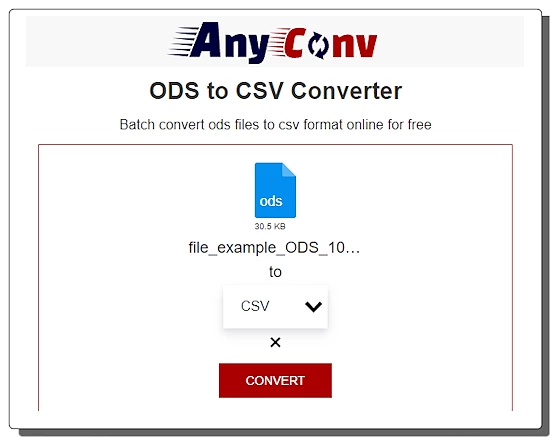
AnyConv.com is a cloud-based file conversion website. It has an online ODS to CSV converter that you can use for single as well as batch conversion. This converter works with local files only with no cloud import options. You can upload up to 60 files at a time and convert them all in a single instance. Just make sure that each file is 100 MB or less. After starting the conversion, you have to wait as the converter automatically converts one file after another. When a file is converted, it gives a download button alongside it. This way you can download the converted files one by one. This website limits 60 file conversions per hour. This limit is to ensure the stability of the website.
Steps to convert ODS to CSV online with AnyConv:
- Go to this ODS to CSV converter on AnyConv using the direct link provided below.
- Click on the Choose File button and upload your ODS files to the converter.
- Make sure the output format is set to CSV.
- Then click on the Convert button to start the conversion.
- Wait for the conversion to finish and download the converted files.
Features and Limitations:
- Batch Conversions: Yes, over 40 files per conversion, consecutive conversion.
- Conversion Size: Up to 100 MB per file.
- Cloud Import: No cloud integration.
- Conversion Limit: 60 file conversions per hour.
- Conversion Output: Direct save CSV files.
MConverter.eu
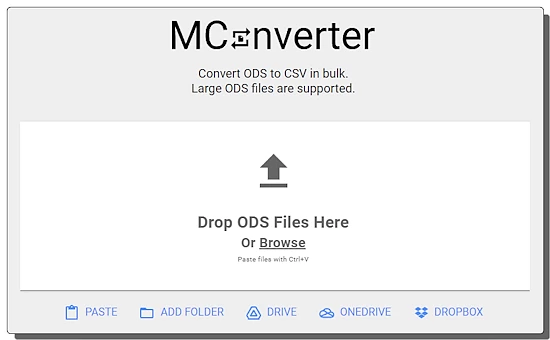
MConverter.eu is a cloud-based file conversion service covering video, audio, image, archive, document, ebook, Minecraft, and subtitles. You can use this website to convert ODS to CSV. The process is quite simple. You can upload your ODS files to the converter and then pick CSV as the output format to perform the conversion. Within a minute or so, it gives you the converted CSV files that you can download to your computer. Coming to the functionality of the converter, it does not have any cloud import functionality so you have to work with local files only. You can add up to 2 files per conversion. There is a 200 MB conversion size limit and a 100 MB file size limit. Apart from that, this converter puts additional limitations when used with an ad blocker. If you are not using an ad-blocker then it lets you convert up to 10 files per day for free. And if you are using an ad-blocker then it limits you to 2 free file conversions per day only. In that case, you can simply disable the ad-blocker to get the additional free conversions.
Steps to convert ODS to CSV with MConverter:
- Open this converter directly using the link given below.
- Once there, drag and drop your ODS files into the converter.
- Wait for the files to get uploaded and then select CSV as the output format from the given options to start the conversion.
- Again, wait for the conversion to end and save the files when a download dialog prompts on the screen.
Features and Limitations:
- Batch Conversion: Yes, up to 2 files per conversion.
- Conversion Size: Up to 200 MB per conversion; 100 MB per file.
- Cloud Import: No cloud integration.
- Conversion Limit: Up to 10 file conversions per day.
- Conversion Output: Direct save CSV files.
Zamzar.com
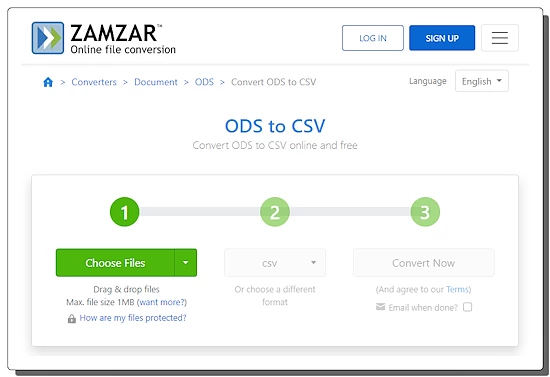
Zamzar.com is an online file conversion website. This website has a versatile converter and supports hundreds of file formats. The converter offers multiple input methods covering local upload, URL import, Dropbox import, Box import, Google Drive import, and OneDrive import. It has a three-step conversion process. To convert ODS to CSV, you can add ODS files using any of the available methods. Then you can pick CSV as the output format and perform the conversion. You also get an option for an email alert of the conversion. You can opt-in for an email alert and provide an email address. This sends the download links via email. Also, you can just download the files directly from the website after the conversion.
Steps to convert ODS to CSV online on Zamzar:
- Follow the link given below to open the ODS to CSV converter on Zamzar.
- In the first step, use the desired input method to add your ODS files to the converter.
- In step two, pick CSV as the output format for the conversion.
- In step three, start the conversion by clicking the Convert Now button. Also, check for the email notification option if needed.
- Once done, use the Download button alongside the file name to save the files.
Features and Limitations:
- Batch Conversion: Yes up to 2 files per conversion.
- Max Conversion: up to 50 MB per conversion.
- Cloud Integration: Import via URL, OneDrive, Dropbox, and Google Drive.
- Conversion Limit: 2 file conversions per 24 hours.
- Conversion Output: Directly save CSV files along with an Email Share option.
Vertopal.com
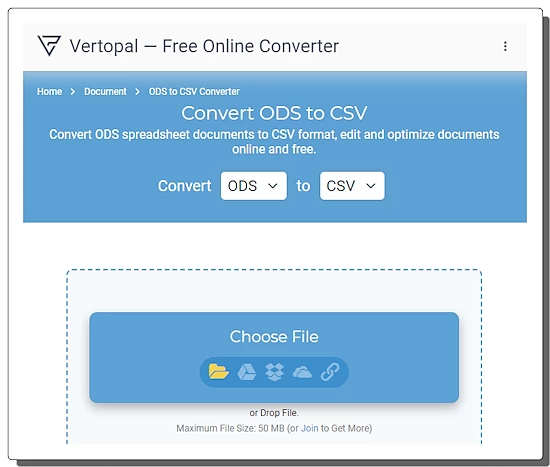
Vertopal.com is another website that you can use to convert ODS to CSV online. This website supports a wide range of file conversions. In the case of ODS to CSV, it converts one file per conversion with a maximum size limit of 50 MB. To perform the conversion, either you can upload a locally saved ODS file or you can import an ODS via URL or from Google Drive, Dropbox, or OneDrive. This converter takes you through simple steps where you just have to follow the on-screen instructions. From there, you can go ahead with the conversion and convert the ODS file to CSV file format.
Steps to convert ODS to CSV online on Vertopal:
- Access this Vertopal’s ODS to CSV converter using the direct link provided below.
- Click on the Choose File button and add your ODS file. Alternatively, you can import an ODS file from the web using any of the available options.
- Wait for it to get uploaded and then pick CSV as the output format.
- Again, wait for the next screen and click Continue to start the conversion.
- Then click the Convert button from the preview screen.
- Once done, use the Download button to save the converted CSV file.
Features and Limitations:
- Batch Conversion: No, converts one file at a time.
- Max Conversion Size: up to 50 MB.
- Cloud Import: Yes, import via URL, Google Drive, Dropbox, or OneDrive.
- Conversion Limit: No limit.
- Conversion Output: Directly save the CSV file.
GroupDocs.app
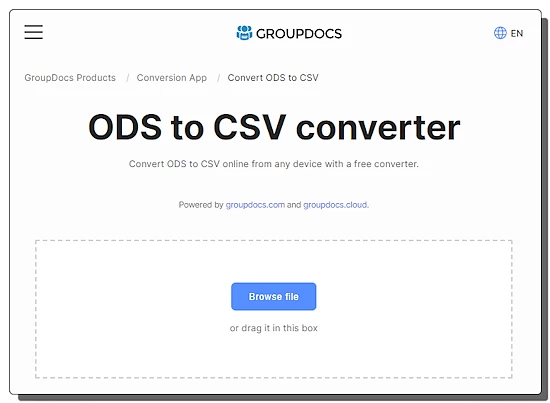
GroupDocs.app is another online converter that you can use to convert ODS to CSV. This website offers a simple converter that processes one file at a time. You can simply drag and drop your ODS file to the convert and perform the conversion. It is easy and fast. Upon conversion, you get a button to download the converted CSV file. Along with that, you get an option to send files via email. You just have to mention the email address with which you want to share the converted file.
Steps to convert ODS to CSV online on GroupDocs:
- Use the link given below to open this converter in your browser.
- Drag and drop your ODS file to the converter.
- Make sure the output format is set to CSV and click the CONVERT NOW button.
- After the conversion, use the DOWNLOAD NOW button to save the converted CSV file.
Features and Limitations:
- Batch Conversion: No, one file at a time.
- Conversion Size: Not specified.
- Cloud Import: Not available.
- Conversion Limit: No daily or monthly limit.
- Conversion Output: Directly save the CSV file and Send it via email.
Frequently Asked Questions
ODS stands for OpenDocument Spreadsheet, a file format used by spreadsheet programs like LibreOffice Calc and Google Sheets. While not native to Excel, Excel can actually open and save files in ODS format.
ODS is an open standard format, meaning it's not tied to any specific software like Microsoft Excel. This makes it freely usable with various spreadsheet programs, especially free and open-source options like LibreOffice Calc and Google Sheets. Since ODS is an open standard, it can be accessed and edited on different operating systems like Windows, Mac, and Linux without worrying about compatibility issues.
A CSV file format, standing for Comma-Separated Values, is a simple and widely used way to store tabular data in plain text. Think of it like a spreadsheet program, but saved as a basic text file.
CSVs are incredibly easy to create and edit. You can use a simple text editor or even a spreadsheet program to create a CSV file. Since they're plain text, they're also human-readable, making it easy to understand the data structure.
Yes, there are online converters available for this purpose.
Reputable online converters should handle your files securely, but it's always best to use trusted sites.
Some online converters support batch processing for multiple files. You can try Aspose.app, CloudConvert.com, etc. for batch conversion.
Most online converters typically cannot process password-protected files for security reasons.
About Us
We are the team behind some of the most popular tech blogs, like: I LoveFree Software and Windows 8 Freeware.
More About UsArchives
- May 2024
- April 2024
- March 2024
- February 2024
- January 2024
- December 2023
- November 2023
- October 2023
- September 2023
- August 2023
- July 2023
- June 2023
- May 2023
- April 2023
- March 2023
- February 2023
- January 2023
- December 2022
- November 2022
- October 2022
- September 2022
- August 2022
- July 2022
- June 2022
- May 2022
- April 2022
- March 2022
- February 2022
- January 2022
- December 2021
- November 2021
- October 2021
- September 2021
- August 2021
- July 2021
- June 2021
- May 2021
- April 2021
- March 2021
- February 2021
- January 2021
- December 2020
- November 2020
- October 2020
- September 2020
- August 2020
- July 2020
- June 2020
- May 2020
- April 2020
- March 2020
- February 2020
- January 2020
- December 2019
- November 2019
- October 2019
- September 2019
- August 2019
- July 2019
- June 2019
- May 2019
- April 2019
- March 2019
- February 2019
- January 2019
- December 2018
- November 2018
- October 2018
- September 2018
- August 2018
- July 2018
- June 2018
- May 2018
- April 2018
- March 2018
- February 2018
- January 2018
- December 2017
- November 2017
- October 2017
- September 2017
- August 2017
- July 2017
- June 2017
- May 2017
- April 2017
- March 2017
- February 2017
- January 2017
- December 2016
- November 2016
- October 2016
- September 2016
- August 2016
- July 2016
- June 2016
- May 2016
- April 2016
- March 2016
- February 2016
- January 2016
- December 2015
- November 2015
- October 2015
- September 2015
- August 2015
- July 2015
- June 2015
- May 2015
- April 2015
- March 2015
- February 2015
- January 2015
- December 2014
- November 2014
- October 2014
- September 2014
- August 2014
- July 2014
- June 2014
- May 2014
- April 2014
- March 2014








