16 Best Free Online PPT to ODP Converter Websites
Here is a list of the best free online PPT to ODP converter websites. PPT is a Microsoft PowerPoint presentation format. This format can contain slides, text, shapes, images, audio, videos, and other presentation content. On the other hand, ODP is an OpenDocument Presentation format. This is a presentation file format used by OpenOffice Impress. PPT and ODP are similar file formats native to their respective programs. PPT is a priority format MS Powerpoint and it can not be open in OpenOffice without conversion. In that case, you can either save the presentation in PPTX format or convert the PPT to ODP.
This post covers 16 websites where you can convert PPT to ODP online. Each website has a PPT to ODP converter where you can add your PPT files and convert them to ODP. Different websites come with different sets of features as well as limitations. For example, cloud import, batch conversion, cloud export, conversion options, and more. I briefly covered each website along with the steps of conversion and highlights. You can go through the post and check these out in detail.
My Favorite Online PPT to ODP Converter
Aconvert is my favorite website on this list to convert PPT to ODP online. Whether you have to convert one PPT or more, you can add up to 60 files and convert them consecutively. It has multiple input options and also lets you export the converted files to your cloud storage account.
You can also check out our lists of the best free ODP to PPT Converter Software for Windows, PPTX to PDF Converter Software for Windows, and PowerPoint to Video Converter Online Websites.
Aconvert.com
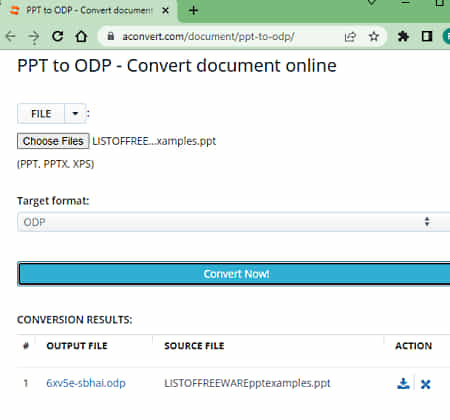
Aconvert offers a free online PPT to ODP converter. You can use this particular converter to turn PPT files into ODP files. This free converter can convert any number of files in one go. You can upload files directly to the converter or import files from the cloud including Google Drive, Dropbox, or via URLs. But you have to keep in mind that there is a 200 MB size limit per conversion. There are no additional options to configure here. You can simply add PPT files and get them converted. After the conversion, it lists all the converted files with a download button and a delete button alongside. In the case of batch conversion, you have to download each file separately as there is not to download all the converted files in one click.
How to convert PPT to ODP online on Aconvert?
- Go to this PPT to ODP converter using the link provided below.
- Click the Choose Files button and upload your PPT files. Or use the FILE dropdown to import files from the cloud.
- Then make sure the Target Format is set to ODP in the dropdown.
- After that, click Convert Now! to start the conversion.
- Wait for the conversion to end and then download the converted ODP files.
Highlights:
- Batch Conversion: Yes, over 40 files consecutively.
- Size Limitation: up to 200 MB.
- Conversion Limit: No limit.
- Cloud Import: Import via URL and integration with Google Drive and Dropbox.
- Additional Options: No additional options.
- Output: Direct download (ODP) and Cloud Export (Google Drive and Dropbox).
- File Availability: Up to 2 hours (auto-delete).
AnyConv.com
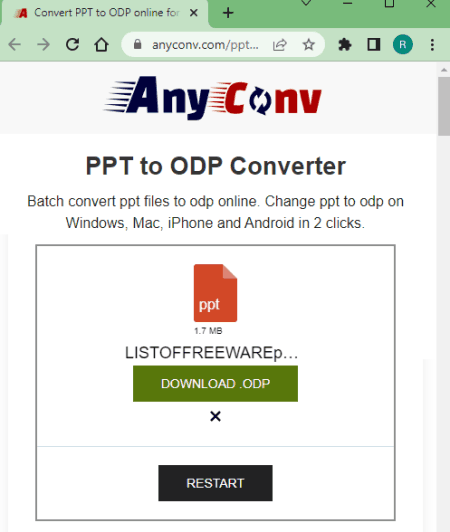
AnyConv is a free website to convert PPT to ODP online. It is a simple converter that can convert multiple files with ease. It converts the files consecutively without user input. You can add up to 60 files and let it convert them all one by one. However, do note that there is a 100 MB size limit per conversion. That means you can only add files combining up to 100 MB. Apart from that, the converter does not pack any additional options. Neither does it offer cloud storage integration. It is good for batch conversion but then you have to download each converted file separately as there is no option to download all the files at once.
How to convert PPT to ODP online on AnyConv?
- Open this PPT to ODP converter on AnyConv using the link given below.
- Click on the Choose File button and upload the PPT files.
- On the next screen, make sure ODP is selected as the output format for all the files you added.
- Then click the Convert button to start the conversion.
- Once done, use the Download button to save the converted files.
Highlights:
- Batch Conversion: Yes, can consecutively convert up to 60 files per conversion.
- Size Limitation: up to 100 MB per conversion.
- Cloud Integration: No cloud integration, local uploads only.
- Conversion Limit: 60 file conversions per hour.
- Additional Options: No additional options.
- Output: Direct Download (Separate ODP output).
- File Availability: up to 1 hour (auto-delete).
Online2PDF.com
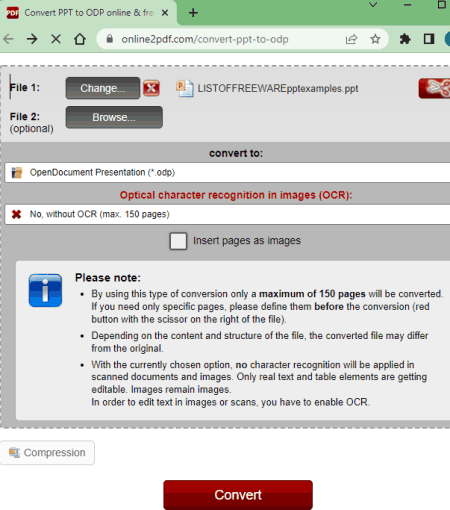
Online2PDF is a free website that has an online PPT to ODP converter. This converter can convert up to 20 files per conversion. But you have to make sure the total size of all the files combined must be up to 150 MB. And for a single file, it should be up to 100 MB. Apart from that, this converter comes with OCR and compression options. You can choose to perform an OCR on the presentation documents and compress the overall size of the output. This lets you set the quality and resolution of the images along with an option to make the pages black and white. With the desired configurations, you can convert your PPT files to ODP files.
How to convert PPT to ODP online with Online2PDF?
- Follow the link provided below to access this PPT to ODP converter on Online2PDF.
- Scroll down to the converter and add your PPT files there.
- Then, pick ODP as the output format for the conversion.
- Configure the OCR and compression options as per your needs.
- After that, click the Convert button to start the conversion.
Key Points:
- Batch Conversion: Yes; up to 20 files per conversion.
- Size Limitation: Up to 150 MB (multiple files) and up to 100 MB (single file).
- Cloud Integration: Not available, local upload only.
- Conversion Limit: 150 pages per conversion.
- Additional Options: OCR, Compression, and email alert.
- Output: Direct download (ODP).
- File Availability: up to 1 minute (auto-delete).
Aspose.app
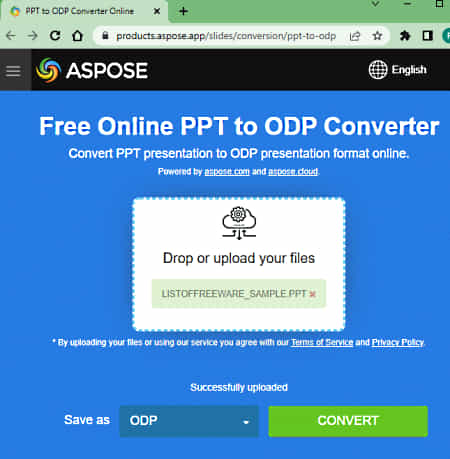
Aspose offers a collection of web apps including an online PPT to ODP converter. This is a drag-and-drop converter where you can upload SVG files. It has an option to import files via URLs. And, you can also fetch files directly from your Google Drive or Dropbox account. Either way, you can add up to 10 files at a time and convert them together. There are no conversion options here. However, it offers multiple options to download and share the file after conversion. You can download all the converted files packed in a ZIP or you can export the ZIP to your Google Drive or Dropbox account. You can also add an email address and email the download link. The download link is valid for 24 hours. After that, all files get deleted from the server.
How to convert PPT to ODP online on Aspose?
- Use the link given below to open this PPT to ODP converter on Aspose.
- Drag and drop your PPT files to the converter.
- Make sure the “Save as” format is set to ODP.
- Then click the Convert button to start the conversion.
- After the conversion, download, email, or export the converted files as per your needs.
Highlights:
- Batch Conversion: Yes up to 10 files per conversion.
- Size Limitation: Not specified.
- Cloud Import: Import via URL, Dropbox, and Google Drive.
- Conversion Limit: No limit.
- Additional Options: No additional options.
- Output: Direct output (ODP/ZIP), Send Link via Mail, and Cloud Export (Google Drive & Dropbox).
- File Availability: up to 24 hours (auto-delete).
FreeConvert.com
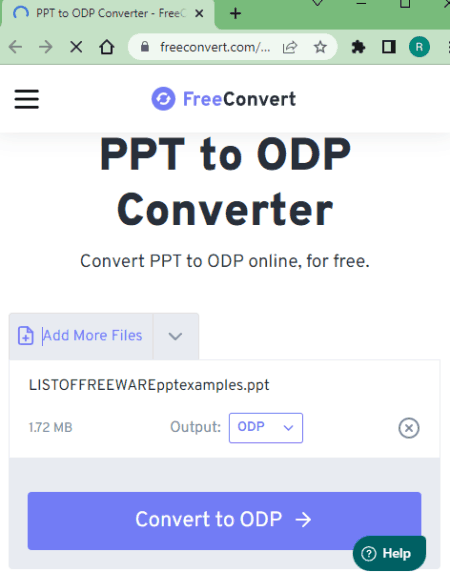
FreeConvert offers a free online PPT to ODP converter. This converter is simple to use with cloud import features. Either you can upload local PPT files. Or, you can import files from Google Drive, Dropbox, or via URLs. You can add more than 5 files but it processes only 5 files per conversion. Once those files are converted it automatically starts converting the next 5 and so on. Upon conversion, you can download each file separately or packed in a ZIP. You can also export converted files back to Google Drive or Dropbox.
How to convert PPT to ODP online on FreeConvert?
- Follow the link given below to open this PPT to ODP converter.
- Click on the Choose Files button and pick a method to add files. Either upload local files or fetch files from the cloud using the given options.
- Make sure the output format is set to ODP alongside each added file.
- Then click the Convert to ODP button to start the conversion and wait for it to finish.
- Once done, download the converted ODP packed in ZIP.
Highlights:
- Batch Conversion: Yes, up to 5 files at a time.
- Size Limitation: up to 1 GB.
- Cloud Import: Import files via URL, Dropbox, and Google Drive.
- Conversion Limit: 750 conversion minutes per month.
- Additional Options: No additional options.
- Output: Direct Download (ODP/ZIP), Cloud Export, and sharing via QR Code.
- File Availability: Up to 24 hours (auto-delete).
DocsPal.com
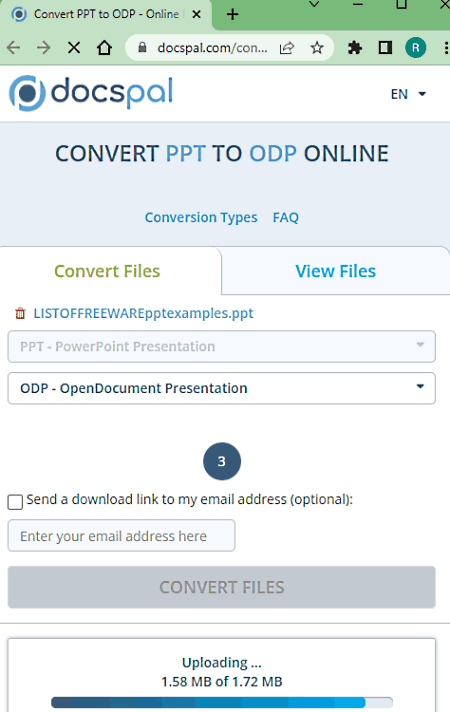
DocsPal is a free website to view and convert various document file formats online. You can convert PPT files to ODP files on this website. It has a simple converter that you can configure for PPT to ODP conversion. This converter can process up to 5 files per conversion. However, you have to add those files one by one. You can either drag and drop PPT files or import files via URLs. Before starting the conversion, you can opt-in for an email alert. You can provide an email address. After the conversion, it sends an email to that address with a link to download the converted files. Other than that, you get the same link after conversion. From there, you can download or share the converted files. The files stay available for up to 5 days and get deleted automatically after the download.
How to convert PPT to ODP online with DocsPal?
- Follow the link given below to access this PPT to ODP converter.
- Click on the Browse File button and add your PPT files one by one. Or, drag and drop your files or import them via URL one by one (up to 5 files).
- In step 2, verify the input and output formats and set the output to ODP.
- In Step 3, provide an email if you want to send the download link via mail.
- Then click the Convert Files button to start the conversion.
- Once done, use the provided links to download or share the converted files.
Highlights:
- Batch Conversion: Yes, up to 5 files per conversion.
- Size Limitation: Up to 50 MB in size.
- Cloud Import: Import via URL.
- Conversion Limit: You can perform as many conversions as you want.
- Additional Options: Email alert of conversion.
- Output: Direct download (ODP) and link share.
- File Availability: Up to 5 days (auto-delete upon download).
CloudConvert.com
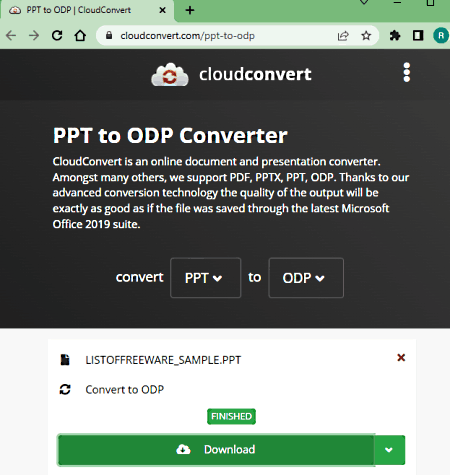
CloudConvert is a web-based file conversion platform that supports thousands of file formats. You can use its Presentation Converter to convert PPT to ODP online. This converter offers multiple input methods including the local upload, Google Drive, Dropbox, and URL import. You can any of these methods to add your PPT files to the converter. You can add up to 5 files per conversion. There is no need to worry about the size as it can convert up to 1 GB of data per conversion. You also get additional conversion options here; Wait Time and Password. With Wait Time, you can add a delay in opening the presentation. This is to ensure that all the external links would be loaded in the presentation. And, with Password, you can lock the presentation file using a key phrase. After the conversion, you can download converted files separately or all at once packed in a ZIP file. Do note that, this website offers 25 free conversions per day.
How to convert PPT to ODP online on CloudConvert?
- Follow the link given below to open the Presentation Converter on CloudConvert.
- Click on the Select File button and add your PPT files using any of the available options.
- Then pick ODT as the output format from the dropdown.
- Click-expand the settings to add “Wait Time” and/or “Password” to the ODP file(s).
- Then, click on the Convert button to start the conversion.
- Wait for the conversion to finish and then download all files at once or one by one.
Highlights:
- Batch Conversion: Yes, up to 5 files per conversion.
- Size Limiation: up to 1 GB per conversion.
- Cloud Import: Google Drive and Dropbox integration along with Import via URLs.
- Additional Options: Option to add Wait Time and Password.
- Conversion Limit: Offers 25 conversions per day.
- Output: Direct download (ODP/ZIP) and Copy Link.
- File Availability: up to 24 hours (auto-delete).
Convertio.co
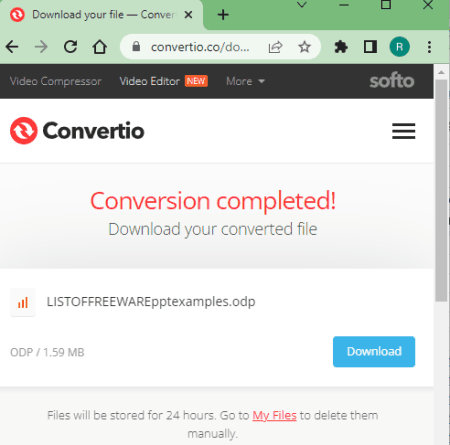
Convertio is another web-based file conversion platform. It is quite similar to CloudConvert. You can simply configure a PPT to ODP converter on this website and convert your files. Unlike CloudConvert, it can only convert up to 2 files per conversion with a size limit of 100 MB. Also, you get 10 free conversion minutes per day. Apart from that, it also offers multiple input methods including the local upload, Google Drive, and dropbox. After the conversion, the converted files stay available for the next 24 hours. You can download the files instantly or copy the link to the files. Also, you can go to the “My Files” section and remove the converted files whenever you want.
How to Convert PPT to ODP online on Convertio?
- Head over to the Convertio website using the link provided below.
- Configure a converter for PPT to ODP conversions there. Or use the link given below to open this particular converter directly.
- Use the desired input method to add your PPT files to the converter.
- After that, click the Convert button to start the conversion.
- Once done, download the converted files or copy the links.
Highlights:
- Batch Conversion: Yes, up to 2 files per conversion.
- Size Limitation: up to 100 MB per conversion.
- Cloud Import: Import from Google Drive or Dropbox.
- Conversion Limit: 10 free conversion minutes per day.
- Additional Options: Does not offer additional conversion options.
- Output: Direct Download (ODP/ZIP) and Copy Link.
- File Availability: up to 24 hours (auto-delete or user-delete).
FreeFileConvert.com
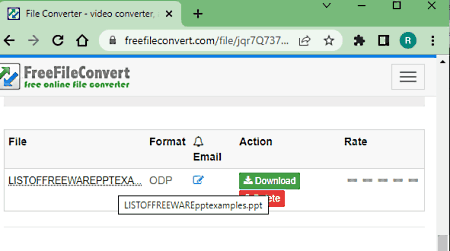
FreeFileConvert is a free online file converter website. It has an online PPT to ODP converter that can convert up to 5 files at a time. This converter offers multiple input methods including Upload, URL, and Cloud. These methods are separated into different sections. You can select the respective section to add your PPT files to the converter. You can add up to 5 files one by one ranging up to 300 MB in size. There are no additional conversion options here. However, it has an email alert feature. You can drop an email address there. Once the conversion finishes, it sends an email to that address with a download link.
How to convert PPT to ODP online on FreeFileConvert?
- Open this PPT to ODP converter directly using the link given below.
- Click the File/URL/Cloud section as per your input and add the PPT files.
- Then pick ODP as the output format.
- After that, click the Convert button to start the conversion.
- Once done, download converted files directly or use the email option to share the link via email.
Highlights:
- Batch Conversion: Yes, up to 5 files per conversion.
- Size Limitation: up to 300 MB per conversion.
- Cloud Import: Import via URLs, Google Drive, or Dropbox.
- Conversion Limit: No limit.
- Additional Options: Email alert.
- Output: Direct Download (ODP).
- File Availability: up to 24 hours (auto-delete or user-delete).
OnlineConvertFree.com
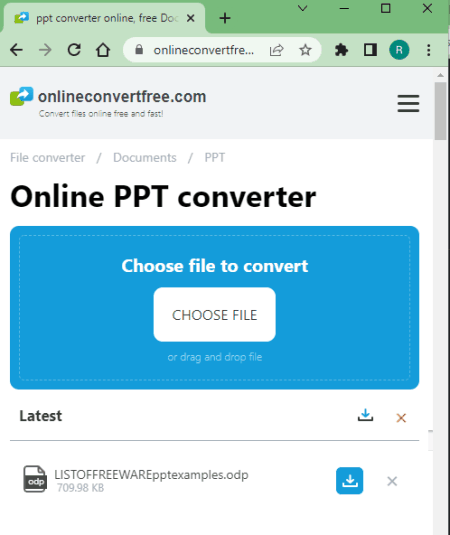
OnlineConvertFree is a free website where you can convert PPT to ODP online. It has a simple converter that can process up to 7 files per conversion. However, the process of adding those files is a bit different. At first, you can only add one file. After that, it takes you to the next screen where you get an option to add more files. This way, you can upload up to 6 more files making a total of 7 files per conversion. With that, you can start the conversion and then download the converted ODP files. Along with the download button, you also get a button to remove the respective file from the server. You can remove the files yourself otherwise files get deleted automatically after 24 hours.
How to convert PPT to ODP online on OnlineConvertFree?
- Follow the link mentioned below to open this PPT to ODP converter.
- Click on the Choose File button and add one PPT file. On the next screen, you can add 6 more files.
- Then pick ODP as the output format from the Output format dropdown.
- After that click the Convert button to start the conversion.
- Once done, use the Download button to save the converted ODP files.
Key Points:
- Batch Conversion: Yes, up to 7 files per conversion.
- Size Limitation: up to 100 MB per conversion.
- Cloud Import: No, local upload only.
- Conversion Limit: Limited conversion limits for free users.
- Additional Options: No additional features.
- Output: Direct Download (ODP).
- File Availability: up to 24 hours (auto-delete).
ConvertFiles.com
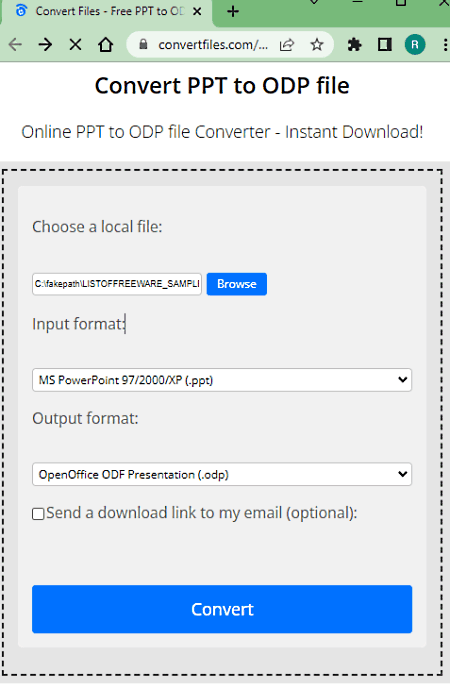
ConvertFiles is another website to convert PPT to ODP online. This converter can convert a file up to 250 MB in size. It only converts one file at a time but you can perform as many conversions as you need. It does not offer any additional conversion options to configure the output. Neither it has cloud integration. It is a good converter for presentations with a very high success rate. Apart from PPT to ODP, you can convert many other file types on this website as well.
How to convert PPT to ODP online with ConvertFiles?
- Use the link given below to open this PPT to ODP converter.
- Click on the Browse button and add your PPT file to the converter.
- Make sure the output format is set to ODP. Check the email notification option if needed.
- Then click the Convert button to start the conversion.
- Wait for the conversion to finish and then click the link to open the download page.
- Use the given link to download the converted file.
Highlights:
- Batch Conversion: No, converts one file at a time.
- Size Limitation: Up to 250 MB in size.
- Cloud Import: No, there is no cloud storage integration.
- Conversion Limit: You can perform as many conversions as you want.
- Additional Options: Email alert of conversion.
- Output: Direct download (ODP) and link share.
- File Availability: Up to 1 hour (auto-delete or user-delete).
Vertopal.com
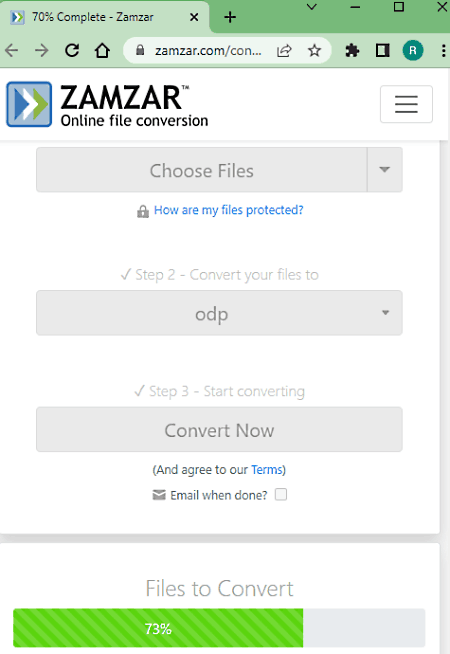
Vertopal is a free online converter with support for hundreds of file formats. It supports PPT to ODP conversion. You can configure a PPT to ODP converter and convert one file at a time. This website supports local upload with cloud import functionality coming soon. With that, you can add a PPT file of up to 50 MB in size. The conversion is a multi-step process here. But it is simple and straightforward to follow. At the end, you get to download the converted file. You also get an option to remove the converted file from the Vertopal server after downloading it.
How to convert PPT to ODP online on Vertopal?
- Go to this PPT to ODP converter by following the link given below.
- Click on the Choose File button and add your PPT file.
- Wait for it to get uploaded and then pick ODP as the output format.
- Again, wait for the next screen and click Continue to start the conversion.
- Then click the Convert button from the preview screen and download the converted file.
Highlights:
- Batch Conversion: No, converts one file at a time.
- Size Limitation: Up to 50 MB.
- Cloud Integration: Cloud import options are coming soon.
- Conversion Limit: No limit; any number of conversions.
- Additional Options: Options to rotate and flip the image.
- Output: Direct Download (ODP).
- File Availability: Up to 24 hours (auto-delete or user-delete).
Convert-doc.com
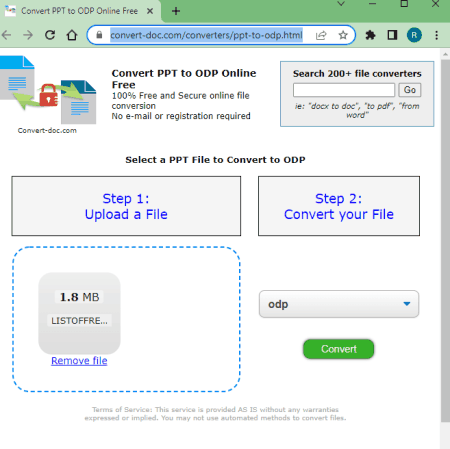
Convert-doc offers an online PPT to ODP converter. This converter processes one file at a time. It works with local uploads only as there is no cloud import functionality. You can add a PPT file up to 16 MB in size and convert that to ODP. When you start the conversion, it opens a new tab in your browser. After the conversion, you get the download link in that new tab. You can download the file or copy the link. By default, the file is valid for the next 1 hour but you can change it to 10 seconds, 1 hour, 1 day, 1 week, or 1 month.
How to convert PPT to ODP online with Convert-doc?
- Use the link provided below to open PPT to ODP converter on Convert-doc.
- Drag and drop your PPT file to the converter.
- Then select ODP as the output format.
- After that click the Convert button to start the conversion.
- It takes you to a new tab with download and file removal options.
Highlights:
- Batch Conversion: No, converts one file at a time.
- Size Limitation: Up to 16 MB.
- Cloud Import: No cloud storage integration.
- Conversion Limit: No limitation on daily number of conversions.
- Additional Options: Email download link.
- Output: Direct download (ODP) and Link Share.
- File Availability: Up to 1 hour (option to change validity).
MCconverter.eu
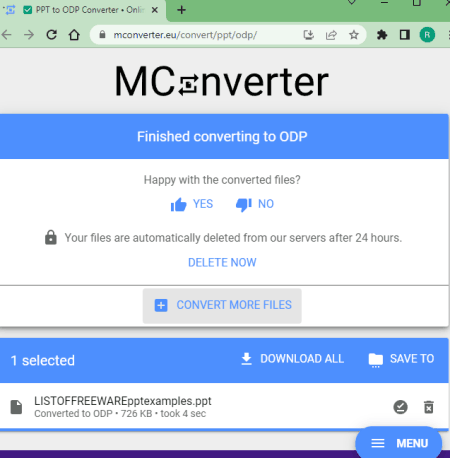
MConverter is another free website that you can use to convert PPT to ODP online. This is a simple converter that works with local files only. It converts up to 2 files per conversion with a maximum size limit of 200 MB. Using this converter, you can convert up to 10 files per day. However, you have to disable any ad-blocker you are using to get that quota. Otherwise, you are limited to 2 file conversions per day. Upon conversion, it automatically prompts to save the converted files. After that, the files get deleted automatically along with an option to delete manually. With that said, you can use this converter for occasional conversion.
How to convert PPT to ODP online with MConverter?
- Go to this PPT to ODP converter on MConverter website using the link given below.
- Drag and drop your PPT files to the converter.
- Pick the ODP as the target format from the top for conversion.
- Wait for the conversion to finish and then save the converted files when prompted.
Highlights:
- Batch Conversion: Yes, up to 2 files per conversion.
- Size Limitation: Up to 2o0 MB in size.
- Cloud Import: No cloud integration.
- Conversion Limit: Up to 10 file conversions per day.
- Additional Options: No additional options.
- Output: Direct download (ODP/ZIP).
- File Availability: Auto-delete after download.
Files-Conversion.com
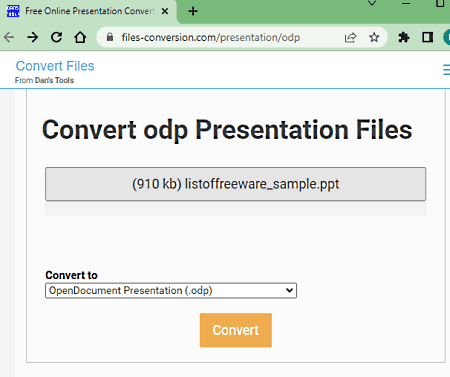
Files-Conversion is a free website where you can convert PPT to ODP online. This website has a waiting queue system and covnerts one file at a time. You can upload your locally saved file to the converter there and start the conversion. When you do that, it shows your number in the waiting queue. You have to wait for your turn. After that, it converts your file and shows a button to download the converted file.
How to convert PPT to ODP online with Files-Conversion?
- Follow the link given below to open this PPT to ODP converter.
- Click on the Select a File button and add your PPT file to the converter.
- Then select ODP as the output format from the “Convert to” dropdown.
- Then click the Convert button to start the conversion.
- Wait for the conversion to finish.
- Once done, use the given link to download the converted file.
Highlights:
- Batch Conversion: No, converts one file at a time.
- Size Limitation: Not specified.
- Cloud Import: No cloud storage integration.
- Conversion Limit: Waiting queue.
- Additional Options: No additional options.
- Output: Direct download (ODP).
- File Availability: Not specified.
Zamzar.com
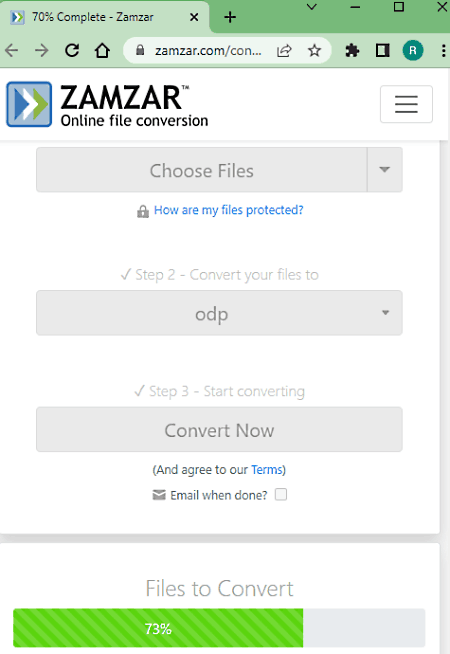
Zamzar is another website to convert PPT to ODP online. This website supports a wide range of file formats but it is very limiting for free users. It allows 2 file conversions per day for free. You can add 2 files at once or separately to convert. There is a 50 MB size limit per conversion so your file(s) must be under that size limitation. This converter has an email alert feature. This feature sends a download link to the converted file via email. Upon conversion, you can download the ODP files directly.
How to Convert PPT to ODP online on Zamzar?
- Open the Zamzar’s PPT to ODP converter using the link given below.
- Choose an input method of choice and add your PPT files to the converter.
- Then make sure ODP is selected as the target format.
- Check for the email notification option if needed.
- After that, start the conversion and then download the converted files.
Highlights:
- Batch Conversion: Yes, up to 2 files per conversion.
- Size Limitation: up to 50 MB per conversion.
- Cloud Integration: Import from Google Drive, Dropbox, Box, or OneDrive.
- Free Conversion Quota: 2 file conversions per day.
- Additional Options: Option to email the download link.
- Output: Direct Download (ODP).
- File Availability: Up to 24 hours (auto-delete).
About Us
We are the team behind some of the most popular tech blogs, like: I LoveFree Software and Windows 8 Freeware.
More About UsArchives
- May 2024
- April 2024
- March 2024
- February 2024
- January 2024
- December 2023
- November 2023
- October 2023
- September 2023
- August 2023
- July 2023
- June 2023
- May 2023
- April 2023
- March 2023
- February 2023
- January 2023
- December 2022
- November 2022
- October 2022
- September 2022
- August 2022
- July 2022
- June 2022
- May 2022
- April 2022
- March 2022
- February 2022
- January 2022
- December 2021
- November 2021
- October 2021
- September 2021
- August 2021
- July 2021
- June 2021
- May 2021
- April 2021
- March 2021
- February 2021
- January 2021
- December 2020
- November 2020
- October 2020
- September 2020
- August 2020
- July 2020
- June 2020
- May 2020
- April 2020
- March 2020
- February 2020
- January 2020
- December 2019
- November 2019
- October 2019
- September 2019
- August 2019
- July 2019
- June 2019
- May 2019
- April 2019
- March 2019
- February 2019
- January 2019
- December 2018
- November 2018
- October 2018
- September 2018
- August 2018
- July 2018
- June 2018
- May 2018
- April 2018
- March 2018
- February 2018
- January 2018
- December 2017
- November 2017
- October 2017
- September 2017
- August 2017
- July 2017
- June 2017
- May 2017
- April 2017
- March 2017
- February 2017
- January 2017
- December 2016
- November 2016
- October 2016
- September 2016
- August 2016
- July 2016
- June 2016
- May 2016
- April 2016
- March 2016
- February 2016
- January 2016
- December 2015
- November 2015
- October 2015
- September 2015
- August 2015
- July 2015
- June 2015
- May 2015
- April 2015
- March 2015
- February 2015
- January 2015
- December 2014
- November 2014
- October 2014
- September 2014
- August 2014
- July 2014
- June 2014
- May 2014
- April 2014
- March 2014








