10 Best Free PPTX to PDF Converter Software for Windows
Here is a list of Best Free PPTX to PDF Converter Software for Windows. Using these free software, you can convert Microsoft PowerPoint Open XML Presentation file (PPTX) to Portable Document Format (PDF) document. These software can also convert PowerPoint presentations in older version i.e., PPT to PDF. While most converters can perform single conversion at a time, a few software also let you batch convert PPTX to PDF.
This list mainly consists of office suites that provide a presentation module to let you convert PPTX to PDF. You can also view and edit input PPTX file prior to conversion. The resulting PDFs can also be customized in all these converters. For that, you can set up configurations like slide range, image settings, text watermark, type (hybrid PDF, archive PDF, tagged PDF), export options (bookmarks, notes, etc.), link, interface settings, etc. Additionally, all these let you encrypt output PDFs as well as assign permission password. In general, you can achieve desired PDF results from PPTX files using these converters.
The steps to convert PPTX to PDF are quite similar and easy in all software. If you face any difficulty in doing so, you can checkout descriptions of these software to know the exact PPTX to PDF conversion procedure.
My Favorite Free PPTX to PDF Converter Software for Windows:
LibreOffice Impress is my favorite software as it provides a good number of PDF customization options and it is also very easy to use.
7-PDF Maker is another good one as you can batch convert PPTX to PDF using the right click menu of input files.
You may also like some best free ODP to PPT Converter, PDF To PPT Converter, and PPT to PNG Converter software for Windows.
LibreOffice Impress
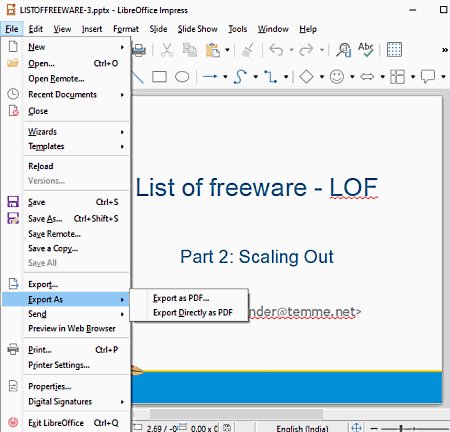
LibreOffice Impress is a free open source PPTX to PDF converter software for Windows, Mac, and Linux. It is basically a presentation software that helps you design presentations in various formats. Using, you can also view, edit, and convert existing presentation files. Also, it is a part of LibreOffice suite that provides various other office software including LibreOffice Writer, LibreOffice Calc, LibreOffice Drawing, LibreOffice Base, and more. Hence, you can process documents of different types using these software.
It provides a direct option to convert a PPTX or any other supported presentation file (PPT, ODP, Apple Keynote, Legacy StarOffice Presentations, etc.) to PDF. Plus, you can customize a lot of parameters to customize output PDF. These parameters include slide range, images options, text watermark, type (hybrid PDF, archive PDF, tagged PDF), create PDF form, submit format (FDF, PDF, XML, HTML), export bookmarks, export comments, export hidden pages, page layout, user interface and link options, etc. Additionally, you can also password protect output PDF by adding passwords to open PDF and to allow permissions (printing, changes, etc.). An add digital signature feature is also provided in it.
Now, let us check out a sorted procedure to convert a PPTX file to PDF document using it.
How to convert PPTX to PDF in LibreOffice Impress:
- Firstly, open a PowerPoint (PPTX) presentation in it.
- Next, if you wish, you can edit the imported presentation using available tools.
- Now, click on the File menu > Export as PDF option and set up output parameters (as mentioned above) and then start the conversion.
Besides PDF, you can convert PPTX to a lot more other graphics formats including PNG, BMP, TIFF, EPS, EMF, SVG, GIF, etc.
Conclusion:
It is one of the best free presentation maker software that also lets you convert an existing PPTX presentation file to PDF. Using it, you can achieve an encrypted PDF and also customize several output PDF settings.
7-PDF Maker
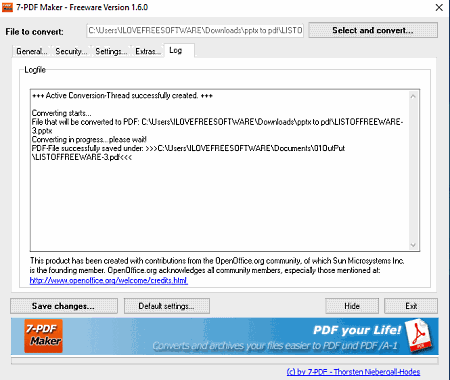
7-PDF Maker is a dedicated PDF creator which lets you convert a number of files including PPTX to PDF. It can be accessed from the context menu as well as from the GUI to perform conversions. Although, by using it from the context menu, you can batch convert PPTX to PDF. It also provides various options to customize output PDFs. These customization options include image settings, tagged PDF, export notes, export bookmarks, create PDF/A-1, PDF security (set up access and permission passwords), etc.
Let’s check a sorted procedure to convert PPTX to PDF in it.
How to convert PPTX to PDF using 7-PDF Maker:
- Launch this software and set up output PDF configurations as per your requirements.
- Now, provide the path of the input PPTX file in Select and Convert field and it will convert enter file to PDF.
However, if you want to perform batch conversion, you need to select all those PPTX files and open their context menu. After doing so, you need to click the Create PDF (7-PDF) option from the context menu to start the conversion process.
Conclusion:
It is a nice free software to convert PPTX and other document files to PDF using the right click menu.
AVS Document Converter

AVS Document Converter is a batch document converter that also lets you convert PPTX to PDF. It supports several input and output document formats to bulk convert files. Some of these formats include PDF, HTML, ODT, RTF, TXT, FB2, MOBI, EPUB, DOC, and DOCX. The main advantage of this software is its batch conversion feature using which you can convert multiple PPTX files to PDF at once.
Before conversion, it provides options to watermark output PDF as well as to add a PDF password so that only authorized users can access the output. A dedicated reading window is also provided in it. So, you can view the imported PPTX presentation in it. Now, let’s see what are the steps required to perform PPTX to PDF conversion.
How to convert PPTX to PDF in AVS Document Converter:
- Firstly, click the Add Files button to import all the source PPTX file that you want to convert to PDF.
- Now, from the Output Format panel, select PDF format.
- Next, you can customize the Format Settings by adding watermark and PDF security.
- Finally, provide output folder location and press the Convert Now button to start the batch conversion.
Conclusion:
It is a featured bulk document converter which also supports PPTX to PDF conversion along with several other document file conversions.
WPS Office
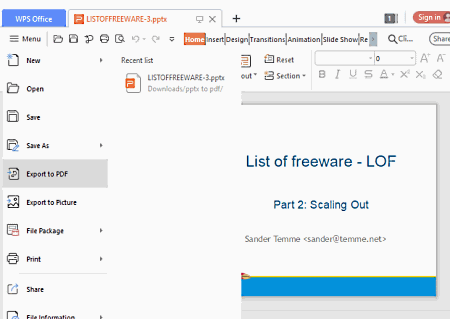
WPS Office is another PPTX to PDF converter for Windows. It is a standard office software that helps you process documents, spreadsheets, and presentations. You can simply open and view a PPTX file and then convert it to PDF using its presentation module. Prior to conversion, you can edit the source PPTX file as several presentation design tools are available in it. Also, you can encrypt the output PDF in it.
How to convert a PPTX file to PDF document in WPS Office:
- Import a PPTX file that you can view and edit.
- Next, click the File menu > Save as option > Export to PDF option to convert PPTX to PDF.
Limitation:
Its free version shows ads and also various advanced features are restricted in it. You need to upgrade to its pro version in order to remove all these limitations.
Conclusion:
It is a featured office suite that lets you perform several tasks related to presentation files including conversion of PPTX file to PDF.
Soft4Boost Document Converter
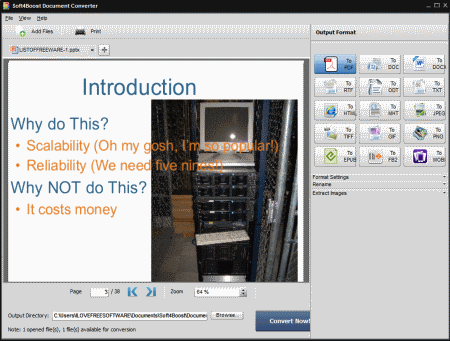
Soft4Boost Document Converter is the next free PPTX to PDF converter for Windows. It is a feature rich document converter that lets you convert multiple document files at once. It supports a wide number of import and export formats to perform the conversion, such as PPT, PPTX, PDF, HTML, DjVu, EPUB, FB2, ODT, ODP, RTF, MHT, TXT, XPS, MOBI, etc.
Using it, you can batch convert PPTX to PDF. You can simply import multiple PPTX files to it and convert them all to PDF in a few simple steps. It also provides a reading section where you can view the content of the individual PPTX file.
How to convert PPTX to PDF in Soft4Boost Document Converter:
- Firstly, import one or multiple PPTX files to it using its Add Files button.
- Now, select PDF as output format from the right panel.
- After that, if you want to add a text watermark and password to output, you can do so by tweaking Format Settings.
- At last, provide destination location and press the Convert Now button.
Conclusion:
It is a good bulk document convert that can also convert multiple PPTX files to PDF at once.
OOo4Kids Impress
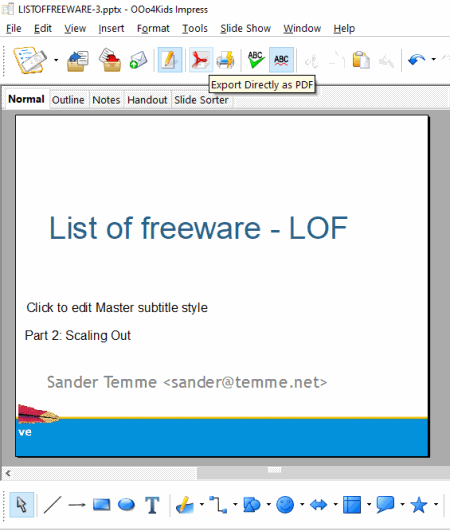
OOo4Kids Impress is another free open source PPTX to PDF converter for Windows. Using it, you can convert various presentation files including PowerPoint (PPT, PPTX) to PDF. It is primarily a presentation maker that comes with OOo4Kids office suite. This office suite comes with more office software including OOo4Kids Calc, OOo4Kids Math, OOo4Kids Writer, etc.
It lets you customize the resulting PDF by setting up parameters including image compression, quality, resolution, slide range, PDFA, tagged PDF, create PDF form, submit format (FDF, PDF, HTML, XML), export bookmarks, export comments, page layout, links, and more. Plus, PDF Security can also be added by encrypting output PDF.
How to convert PPTX to PDF in OOo4Kids Impress:
- First, open a presentation file in PPTX file that you will be able to view and edit.
- Now, click the Export Directly As PDF button from the interface, set up output configurations accordingly, and then start the conversion.
Conclusion:
It is an easy to use presentation software specially designed for kids that you can use to convert PPTX to PDF.
ONLYOFFICE Desktop Editors
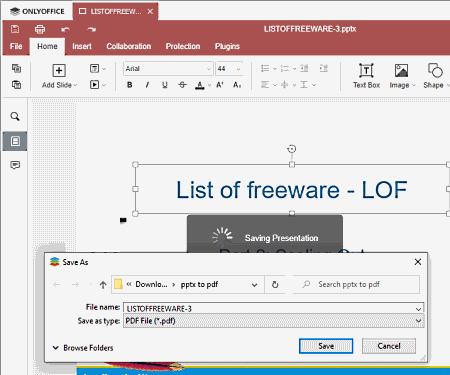
ONLYOFFICE Desktop Editors is an office suite that lets you convert PPTX to PDF. It comes with three office modules including Document, Presentation, and Spreadsheet. Using its presentation module, you can easily convert a PPTX presentation to a PDF document. Before conversion, you can also encrypt output PDF by using the dedicated feature.
Now, follow the below step to perform the conversion.
How to convert PPTX to PDF in ONLYOFFICE Desktop Editors:
- At first, browse and import a PPTX file to this software.
- Next, edit the input PPTX file if needed.
- After that, if you want to password protect output PDF, go to its Protection tab.
- Now, from its File menu, click the Save As option, select output file type as PDF, provide output filename, and then press the Save button to start the conversion.
Conclusion:
It is a handy office software that can be used for several office tasks including PPTX to PDF conversion.
SoftMaker FreeOffice
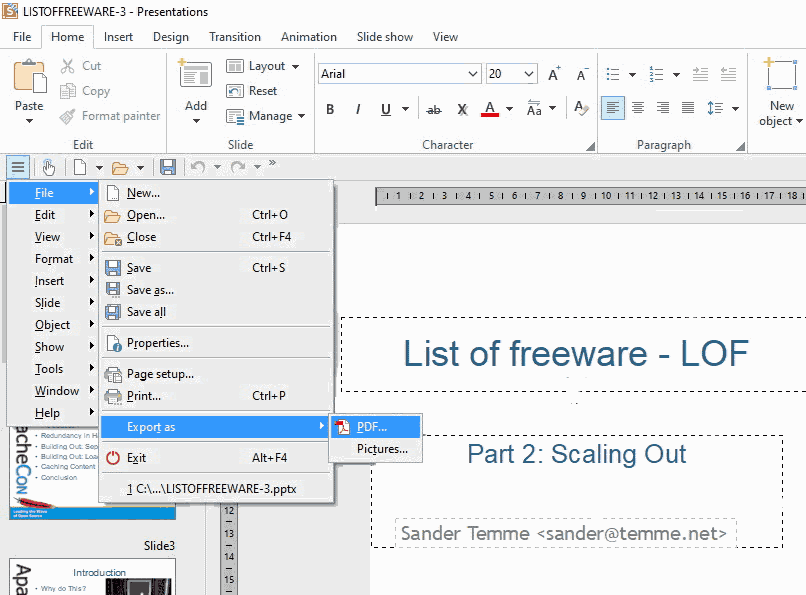
SoftMaker FreeOffice is one more free office software on this list that acts as a PPTX to PDF converter. It provides a separate Presentation application that lets you open, view, edit as well as convert PPTX files to other formats including PDF. You also get a spreadsheet (PlanMaker) and document (TextMaker) processing software in this office suite.
Like many other listed software, it also lets you customize the resulting PDFs. For that, it allows you to configure parameters like slide range, create tagged PDF, quality (dpi), image compression options, navigation pane, page layout, zoom options, etc. Also, it lets you password protect output PDF (using 40 bit or 128 bit encryption) and allow or restrict PDF permissions like print, copy, edit, fill form, etc.
How to convert PPTX to PDF in SoftMaker FreeOffice:
- Launch its Presentation software and import a PPTX file to it.
- You can now make modifications to the imported presentation file as per your need.
- Next, click the File menu > PDF Export option and then customize output settings and start the conversion.
Conclusion:
It is another one of the office suites that provides a presentation software which can be used to convert PPTX file to PDF.
PDF24 Creator
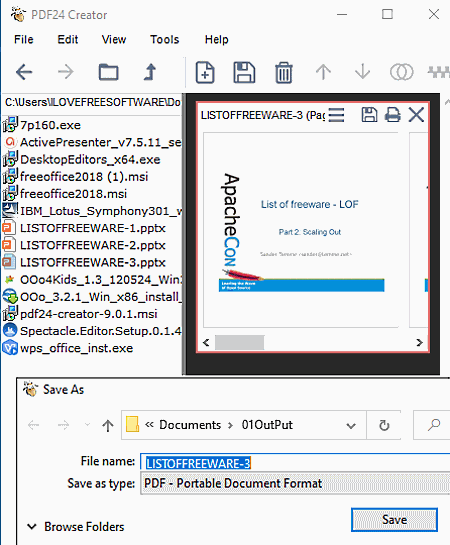
PDF24 Creator is one more free PPTX to PDF converter for Windows. It is a dedicated software to convert various files including presentations, documents, and spreadsheets to PDF documents. You can convert one PPTX file to PDF at once using it.
How to convert PPTX to PDF in PDF24 Creator:
- Open PDF24 Creator software and use its inbuilt file explorer to browse and import the source PPTX file in it. You will be able to view the input PPTX presentation on the main interface.
- Now, click the print button, select the output PDF quality, and save resulting PDF at desired location.
Conclusion:
It is a simple PPTX to PDF converter to convert a PowerPoint presentation file to printable PDF document file.
IBM Lotus Symphony
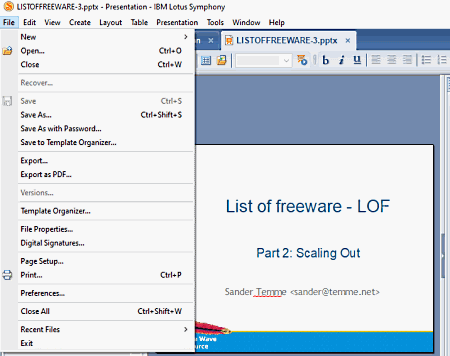
IBM Lotus Symphony is yet another free PPTX to PDF converter for Windows. It is also an office software that contains different office modules which are Document, Presentation, and Spreadsheet. In its spreadsheet module, you can open and view a PPTX file, edit the presentation as needed, and then convert PPTX to PDF. The output PDF can also be customized by setting up parameters including image settings, create PDF form, submit format, export bookmarks/ notes, links settings, initial view, user interface, and security (open and permission passwords).
How to convert PPTX to PDF in IBM Lotus Symphony:
- Browse and open a locally saved PPTX file and modify it, if required.
- Now, to convert imported PPTX file to PDF, go to its File menu > Export as PDF option. Before starting the conversion, it opens up a dialog window to set up output PDF configurations as mentioned above.
Conclusion:
It is a simple office software that can be used to open, view, and edit PPTX file and then convert PPTX to a customized PDF document.
About Us
We are the team behind some of the most popular tech blogs, like: I LoveFree Software and Windows 8 Freeware.
More About UsArchives
- May 2024
- April 2024
- March 2024
- February 2024
- January 2024
- December 2023
- November 2023
- October 2023
- September 2023
- August 2023
- July 2023
- June 2023
- May 2023
- April 2023
- March 2023
- February 2023
- January 2023
- December 2022
- November 2022
- October 2022
- September 2022
- August 2022
- July 2022
- June 2022
- May 2022
- April 2022
- March 2022
- February 2022
- January 2022
- December 2021
- November 2021
- October 2021
- September 2021
- August 2021
- July 2021
- June 2021
- May 2021
- April 2021
- March 2021
- February 2021
- January 2021
- December 2020
- November 2020
- October 2020
- September 2020
- August 2020
- July 2020
- June 2020
- May 2020
- April 2020
- March 2020
- February 2020
- January 2020
- December 2019
- November 2019
- October 2019
- September 2019
- August 2019
- July 2019
- June 2019
- May 2019
- April 2019
- March 2019
- February 2019
- January 2019
- December 2018
- November 2018
- October 2018
- September 2018
- August 2018
- July 2018
- June 2018
- May 2018
- April 2018
- March 2018
- February 2018
- January 2018
- December 2017
- November 2017
- October 2017
- September 2017
- August 2017
- July 2017
- June 2017
- May 2017
- April 2017
- March 2017
- February 2017
- January 2017
- December 2016
- November 2016
- October 2016
- September 2016
- August 2016
- July 2016
- June 2016
- May 2016
- April 2016
- March 2016
- February 2016
- January 2016
- December 2015
- November 2015
- October 2015
- September 2015
- August 2015
- July 2015
- June 2015
- May 2015
- April 2015
- March 2015
- February 2015
- January 2015
- December 2014
- November 2014
- October 2014
- September 2014
- August 2014
- July 2014
- June 2014
- May 2014
- April 2014
- March 2014








