9 Best Free Online UPC-E Barcode Generator Websites
Here is a list of the best free online UPC-E Barcode Generator websites. UPC stands for Universal Product Code. It is a barcode symbology used to track products worldwide. UPC-E is a condensed version of the standard UPC-A barcode. It contains 6 digits instead of the 12 that UPC-A contains. A UPC-E Barcode Generator takes the 6 digits and turns that into a barcode that you can download.
This post covers 9 websites with free online UPC-E Barcode Generator tools. These tools take the UPC-E encoding data as input i.e. 6 digits and generate a barcode for that. Most of these tools can generate barcodes in bulk. You can simply add encoding data line by line and generate multiple barcodes simultaneously. Different tools give the final barcode in different file types including PNG, JPG, GIF, TIFF, SVG, PDF, and EPS. Some tools also let you precisely configure the barcode dimensions, margins, and even background color. You can go through the list and check these tools in detail.
My Favorite Online UPC-E Barcode Generator
Barcodes.pro is my favorite website on this list to generate UPC-E Barcodes online. This website has a neat and modern UI. You can use it to generate one barcode or multiple barcodes in bulk. The process is quite simple and it offers enough options to configure the barcode size and customize the appearance. This includes multiple style options including gradient, holo, neon, etc.
You can also check out our lists of the best free UPC Barcode Generator Software For Windows, Barcode Scanner Software For Windows, and QR Code Generator Software For Windows.
Barcodes.pro
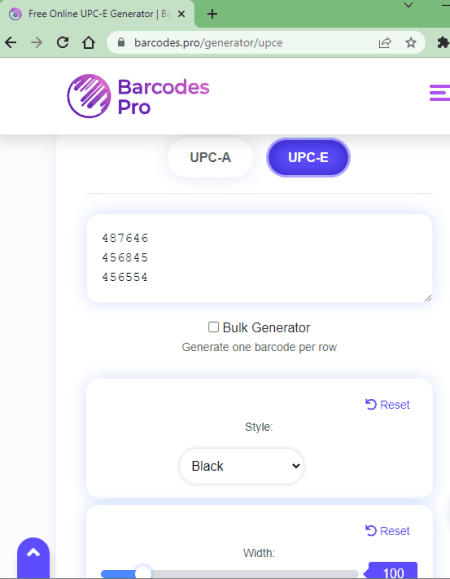
Barcodes.pro is a free online barcode generator website where you can generate various types of barcodes. It lists all the supported barcode symbologies at the top including UPC-E. From there, you can select the barcode you want to generate and add the barcode data. Along with that, you can customize the size and style of the barcode. You can pick from multiple color options including Holo, Gradient, and more. Then you can set the height, width, and font size using respective sliders. Whenever you make a change, it instantly gets reflected in the preview. This website can generate barcodes in bulk. You can simply check the bulk option and add the data to get multiple barcodes simultnaeliy. The barcode gets generated is in SVG file format. In the case of bulk generation, it gives you a ZIP file packing all the barcode SVG files inside.
How to generate UPC-E Barcode on Barcodes.pro?
- Go to the Barcodes.pro website or use the direct link given below.
- Select UPC Code Generator option from the top and then pick the UPC-E option.
- Insert the data for the barcode. For Bulk Generation, select the respective option and add multiple barcode data separated into new lines.
- Then choose the barcode Style and adjust the dimensions accordingly.
- Once all is done, click the Download button to save the barcode.
Highlights:
- This website can generate UPC, EAN, Linear, QR Code, Data Matrix, and more barcode symbologies.
- Bulk Generator feature to make multiple barcodes simultaneously.
- It offers multiple color options for the barcode including Neon, Holo, Gradient, and Custom Color.
- Options to set the Width, Height, and Font Size of the barcode.
- It generates the barcode in SVG file format.
Free-Barcode-Generator.net
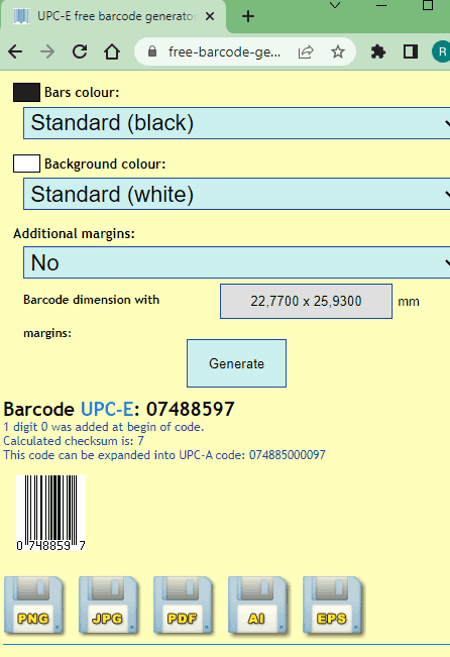
Free-Barcode-Generator.net has a free online UPC-E Barcode Generator. This tool generates photo barcodes and vector barcodes. This includes PNG, JPG, PDF, AI, and EPS. You can basically insert one barcode data or multiple barcode data. Then you can configure the parameters for the photo barcode and vector barcode separately. In the case of photo barcode, you can define the scale, size, and margins. But in the case of vector barcode, you can also change bar color, and background color, and use GS1 Reduction/Enlargement. In the end, you get 5 file type options along with each generated barcode. You can pick the file type of your choice and download the barcode.
How to generate UPC-E Barcode on Free-Barcode-Generator.net?
- Go to this UPC-E Barcode Generator by following the link given below.
- Add the barcode data into the text box there. For bulk barcode generation, add one code per line.
- Then configure the barcode options for picture and/or vector output.
- After that click the Generate button to get the barcode and download that in any given file format.
Highlights:
- This website can generate Code 39, Code 128, Codabar, EAN Codes, UPC Barcodes, ISBN Codes, and much more.
- Supports bulk mode to generate multiple barcodes together.
- Options to set barcode scale, height, and additional margins. (for picture barcode)
- Options to set barcode dimensions, bar color, background color, GS1 specs, and additional margins. (for vector barcode)
- It gives the final barcode in PNG, JPG, PDF, AI & EPS file format.
Barcode.tec-it.com
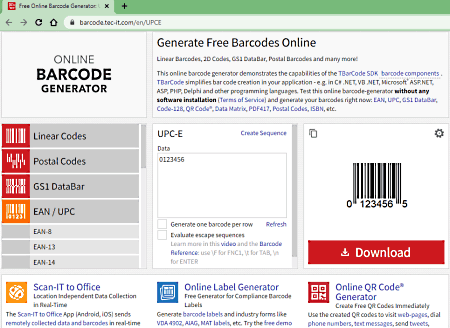
Barcode.tec-it.com is a free UPC-E Barcode Generator website. This website offers a wide collection of tools that can generate line codes, postal codes, Databar, EAN codes, ISBN codes, labels, QR codes, and much more. You can create one or multiple UPC-E barcodes on this website. All you have to do is provide the barcode data and that’s all. It shows you a preview of the barcode alongside. From there, you can download the barcode in GIF format. One unique feature of this website is that it lets you define a sequence of codes and can generate barcodes for the same.
How to generate UPC-E Barcode on Barcode.tec-it.com?
- Go to this UPC-E Barcode Generator using the direct link given below.
- Add the barcode data into the text box there.
- For bulk generation, check the Generate one barcode per row option and add one code per line.
- Then click the Refresh button to get the barcode(s).
- Use the Download button below the barcode preview to save it.
Highlights:
- This website can generate Line Codes, Postal Codes, GS1 DataBar, EAN/UPC Barcodes, ISBN Codes, and more.
- Supports bulk mode to generate multiple barcodes together.
- Option to create a sequence of codes and generate barcodes for the same.
- It gives the final barcode in GIF file format.
UPCBarcodes.com
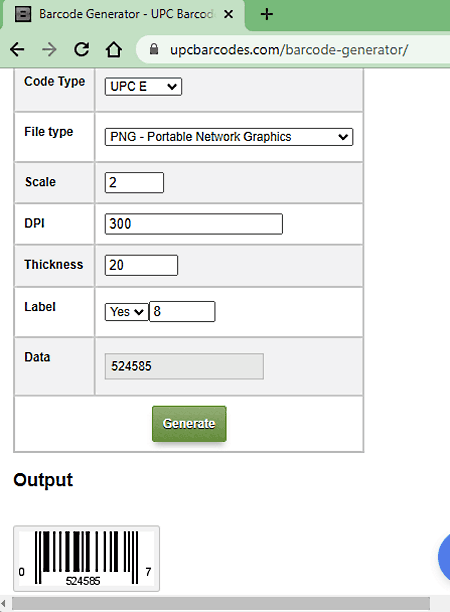
UPCBarcodes.com is a free website with an online UPC-E Barcode Generator. On this website, you can generate various types of barcode symbologies including Code 39, Code 128, Codabar, EAN-13, EAN-8, UPC-A, and UPC-E. It generates the barcodes in PNG or JPEG file format and offers a bunch of options to set DPI, Scale, Label, etc. You can pick a format of your choice and customize the appearance and size of the barcode as per your needs.
How to generate UPC-E Barcode on UPCBarcodes.com?
- Go to the UPCBarcodes.com website or use the direct link given below.
- Pick UPC-E under the Code Type dropdown option and set PNG/JEPG as the output File Type for the barcode.
- Then configure the Scale, DPI, Thickness, and Label options as per your needs.
- After that, insert the 6-digit code into the Data field and click the Generate button to get the barcode.
- Use the Download button below the barcode preview to save it.
Highlights:
- This website can generate Code 39, Code 128, Codabar, EAN-13, EAN-8, UPC-A & UPC-E Barcodes.
- Options to set the Scale, DPI, Thickness, and Label Size.
- Option to choose PNG or JPEG file type for the barcode output.
Barcode.design
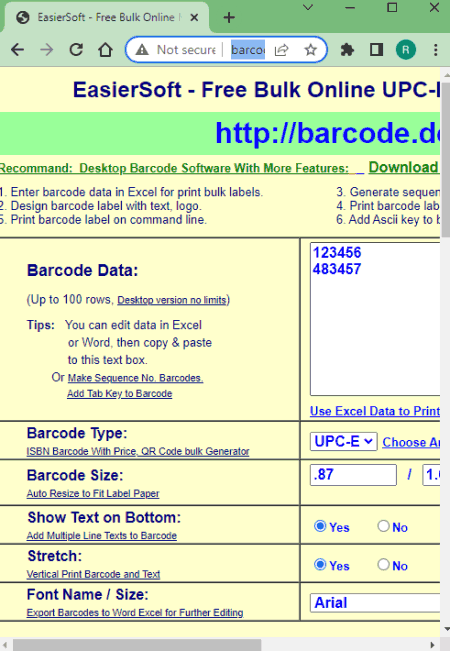
Barcode.design is another free website that lets you generate various types of codes and labels online. You can use this website to generate UPC-E barcodes. On this website, you have the option to generate multiple barcodes together. While doing so, you can set the dimensions for the barcode and pick a font face and font size for the numbers. In addition to that, you get the option to show/hide the text on the barcode and stretch the barcode vertically. With these options, you can generate UPC-E Barcodes in PNG format.
How to generate UPC-E Barcode on Barcode.design?
- Follow the link given below to open this UPC-E Barcode Generator.
- Add the barcode data into the text box there.
- In the case of bulk generation add one code per line.
- Then customize the size and font options as per your liking and click the Generate Barcode button.
- On the next screen, right-click on a barcode and save it from the context menu.
Highlights:
- This website can generate Code 39, Code 128, Codabar, EAN Codes, UPC Barcodes, ISBN Codes, and more.
- Supports bulk mode to generate multiple barcodes together.
- Options to set barcode dimensions, pick font face & size, show/hide text, and stretch barcode vertically.
- It gives the final barcode in PNG file format.
Aspose.app
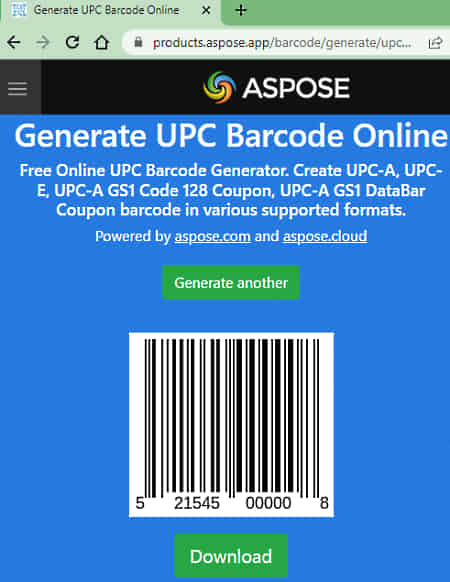
GroupDocs.app has a versatile Online Barcode Generator that supports a variety of barcode symbologies. The UPC-E Barcode Generator here can generate one barcode at a time. You can simply provide the code data for that and pick the size for the barcode. You can also enter a custom size as per your needs. Moving to the main highlight of this website, it gives you an option to pick the output file type for the barcode. You can pick from PNG, JPG, GIF, TIFF, BMP, SVG, and EMF file types. In the end, you get the barcode in select file format.
How to generate UPC-E Barcode on Aspose.app?
- Follow the link given below to open this UPC-E Barcode Generator.
- Add the barcode data into the text box there.
- Then pick a barcode size and select the file format for the output.
- After that click the Generate Barcode button to download the barcode.
Highlights:
- This website can generate Code 39, Code 128, Codabar, EAN Codes, UPC Barcodes, ISBN Codes, and more.
- Option to pick or set a custom image size for the barcode.
- It gives the final barcode in PNG, JPG, GIF, TIFF, BMP, SVG, or EMF file format.
GroupDocs.app
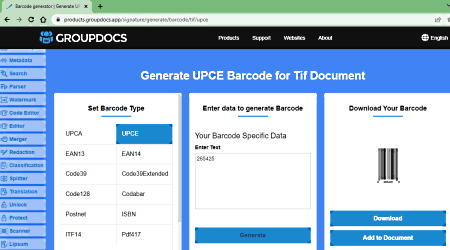
GroupDocs.app is another website where you can generate UPC-E barcodes online. This simple barcode generator can make different types of barcodes. In the case of UPC-E, it only generates one barcode at a time. To do that, you simply have to provide the code number and that’s all. This tool does not offer any options to configure the barcode size, text, etc. The final barcode it downloads is in PNG format.
How to generate UPC-E Barcode on GroupDocs.app?
- Use the link given below to open this UPC-E Barcode Generator.
- Add the barcode data into the text box there.
- After that click the Generate button and then use the Download button to save the barcode as a PNG file.
Highlights:
- This website can generate Code 39, Code 128, Codabar, EAN Codes, UPC Barcodes, ISBN Codes, and more.
- It gives the final barcode in PNG file format.
- Option to add the barcode directly to a TIFF document.
OnBarcode.com
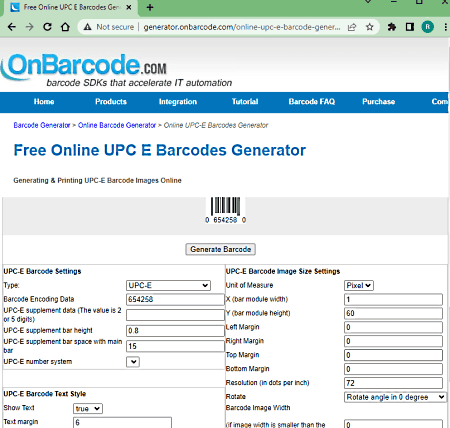
OnBarcode.com offers a free online UPC-E Barcode Generator tool. This tool can generate barcodes in PNG, JPG, and GIF file formats. It has a bunch of customization options for the barcode, font, and image output. The barcode options lets you set the size of the barcode. The font options let you pick font face, font style, font size, and text margin. Lastly, the image options let you set the image dimensions, margin, resolution, rotation, etc. You can configure all these options as per your liking and get the barcode in PNG, JPG, or GIF format.
How to generate UPC-E Barcode on OnBarcode.com?
- Go to this UPC-E Barcode Generator using the link given below.
- Make sure the Code Type is set to UPC-E and then add Barcode Encoding Data.
- Configure the barcode, text, and image options as per your needs.
- Then pick the output format and click the Generate Barcode button.
- Once done, right-click on the barcode and save it from the context menu.
Highlights:
- This website can generate Code 39, Code 128, Codabar, EAN Codes, UPC Barcodes, ISBN Codes, and more.
- It lets you set the width, height, and bar space for the barcode.
- Options to customize text size, font, margins, and style.
- Options to set the image size, margins, resolution, and rotation for the barcode.
- It gives the final barcode in PNG, JPG, or GIF file format.
Online-Barcode-Generator.net
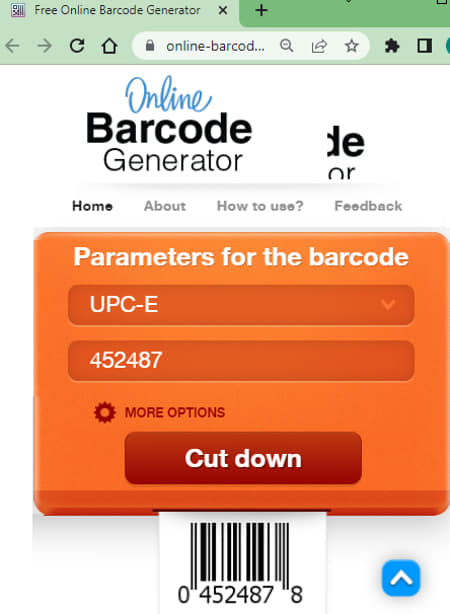
Online-Barcode-Generator.net is yet another free website with an online UPC-E Barcode Generator. This tool can generate a UPC-E barcode in PNG, EPS, SVG, and PDF format. You can simply start by adding the encoding data and picking the barcode size. Along with that, you can also set the font color and background color. Based on your input, the tool generates the barcode that you can download as a PNG, EPS, SVG, and a PDF file.
How to generate UPC-E Barcode on Online-Barcode-Generator.net?
- Go to the Online-Barcode-Generator.net website or use the direct link given below.
- Pick UPC-E under the first dropdown and enter encoding data.
- After that, configure customization options as per your liking.
- Then click the Create button to generate the UPC-E barcode.
Highlights:
- This website can generate Code 39, Code 128, Codabar, EAN Codes, UPC Barcodes, ISBN Codes, and much more.
- Options to pick the font color and background color and set the barcode size.
- Option to choose PNG, EPS, SVG, or PDF file type for the barcode output.
About Us
We are the team behind some of the most popular tech blogs, like: I LoveFree Software and Windows 8 Freeware.
More About UsArchives
- May 2024
- April 2024
- March 2024
- February 2024
- January 2024
- December 2023
- November 2023
- October 2023
- September 2023
- August 2023
- July 2023
- June 2023
- May 2023
- April 2023
- March 2023
- February 2023
- January 2023
- December 2022
- November 2022
- October 2022
- September 2022
- August 2022
- July 2022
- June 2022
- May 2022
- April 2022
- March 2022
- February 2022
- January 2022
- December 2021
- November 2021
- October 2021
- September 2021
- August 2021
- July 2021
- June 2021
- May 2021
- April 2021
- March 2021
- February 2021
- January 2021
- December 2020
- November 2020
- October 2020
- September 2020
- August 2020
- July 2020
- June 2020
- May 2020
- April 2020
- March 2020
- February 2020
- January 2020
- December 2019
- November 2019
- October 2019
- September 2019
- August 2019
- July 2019
- June 2019
- May 2019
- April 2019
- March 2019
- February 2019
- January 2019
- December 2018
- November 2018
- October 2018
- September 2018
- August 2018
- July 2018
- June 2018
- May 2018
- April 2018
- March 2018
- February 2018
- January 2018
- December 2017
- November 2017
- October 2017
- September 2017
- August 2017
- July 2017
- June 2017
- May 2017
- April 2017
- March 2017
- February 2017
- January 2017
- December 2016
- November 2016
- October 2016
- September 2016
- August 2016
- July 2016
- June 2016
- May 2016
- April 2016
- March 2016
- February 2016
- January 2016
- December 2015
- November 2015
- October 2015
- September 2015
- August 2015
- July 2015
- June 2015
- May 2015
- April 2015
- March 2015
- February 2015
- January 2015
- December 2014
- November 2014
- October 2014
- September 2014
- August 2014
- July 2014
- June 2014
- May 2014
- April 2014
- March 2014








