4 Best Free Open Source Data Recovery Software For Windows
Here is a list of best free open source data recovery software for Windows. These software are similar to any standard data recovery software which can detect and recover data from a data storage device. However, unlike standard data recovery software, you can easily find, download, and make modifications to the source code of these software.
These open source data recovery software are capable of recovering data of various types like photos, video, documents, system files, etc. Plus, different types of data storage devices having different file systems (NTFS, FAT, etc.) are also supported by most software. To recover data, these software first scan a selected drive to find lost or accidentally detected data. After finding the lost data, they let you manually select files and data which you want to recover.
Through some of these software, you can do a lot more than just finding and recovering data like creating a timeline of user activity, recovering the communication emails, etc. Besides this, some of these open source data recovery software also let you preview the data (images, documents, etc.) before starting the data recovery process.
The process of locating and recovering the data is quite similar and simple in all of these software. I have also included necessary data recovery steps in the description of these software. Go through the list to know more about these open source data recovery software.
My Favorite Open Source Data Recovery Software For Windows:
Autopsy is my favorite software because it cannot only recover data but also can also recover communication emails and timeline of user activity. Its ability to generate and export report regarding the data recovery process is also quite useful. Plus, it lets you preview the data before starting the recovery process.
You can also check out lists of best free Data Recovery, MAC Data Recovery, and Photo Recovery software for Windows.
Autopsy
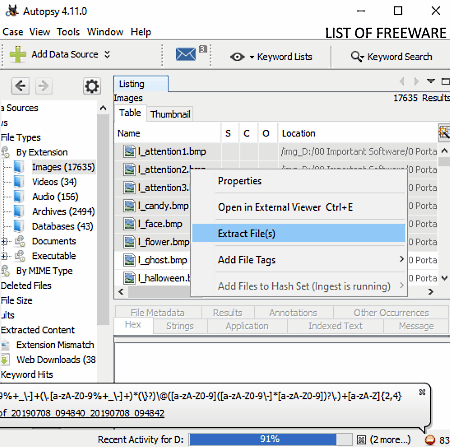
Autopsy is a free open source data recovery software for Windows, Linux, and macOS. It is primarily a digital forensic software which is used by law enforcement and military to find out all the activities performed on a particular system. It also allows investigators to recover sensitive and hard to recover data. It can recover all types of files (video, images, documents, etc.), keywords, web artifacts, and other types of data with ease.
How to recover data using this open source data recovery software: Autopsy
- Launch this software and create a new case by going to Case menu.
- In the newly created case, you need to specify the case name along with the path where you want to store the recover data.
- After that, select a type of data source from four available ones namely Disk Image or VM File, Local Disk, Logical Files, and Unallocated Space Image File.
- Next, you need to select the disk drive that you want to scan.
- Then, specify the type of information and data you are looking for, such as Recent Activity, Hash, Exif Parser, Encrypted Data, Images, etc.
- Now, click on the next button to start the scanning process. Once scanning gets completed, you can view a listing on its interface containing the deleted or lost data files.
- Finally, select all the files which you want to recover, open the right-click menu, and select the Extract Files option to start the data recovery.
Additional Features:
- Timeline: It is an advanced feature that shows you the timeline of the user activity.
- Communications Visualization: It extracts and shows all the email communications done through a system under test.
- Images/Videos: Using it, you can preview all the deleted images and videos before performing the actual data recovery.
- Generate Report: You can use this feature to generate and save reports about the detected and recovered data in formats like HTML, Excel, TXT, etc.
Final Thoughts:
It is one of the best free open source data recovery software as it lets you preview the lost data before actually recovering the data.
PhotoRec
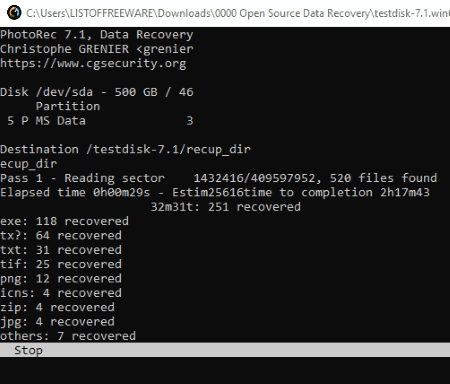
PhotoRec is another free open source data recovery software for Windows, Linux, MacOS, and DOS. Through this software, you can scan your whole drive or a partition and recover all the data which got lost or unintentionally deleted by you. It can recover almost all types of photos, documents, files, etc., with ease. Another good property of this software is its ability to support both the NTFS and FAT file systems. The support for FAT file system allows you to recover data from portable devices such as flash drives, portable hard drives, etc., as they also use the FAT file system.
This software is based on the command line and does not come with a graphical user interface. Still, the process of recovering data is not that hard. Let’s checkout the steps to recover data using PhotoRec.
How to recover data using this open source data recovery software:
- Launch this software and select a storage drive from which you want to recover the data and press Enter.
- After that, select the MS Data partition and again press Enter.
- Next, this software asks you to specify the file system (FAT/NTFS or ext2/ext3/ext4, etc.) of your drive. You need to select the FAT or NTFS option and again press Enter.
- Now, you need to select whether you want to recover data from the unallocated space or from the whole drive.
- In the end, press Enter one more time to start the scanning and data recovery process.
During the data recovery process, this software shows the number of images, files, and documents which have been recovered by this software on its interface. For every recovery process, it creates a directory of recovered data in the download folder by default.
Additional Features:
This software comes with an additional TestDisk module that you can use to recover lost partition and non-bootable disks.
Limitations:
Lack of user interface is its main limitation.
Final Thoughts:
It is a good open source data recovery software through which you can recover almost all types of data from storage devices with different file systems.
Kickass Undelete
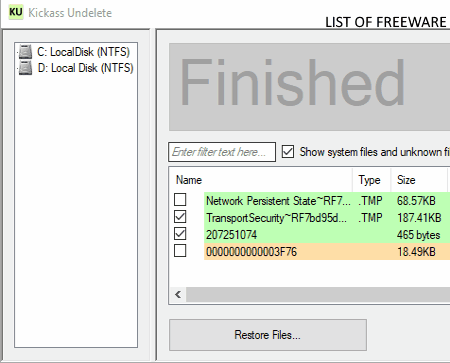
Kickass Undelete is yet another free open source data recovery software for Windows. Through this software, you can recover data from various types of data storage devices like HDD, SSD, Flash Drive, etc. Basically, it can recover data from all those data storage devices which use either NTFS or FAT file system. Apart from standard files, documents, and multimedia files, it can also recover system files with ease.
How to recover data using this open source data recovery software:
- Start this software and select a drive that you want to scan from the left side panel.
- After that, press the Scan button to start the scanning process.
- Once the scan gets finished, you can view names of all the lost data files. However, if you want to view system files, tick the show system files and unknown file types checkbox.
- Lastly, select all the files from its interface which you want to recover and press the Restore Files button to recover data.
Limitations:
During my testing, this software was not able to detect all the deleted and lost data files.
Final Thoughts:
It is one of the simplest open source data recovery software through which you can quickly detect and recover lost data.
Free Recover
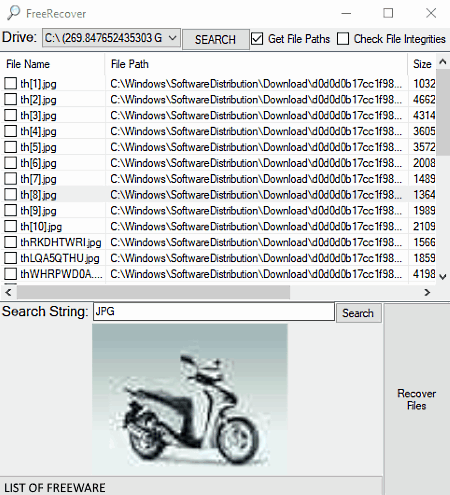
Free Recover is a free portable open source data recovery software for Windows. This software can recover data from storage devices which use the NTFS file system. It is perfectly capable of recovering data of various types such as images, videos, system files, documents, etc. The process of scanning and recovering data through this software is quite simple. Along with finding the lost data, it also shows the size of detected data, their path, and MFT sector information.
How to recover data using Free Recover:
- Initiate this software and select a partition drive from the Drive menu.
- After that, tick get file paths (to view detected files location) and check file integrities (to check whether the detected files have been modified or not) checkboxes, if you want.
- Next, press the Search button to start the drive scanning process.
- When the scan is done, you can view a list of detected lost files on its interface.
- Lastly, select files which you want to recover and press the Recover Files button to recover the data.
Additional Features:
In this software, you can also preview lost images, documents, etc., before starting the data recovery process.
Final Thoughts:
It is a simple and lightweight software that you can directly use from a portable storage device and recover data with ease.
Naveen Kushwaha
Passionate about tech and science, always look for new tech solutions that can help me and others.
About Us
We are the team behind some of the most popular tech blogs, like: I LoveFree Software and Windows 8 Freeware.
More About UsArchives
- May 2024
- April 2024
- March 2024
- February 2024
- January 2024
- December 2023
- November 2023
- October 2023
- September 2023
- August 2023
- July 2023
- June 2023
- May 2023
- April 2023
- March 2023
- February 2023
- January 2023
- December 2022
- November 2022
- October 2022
- September 2022
- August 2022
- July 2022
- June 2022
- May 2022
- April 2022
- March 2022
- February 2022
- January 2022
- December 2021
- November 2021
- October 2021
- September 2021
- August 2021
- July 2021
- June 2021
- May 2021
- April 2021
- March 2021
- February 2021
- January 2021
- December 2020
- November 2020
- October 2020
- September 2020
- August 2020
- July 2020
- June 2020
- May 2020
- April 2020
- March 2020
- February 2020
- January 2020
- December 2019
- November 2019
- October 2019
- September 2019
- August 2019
- July 2019
- June 2019
- May 2019
- April 2019
- March 2019
- February 2019
- January 2019
- December 2018
- November 2018
- October 2018
- September 2018
- August 2018
- July 2018
- June 2018
- May 2018
- April 2018
- March 2018
- February 2018
- January 2018
- December 2017
- November 2017
- October 2017
- September 2017
- August 2017
- July 2017
- June 2017
- May 2017
- April 2017
- March 2017
- February 2017
- January 2017
- December 2016
- November 2016
- October 2016
- September 2016
- August 2016
- July 2016
- June 2016
- May 2016
- April 2016
- March 2016
- February 2016
- January 2016
- December 2015
- November 2015
- October 2015
- September 2015
- August 2015
- July 2015
- June 2015
- May 2015
- April 2015
- March 2015
- February 2015
- January 2015
- December 2014
- November 2014
- October 2014
- September 2014
- August 2014
- July 2014
- June 2014
- May 2014
- April 2014
- March 2014








