8 Best Free PDF OCR Software For Windows
Here is a list of best free PDF OCR software for Windows. These software allow you to convert a standard PDF file to an editable PDF file or let you extract text from a PDF document. Editable PDF files are also known as searchable PDF files which you can easily edit and perform search operations like Find, Find All, etc. To extract text or to make searchable PDF files, these software use Optical Character Recognition (OCR) technique. This technique uses various text recognition algorithms to identify the texts of multiple languages including the English language.
Some of these software can also recognize text present in images of various formats like PNG, JPEG, BMP, TIFF, GIF, etc. These software also give you options to save the extracted text in Text, DOC, DOCX, PDF, etc. documents. If you choose to save the extracted text as a PDF document, then you basically get a searchable PDF file. In some software, you can also process multiple PDF files at a time to perform batch text extraction or batch searchable PDF creation. Go through the list to find your favorite PDF OCR software.
My Favorite PDF OCR Software For Windows:
FreeOCR is my favorite software because it is one of the most accurate software in recognizing the text. Plus, it is also capable of recognizing text of multiple languages from PDF as well as from image files.
ORPALIS PDF OCR is another good software because it can convert multiple PDF files to searchable PDF files at once. Plus, it is also capable of recognizing the text of multiple languages.
You can also check out lists of best free Free OCR, Extract Text From Images, and Open Source PDF Editor software for Windows.
FreeOCR
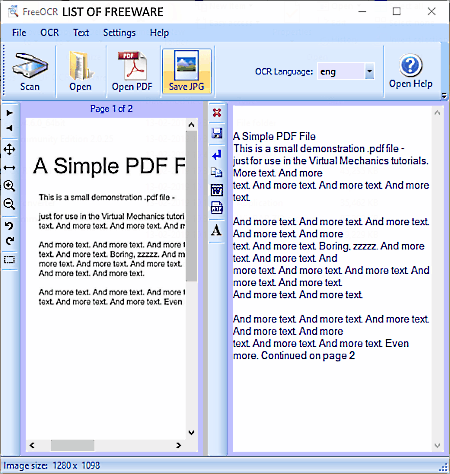
FreeOCR is a free PDF OCR software for Windows. Using this software, you can quickly extract text from a PDF document and an image file. You can also use it to extract text from a scanned document. Plus, it is also capable of recognizing the text of various languages including English like Danish, Italian, Polish, Swedish, etc.
To extract text from a PDF document, first, you need to load a PDF document to this software. The loaded PDF document will open up on its interface from where you get options including OCR Current Page and OCR All Pages. Select one of the options to get the extracted text on the right part of its interface. The original PDF file can be viewed from the left part of its interface. The text recognition capability of this software is quite high. You can easily copy the extracted text from its interface. Plus, options to export the text in DOCX and RTX documents are also available in it.
Similar to text extraction from a PDF file, you can also extract text from Images of various formats like PNG, JPEG, BMP, GIF, etc. without much hassle.
ORPALIS PDF OCR
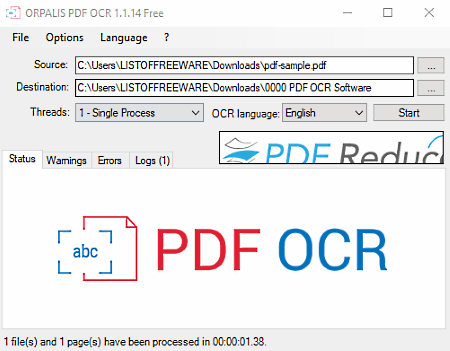
ORPALIS PDF OCR is another free PDF OCR software for Windows. This software allows you to quickly convert multiple PDF files into searchable PDF files. A searchable PDF is similar to a standard PDF file but with an added layer of text that you can easily edit and copy. Plus, search operations like find, find next, etc., can also be performed on searchable PDF files. To generate a searchable PDF file, this software uses the OCR technique. Its OCR technique can recognize the text of five languages namely English, French, German, Italian, and Spanish.
The process of converting a standard PDF file to searchable PDF using the OCR method is simple. First, provide the path of multiple PDF files in the Source field and the output folder path in the Destination Field. After that, select Single or Multi-Process from the Threads Menu according to the number of input PDF files. Lastly, press the Start Button to start PDF OCR processing.
During the conversion, you can view the process status in the Status Tab. If some warnings and errors occur, then you can view them on Warnings and Errors tabs, respectively. After completion, you can view the conversion related information from the Logs Tab. Overall, it is a great PDF OCR software.
Note: This software is only free for non-commercial use.
Some PDF to Text Converter
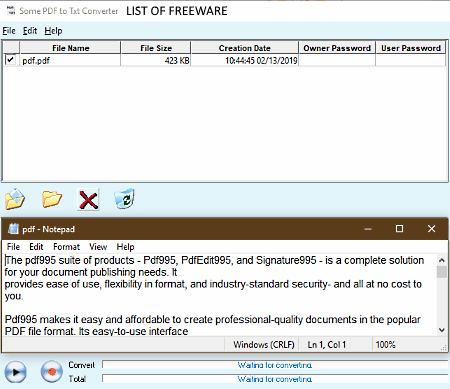
Some PDF to Text Converter is yet another free PDF OCR software for Windows. Using this software, you can easily extract text from multiple PDF documents and save extracted text as Text and HTML files. Before performing PDF OCR process, you can specify some output Text or HTML file parameters. To adjust some output parameters and settings, you can use the Side Options panel of this software. From the panel, you can specify from which page number the OCR process will start, specify output directory, enable/ disable text layout and raw mode, etc. After making all the necessary changes, you can now start the PDF OCR process.
The process of extracting text from the PDF is simple. First, launch this software and load one or more PDF files. After that, use the Side Options Panel to set the output file type and other settings. Lastly, press the Start Conversion button to get the output Text or HTML file.
The main advantage of this software is that it does not impose any restriction on the number of pages in input PDF document to extract text from. Overall, it is one of the best free PDF OCR software that you can use without spending a penny.
reFlower
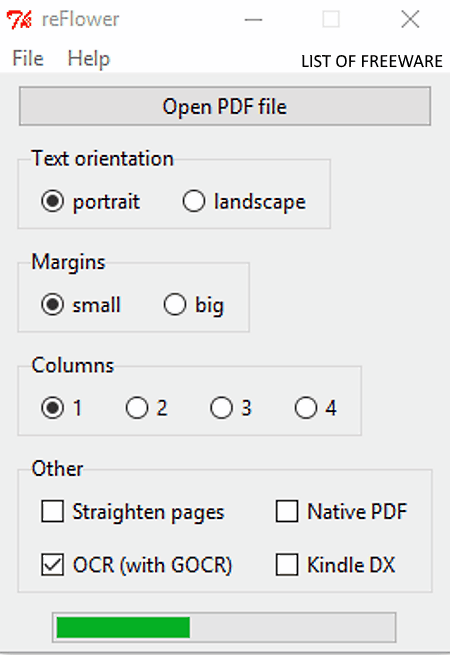
reFlower is yet another free PDF OCR software for Windows. It comes with a dedicated OCR or Optical Character Recognition feature that allows you to extract text from one PDF document at a time. Before starting the OCR process, you can adjust a few parameters namely Text Orientation, Margins, and Landscape from its interface.
The process of optical character recognition to recognize and extract text from PDF is simple. First, tick the OCR checkbox and then load a PDF file to this software. Immediately after loading a PDF file, the OCR process will automatically start. After completion of the PDF OCR process, you will get an output searchable PDF document in the same folder as of the source PDF. In the output searchable PDF file, you can view the same text content as of original PDF file with same text font. However, it does not retain the colors and images of the original PDF document.
This software lacks various features and support for other document types. Plus, it does not provide the option to save the extracted text as a text file. Still, its text recognition accuracy is quite great and its simple interface makes it ideal to use for the novice users.
Using this software, you can also make any PDF document compatible with the Kindle Devices. Besides this, options to generate Straight Page PDF Document and Native PDF are also present in it.
Free PDF to OCR Word Converter
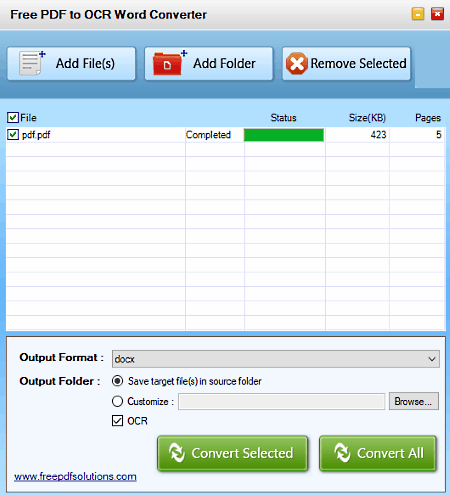
Free PDF to OCR Word Converter is one more free PDF OCR software for Windows. It is another simple and straightforward PDF OCR software that can recognize and extract the text present in a PDF document. Unlike other software, it can extract text from multiple PDF files at a time. Plus, it also preserves colors, font, and other graphics in the output file. After text recognition, this software can save the recognized text in either DOC or DOCX file. It does not give you the text separately, hence you need to manually copy the text from the output Word file.
This software takes some time to perform the OCR operation, especially if the input PDF document is big in size. During the OCR process, you can view which file is being processed from its interface. However, you will not be able to stop the OCR process once started.
Overall, it comes with a clean and simple interface that makes it really easy to operate. Its text recognition capability and text and font preserving abilities make it a good free PDF OCR software.
PDF OCR X
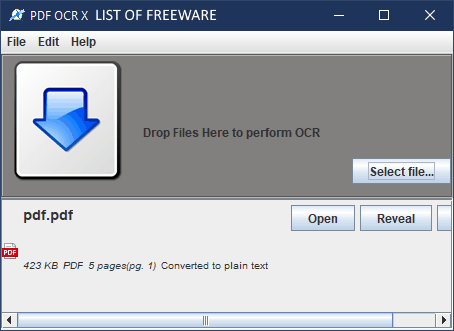
PDF OCR X is the next free PDF OCR software for Windows. It is another simple software through which you can extract text from your PDF file. Along with PDF, you can also extract text from image files like JPEG, GIF, PNG, BMP, etc. The process of PDF or Image to text document conversion is simple. First, load a PDF document (or image) to this software by dropping it to its interface. After that, you immediately get an OCR Conversion Settings, from where you can define the document Language, Page, Output Folder, Quality, etc. After defining the necessary parameters, press the Convert Button to start the PDF OCR process.
Apart from a Text file, you can also create a Searchable PDF file using it. In the output searchable PDF file, you will only get the text just like a text file. Plus, you will be able to select and copy text from the output PDF file. In general, it is another good PDF OCR software, but due to being a community edition, it lacks some features.
Note: In this community edition of PDF OCR software, you can only convert the first page of the PDF document to a text file. To convert all pages of a PDF document to a text file, you need to purchase the paid version of this software.
Image to OCR Converter
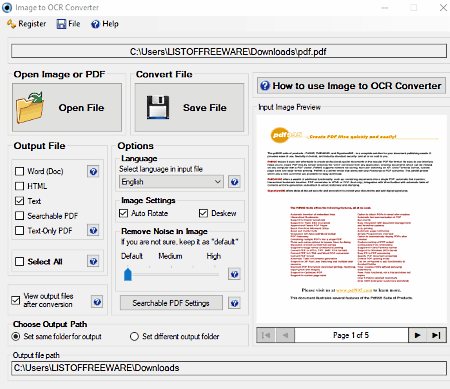
Image to OCR Converter is yet another free PDF OCR software for Windows. This software allows you to convert PDF and Images of various formats to Text, HTML, Word, Searchable PDF, and Text Only PDF files. In it, you can also just open and view images and PDF files, as it provides a document viewer on its interface.
Before performing PDF OCR process, you can set the document language, set remove noise setting, etc. parameters. Plus, in the case of output searchable PDF file, you can also specify title, author name, keywords, etc. A 128-bit encryption option is also available to encrypt the output searchable PDF file.
How to perform PDF OCR operation through this software:
- Launch this software and load a PDF document using the Open File Option.
- After that, set language and tweak other settings from the Options Section.
- Lastly, select the output file type (DOC, Text, HTML, searchable PDF, etc.) and press the Save File Button to start the PDF OCR process.
The text recognition of this software is very accurate and quick which is the main advantage of this software.
Note: This free version of Image to OCR Converter can only convert the first page of the PDF document to text or any other document. To remove this limitation, you need to purchase the paid version of this software.
PDFMate PDF Converter
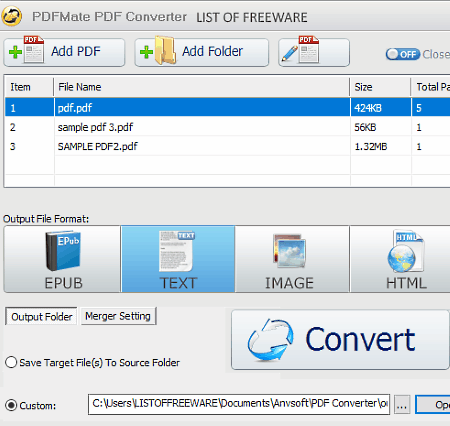
PDFMate PDF Converter is a free PDF conversion utility that you can also use as a PDF OCR software. Through this software, you can convert multiple PDF documents to Text, Image, EPUB, HTML, SWF, PDF, and DOC files. In it, you also get merge and shrink features which allow you to shrink contents of multiple pages into one document. I also like its Searchable PDF feature that adds a text layer on the top of the standard PDF document that enables you to edit the text content of a PDF file. To make Searchable PDF, Text, DOC, etc. documents, this software uses the Optical Character Recognition (OCR) technique.
In this software, you get a handy Advanced Settings menu through which you can make various output file specific customizations. In the Advanced Settings menu, you get five sections namely OCR, EPUB, Image, HTML, and PDF. In the OCR Section, you get options to enable or disable the OCR method along with options to chose the OCR efficiency and OCR quality. From the EPUB Section, you can select whether you want the image in the output EPUB document or not. The Image Section gives you the option to extract each page of the PDF as an image or the entire PDF as an image. Through the HTML Section, you can choose to ignore the images in the output HTML document. The PDF Section gives you various options like Layout, Page Type (A4, A5, A3, etc.), Custom Page Resolution, Option To Password Protect Output PDF, etc.
After making all the necessary changes, just load one or more PDF files to this software and press the Convert Button to get the text file or any other desired output file.
Note: This free version of this software only supports English Language recognition and it can only convert the first three pages of input PDF files. You can remove its limitations by purchasing the paid version of this software.
Naveen Kushwaha
Passionate about tech and science, always look for new tech solutions that can help me and others.
About Us
We are the team behind some of the most popular tech blogs, like: I LoveFree Software and Windows 8 Freeware.
More About UsArchives
- May 2024
- April 2024
- March 2024
- February 2024
- January 2024
- December 2023
- November 2023
- October 2023
- September 2023
- August 2023
- July 2023
- June 2023
- May 2023
- April 2023
- March 2023
- February 2023
- January 2023
- December 2022
- November 2022
- October 2022
- September 2022
- August 2022
- July 2022
- June 2022
- May 2022
- April 2022
- March 2022
- February 2022
- January 2022
- December 2021
- November 2021
- October 2021
- September 2021
- August 2021
- July 2021
- June 2021
- May 2021
- April 2021
- March 2021
- February 2021
- January 2021
- December 2020
- November 2020
- October 2020
- September 2020
- August 2020
- July 2020
- June 2020
- May 2020
- April 2020
- March 2020
- February 2020
- January 2020
- December 2019
- November 2019
- October 2019
- September 2019
- August 2019
- July 2019
- June 2019
- May 2019
- April 2019
- March 2019
- February 2019
- January 2019
- December 2018
- November 2018
- October 2018
- September 2018
- August 2018
- July 2018
- June 2018
- May 2018
- April 2018
- March 2018
- February 2018
- January 2018
- December 2017
- November 2017
- October 2017
- September 2017
- August 2017
- July 2017
- June 2017
- May 2017
- April 2017
- March 2017
- February 2017
- January 2017
- December 2016
- November 2016
- October 2016
- September 2016
- August 2016
- July 2016
- June 2016
- May 2016
- April 2016
- March 2016
- February 2016
- January 2016
- December 2015
- November 2015
- October 2015
- September 2015
- August 2015
- July 2015
- June 2015
- May 2015
- April 2015
- March 2015
- February 2015
- January 2015
- December 2014
- November 2014
- October 2014
- September 2014
- August 2014
- July 2014
- June 2014
- May 2014
- April 2014
- March 2014








