8 Best Free PDF Signer Software For Windows
Here is a list of best free PDF signer software for Windows. These PDF signer software use Digital Signature and Electronic Signature techniques to sign a PDF document. Both of these techniques are quite different from each other. Digital signature technique uses cryptographical methods to validate the authenticity and integrity of a PDF document. However, an electronic signature is merely an image of your signature overlaid on top of a PDF document. The digital signature method is a more secure technique to sign a document when compared to an electronic signature technique.
PDF signer software which use digital signature method need external digital certificate files like PFX, PKCS12, JSK, etc. On the other hand, PDF signer software with electronic signature technique does not need any external digital certificate to sign PDF files. Using these software, you can add a text signature, signature image, or a hand drew signature to a PDF document. Apart from signing a PDF document, you can also use most PDF signers as a standard PDF Reader and PDF Editor software. Plus, in some software, you also get handy tools like Document Protector, File Combiner, PDF Splitter, etc.
My Favorite PDF Signer Software For Windows:
DigiSigner is my favorite software because it uses very secure digital signature technique to sign documents. Plus, its ability to sign cloud stored PDF files along with local PDF files is also impressive.
Adobe Acrobat Reader DC is my favorite software because it lets you quickly create and add signatures to PDF files. Plus, it does not need any additional digital certificates to sign documents.
You can also check out lists of best free Digital Signature, PDF Shuffler, and PDF Annotator software for Windows.
DigiSigner
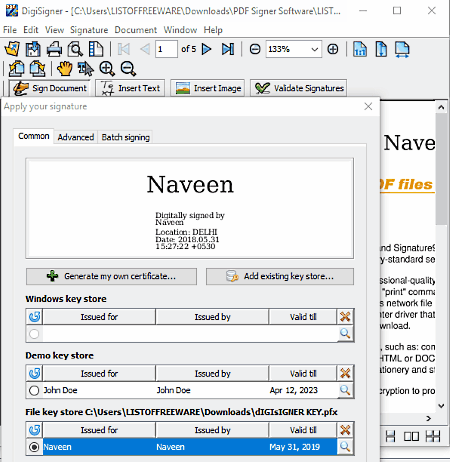
DigiSigner is a free PDF signer software for Windows. Through this software, you can sign single as well as multiple PDF files at a time. To sign PDF files, you need to either create a new Key Store File or need to use Existing Key Store, Smartcard, or PKCS#11 files. Along with locally stored PDF files, you can also sign cloud stored PDF files using their URL links. Additionally, you also get options to add a visible or hidden signature to PDF documents. Along with signing PDF documents, you can also validate digital signatures and perform editing on PDF files like adding images, text, etc.
How to sign PDF file using DigiSigner:
- Firstly, open a local PDF file or cloud-stored PDF file in this software.
- After that, click on Sign Document option and select an area of the document to place the signature.
- After selecting the signature area, an apply your signature window will open up. Now, either provide existing key store file or generate your own key by clicking on the Generate my own certificate button.
- Now, you can fill fields including Reason (to specify the reason for certificate), Location, and Contacts. After submitting all the necessary information, press the Sign Button to sign the PDF document.
This freeware is also quite good as a PDF file reader as it provides some really good features that help in viewing PDFs like Zoom, Fit to Height, Fit to Width, Page Toggler, Search Text, etc.
Adobe Acrobat Reader DC
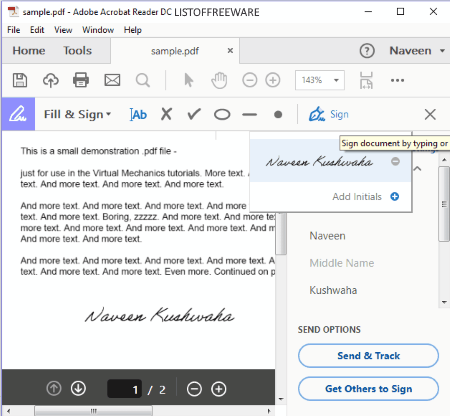
Adobe Acrobat Reader DC is another nice PDF signer software for Windows. Using this software, you can easily sign any PDF document. It uses e signature technique to add digital signatures to a document. You can also sign multiple PDF files at a time with this software because of its multi-tab interface.
How to sign PDF using Adobe Acrobat Reader DC:
- Launch this software and open the Fill & Sign Tool from the Tools Section.
- Now, import a PDF file that you want to sign by pressing the Select a File option.
- The imported PDF file will open on the interface. Now, sign in to the Adobe account or sign in using Google account.
- After that, go to Sign Menu and select Add Signature Button and enter your signature by typing, by drawing, or by adding the image of your signature.
- After adding the signature, press Apply to save your signature.
- Lastly, place the added signature to any part of the document to electronically sign it.
Apart from the signature, you can also add your initials as well as add stamp to the PDF document. If you go to the Tools Section of this software, you can find a lot more handy tools like PDF Editor, PDF Viewer, PDF Creator, Document Protector (to protect the document from editing or copying), Files Combiner, PDF Optimizer, and more.
Note: Some of the tools available in this software are locked in this free version. To unlock all the features, you need to purchase the paid version of this software.
Foxit Reader
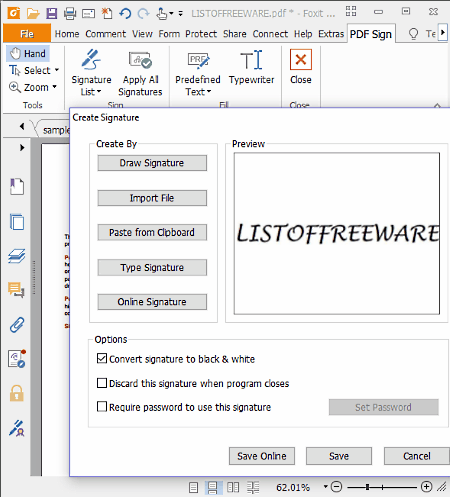
Foxit Reader is another free PDF signer software for Windows. Using this software, you can sign PDF Files along with Form Data Files, XFDF Files, XDP Files, PPDF Files, and EPUB Files. This software provides two separate PDF signer services namely Fill and Sign and DocuSign. The Fill and Sign service is the inbuilt service of this software, but it is locked in this free version of Foxit Reader. The DocuSign is an external document signing service provided by this software and it is completely free. In order to use it, you first need to create a DocuSign account. After that, log in to DocuSign account through Foxit reader and start signing documents.
How to sign PDF documents using this PDF signer software:
- First, go to Protect Tab and click on PDF Sign Option to open the Create Signature window.
- The Create Signature window provides you multiple options to create or add your signatures namely Draw Signature, Import File (to import signed image), Paste from clipboard, Type Signature, and Online Signature.
- After creating a signature, just open a PDF file in this software and add the signature on any part of PDF through mouse.
In this software, you can create multiple signatures and also add multiple signatures to one document using the Apply All Signatures option. Apart from signing the PDF document, you can also manage multiple digital signatures and certify signed PDF files.
This PDF signer software can also easily be used as a standard PDF Reader and PDF Editor software as it has almost all the necessary tools to view and edit a PDF document.
PDF Digital Signature
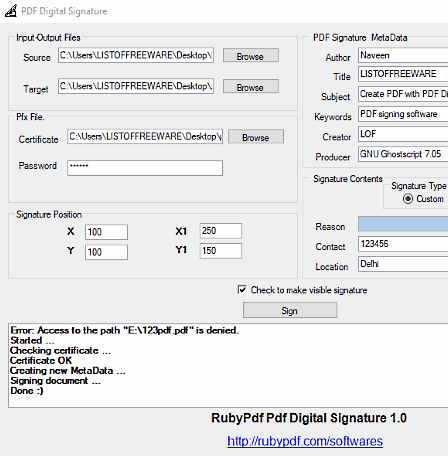
PDF Digital Signature is a completely free PDF signer software for Windows. This software uses PFX Certificate and its Password to digitally sign PDF documents. Plus, it uses the same signature that you have added to the PFX file while creating it, to sign PDF files. If you do not have the PFX file, then you can easily create one using the PFX Certificate Generator.
Apart from adding the PFX file, you can also need to specify the PDF signature Metadata (Author, Title, Subject, Keyword, Creator, etc.), Signature Contents (Reason, Contacts, and Location), and Signature Position. Now, to sign the PDF file, first, add the path of PDF file in the Source field along with the output path in the Target Field. After that, add PFX file along with password if any, and then specify the signature position, signature metadata, etc. Lastly, press the Sign Button to sign the added PDF file.
In this software, you can also choose to hide the signature if you want. Overall, it is quite a simple and easy to use PDF signer software.
Perfect PDF 8 Reader
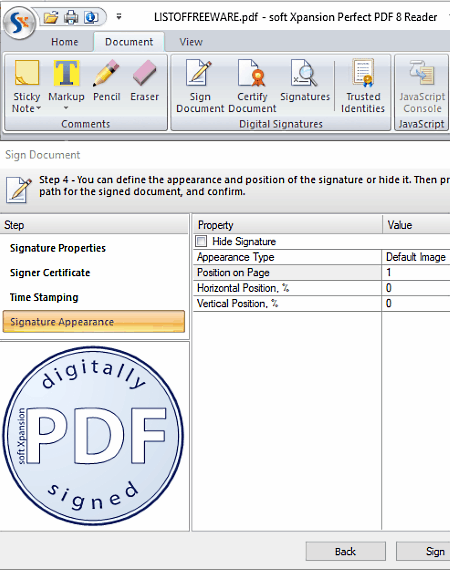
Perfect PDF 8 Reader is the next free PDF signer software for Windows. This software is mainly used as a PDF viewer and editor in which you can easily view and edit PDF documents. Along with editing tools, it also provides Sign Document feature through which you can sign and certify your PDF documents. There are multiple ways to certify document with this software namely, Certify using PFX or PVK file, Self-Signed Certificate, Certify with Personal Storage of Windows User, or Smart Card or eToken certificate.
This PDF signer comes with four-step PDF signing process:
- Step 1: Go to the Document > Sign Document Menu and enter Signature Properties (Reason for Signature, Location, and Contact Information).
- Step 2: Select the type of signature certificate you are going to use from self-signed, PFX or PVK certificate, smart card or etoken, and personal storage of windows user certificate. If you have a PFX or PVK keystore file, then you can also use it to certify your signature. You can also create a self-signed certificate if you have none of the above options available. For a self-signed certificate, you will have to give it a name, enter an email address, and validity duration.
- Step 3: In this step, you can time stamp your PDF file. However, the time stamp added in this step will only be visible in this software, not in other PDF readers or editing software.
- Step 4: In this last step, you need to select the appearance of the signature that is Text Signature or Image Signature. Plus, you can also specify the exact position of signature on the document and also choose to hide signature. After all the setup, press the Sign Button to sign the PDF document.
After signing PDF, you need to separately save the PDF file as signature does not add to the original PDF file.
JSignPdf
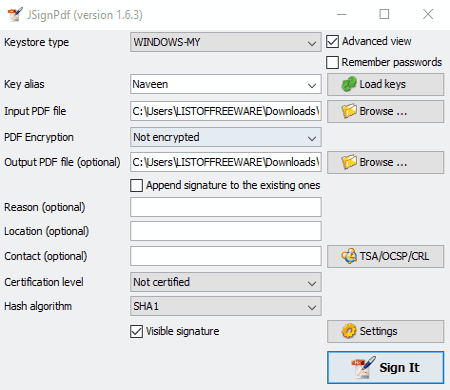
JSignPdf is another free PDF signer software for Windows. It is an advanced PDF signer software that requires a Digital Certificate to sign a PDF document. Digital certificates are private keys and are usually stored in Windows keystore as PKCS12 and JSK files. Each digital certificate comes with a password which you also need to enter in this software to sign a PDF file. You can check out this link to know more about digital certificates and the process of making it.
To sign a PDF document, firstly, you need to fill various fields provided in this software like Keystroke File (digital certificate), keystroke Password (digital certificate password), Input PDF File, PDF Encryption (Passwords, Certificate, and not encrypted), Hash Algorithm, etc. After filling all important fields, go to Settings and specify signature text or signed image that you want to add to a PDF file. Besides this, you can also specify the location of the signature over the PDF, Signature Description, Background Image, etc. Lastly, close the Settings Menu and press the Sign It button to digitally sign the PDF File.
PDF Shaper
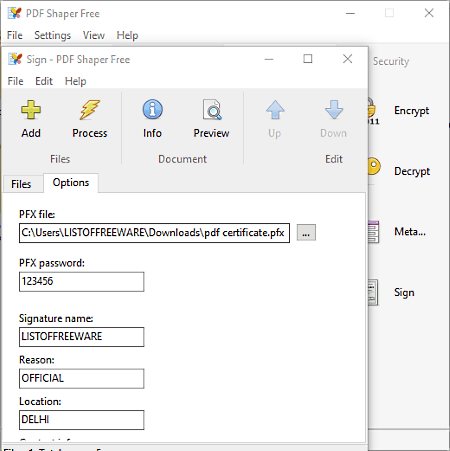
PDF Shaper is yet another free PDF signer software for Windows. It is actually a complete PDF utility in which you get a lot of individual tools like PDF to Text Converter, PDF to Image Converter, PDF Merger, PDF Splitter, File Encryptor, File Decryptor, etc. along with a Signer to digitally sign PDF. Using its Signer feature, you can digitally sign multiple PDF files at a time. However, it needs an external PFX file to certify and digitally sign one or more PDF documents. If you do not have a PFX file, then you need to create it using a software like PFX Certificate Generator.
To sign PDF files, first, launch the Signer Tool of this software and add PDF files using the Add Button. After that, go to Options Menu of this tool and submit the path of PFX File along with its Password. From this menu, you can also specify Signature Text, Reason Of Signature, Location, and Contact Information. After filling all the required information, press the Process Button to start PDF signing process.
jPDF Tweak
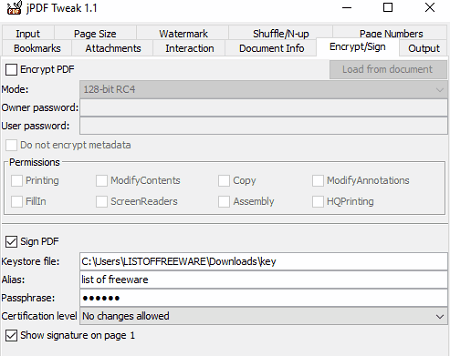
jPDF Tweak is one more free PDF signer software for Windows. This software uses the digital signature technique to sign PDF documents. In order to add a digital signature to PDF document, first, you need to create a Keystore File through a software like KeyStore Explorer. Plus, you also need to provide important information like Signature, Contact, Reason Of Signature, etc. while creating the keystore file. This PDF signer uses the same information that you have added to the keystore file to digitally sign PDF document.
How to sign PDF document using jPDF Tweak:
- First, add the input and output path of a PDF file using Input and Output sections.
- Go to Encrypt/Sign Section and tick the Sign PDF Checkbox.
- After that, provide the path of the Keystroke File, Alias Name, and Passphrase (password) of the keystroke file and select Certification Level.
- Now, if you want to add the signature on the first page of PDF, then tick the show signature on page 1 checkbox and press Run Button to sign PDF document.
This PDF signing software is also capable of Encrypting PDF Files, Adding Watermark To PDF Files, Scaling PDF Pages, etc. Overall, it is another good PDF signer software that you can use for free.
Naveen Kushwaha
Passionate about tech and science, always look for new tech solutions that can help me and others.
About Us
We are the team behind some of the most popular tech blogs, like: I LoveFree Software and Windows 8 Freeware.
More About UsArchives
- May 2024
- April 2024
- March 2024
- February 2024
- January 2024
- December 2023
- November 2023
- October 2023
- September 2023
- August 2023
- July 2023
- June 2023
- May 2023
- April 2023
- March 2023
- February 2023
- January 2023
- December 2022
- November 2022
- October 2022
- September 2022
- August 2022
- July 2022
- June 2022
- May 2022
- April 2022
- March 2022
- February 2022
- January 2022
- December 2021
- November 2021
- October 2021
- September 2021
- August 2021
- July 2021
- June 2021
- May 2021
- April 2021
- March 2021
- February 2021
- January 2021
- December 2020
- November 2020
- October 2020
- September 2020
- August 2020
- July 2020
- June 2020
- May 2020
- April 2020
- March 2020
- February 2020
- January 2020
- December 2019
- November 2019
- October 2019
- September 2019
- August 2019
- July 2019
- June 2019
- May 2019
- April 2019
- March 2019
- February 2019
- January 2019
- December 2018
- November 2018
- October 2018
- September 2018
- August 2018
- July 2018
- June 2018
- May 2018
- April 2018
- March 2018
- February 2018
- January 2018
- December 2017
- November 2017
- October 2017
- September 2017
- August 2017
- July 2017
- June 2017
- May 2017
- April 2017
- March 2017
- February 2017
- January 2017
- December 2016
- November 2016
- October 2016
- September 2016
- August 2016
- July 2016
- June 2016
- May 2016
- April 2016
- March 2016
- February 2016
- January 2016
- December 2015
- November 2015
- October 2015
- September 2015
- August 2015
- July 2015
- June 2015
- May 2015
- April 2015
- March 2015
- February 2015
- January 2015
- December 2014
- November 2014
- October 2014
- September 2014
- August 2014
- July 2014
- June 2014
- May 2014
- April 2014
- March 2014








