8 Best Free PDF to TIFF Converter Online Websites
Here is a list of the best free PDF to TIFF converter online websites. PDF is a portable document format used for electronic document exchange. Whereas TIFF is an image file format that can store high-quality images. If you want to convert a PDF document into TIFF images then these websites can help you out.
These 8 websites offer free converters where you can add a PDF file and convert that into TIFF images. Whether your PDF file is saved locally or in the cloud, you can get a respective converter to load the PDF file directly. You also get additional conversion options to specify DPI, resolution, etc. All these converters convert each page of the PDF as a separate TIFF image. But if you want to convert multiple or all PDF pages into a single TIFF image, there is a converter for that too. With that said, you can go through the list and check out these converters in more detail.
My Favorite Online PDF to TIFF Converter
AvePDF is my favorite PDF to TIFF converter on this list. The reason for it being my favorite is the conversion options it offers. It can convert all or specific pages of the PDF. It also lets you set the image resolution and select which pages you want to convert if not all. Apart from that, it has cloud import and can process a PDF file as large as 256 MB.
Check out our other lists of the best PDF to Kindle Converter Online Websites, Websites to Convert Webpage to PDF online, and Websites to Merge PDF Online.
AvePDF
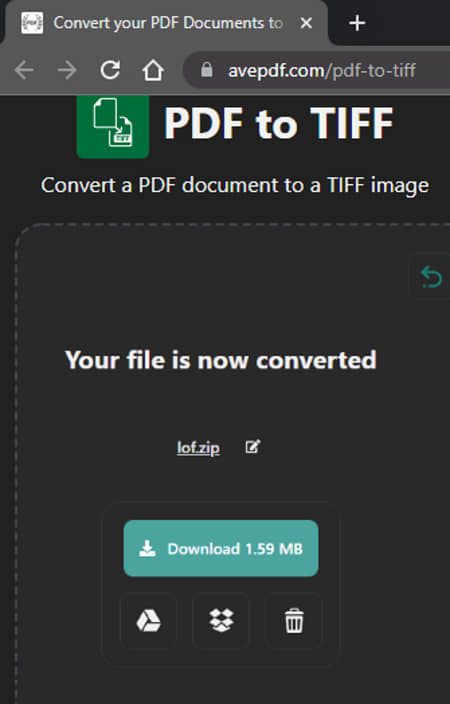
AvePDF is a free website to convert PDF to TIFF online. With this converter, you get the option to convert specific pages of a PDF. You can also set the quality and retain the raster resolution of the PDF. This converter has two conversion meothods. The first method creates a single TIFF image with all the selected pages. And the second method creates a separate TIFF image for every selected PDF page. Apart from that, this converter can also fetch them directly from Google Drive, Dropbox, or Web. You can convert one file at a time with the maximum allowed file size being 256 MB. After the conversion, you can download the files or can export them directly to Google Drive or Dropbox.
How to convert PDF to TIFF online with AvePDF?
- Follow the link given below to access this online PDF to TIFF converter.
- Upload your PDF file or fetch it from the cloud import options.
- Select whether you want to save all pages in one file or as separate files.
- Pick the image resolution and other conversion options accordingly.
- Start the conversion to get the PDF files.
Key Points:
- This converter processes one file at a time.
- Two conversion methods: All PDF pages in one TIFF or separate TIFF for each page.
- It has a maximum size limit of 256 MB per file.
- Option to fetch remote a file from Google Drive, Dropbox, or via URL.
- Option to set the image quality, retain raster quality, and convert specific pages.
- Automatically deletes files after the conversion. Option to delete manually right away.
CloudConvert
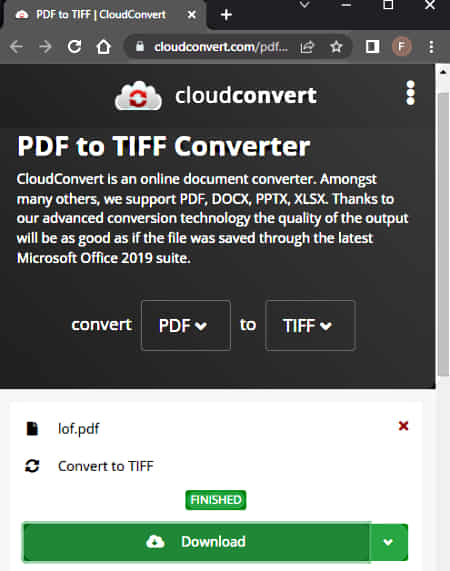
CloudConvert is a popular file conversion platform that can convert PDF to TIFF online. The converter is quite simple to use and processes up to 5 files in one go. It does not put a size limitation on input so you can easily convert large PDF files as well. You can also fetch files from Google Drive, Dropbox, OneDrive, and via URLs. It offers multiple conversion options that let you define the DPI or dimensions for the PDF. And if you only want to cover specific pages of a PDF, you can define that as well. This converter offers 750 free minutes per month. This allows you to perform around 25 conversions per day.
How to convert PDF to TIFF online with CloudConvert?
- Head over to the CloudConvert website using the link provided below.
- Configure the converter for PDF to TIFF conversion.
- Click on the Choose File button and upload your PDF file. Or import remote files using the available cloud import options.
- Pick the pages you want to convert or leave blank to convert the entire PDF.
- Set the DPI or dimensions if needed and start the conversion.
- Wait for the conversion to finish and then click the Download button alongside the file to save a ZIP of converted TIFF images.
Key Points:
- This converter can process up to 5 files at a time.
- There is no size limit on the uploads.
- File import is supported from Google Drive, Dropbox, OneDrive, and via URLs.
- Option to set the image DPI or dimensions for input file rendering.
- Option to convert only specific pages from the PDF.
- Automatically deletes all files 24 hours after the conversion. Option to delete manually right away.
ConversionTools
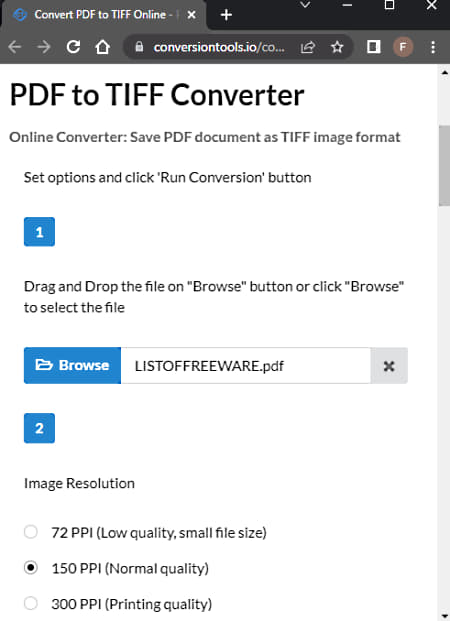
ConverionTools
How to convert PDF to TIFF online with ConverionTools?
- Follow the link provided below to open this PDF to the TIFF converter directly.
- Click on the Browse button and upload your PDF file.
- Then set the Image Resolution, Colors Option, and Background Color as per your requirements.
- Then click the Run Conversion button and wait for it to complete.
- In the end, click the Download File button to save a ZIP of converted TIFF images.
Key Points:
- This converter processes one file at a time.
- The maximum upload size is limited to 10 MB here.
- Options to set image resolution, color, and background color for conversion.
- No cloud import functionality; works with local files only.
CleverPDF
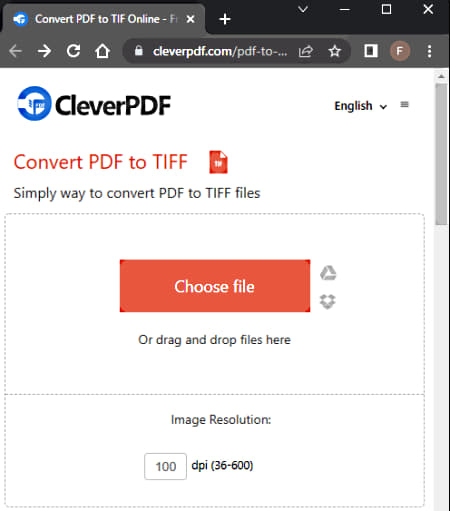
CleverPDF is a website with a collection of free PDF tools and utilities. It has a PDF to TIFF converter where you can turn each page of a PDF into a TIFF image. This converter has Google Drive and Dropbox integration. So, you can import PDF from your cloud storage and can also export the TIFF after conversion. This converter lets you adjust the image resolution by setting the DPI. You can specify the DPI as per your requirement and convert your PDF to TIFF.
How to convert PDF to TIFF online with CleverPDF?
- Go to this converter on CleverPDF using the link provided below.
- Click on the Choose File button and upload your PDF file. Or use the cloud import option to fetch the PDF from Google Drive or Dropbox.
- Then set the DPI for the image resolution and click the Start Conversion button.
- Wait for the conversion to end and then click the Download button to save a ZIP of converted TIFF images.
Key Points:
- This converter processes one file at a time.
- The maximum upload size is limited to 20 MB here.
- Google Drive and Dropbox integration for import as well as export
- Option to set the image DPI for the conversion.
- Automatically deletes all files 30 minutes after the conversion. Option to delete manually right away.
PDFCandy
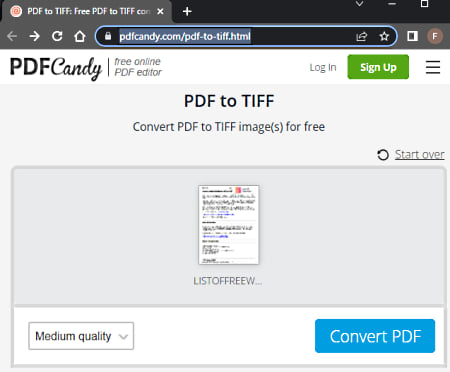
PDFCandy is another website where you can convert PDF to TIFF online. It lets you convert one file at a time and you get an option for cloud import as well. You can either drag and drop a locally saved PDF file or fetch it from Google Drive or Dropbox. Before conversion, you get an option to set the image quality. This directly impacts the quality and hence the size of the TIFF images. After the conversion, you can download the converted TIFF images packed in ZIP or export the directly to your Google Drive or Dropbox storage.
How to convert PDF to TIFF online with PDFCandy?
- Go to this PDFCandy converter using the link provided below.
- Click on the Choose File button and upload your PDF file. Or use the cloud import option to fetch the PDF.
- Then set the image quality and click the Convert button.
- Wait for the conversion to end and then click the Download file button to save a ZIP of converted TIFF images.
Key Points:
- This converter processes one file at a time.
- It has a maximum size limit of 6 MB per file.
- Google Drive and Dropbox integration for import as well as export.
- Option to set the image quality.
- Automatically deletes files after the conversion. Option to delete manually right away.
SodaPDF
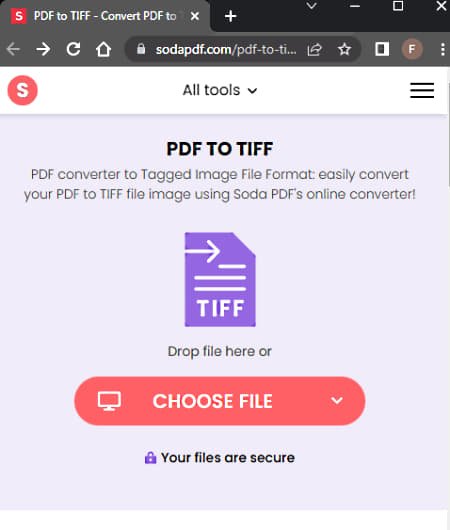
SodaPDF is a collection of online PDF tools. It offers tools to convert, merge, split, edit, rotate, sign, and compress PDF files. You can convert PDF to TIFF online on this website. You can either upload a local file or fetch it from your Google Drive or Dropbox storage. It can convert one file at a time only. When the conversion is done, you can have the file sent to your email, or download the file to your computer.
How to convert PDF to TIFF online with SodaPDF?
- Use the link provided below to open this PDF to the TIFF converter directly.
- Click on the Choose File button and upload your PDF file to the converter. Or use the cloud import option to add a remote file.
- As you add the file, the converter uploads it first and then converts it to TIFF.
- Click the Download File button on the next screen to get the TIFF images.
Key Points:
- This converter processes one file at a time.
- It has a size limitation on input but the exact size is not known.
- Supports import from Google Drive and Dropbox.
- It does not offer any additional conversion settings.
- Limited conversion quota for free users.
IdrSolutions
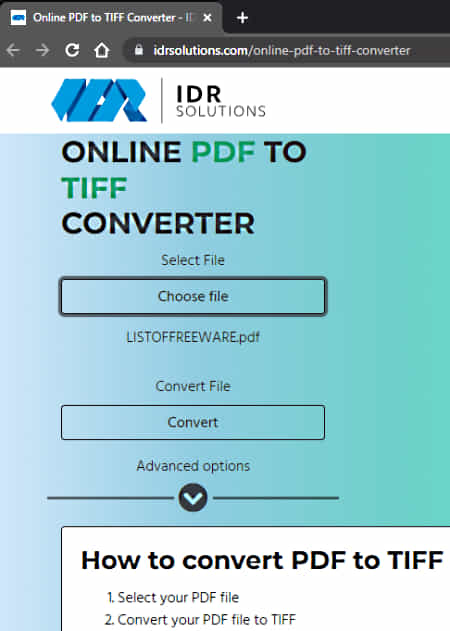
IdrSolutions is another free website with an online PDF to TIFF converter. This is a simple converter where you can upload a PDF file and convert that to TIFF. It converts each page of the PDF into a separate TIFF image. If the PDF file has password protection, you can still upload the file and enter the correct password under the Advanced options and convert that. The output of this converter is a ZIP file that packs the TIFF images inside.
How to convert PDF to TIFF online with IdrSolutions?
- Follow the link given below to access this converter on the IdrSolutions website.
- Click on the Choose File button and upload your PDF files to the converter.
- Click to expand the Advanced options to enter the password and/or change the image scale.
- Then click the Convert button to start the conversion.
- Once done, click the Download Zip button and save the ZIP file. Extract that ZIP to get the TIFF files.
Key Points:
- This converter processes one file at a time.
- It supports PDF files that are under 100 MB in size.
- Works with password-protected PDF files.
- Option to set the image scale for the conversion.
- No cloud import functionality; works with local files only.
- No additional conversion settings to configure output.
PDFChef
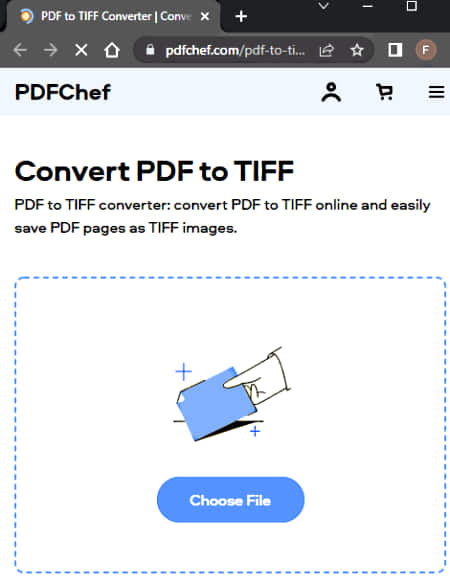
PDFChef is a free website with a variety of tools for PDF. It offers various editing, compressing, and conversion tools for PDF files. You can use this website to convert PDF to TIFF online. It has a dedicated converter for that. This converter works with local files only and converts one file at a time. The maximum allowed file size for the conversion is 6 MB. This makes it a decent option to convert small PDF files.
How to convert PDF to TIFF online with PDFChef?
- Go to this online converter using the link given below.
- Drag and drop your PDF file to the converter.
It starts uploading the file and then converts it to TIFF. - In the end, click the Download File button to save a ZIP packing the converted ZIP.
Key Points:
- This converter processes one file at a time.
- There is a 6 MB file size limit here.
- It does not have any additional conversion options.
About Us
We are the team behind some of the most popular tech blogs, like: I LoveFree Software and Windows 8 Freeware.
More About UsArchives
- May 2024
- April 2024
- March 2024
- February 2024
- January 2024
- December 2023
- November 2023
- October 2023
- September 2023
- August 2023
- July 2023
- June 2023
- May 2023
- April 2023
- March 2023
- February 2023
- January 2023
- December 2022
- November 2022
- October 2022
- September 2022
- August 2022
- July 2022
- June 2022
- May 2022
- April 2022
- March 2022
- February 2022
- January 2022
- December 2021
- November 2021
- October 2021
- September 2021
- August 2021
- July 2021
- June 2021
- May 2021
- April 2021
- March 2021
- February 2021
- January 2021
- December 2020
- November 2020
- October 2020
- September 2020
- August 2020
- July 2020
- June 2020
- May 2020
- April 2020
- March 2020
- February 2020
- January 2020
- December 2019
- November 2019
- October 2019
- September 2019
- August 2019
- July 2019
- June 2019
- May 2019
- April 2019
- March 2019
- February 2019
- January 2019
- December 2018
- November 2018
- October 2018
- September 2018
- August 2018
- July 2018
- June 2018
- May 2018
- April 2018
- March 2018
- February 2018
- January 2018
- December 2017
- November 2017
- October 2017
- September 2017
- August 2017
- July 2017
- June 2017
- May 2017
- April 2017
- March 2017
- February 2017
- January 2017
- December 2016
- November 2016
- October 2016
- September 2016
- August 2016
- July 2016
- June 2016
- May 2016
- April 2016
- March 2016
- February 2016
- January 2016
- December 2015
- November 2015
- October 2015
- September 2015
- August 2015
- July 2015
- June 2015
- May 2015
- April 2015
- March 2015
- February 2015
- January 2015
- December 2014
- November 2014
- October 2014
- September 2014
- August 2014
- July 2014
- June 2014
- May 2014
- April 2014
- March 2014








