15 Best Free PNG to EPS Online Converter Websites
Check out these best free PNG to EPS online converter websites. PNG stands for Portable Network Graphics. It is a raster image file format. This format is widely adapted to share images or graphics over the internet. On the other hand, EPS is Encapsulated PostScript file format. This is a vector image format that is used to save high-resolution vector graphics for printing purposes. If you want to convert PNG images to EPS, you can do that online.
This post covers 15 free websites where you can convert PNG to EPS online. You can use these free online converters to change PNG images into EPS images. The process is quite simple. You can simply upload the PNG files and go ahead with the conversion. Many of these converters offer additional conversion options to configure the specifications of the EPS output. This includes options to set dimensions, quality, etc. With some converters, you also cloud integration to import PNG files directly to the conversion. The overview table below can give you a basic understanding of the features of each converter. You can go through the post to check these in detail.
My Favorite PNG to EPS Online Converter
Aconvert.com is my favorite website on this list to convert PNG to EPS online. This converter on this website is good for single conversions as well as batch conversions. It has cloud integration that lets you import PNG files to the converter and export converted EPS back to cloud storage.
Check out our other lists of the best free online AI to EPS Converter websites, PSD to EPS Converter Software for Windows, and EPS to PNG Converter Software for Windows.
Overview Table:
| Websites | Batch Conversion (files) | Max. Conversion Size | Conversion Limit | Cloud Integration | Additional Options |
|---|---|---|---|---|---|
| Aconvert | 40+ | 200 MB | No Limit | Import Only | Yes |
| AnyConv | 60+ | 100 MB | 60 /hour | No | No |
| CDKM | 10 | 40 MB | 10 /day | URL Import | Yes |
| MiConv | 10 | 50 MB | ~25 /day | Import & Export | Yes |
| FreeFileConvert | 5 | 300 MB | No Limit | Import Only | No |
| FreeConvert | 5 | 1 GB | ~25 /day | Import & Export | Yes |
| CloudConvert | 5 | 1 GB | ~25 /day | Import & Export | Yes |
| Convertio | 2 | 100 MB | ~10 /day | Import Only | No |
| Online-Convert | 3 | 100 MB | 3 /day | Import & Export | Yes |
| Vertopal | 1 | 50 MB | No Limit | No | No |
| Online-Converting | 50 | over 1 GB | No Limit | No | Yes |
| TheOnlineConverter | 10 | 50 MB | No Limit | URL Import | No |
| FConvert | 1 | 100 MB | No Limit | No | Yes |
| FabConvert | 1 | 100 MB | No Limit | No | No |
| TinyWow | 1 | 210 MB | No Limit | Import Only | No |
Aconvert.com
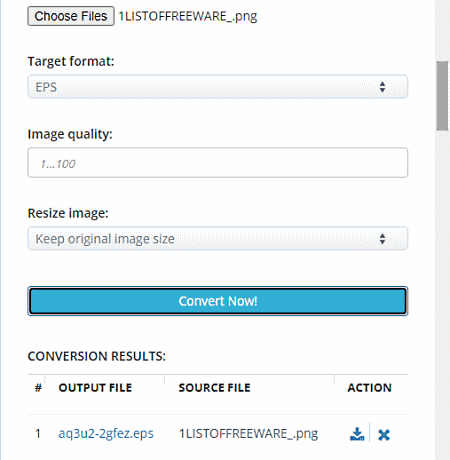
Aconvert.com has a free PNG to EPS online converter. It features an Image Converter where you can easily convert a vast variety of image file formats. This website has a dedicated converter that can convert PNG to EPS in batches of 40+ files. To do that, you can upload locally saved files or import from URLs, Google Drive, or Dropbox. There is a 200 MB size limit per conversion. So you have to make sure your batch does not exceed that size limit. After adding the PNG input, you can also configure the image quality and size for the EPS output. You can set the quality from 1 to 100 and change the size by exact dimensions, percentage, or DPI. With that, you can run the conversion and convert your files. Once the files are converted, it lists the converted files. Each file has a download and a preview button alongside. With the download button, you can access the download options that include direct download, cloud export, and QR code. You can use one or multiple of these methods to save your converted files. Do not that, there is no option to download multiple converted files at once. You have to download each file separately.
How to convert PNG to EPS online on Aconvert?
- Go to this PNG to EPS Converter using the link given below.
- Click the Choose Files button to upload your PNG files to the converter. Or click the FILE button to use other cloud import options.
- Make sure the Target Format is set to EPS.
- Configure the Image quality and Resize image options as per your requirements.
- Then click the Convert Now! button to start the conversion.
- Once done, click the download icon next to the converted file to get all the download and export options.
Highlights:
- Batch Conversion: Yes, over 40 files per conversion.
- Conversion Size: up to 200 MB.
- Cloud Integration: Import via URL, Google Drive, and Dropbox. Export to Google Drive, OneDrive, and Dropbox.
- Conversion Limit: No daily/monthly conversion limit.
- Conversion Options: Options to set image quality and dimensions.Conversion Output: Direct download (EPS) and Cloud Export (Google Drive, OneDrive, and Dropbox), and QR Code.
AnyConv.com
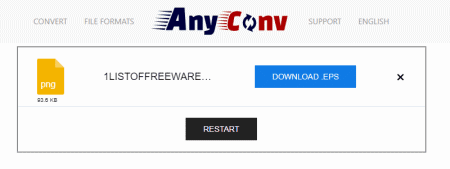
AnyConv is a free file conversion website with a PNG to EPS converter online. It has a dedicated converter for this particular conversion. Using that converter, you can upload your PNG files and convert those to EPS. This converter allows 60 file conversions per hour. You can convert 60 files in one go. However, there is a 100 MB size limit on the conversion. So you also have to keep that in mind. Apart from that, it is fairly simple with cloud import or conversion features. You can just upload files and convert them.
How to convert PNG to EPS online on AnyConv?
- Go to PNG to EPS Converter on AnyConv using the link given below.
- Click on the Choose File button and upload the PNG files.
- On the next screen, make sure EPS is the output format for all the added files.
- Then click the Convert button to start the conversion.
- Once done, use the download button to save the converted files.
Highlights:
- Batch Conversion: Yes, 60 files per conversion.
- Conversion Size: Up to 100 MB per conversion.
- Cloud Integration: No cloud import, local uploads only.
- Conversion Limit: 60 file conversions per hour.
- Conversion Options: This does not offer additional conversion options.
- Conversion Output: Direct Download (EPS).
CDKM.com
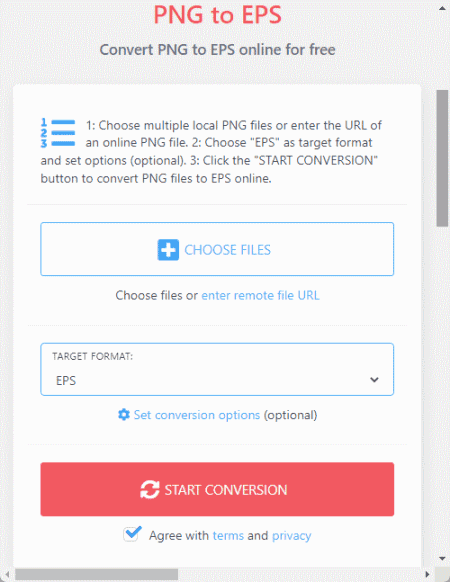
CDMK.com is a free cloud-based converter that supports PNG to EPS conversion. The converter is simple to use. It works with local files and you can also import files from remote URLs. Either way, you get to select the output format. All you have to keep in mind is that it has a 40 MB size limit per conversion. If you are using an ad-blocker then you can only convert one file at a time. In that case, you can disable the ad-blocker on this website and convert up to 10 files per conversion. This converter also offers additional options where you can set the image quality for the output. Along with that, you also get options to change dimensions, DPI, and remove metadata. You can configure the additional options if required and go ahead with the conversion. After the conversion, you can download the converted files one by one. You also get an option to remove the files from the server after downloading.
How to convert PNG to EPS online on CDKM?
- Follow the link provided below to open this PNG to EPS converter on CDKM.
- Click on the CHOOSE FILES button and upload the PNG files you want to convert.
- Make sure the TARGET FORMAT is set to EPS.
- After that, click the START CONVERSION button and wait for the conversion to finish.
- Once done, use the Download button to save the converted files.
Highlights:
- Batch Conversion: Yes, up to 10 files per conversion.
- Conversion Size: up to 40 MB per conversion.
- Cloud Integration: Import from URLs.
- Conversion Limit: 10 free conversions per day.
- Conversion Options: Options to set image quality, change size, change DPI, and remove metadata.
- Conversion Output: Direct output (EPS) and Link Share.
MiConv.com
MiConv is a free file conversion website with PNG to EPS converter online. This is a simple converter that you can configure for various conversions. It can process up to 10 files per conversion. There is a 50 MB size limit for the input. Also, there is no cloud import functionality either. It offers 120 file conversions per hour. This limit is to maintain server stability and deliver successful conversions. After the conversion, you get a download button for each file separately. You get 2 hours to save the converted files. After that, the files get deleted automatically.
How to convert PNG to EPS online on MiConv?
- Open this PNG to EPS configured converter directly using the link given below.
- Either drag & drop your files or click the Choose Files button to select the PNG files.
- After adding the file, make sure the output format is set to EPS for each file.
- Then click the Convert button to start the conversion process.
- After the conversion, use the Download button alongside each file to save the files.
Highlights:
- Batch Conversion: Yes, up to 10 files per conversion.
- Conversion Size: Up to 50 MB.
- Cloud Integration: No cloud import or export functionality.
- Conversion Limit: 120 file conversions per hour for free.
- Conversion Options: No additional conversion options.
- Conversion Output: Direct output (EPS).
FreeFileConvert.com
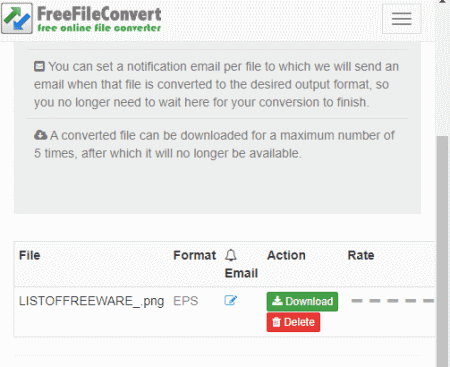
FreeFileConvert is another free website to convert PNG to EPS online. This website has a dedicated PNG to EPS converter that can convert up to 5 files per conversion. To do that, you can either upload locally saved files, import via URL, or fetch files from the cloud storage (Google Drive/Dropbox). There is a 300 MB size limit per conversion. So make sure the combined size of the input file must not exceed that limit. There are no additional conversion options here. However, it has an email alert feature. You can drop an email address there. Once the conversion finishes, it sends an email to that address with a download link.
How to convert PNG to EPS online on FreeFileConvert?
- Use the link given below to open this converter directly.
- Select the section (File/URL/Cloud) as per your input and add the PNG files to the converter.
- Then pick EPS as the output format and click the Convert button to start the conversion.
- After the conversion, download the converted files directly or use the email option to share the link via email.
Highlights:
- Batch Conversion: Yes, up to 5 files per conversion.
- Conversion Size: Up to 300 MB per conversion.
- Cloud Integration: Import via URL, Google Drive, and Dropbox.
- Conversion Limit: No daily or monthly limit.
- Conversion Options: No additional options.
- Conversion Output: Direct download (EPS) and Email link.
FreeConvert.com
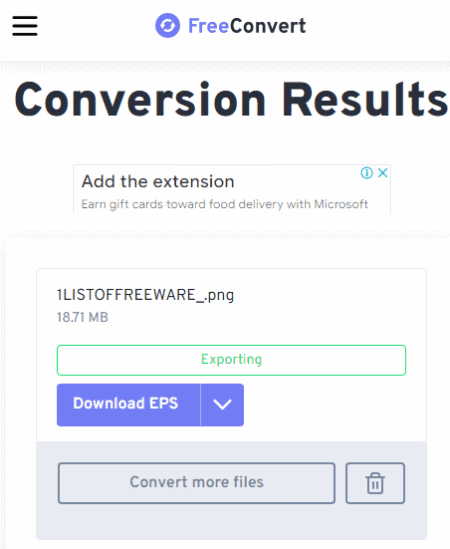
FreeConvert has a free PNG to EPS converter online. This converter can convert files up to 1 GB in size. It has cloud import functionality for Google Drive, Dropbox, and via URLs. So you also have options to import remote files apart from local upload. You can add multiple files to the converter but it can only convert up to 5 files at a time. While doing so, you also get additional conversion options where you can resize output, compress, and remove metadata before conversion. You can configure these options for each file separately or for all files at once. After the conversion, you get the option to download the files alongside their names. But it also has options to export to supported cloud storage and generate QR codes for sharing. Last but not least, this website offers 750 free conversion minutes per month which allows you to perform 25 conversions per day.
How to convert PNG to EPS online on FreeConvert?
- Use the link provided below to open this PNG to EPS Converter in your browser.
- Upload your PNG files from local storage or fetch them from the cloud.
- Make sure the Output is set to EPS and configure additional conversion options as per your requirements.
- Then click on the Convert button to start the conversion.
- Once done, get your converted files using any of the methods.
Highlights:
- Batch Conversion: Yes; up to 5 files per conversion.
- Conversion Size: Up to 1 GB.
- Cloud Integration: Supports import via URL, Google Drive, and Dropbox. Export to Dropbox.
- Conversion Limit: 750 free conversion minutes per month.
- Conversion Options: Options to resize, compress, and strip metadata.
- Conversion Output: Direct download (EPS/ZIP), Cloud Export & QR Code.
CloudConvert.com
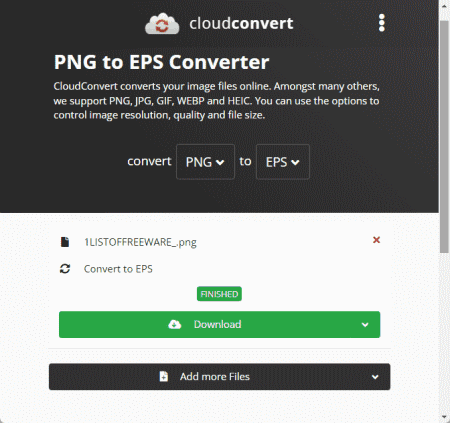
CloudConvert is a cloud-based file conversion platform that can convert PNG to EPS online. This converter can process up to 5 files at a time. For that, you can upload images from the local storage or you can fetch the files from Google Drive, Dropbox, or via URLs. Either way, you get the option to pick the output format for each image separately. Similarly, you can also set the dimensions, quality, and orientation for each or all images using the conversion options. With that, you can easily convert and download your files. Do note that, this website offers 750 free conversion minutes per month.
How to convert PNG to EPS online on CloudConvert?
- Use the link given below to open this PNG to EPS converter on CloudConvert.
- Add the PNG images to the converter using the input method of choice.
- Make sure the output is set to EPS in the dropdown.
- Click the gear-shaped icon alongside the file name to set dimensions, quality, orientation, etc.
- Then, click on the Convert button to start the conversion.
- Wait for the conversion to finish and then download all files at once or one by one.
Highlights:
- Batch Conversion: Yes, over 5 files per conversion.
- Conversion Size: Over 1 GB per conversion.
- Cloud Integration: Import from Google Drive, Dropbox, or URLs. Export to Google Drive and Dropbox.
- Conversion Limit: 750 free conversion minutes per month.
- Conversion Options: Options to set the image quality, image dimensions, orientation, etc.
- Conversion Output: Direct download (EPS/ZIP).
Convertio.co
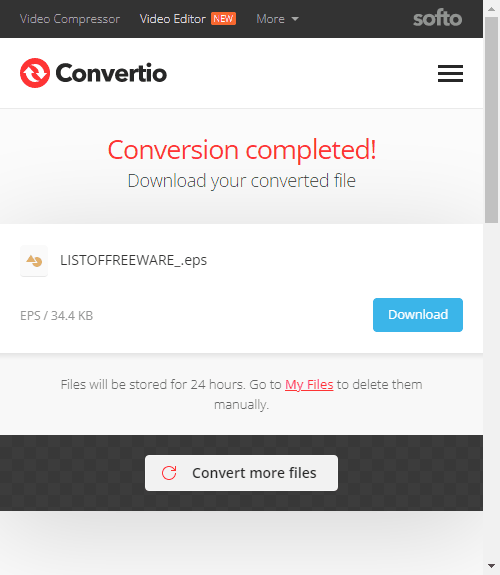
Convertio is another online file conversion platform that supports online PNG to EPS conversion. This converter comes with Google Drive and Dropbox integration to import files directly. So, along with local files, you can also load files from your cloud storage. Coming back to the converter, it can convert up to 2 files per conversion with a combined size limit of 100 MB per conversion. There are no additional conversion options. You can simply add PNG files and convert them to EPS. After the conversion, it stores the files for the next 24 hours. Till then you can download your files and use the provided download page link to share the files with others as well.
How to Convert PNG to EPS online on Convertio?
- Follow the link given below to open the PNG to EPS Converter on Convertio.
- Add your PNG files to the converter either via local upload or cloud import.
- Click the Convert button to start the conversion.
- Once done, download the converted files or share them using the link provided.
Highlights:
- Batch Conversion: Yes, over 2 images per conversion.
- Conversion Size: Up to 100 MB per conversion.
- Cloud Integration: Support import via Google Drive and Dropbox.
- Conversion Limit: 10 free conversion minutes per day.
- Conversion Options: No additional options.
- Conversion Output: Direct download (EPS/ZIP) and Link Share.
Online-Convert.com
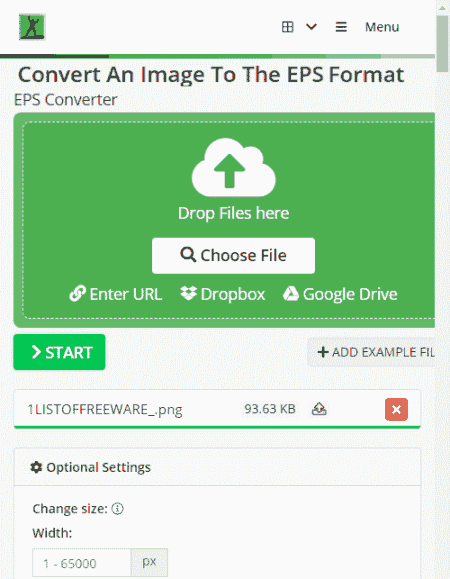
Online-Convert is a free website to convert PNG to EPS online. This converter inherits all the features of Online-Convert. To add PNG files, you can either drag and drop the files directly to the converter or import files via URL or from Google Drive or Dropbox. You can add up to 3 files at a time with a maximum conversion size limited to 100 MB. There are additional conversion options as well. Before the conversion, you can set the dimensions, apply effect, color filter, and change DPI. You can also check in to upscale the images using AI. You can configure the conversion as per your liking and go on with it. After the conversion, you can download converted files, export them to the cloud, and get even get a QR Code and link to share the files.
How to convert PNG to EPS online on Online-Convert?
- Follow the link provided below to open this PNG to EPS converter.
- Drag and drop PNG files to the converter or use the cloud import feature to add the files to the converter.
- Then configure the additional options for conversion if needed.
- Once done click the START button and wait for the conversion.
- In the end, use the desired option to download, export, or share the converted files.
Highlights:
- Batch Conversion: Yes, up to 3 files at a time.
- Conversion Size: up to 100 MB.
- Cloud Integration: Import images via URL, Dropbox, and Google Drive. Export to Dropbox and Google Drive.
- Conversion Limit: 3 conversions per 24 hours for free.
- Conversion Options: Options to set the image size, apply filters, change DPI, etc.
- Conversion Output: Direct Download (EPS/ZIP) and Cloud Export and QR Code.
Vertopal.com
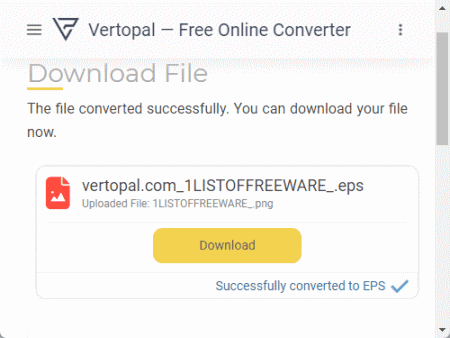
Vertopal is another free website that you can use to convert PNG to EPS online. This website offers a simple converter that can convert your files in a few simple steps. It processes one file at a time with a maximum supported file size of 50 MB. To perform a conversion, you have to upload a PNG file as there is no cloud import functionality. This converter takes you through simple steps and offers options to rotate and flip the final EPS images. It shows a preview of the input image before conversion. At that point, you get the option to set the image quality and apply compression to the final image. You can configure these options as per your needs and go ahead with the conversion.
How to convert PNG to EPS online on Vertopal?
- Open this PNG to EPS converter in your browser directly using the link given below.
- Click on the Choose File button and add your PNG file.
- Wait for it to get uploaded and then pick EPS as the output format.
- Again, wait for the next screen and click Continue to start the conversion.
- Use the setting icon from the top to configure the image quality and compression options.
- Then click the Convert button from the preview screen and download the converted file.
Highlights:
- Batch Conversion: No, converts one file at a time.
- Conversion Size: up to 50 MB.
- Cloud Integration: No, local upload only.
- Conversion Limit: No limit; any number of conversions.
- Conversion Options: Options to configure image quality and add compression.
- Conversion Output: Direct Download (EPS).
Online-Converting.com
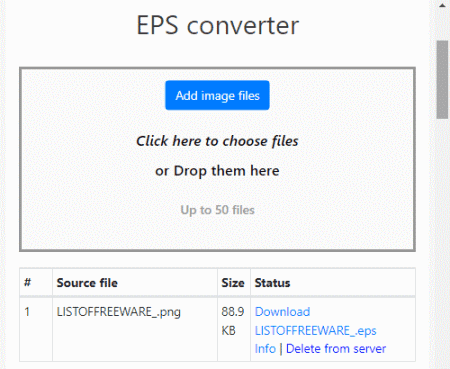
Online-Converting offers an online PNG to EPS converter that you can use for free. This converter can process up to 50 files per conversion. To do that, you have to upload the files to the converter as it does not have cloud import functionality. As soon as you add the files, it starts converting those files to EPS. So if you have to configure the output to target certain specifications then you have to do that before adding the PNG files. These configuration options include resizing, color depth, compression, quality, EXIF, thumbnail, etc. Once the conversion finishes, it shows the converted files alongside the source files. From there, you can directly download the converted EPS files. You also get an option to delete the files from the server after downloading them.
How to convert PNG to EPS online on Online-Converting?
- Use the link added below to open this converter.
- Click on the Add images button and add the PNG files.
- As you add the files, it starts uploading those and then converts.
- After the conversion, you can download the EPS files and delete them from the server.
Highlights:
- Batch Conversion: Yes; up to 50 files per conversion.
- Conversion Size: over 1 GB.
- Cloud Integration: No cloud integration.
- Conversion Limit: No limit.
- Conversion Options: Resize, quality, compression, strip EXIF, depth color, etc.
- Conversion Output: Direct download (EPS).
TheOnlineConverter.com
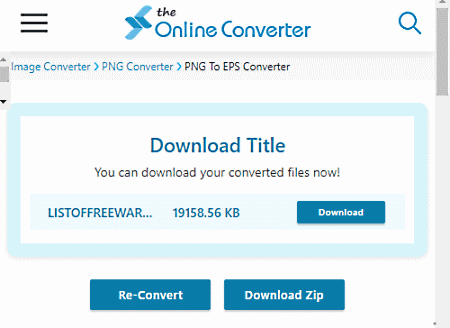
TheOnlineConverter is another file conversion website where you can convert PNG to EPS online. This converter supports direct upload and URL import. You can add your PNG files using either or both methods. It can convert up to 10 files per conversion. Do note that there is a 50 MB size restriction for the input. There are no additional features here. You can simply add your files and get them converted to EPS. After conversion, you can download the converted EPS files directly. Additionally, you get an option to pack the EPS files in a ZIP file and download that instead.
How to convert PNG to EPS online on TheOnlineConverter?
- Follow the link given below to open this PNG to EPS converter.
- Drop or Upload your PNG files to the converter. Or import remote files via URLs.
- Then click the Convert button to start the conversion.
- Wait for the conversion to end, and then download the converted EPS files.
Highlights:
- Batch Conversion: Yes, up to 10 files per conversion.
- Conversion Size: Up to 50 MB.
- Cloud Integration: Option to import files via URL.
- Conversion Limit: Not specified.
- Conversion Options: This does not offer additional conversion options.
- Conversion Output: Direct Download (EPS/ZIP output).
FConvert.com
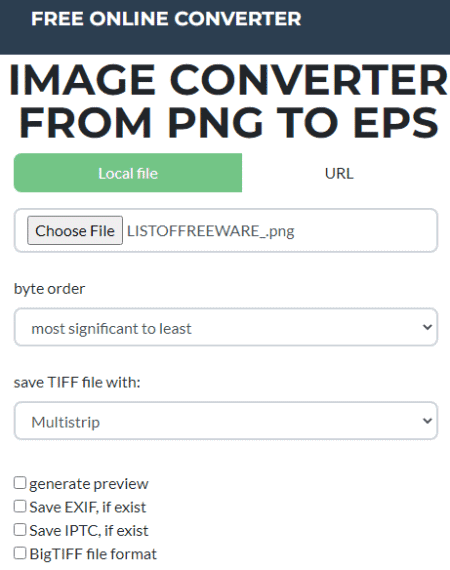
FConvert has a free PNG to EPS converter online. This converter has a simple interface packing several features. Before the conversion, you get options to configure the output. You can pick the depth color, quality, compression level, dimensions, and a few more options. With that, you can configure the output as per your needs. Then you can add the PNG file and convert that to EPS. Do note that, this converter processes one file at a time. You can upload the input from local storage or add it via URL. After the conversion, it shows the converted file on the same page. You can simply download the EPS output from there.
How to convert PNG to EPS online with FConvert?
- Open this converter using the link provided below.
- Select the Local file or URL input method and add your PNG file to the converter.
- Configure the available conversion options as per your liking or leave those as it is.
- Then click the fconvert button to start the conversion.
- Once done, click on the file name of the EPS output to download the converted file.
Highlights:
- Batch Conversion: No, one file at a time only.
- Conversion Size: up to 100 MB per conversion.
- Cloud Integration: Import from URLs.
- Conversion Limit: No conversion limit.
- Conversion Options: Resize, quality, compression, strip EXIF, depth color, etc.
- Conversion Output: Direct download (EPS).
FabConvert.com
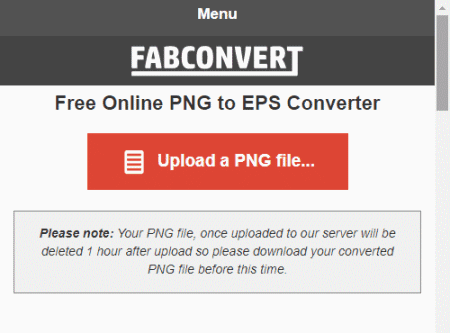
FabConvert is another free website where you can convert PNG to EPS online. It is a simple converter that converts one file at a time. It lacks the cloud import functionality so you have to upload the PNG file from the local storage. There is a 100 MB maximum size limit on the upload. So your input file must be within that size limit. There are no additional conversion options as well. You can convert the files but can not configure the output by any means.
How to Convert PNG to EPS online on FabConvert?
- Use the link given below to open this PNG to EPS converter.
- Click on the Upload a PNG File button and add your file.
- Wait till the processing end then use the Download EPS button to save the output.
Highlights:
- Batch Conversion: No, converts one file at a time.
- Conversion Size: up to 100 MB per conversion.
- Cloud Integration: No cloud import.
- Conversion Limit: No limit.
- Conversion Options: It does not offer additional conversion options.
- Conversion Output: Direct Download (EPS).
TinyWow.com
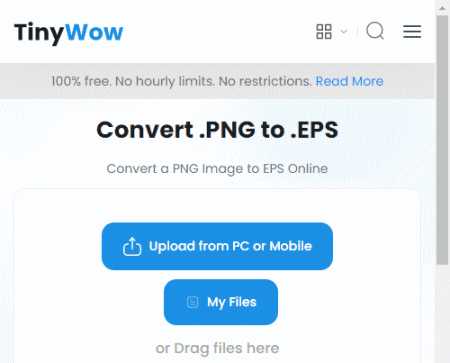
TinyWow is a free website that offers a collection of online tools for image, document, video, and other file types. It has a PNG to EPS converter. This converter can convert a PNG image to EPS. It converts one file at a time. To start a conversion, you can either upload the PNG file from local storage or fetch it from your Google Drive account. As you add the file, it automatically uploads and converts the file. Within a few seconds, you get an option to download the converted file. Along with that, you also get an option to export the converted file to Google Drive. You can use either or both options to save the converted files.
How to convert PNG to EPS online with TinyWow?
- Open this PNG to EPS Converter using the link given below.
- Drag and drop your PNG file to the converter. Or use the Google Drive button to import a PNG from there.
- After adding the file it automatically starts converting it; wait for the conversion to finish.
- Once done, use the download option to save the file or export it to Google Drive.
Highlights:
- Batch Conversion: No, converts one file at a time.
- Conversion Size: Up to 210 MB.
- Cloud Integration: Supports imports from Google Drive.
- Conversion Limit: No daily/monthly conversion limits.
- Additional Options: No additional features.
- Conversion Output: Direct download (EPS), Cloud export (Google Drive).
About Us
We are the team behind some of the most popular tech blogs, like: I LoveFree Software and Windows 8 Freeware.
More About UsArchives
- May 2024
- April 2024
- March 2024
- February 2024
- January 2024
- December 2023
- November 2023
- October 2023
- September 2023
- August 2023
- July 2023
- June 2023
- May 2023
- April 2023
- March 2023
- February 2023
- January 2023
- December 2022
- November 2022
- October 2022
- September 2022
- August 2022
- July 2022
- June 2022
- May 2022
- April 2022
- March 2022
- February 2022
- January 2022
- December 2021
- November 2021
- October 2021
- September 2021
- August 2021
- July 2021
- June 2021
- May 2021
- April 2021
- March 2021
- February 2021
- January 2021
- December 2020
- November 2020
- October 2020
- September 2020
- August 2020
- July 2020
- June 2020
- May 2020
- April 2020
- March 2020
- February 2020
- January 2020
- December 2019
- November 2019
- October 2019
- September 2019
- August 2019
- July 2019
- June 2019
- May 2019
- April 2019
- March 2019
- February 2019
- January 2019
- December 2018
- November 2018
- October 2018
- September 2018
- August 2018
- July 2018
- June 2018
- May 2018
- April 2018
- March 2018
- February 2018
- January 2018
- December 2017
- November 2017
- October 2017
- September 2017
- August 2017
- July 2017
- June 2017
- May 2017
- April 2017
- March 2017
- February 2017
- January 2017
- December 2016
- November 2016
- October 2016
- September 2016
- August 2016
- July 2016
- June 2016
- May 2016
- April 2016
- March 2016
- February 2016
- January 2016
- December 2015
- November 2015
- October 2015
- September 2015
- August 2015
- July 2015
- June 2015
- May 2015
- April 2015
- March 2015
- February 2015
- January 2015
- December 2014
- November 2014
- October 2014
- September 2014
- August 2014
- July 2014
- June 2014
- May 2014
- April 2014
- March 2014








