8 Best Free Portable PDF Splitter Software For Windows
Here is a list of best free portable PDF splitter software for Windows. These software are similar to standard PDF splitters that can split a PDF into multiple parts. Unlike, standard PDF splitters, these ones come in a portable package. The advantage of portable packages is that users can use them on the go without installation.
Through these software, users can easily split PDF documents. Although, users can find different methods to split a PDF from software to software. Some software split all the pages of a PDF file into individual PDF documents. Other software allow users to specify split points from where they want to split a PDF. A few software also let users specify a range of pages that they want to split. The process to split a PDF document is quite simple in all these PDF splitters. Still, to help out new users, I have included the necessary PDF splitting steps in the description of each software.
These portable splitters also come with many additional tools that may come in handy. Through additional tools, users can merge PDF files, Rotate PDF files, Rotate PDF Pages, and more. Go through the list to know more about portable software.
My Favorite Portable PDF Splitter Software For Windows:
PDFsam basic is my favorite software as it offers multiple methods to split a PDF. Plus, it also comes with many PDF manipulation tools like merge PDF, Compress PDF, Edit PDF, and more.
You can also check out lists of best free Portable Folder Encryption, Portable Clipboard Manager, and Portable PDF Compressor software for Windows.
PDFsam basic
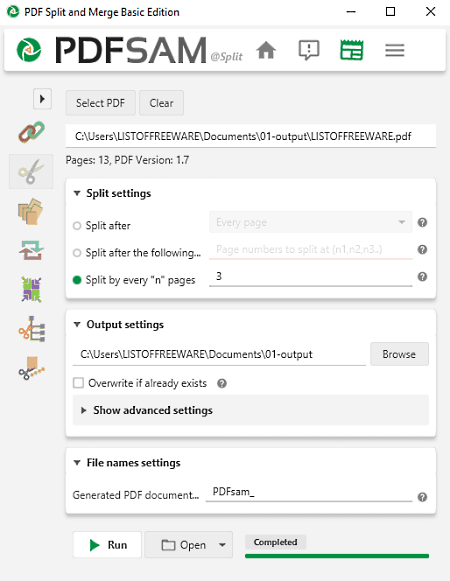
PDFsam basic is a free portable PDF splitter software for Windows, macOS, and Linux. Through this software, users can quickly split all the pages of a PDF into individual PDF files. Although, it also allows users to select certain pages that they want to split. Other than that, tools to rotate and rearrange page positions are also present in it. Now, follow the below steps to split PDF using this portable software.
How to split PDF using PDFsam basic:
- Start this software and go to the Split option.
- After that, click on the Select PDF button to browse and load a PDF document.
- Next, users can view all the pages present in the PDF.
- Now, select one of many available PDF splitting methods and click on the Split button to start the PDF splitting process.
Additional Features:
- Merge: Through this tool, users can merge two or more PDF documents together.
- Extract: Use it to extract images and graphics from a PDF document.
Final Thoughts:
It is one of the best free portable PDF splitter software through which users can split a PDF document into multiple parts.
PDFTK Builder
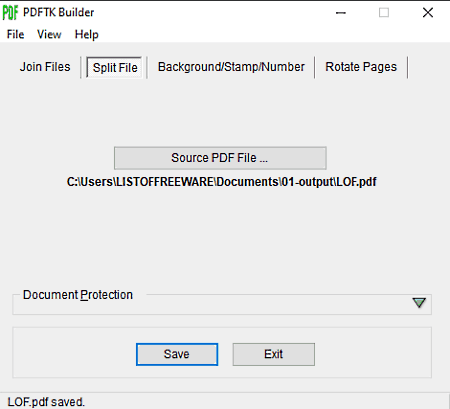
PDFTK Builder is a free open source and portable PDF splitter software for Windows. Using this software, users can split PDF documents into multiple parts with ease. This software splits all the pages from a PDF file and converts them into multiple individual PDF documents. Now, check out the below steps to split PDF using this portable PDF splitter software.
How to split PDF using PDFTK Builder:
- Launch this portable software and go to the Split File section of this software.
- Now, click on the Source PDF File button to load a PDF file.
- Next, you can use Password protection tools to password protect output PDF files.
- In the end, click on the Save button to start the PDF splitting process.
Additional Features:
- Join Files: Through this tool, users can join two or more PDF files into one long PDF file.
- Background/Stamp/Number: Through this section, users can add backgrounds, stamps, and page numbers to PDF files.
- Rotate Pages: Use this tool to change the orientation of PDF pages.
Final Thoughts:
It is another good portable PDF splitter software that users can use to split PDF files on the go.
Sejda PDF
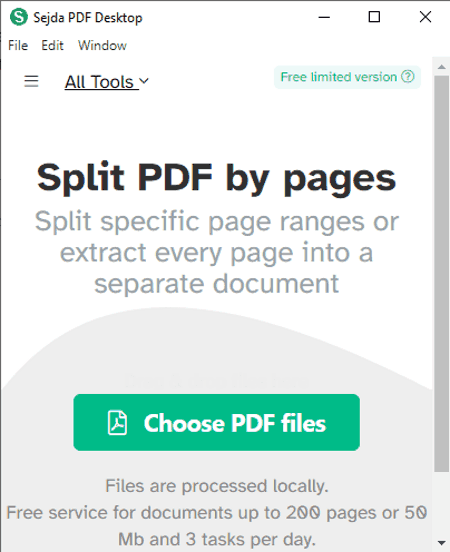
Sejda PDF is another free open source and portable PDF splitter software for Windows, macOS, and Linux. It is basically a suite of PDF tools as it contains many tools such as merge PDF, compress, PDF, Sign PDF, etc., including the split PDF. Using its splitting tool, users can split a PDF into individual pages as well as split a PDF from any specific page that they want. Now, follow the below steps to split PDF using this portable software.
How to split PDF using Sejda PDF:
- Start this software and go to its Split section.
- After that, click on the Choose PDF files button to load a PDF file.
- Next, choose the Extract every page into a PDF or Select pages to split option.
- At last, click on the Split PDF button to start the PDF splitting process.
Additional Features:
- As mentioned earlier this software comes with many additional PDF manipulation tools like Fill & Sign PDF, Merge PDF, Compress PDF, and more.
Limitations:
- With this free version of this software, users can only split 3 PDF files in one day. To remove this limitation, users need to purchase its premium version.
Final Thoughts:
It is another good portable PDF splitter software through which users can split PDF documents into multiple parts with ease.
PDF Splice
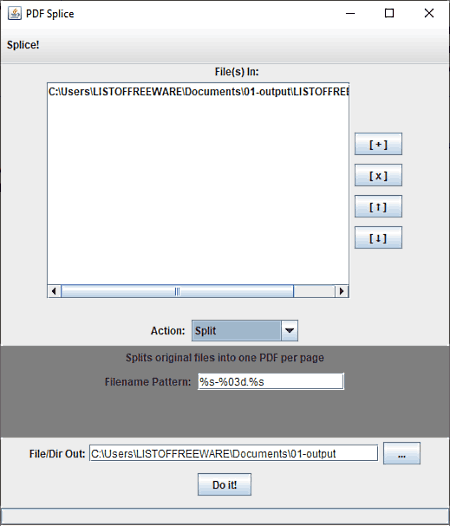
PDF Splice is another free open source and portable PDF splitter software for Windows. It is also Java-based that can also run on other operating systems which support Java. To split a PDF document, it offers a simple tool that splits all the pages of a PDF file into individual PDF files. Now, follow the below steps to split PDF using this portable PDF splitter software.
How to split PDF using PDF Splice:
- Launch this software and select the Split action from the Action menu.
- Next, click on the Add button to load a PDF file.
- Lastly, specify the output directory path and hit the Do it! button.
Additional Features:
- This software also contains many additional actions through which users can perform Crop PDF Pages, Join PDF files, Sign PDF files, etc., operations.
Final Thoughts:
It is another capable portable PDF splitter software through which users can split PDF files into multiple individual PDF files.
PDF Splitter
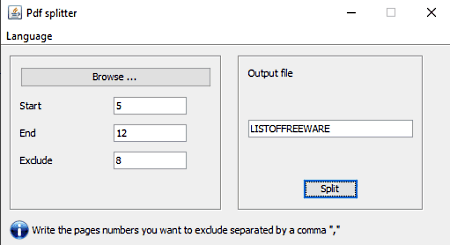
PDF Splitter is yet another free portable PDF splitter software for Windows. It is also an open source software that comes in a Java package. To run this software, you need to have Java installed in your system. In this software, users can specify the page numbers from where they want to split a PDF document. Now, follow the below steps to split a PDf document using this portable software.
How to split PDF using PDF Splitter:
- Start this software and click on the Browse button to load a PDF file.
- Now, mention starting and ending page numbers from where you want to split a PDF document.
- In the end, hit the Split button to start the PDF splitting process.
Additional Features:
- Exclude: Use it to exclude certain pages from the PDF splitting process.
Final Thoughts:
It is another simple to use open source and portable PDF splitter software that allows users to split PDF documents according to their requirements.
PDF Master
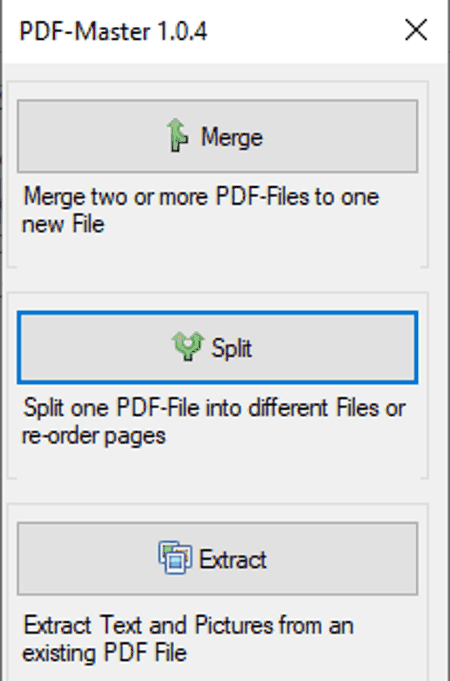
PDF Master is yet another free and portable PDF splitter software for Windows. Using this software, users can split PDF documents from multiple different locations, To specify the split points users need to choose the page numbers. Before starting the PDF splitting process, it also lets users recorder and rotate the pages of a PDF document. Now, follow the below steps.
How to split PDF using PDF Master:
- Start this software and go to the Split section.
- After that, click on the Select PDF button to browse and load a PDF file.
- Now, select pages from where you want to split a PDF document.
- In the end, click on the Split button to initiate the PDF splitting process.
Additional Features:
- Using the additional tools of this software, users can merge PDF documents and extract all the images from a PDF document.
Final Thoughts:
It is a simple and effective portable PDF splitter software that can also be used to merge PDF files and extract images from PDF documents.
divpdf
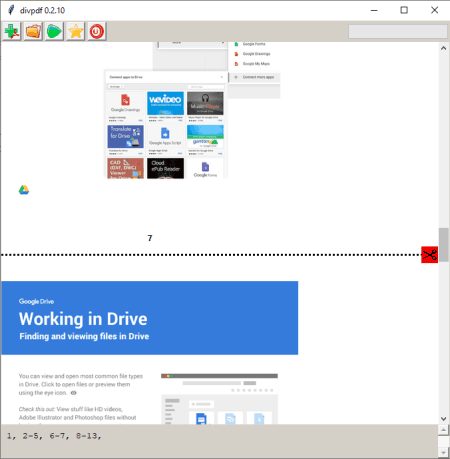
divpdf is the next free portable PDF splitter software for Windows. In this software, users can preview all the pages of a PDF file. After every page, users can view a scissor icon that they can choose to specify the PDF split points. Now, follow the below steps to split PDF using this portable PDF splitter software.
How to split using divpdf:
- Open the interface of this software and click on the Add button to browse and load a PDF file.
- Now, users can view all the pages of the loaded PDF file.
- Next, choose the scissor icons to specify the PDF split points.
- Lastly, specify the destination location path and hit the Run button to start the PDF splitting process.
Final Thoughts:
It is another straightforward portable PDF splitter software that anyone can use with ease.
PDF Split and Merge
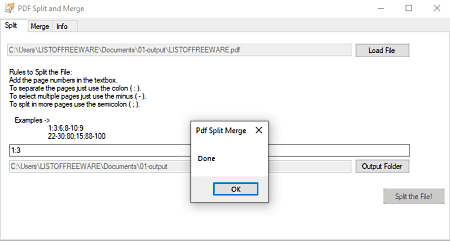
PDF Split and Merge is the last free portable PDF splitter software for Windows. As its name suggests, it can split as well as merge PDF files. To split PDF documents, users need to specify the starting and ending page numbers separated by colons. Now, follow the below steps to split PDF using this portable software.
How to split PDF using PDF Split and Merge:
- Start this software and go to the Split section.
- After that, click on the Load File button to load a PDF file.
- Now, specify the page numbers from where you want to split.
- Lastly, specify the destination location path and hit the Split the File! button.
Additional Feature:
- This software can merge multiple PDF documents into a new PDF file.
Final Thoughts:
It is another free portable PDF splitter software through which users can split PDF documents with ease.
Naveen Kushwaha
Passionate about tech and science, always look for new tech solutions that can help me and others.
About Us
We are the team behind some of the most popular tech blogs, like: I LoveFree Software and Windows 8 Freeware.
More About UsArchives
- May 2024
- April 2024
- March 2024
- February 2024
- January 2024
- December 2023
- November 2023
- October 2023
- September 2023
- August 2023
- July 2023
- June 2023
- May 2023
- April 2023
- March 2023
- February 2023
- January 2023
- December 2022
- November 2022
- October 2022
- September 2022
- August 2022
- July 2022
- June 2022
- May 2022
- April 2022
- March 2022
- February 2022
- January 2022
- December 2021
- November 2021
- October 2021
- September 2021
- August 2021
- July 2021
- June 2021
- May 2021
- April 2021
- March 2021
- February 2021
- January 2021
- December 2020
- November 2020
- October 2020
- September 2020
- August 2020
- July 2020
- June 2020
- May 2020
- April 2020
- March 2020
- February 2020
- January 2020
- December 2019
- November 2019
- October 2019
- September 2019
- August 2019
- July 2019
- June 2019
- May 2019
- April 2019
- March 2019
- February 2019
- January 2019
- December 2018
- November 2018
- October 2018
- September 2018
- August 2018
- July 2018
- June 2018
- May 2018
- April 2018
- March 2018
- February 2018
- January 2018
- December 2017
- November 2017
- October 2017
- September 2017
- August 2017
- July 2017
- June 2017
- May 2017
- April 2017
- March 2017
- February 2017
- January 2017
- December 2016
- November 2016
- October 2016
- September 2016
- August 2016
- July 2016
- June 2016
- May 2016
- April 2016
- March 2016
- February 2016
- January 2016
- December 2015
- November 2015
- October 2015
- September 2015
- August 2015
- July 2015
- June 2015
- May 2015
- April 2015
- March 2015
- February 2015
- January 2015
- December 2014
- November 2014
- October 2014
- September 2014
- August 2014
- July 2014
- June 2014
- May 2014
- April 2014
- March 2014








