5 Best Free PPT to TIFF Converter Software for Windows
Here is a list of Best Free PPT to TIFF Converter Software for Windows. These free software help you convert PPT and other PowerPoint presentation files (PPTX, POT, PPS, etc.) to Tagged Image File Format (TIFF). These basically convert individual PPT slides to TIFF images. You can also convert PowerPoint presentations to multiple other image formats including JPG, BMP, PNG, GIF, EMF, EPS, SVG, etc. Plus, you can also convert PowerPoint files to some other file types such as PDF, HTML, Flash (SWF), and more.
These are primarily presentation maker and office suites that let you design presentations in PowerPoint and other formats. Hence, you can also edit PPT before converting it to TIFF. You can modify existing slides of presentation file, insert new content to slide, customize slide layout and appearance, format content as per your liking, customize slide transition effects, etc. After that, you can convert PowerPoint to other supported presentation formats or any other supported file type. All in all, these are feature rich software that you can use to view, create, and edit PPT files as well as convert PowerPoint to TIFF.
My Favorite Free PPT to TIFF Converter Software for Windows:
LibreOffice Impress is my favorite converter software to converter PowerPoint to TIFF and other formats. It is a feature packed software yet very easy to use.
You may also like to checkout lists of best free PPT to PPTX Converter, PPT To PNG Converter, and PowerPoint To PDF Converter software for Windows.
LibreOffice Impress
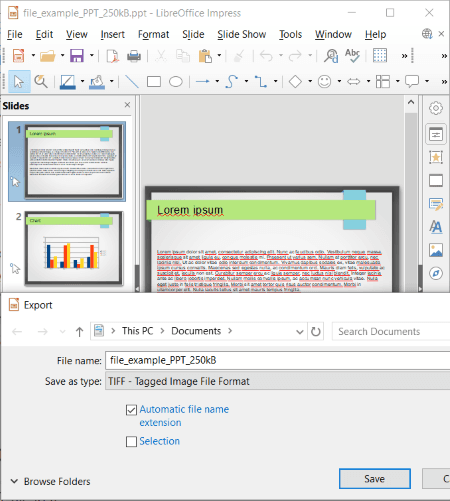
LibreOffice Impress is a free open source PPT to TIFF converter software for Windows. You can convert various Microsoft PowerPoint Presentation files (PPT, PPTX, PPS, etc.) to TIFF and various other images. It supports PNG, JPG, BMP, EMF, EPS, SVG, GIF, and WMF image formats to convert PPT slides. Prior to conversion to TIFF, you can also view and modify PowerPoint presentation as per your requirements. Apart from PowerPoint files, it also supports ODF presentations, Apple Keynote, Legacy StarOffice Presentations, and more presentations.
This software is basically used for presentation creation and comes with the entire LibreOffice suite. This office package also contains various other office utility software, such as LibreOffice Writer, LibreOffice Base, LibreOffice Calc, LibreOffice Draw, etc.
How to convert PPT to TIFF in LibreOffice Impress:
- Firstly, import a PowerPoint presentation to this software.
- Now, view, analyze, and modify the presentation file according to your requirement.
- After that, choose the PPT slide that you want to convert to TIFF image and then click on the File menu > Export option.
- Next, set output file type to TIFF and click the Save button to proceed with conversion.
Conclusion:
It is an advanced free presentation designer software using which you can convert PPT to TIFF as well as to various other images, PDF, HTML, and Macromedia Flash (SWF) file formats.
WPS Office
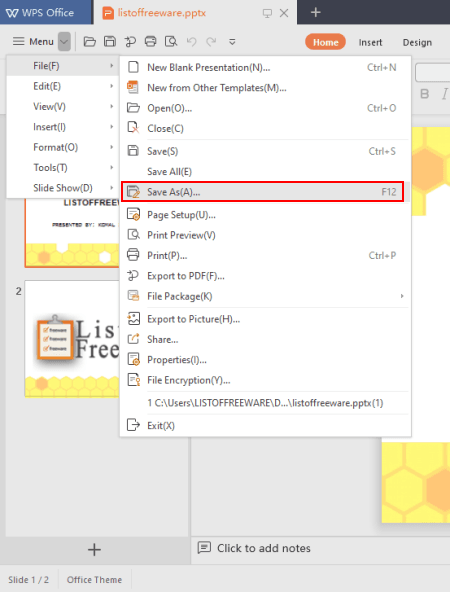
WPS Office is a feature packed free office suite that can also be used as a PPT to TIFF converter. It provides a presentation module as well as a document processor and spreadsheet generator. Using its presentation module, you can easily convert a PPT, PPTX, and other PowerPoint files to TIFF and other file formats. It supports different file types to convert PowerPoint presentations, such as PDF, POT, PPS, JPG, PNG, BMP, etc.
Using this free converter, you can convert all slides or only the selected slide of PPT file to TIFF image. Before conversion, you get the flexibility to modify PowerPoint slides using its presentation designing tools. You can edit existing content, add new text, slide, images, etc., apply new formatting, and do more. Now, let us checkout steps to perform PowerPoint to TIFF conversion.
How to convert PPT to TIFF in WPS Office:
- Firstly, open a PowerPoint presentation in this software that you can easily view and modify using provided tools.
- Next, use its Save As > Other Formats option from the main menu.
- Now, select output as TIFF image and click the Save button to start the conversion process.
Additional Features:
- Using it, you can create video presentations in AVI and MP4 video formats.
- It provides a feature rich template library which you can use by logging into this software with registered account.
Limitations:
- This free version has some feature limitations which can be removed by purchasing its pro version.
Conclusion:
It is a powerful and user friendly office suite that you can use to perform various presentation designing tasks including PowerPoint to TIFF conversion.
SoftMaker FreeOffice
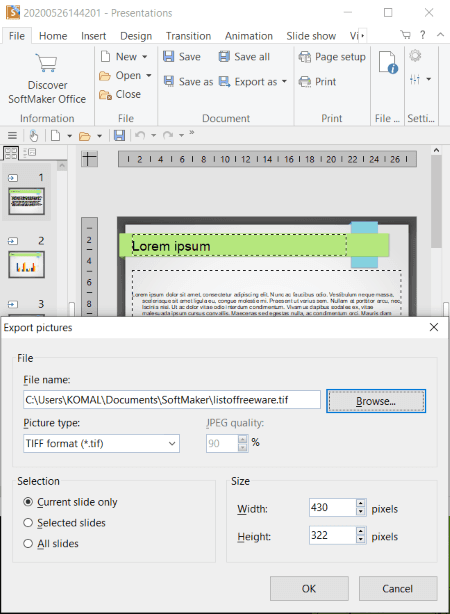
SoftMaker FreeOffice, as the name suggests, is another office suite that also acts as a PPT to TIFF converter. This software lets you convert PowerPoint presentations (PPT, PPTX, etc.) to TIFF image file. You can also convert PPT to GIF, PNG, JPG, and BMP images using it. Additionally, it also provides a dedicated feature to convert presentations to PDF.
This office software provides a separate Presentations application that can use to view, create, edit, and convert various presentation files. Apart from Presentations, you also get a PlanMaker (spreadsheet) and TextMaker (document) applications in this office suite.
How to convert PPT to PNG in SoftMaker FreeOffice:
- First, open the Presentations application of this office software and then import a PPT file to it using Open function.
- Now, if needed, you can modify the source PowerPoint presentation with provided designing tools.
- Next, go to its File tab and click the Export As > Pictures option.
- After that, select output image format as TIFF and customize various output parameters including slides to export (current, selected, or all), width, and height.
- At last, hit the Ok button to start PowerPoint to TIFF conversion process.
Conclusion:
It is a nice and easy to use office software that also lets you view, edit, and convert PPT to TIFF.
OOo4Kids Impress
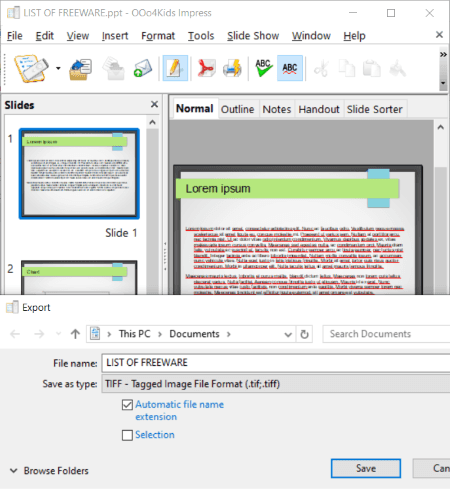
OOo4Kids Impress is yet another PPT to TIFF converter software for Windows. It is primarily a presentation maker that you can use to convert PowerPoint to TIFF and other images like PNG, EPS, EMF, JPG, GIF, BMP, SVG, RAS, etc. Apart from that, you can also convert PPT slides to various file formats that include SWF, HTML, PDF, etc. You can also view and edit PowerPoint file before converting it to any other format.
This software comes in OOo4Kids which is a complete office suite especially designed for kids and novice users. You also get OOo4Kids Calc, OOo4Kids Writer, and OOo4Kids Draw in this office suite.
How to convert PPT to TIFF in OOo4Kids Impress:
- Launch OOo4Kids Impress and then open a PowerPoint (PPT) file in it.
- You will now be able to view and manipulate the presentation slides before converting them.
- Now, select a PPT slide and click File > Export feature.
- After that, simply set output file type to TIFF and then hit the Save button to initiate PPT to TIFF conversion process.
Conclusion:
It is a very simple presentation software that you can use to convert PowerPoint presentations to images including TIFF.
OxygenOffice Professional - Office Suite
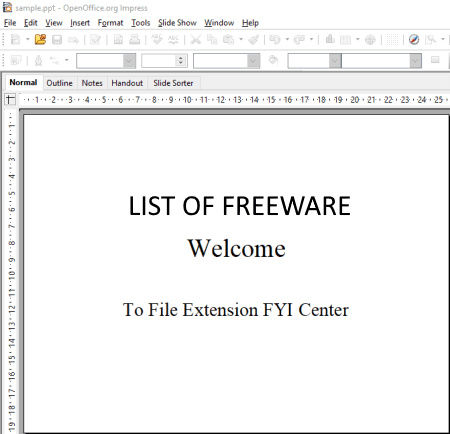
OxygenOffice Professional – Office Suite is the next free open source PPT to TIFF converter software for Windows and Linux. As its name implies, it is a complete office software with presentation, document, spreadsheet, and more modules. It is primarily based on famous Apache OpenOffice. To convert PPT, PPT, PPTX, PPTM, and other presentations to TIFF and other formats, you can use OpenOffice.org Impress software of this package.
Besides TIFF, it support a variety of image formats to convert presentations. For example, PNG, JPEG, BMP, EPS, GIF, SVG, EMF, etc. Also, you can quickly make modifications to source PPT file before conversion. Lets have a look at the steps of conversion now.
How to convert PPT to TIFF in OxygenOffice Professional – Office Suite:
- First, launch its OpenOffice.org Impress application and import a PowerPoint file to it that can be viewed and modified.
- After that, click File menu > Export option.
- Now, choose TIFF as output image formats and hit the Save button to quickly start the conversion.
Conclusion:
It is another alternative to a PPT to TIFF converter which is primarily an office suite and can be used for various presentation related tasks.
About Us
We are the team behind some of the most popular tech blogs, like: I LoveFree Software and Windows 8 Freeware.
More About UsArchives
- May 2024
- April 2024
- March 2024
- February 2024
- January 2024
- December 2023
- November 2023
- October 2023
- September 2023
- August 2023
- July 2023
- June 2023
- May 2023
- April 2023
- March 2023
- February 2023
- January 2023
- December 2022
- November 2022
- October 2022
- September 2022
- August 2022
- July 2022
- June 2022
- May 2022
- April 2022
- March 2022
- February 2022
- January 2022
- December 2021
- November 2021
- October 2021
- September 2021
- August 2021
- July 2021
- June 2021
- May 2021
- April 2021
- March 2021
- February 2021
- January 2021
- December 2020
- November 2020
- October 2020
- September 2020
- August 2020
- July 2020
- June 2020
- May 2020
- April 2020
- March 2020
- February 2020
- January 2020
- December 2019
- November 2019
- October 2019
- September 2019
- August 2019
- July 2019
- June 2019
- May 2019
- April 2019
- March 2019
- February 2019
- January 2019
- December 2018
- November 2018
- October 2018
- September 2018
- August 2018
- July 2018
- June 2018
- May 2018
- April 2018
- March 2018
- February 2018
- January 2018
- December 2017
- November 2017
- October 2017
- September 2017
- August 2017
- July 2017
- June 2017
- May 2017
- April 2017
- March 2017
- February 2017
- January 2017
- December 2016
- November 2016
- October 2016
- September 2016
- August 2016
- July 2016
- June 2016
- May 2016
- April 2016
- March 2016
- February 2016
- January 2016
- December 2015
- November 2015
- October 2015
- September 2015
- August 2015
- July 2015
- June 2015
- May 2015
- April 2015
- March 2015
- February 2015
- January 2015
- December 2014
- November 2014
- October 2014
- September 2014
- August 2014
- July 2014
- June 2014
- May 2014
- April 2014
- March 2014








