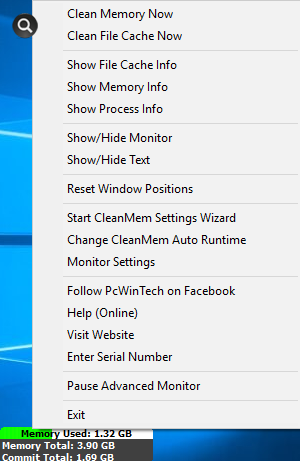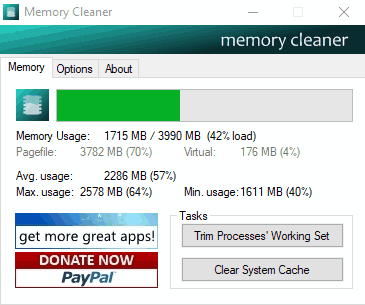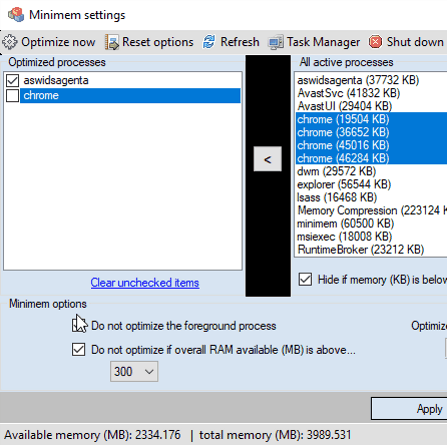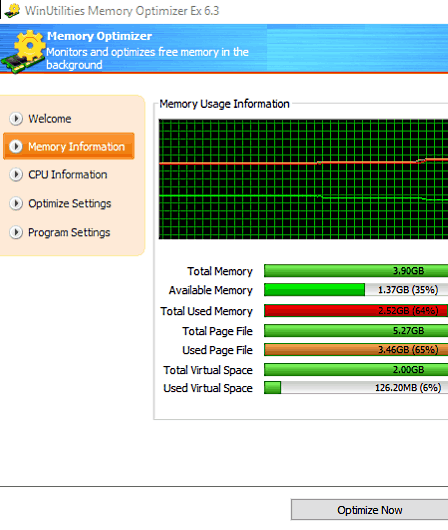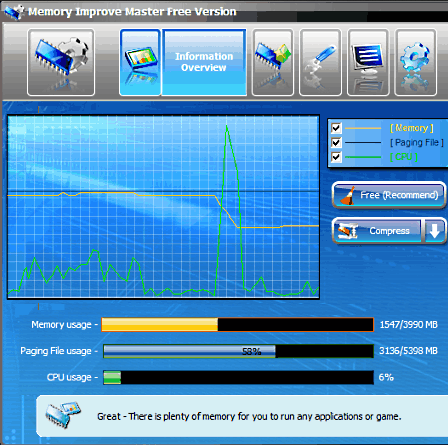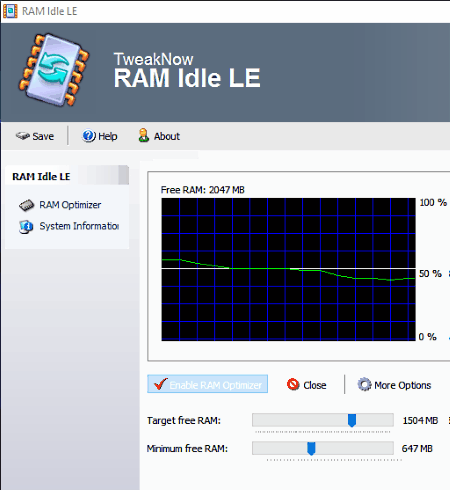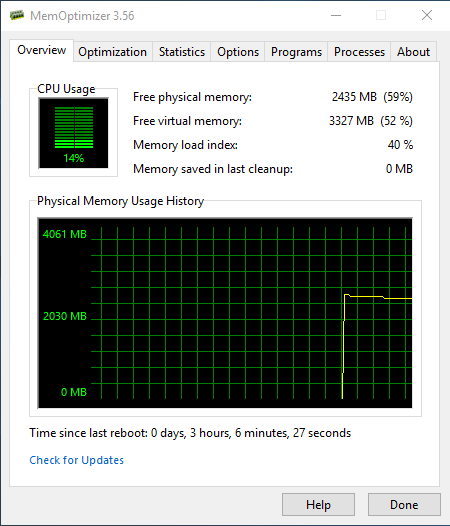24 Best Free RAM Cleaner For Windows
Here is a list of best free RAM Cleaner for Windows. These software let you improve system’s performance by cleaning RAM. By installing these RAM cleaner, you can not only clean RAM, but also keep an eye on RAM consumption. A single click is all it takes for these RAM cleaner software to boost system’s memory by killing unwanted processes.
Some of these software let you manually clean RAM, while some let you automate the RAM cleaning process. You can set RAM consumption threshold or time duration after which these free RAM cleaner for PC will automatically begin the cleaning. In the following list, you will find dedicated RAM boosters as well as PC optimization tools. These tools not only clean RAM, but also boost CPU, and carry out various other process to improve overall PC performance.
I have also mentioned a unique way to clean RAM using Notepad by simply running a VB Script.
While you go through the list, you will also know how to speed up your computer using these RAM boosters.
My Favorite Free RAM Cleaner for Windows:
RAM Rush: I like RAM Rush as a RAM booster software. It has a simple user-interface where you have to click just one button to Optimize RAM. It also displays real time RAM usage in numbers and graph.
You may also like some best free RAMDisk Software For Windows, RAM Test Software For Windows, and DLL Injector Software For Windows.
RAM Rush
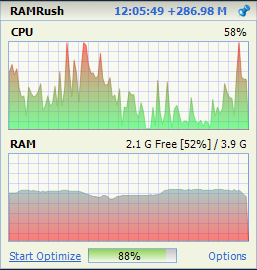
RAMRush is a simple and free RAM cleaner software for Windows. It can not only be used to boost RAM, but also displays RAM usage graph. Along with RAM usage, you can also view CPU usage in real time. The Start Optimize option boosts RAM by killing unwanted process and freeing up RAM. You can also set a Hotkey for quick RAM boost.
The color of graphs that display real time RAM and CPU activity can be changed separately.
Apart from the above mentioned features, you will not find any other option here in this RAM booster software. It is a dedicated RAM cleaner and does what it says.
RAM Saver Control Panel
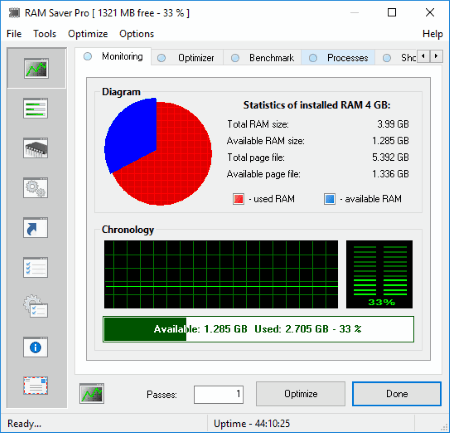
RAM Saver Control Panel is a free RAM cleaner for Windows that lets you clean RAM and enhances the performance of your PC. Using this freeware, you can keep an eye on apps/software running in background and know which app/software is consuming how much RAM. Like Windows’ default Task Manager, it also lets you kill running processes. A single click on Optimize button will clean RAM, which results in improvement of your PC’s performance.
RAM Saver Control Panel comes with various features that make it one of the best free RAM booster software for PC, have a look:
- Monitoring: This tool is only for monitoring purpose. In this tool, you will get a statistical and pie-chart view of total RAM consumption. In addition, it also displays the data in the form of percentage and graphical pattern. An Optimize button is available, which cleans RAM to boost your PC’s performance.
- Optimizer: Here you will get statistics of total physical memory, total virtual memory, pre-optimized memory, and current free memory.
- Benchmark Settings: You can vary benchmark settings in this tool of this free RAM optimizer. Adjust the benchmark settings and hit Run Benchmark button, but before you run benchmark operation, it is recommended to close all running applications.
- Process: This tool is much similar to the Windows’ Task manager. It shows all the running processes along with RAM consumption, and lets you kill any of the running processes.
- Advanced: This is the advanced settings menu of RAM Saver Control Panel, which lets you set defragment thread priority, enable/disable automatic and intelligent RAM optimization. Besides this, you can also perform disk cleanup actions and make changes to your system’s configuration.
- System Info: It shows all the information of your system, like operating system, OS version, RAM status, processor level, BIOS version, CPU frequency, etc.
RAM Saver Control Panel can be used in more than 20 languages. Some of these are English, Spanish, German, Hungarian, Italian, Portuguese, Thai, etc.
Wise Memory Optimizer
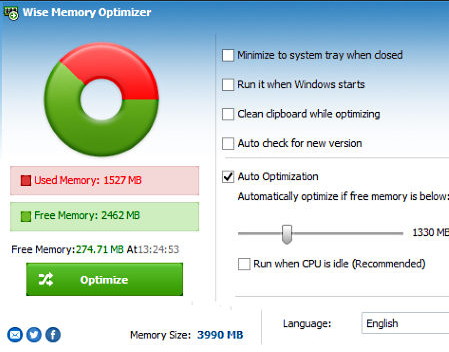
Wise Memory Optimizer is another free and dedicated RAM cleaner software for Windows. Its an amazing software and not only cleans RAM, but displays RAM usage in real time. RAM usage is displayed on a pie chart, which displays Used and Free memory. The Optimize button right below the pie chart lets you cleanup RAM to free some space. You can choose to clear clipboard while optimizing.
It has an Auto Optimization feature. You can set a free memory level, and if RAM memory goes below that level, this software will auto optimize RAM.
Its a very interesting RAM booster software.
Mz RAM Booster
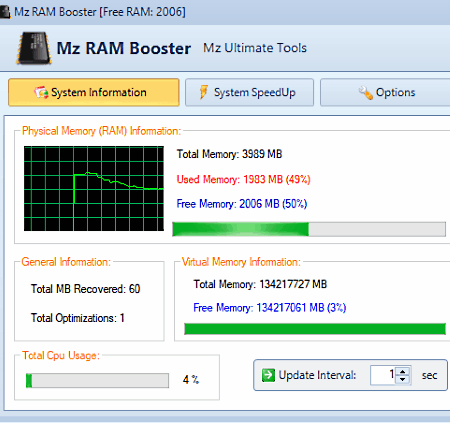
Mz RAM Booster is a free RAM cleaner for PC which lets you clean RAM of your system, thus makes it perform better. In addition to cleaning RAM, it also lets you recover RAM and boost CPU, which in turns makes your system faster. Not only the statistics, but also the graphical pattern of memory usage is displayed. By default, the update interval of graphical pattern of RAM is set to 1 second, but you can vary it.
It comes with Automatic End Running Tasks feature, which kills the hung applications after a certain time interval. This time interval (in milliseconds) can be varied by user. Moreover, you can boost both foreground and background tasks.
Like Wise Memory Optimizer, Mz RAM Booster also has an automatic RAM optimizer feature, in which you can set the time for automatic RAM optimization. Besides this, you can also set automatic optimization of CPU when its usage goes lower than the set value (in percentage).
You can monitor RAM usage of your system directly in tray icons by enabling Show Free RAM feature in Tray Icon Option.
This is all about how to speed up your computer using this free RAM cleaner for PC.
CleanMem Mini Monitor
CleanMem Mini Monitor is an easy to use RAM cleaner for Windows. This software cleans RAM of your system, and therefore, minimizes computer freezing problems. To launch it, you do not need to go to your desktop again and again, as you can access it directly from System Tray. This freeware runs RAM cleaner automatically after every 15 minutes by default. If you want, you can run cleaner manually, or change the time duration to clean RAM.
Apart from RAM cleaner, there are various other advanced tools to make your PC’s performance better. You can launch advanced settings by right clicking tray icon of CleanMem.
- It lets you add any process to be killed or cleaned after every defined interval of time.
- You can set a particular memory usage value (in percentage), exceeding which, CleanMem cleans the memory automatically after regular time intervals. This time can also be defined by a user.
- You can also enable auto clean file cache, in case file cache exceeds the set value (in MB).
- You can show or hide RAM monitor and change graphics bar color.
Remote Settings: This feature lets you clean RAM remotely. Simply add other computers to the list by adding their IP Addresses. This feature let others view memory stats of your PC and run CleanMem remotely. For this, you will require User ID and Password of the remote computer if its password protected.
Speed It Up
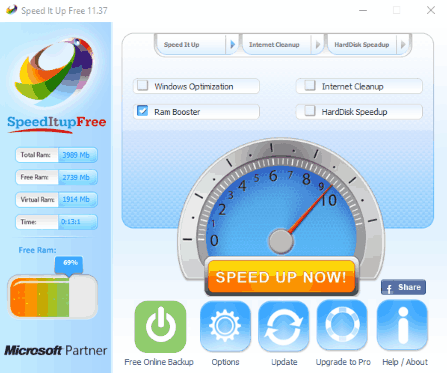
Download Speed It Up if you want to speed up your computer in just 2 minutes. This free RAM booster guarantees to make your PC fast in just 2 minutes. It shows real time statistics of total RAM consumption. Apart from boosting RAM, it also performs different actions to make your system’s performance faster and better.
Lets see how to speed up your PC using this freeware:
It offers Windows optimization, Internet clean up, and Hard Disk Speedup features. You can perform any or all of these actions together. A single click on Speed Up Now! button is enough to improve your system’s performance.
Using its Internet Cleaner, you can erase Internet history, erase Internet Cache files, erase Windows secret files that contain visited websites, etc.
Its Hard Disk optimization tool performs Disk clean up actions and frees up some space by deleting hidden/unnecessary data on your system. But remember, you can optimize only one disk at a time.
Good News: Speed It Up offers free 1 GB online storage of your files by creating a free account on its official website.
Memory Cleaner
Memory Cleaner is an amazing RAM cleaner software for Windows. It not only lets you boost RAM manually, but you can also set certain parameters to execute RAM cleaning automatically. It is very simple to use. You get two options to clean RAM: Trim Process and Clear System Cache. These options reduce RAM usage to boost PC performance. Memory usage statistics in percentage is displayed along with Average RAM usage, Maximum RAM usage, and Maximum RAM usage.
In the options menu, you will find various options to automate RAM cleaning process. You can set Trim process and Clear system cache actions to run automatically when usage exceed 80% and every 5 minutes.
Memory Cleaner is a dedicated RAM cleaner software for Windows which I would definitely recommend you to use.
PC Brother Memory Optimization Free
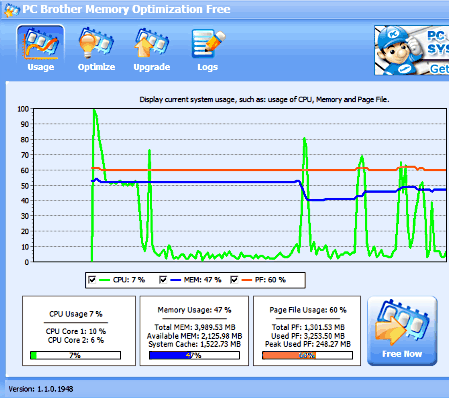
PC Brother Memory Optimization Free is a one touch PC optimization tool, which lets you boost RAM of your PC. It not only boosts your RAM, but also reduces CPU usage and Page file usage. All you have to do is, click on Free Now option, and this freeware will automatically free up RAM space. On its interface, it displays RAM usage, CPU usage, and Page File Usage in numerical as well as graphical forms. So, whenever you boost RAM, the changes show up on interface.
An option available lets you save performance log on your PC, so that you can record and view RAM usage, CPU usage, and Page file usage. This RAM booster software is definitely a good choice, as it not only lets you clean RAM, but also boosts CPU performance.
Minimem
Minimem is a very simple RAM cleaner. Like Task Manager, all the running processes are displayed on the interface, from which you can select any process for optimizing. Simply select a process and add it to optimized processes window by clicking an arrow button. You can add more than one process in optimized processes window and optimize all added processes at a time.
It also lets you select the size of RAM availability (in MB) above which optimization process could start automatically. You can also select whether to optimize foreground processes or not.
This free RAM booster has a feature for automatic RAM optimization for every particular time interval. The time interval to clean RAM can be set manually.
Glary Utilities
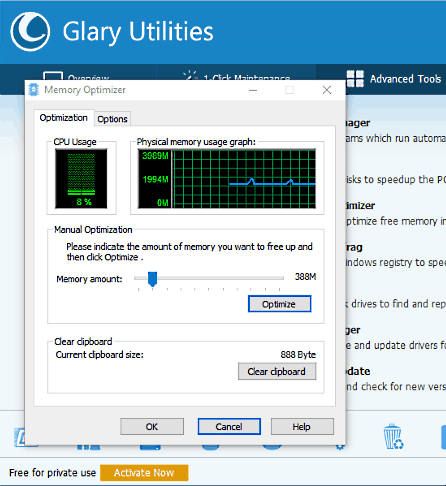
Download Glary Utilities, a must have RAM cleaner for your PC. This free RAM booster software is not just limited to cleaning RAM, but also performs many advanced actions to speed up your computer. For your convenience, its interface is divided into 3 parts: Overview, 1-Click maintenance, and Advanced tools. It displays Windows boot time and various startup processes on its main screen. You can disable these startup processes to increase your system’s performance.
How to clean RAM using Glary Utilities:
You will find all optimization tools in Advanced tools section of this free RAM optimizer for Windows. Memory Optimizer of Glary Utilities displays real-time physical memory usage in a graphical pattern. This makes it easy to analyze memory consumption. In addition to memory usage graph, CPU usage (in percentage) is also displayed on the interface. Select the amount of memory you want to free up and click Optimize button.
Glary Utilities also comes with an Auto optimization feature, which lets you set a minimum limit of CPU usage (in percentage), and a maximum limit of free memory for Automatic Optimization. You can also select how much memory should be free up after performing auto-optimization.
Its other features include Disk cleanup, Disk defragmentation, Malware removal, Uninstall manager, etc.
Clean RAM using VB Script in Notepad
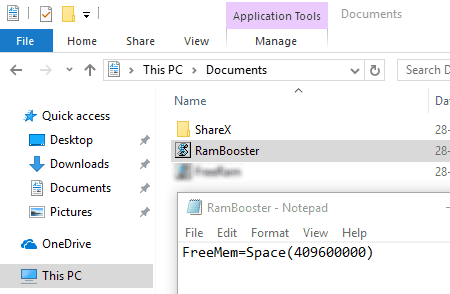
You can clean RAM on your PC by creating and running a script file to do so. There are 2 types of scripts that can be put to use for this purpose. Let us see how to speed up your computer by creating a script to boost RAM:
Open Notepad on your computer and enter the following text in it: FreeMem=Space (RAM space to empty in bytes)
You can enter the RAM space to empty according to the actual size of your PC’s RAM.
You can use the following commands:
FreeMem=Space(102400000)if your RAM is 1GBFreeMem=Space(204800000)if your RAM is 2GBFreeMem=Space(409600000)if your RAM is 4GB
and so on.
After writing the command, save the command in Notepad as a VBS file. For this, go to File menu and click on Save As option. Now in the Save As window, select the Save as type as All Files. Set the File Name to anything you want, followed by .vbs extension. This will save the visual basic script file on your computer. Now go to the location where you have saved the VBS file, and double-click to run it. This will free up the given RAM space and boost PC performance.
Another VBS method to clean RAM is almost the same. You just have to replace the FreeMem command. Type the following command in Notepad and save it as a VBS file: mystring=(80000000)
Run the VBS file once you have saved it to clean RAM.
Both of the above mentioned scripts work as amazing RAM Cleaner and free up space instantly. You do not need to download any external RAM cleaner software if you use these.
WinUtilities Memory Optimizer
WinUtilities Memory Optimizer is another free RAM booster for PC. Using this free RAM optimizer tool, you can keep an eye on memory consumption and CPU usage of your system. To make memory and CPU consumption easily understood by a user, it shows a real-time graph on its interface. In addition to the graph, you can also view these stats in percentage.
Green line in the graph indicates that memory usage is below the optimal level (does not have any effect on system’s performance). Orange line in the graph indicates that memory consumption has reached the optimal level (may cause your system to run slow). Red line indicates that memory consumption has crossed the optimal level (can affect your system’s performance badly).
A single click on Optimize Now button, starts the optimization process and cleans RAM. Not only RAM, but it also optimizes CPU.
Like other RAM booster software in this list, WinUtilities Memory Optimizer comes with an Auto Optimization feature, which is disabled by default.
Memory Improve Master
Memory Improve Master shows real-time statistics of RAM consumption and CPU usage along with graphical representation. You can use it to boost RAM. Every time it cleans RAM or performs any other action, you will get a notification on your screen. For your convenience, graph of every variable is plotted by a different color, so that you can differentiate among them easily.
It lets you set time (in minutes) to free up some memory automatically at regular intervals. This time can be set manually with the help of a slider which holds values from 0 to 60 minutes. You can also blacklist some programs to be killed or whitelist some programs as exception. Enabling Auto Compress feature will compress memory after regular intervals of time (can be varied by user) and free up some memory after every compression.
Empty Standby List
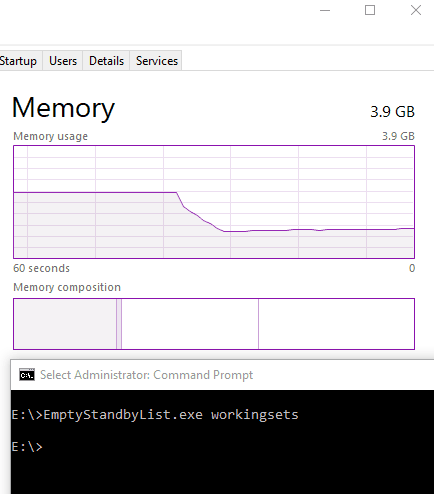
Empty Standby List is a small and free command line RAM cleaner software. Using this software, you can boost RAM by using 3 commands. Once you download this software on your PC, you will have to open Command Prompt. To open Command prompt, type CMD in the start menu; the CMD icon will show up, open it. Now in CMD, navigate to the folder where Empty Standby List is located. Now, while you run the EmptyStandbyList.exe file, you can use 3 diffrent suffixes (one at a time) with it to clean RAM. These are the following 3 commands that you need to run separately:
EmptyStandbyList.exe working sets- EmptyStandbyList.exe standby list
- EmptyStandbyList.exe modified page list
These three commands of this command line RAM cleaner software will clear a decent amount of RAM space. These commands usually clean up space being help by up by programs and processes that are not running or are useless at the moment.
Advanced System Care Free
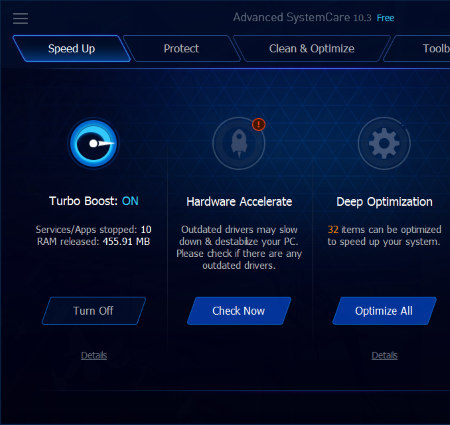
Advanced System Care Free from IObit is a free PC cleaner and optimizer software with RAM cleaner tool. The RAM cleaner tool is known as Turbo Boost tool here, and can free up RAM to a great extent. After cleaning RAM, it displays the Services/Apps stopped and the RAM Memory freed in MB. After running the RAM booster once, you can keep it Turned On, which keeps your RAM cleaned up.
You can find this tool in the Speed Up tab of Advanced System Care. Apart from RAM cleaner, here you will find various other tools to Accelerate Hardware, Deep Optimize, App/Toolbar Cleaner, and more. The main menu of Advanced System Care offers tools to scan and fix startup, registry, junk files, disks, etc.
It is one of the most famous and advanced PC optimizer which you can put to use to boost computer RAM.
JetBoost
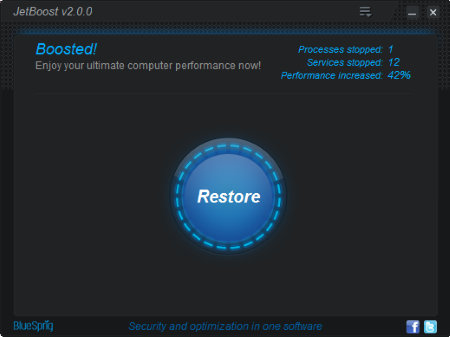
JetBoost is a one touch PC optimizer software. It boosts RAM and carries out other PC optimization processes to bump up your PC’s performance. The Boost option on the interface stops unwanted processes and services, making your PC faster. The number of processes and services stopped are displayed along with increase in performance.
There is a Customize option available which lets you select processes and services to stop manually.
All in all, its a good one touch RAM cleaner to boost PC performance.
Rizone Memory Booster
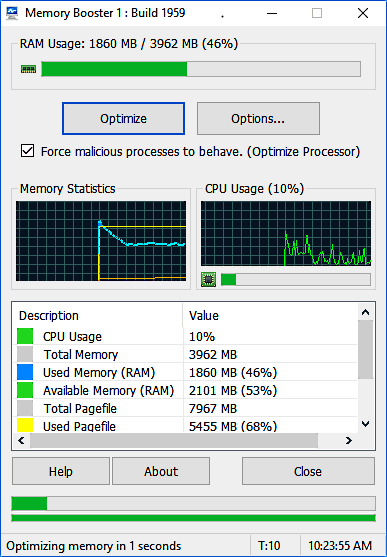
Rizone Memory Booster is a free RAM booster for PC that lets you clean RAM and minimize CPU load to increase PC performance. It has a one touch option to optimize PC for faster performance. When optimized, it reduces RAM usage and CPU usage by killing unwanted processes and services.
You can either optimize computer manually or let this software do the job automatically. The Options menu lets you define a time interval after which auto optimization will be carried out. You can also set it to play warning sound when RAM load exceeds a defined load percentage.
On the interface, you can view real time RAM and CPU statistics in numbers and visual graph. It is a simple yet effective RAM booster software for Windows.
Cloud System Booster
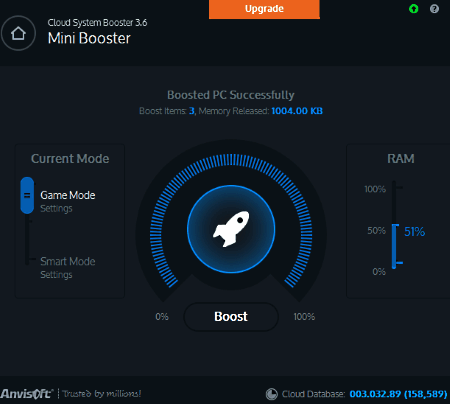
Cloud System Booster is a free PC cleaning and optimization software for Windows. There are various tools that it offers, and one of them is PC Boost. PC Boost cleans RAM to increase PC performance. There are two PC Boost modes provided: Smart Mode and Game Mode. Smart Mode optimizes RAM for normal PC operations, while Game Mode optimizes and cleans more RAM for games to run smooth. Both the modes can be customized manually.
Click on the Boost option, and it will begin cleaning RAM. A RAM meter is also displayed, which shows RAM consumption in percentage. It also displays boosted items and released memory statistics on its interface.
Apart from a RAM cleaner, you will find a PC optimizer, Registry cleaner, and Disk cleaner tools in this tool.
FreeRAM XP Pro
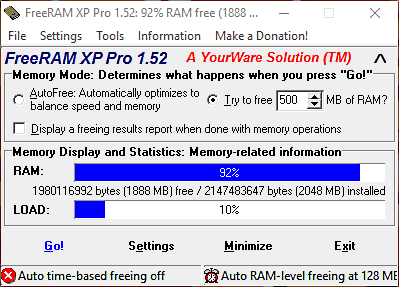
FreeRAM XP Pro is another free RAM cleaner for PC which drastically reduces RAM usage to free up a significant amount of memory. This speeds up your PC performance considerably, and can be easily noticed. You can select from AutoFree mode (automatic cleanup) or Try to free mode (manually set memory to free). Click on the Go! option to free up RAM memory. The interface displays free RAM memory and load in two separate bars.
There are some advanced features that you will like about this free RAM cleaner. It optionally displays a full RAM cleaning report after freeing up RAM. In addition, you can set startup and system tray options for this freeware. You can also activate/deactivate and set auto RAM cleanup option.
It is one of those RAM booster software that freed up a good amount of RAM while testing.
RamBooster
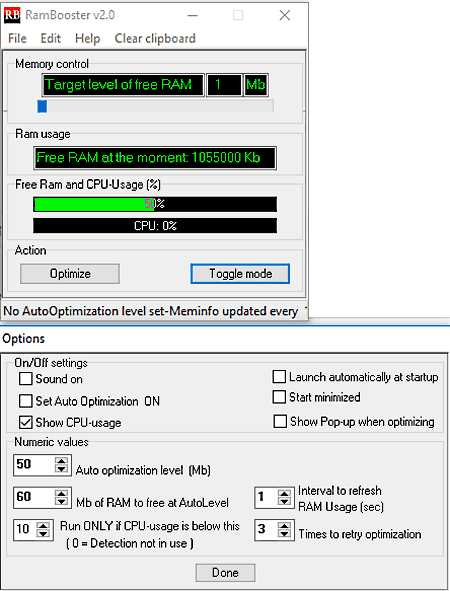
RamBooster lets you monitor RAM activity and clean RAM whenever RAM usage increases. You can either manually clean RAM or let RamBooster do it for you automatically. It also lets you set the level of RAM you want to free in MBs. RAM free space and load are displayed on the interface. Whenever you find that the load is increasing on RAM, click the Optimize button. It frees up a decent amount of RAM.
You can set auto optimization values according to the amount of free RAM available or CPU load.
Its a dedicated RAM booster software for Windows and does its job well.
RAM Boost
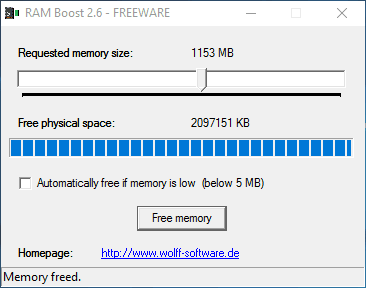
Clear RAM memory to boost PC performance using this free RAM cleaner software, RAM Boost. It has a very clean and simple interface with options to set memory size to be freed and free RAM. You can view the total free memory, so that you can manually boost RAM whenever required. An option available frees up RAM automatically whenever free memory goes below 5MB.
RAM Boost is another dedicated RAM cleaner for Windows which lets you boost PC performance.
RAMMap
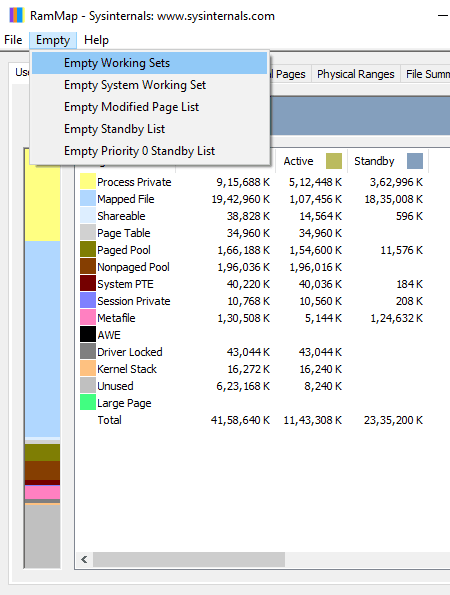
RAMMap is an advanced RAM cleaner tool for Windows. It lets you view RAM usage in detail and clean RAM accordingly. In the following tabs, RAM usage are displayed: User Count, Process, Priority summary, Physical summary, Physical pages, Physical range, File summary, and File details. While going through these tabs, you will know what is exactly eating up your RAM.
Lets see how to clean RAM in RAMMap. In the Empty menu, you will find 5 options using which you can clear RAM to a good extent. These options are:
Empty Working Sets
Empty System Working Sets
Empty Modified Page List
Empty Standby List
Run these options to clean a good amount of RAM being occupied by useless process and services. You can even view the freed RAM on this freeware’s interface.
RAM Idle Le
RAM Idle Le is a free RAM Optimizer for PC. It lets you free up RAM and make your PC perform faster by freeing up space as targeted by you. You can set a Target free RAM value and minimum free RAM value. So, this software frees up maximum space on RAM according to your specifications. An on-interface graph displays real time RAM status, so that you know how much space has been freed.
In the options menu, you can setup startup and tray parameters. You can also set parameters to automate RAM cleaner. Here, you can set the amount of space to free up after every given time if RAM usage is below a defined level.
MemOptimizer
MemOptimizer provides options to view RAM usage and clean it whenever required. The main interface has a graphical display section which shows real time RAM activity. So, whenever you see the RAM usage rising, you can go to Optimization tab to clean RAM.
There are two RAM cleaner modes available here: Quick memory Recovery and Memory. In Quick Memory Recovery, you will find a one-touch RAM cleaner option. It reduces RAM usage to a good extent. The Memory tab lets you clear RAM manually as well as automatically. You can set RAM cleaner parameters according to you choice for a faster PC.
About Us
We are the team behind some of the most popular tech blogs, like: I LoveFree Software and Windows 8 Freeware.
More About UsArchives
- May 2024
- April 2024
- March 2024
- February 2024
- January 2024
- December 2023
- November 2023
- October 2023
- September 2023
- August 2023
- July 2023
- June 2023
- May 2023
- April 2023
- March 2023
- February 2023
- January 2023
- December 2022
- November 2022
- October 2022
- September 2022
- August 2022
- July 2022
- June 2022
- May 2022
- April 2022
- March 2022
- February 2022
- January 2022
- December 2021
- November 2021
- October 2021
- September 2021
- August 2021
- July 2021
- June 2021
- May 2021
- April 2021
- March 2021
- February 2021
- January 2021
- December 2020
- November 2020
- October 2020
- September 2020
- August 2020
- July 2020
- June 2020
- May 2020
- April 2020
- March 2020
- February 2020
- January 2020
- December 2019
- November 2019
- October 2019
- September 2019
- August 2019
- July 2019
- June 2019
- May 2019
- April 2019
- March 2019
- February 2019
- January 2019
- December 2018
- November 2018
- October 2018
- September 2018
- August 2018
- July 2018
- June 2018
- May 2018
- April 2018
- March 2018
- February 2018
- January 2018
- December 2017
- November 2017
- October 2017
- September 2017
- August 2017
- July 2017
- June 2017
- May 2017
- April 2017
- March 2017
- February 2017
- January 2017
- December 2016
- November 2016
- October 2016
- September 2016
- August 2016
- July 2016
- June 2016
- May 2016
- April 2016
- March 2016
- February 2016
- January 2016
- December 2015
- November 2015
- October 2015
- September 2015
- August 2015
- July 2015
- June 2015
- May 2015
- April 2015
- March 2015
- February 2015
- January 2015
- December 2014
- November 2014
- October 2014
- September 2014
- August 2014
- July 2014
- June 2014
- May 2014
- April 2014
- March 2014