5 Best Free Recording Mixer Software For Windows
Here is a list of best free recording mixer software for Windows. Through these recording mixer software, you can record and then mix the recorded voice or sound into one audio. To record sound, each of these support microphone device. You can also mix external sound and even add various sound effects to the recorded music. In each of these software, you get a timeline and multiple tracks to record audio and edit it. On each track, you get various tools that only affects the audio of that track like Solo, Mute, Volume, etc.
Most of these software are basically music making software which contain multitrack editor along with recording features. Plus, various music editing features like music instruments sound, timeline, trim, join, split, virtual keyboard, etc., are also present in them. The process of recording and mixing recorded audio is quite simple, but a learning curve is still required to fully utilize these freeware. After mixing the audio, you can preview it and then save in formats like MP3, OGG, WAV, etc.
My Favorite Recording Mixer Software for Windows:
Audacity is my favorite software because it does not impose any limitation on the number of new tracks. Plus, all essential recording mixing tools are also provided by it. Its interface is also quite simple and intuitive which is another advantage of this software.
You can also check out lists of best free Video Mixing, Music Making, and Music Orchestration software for Windows.
Audacity
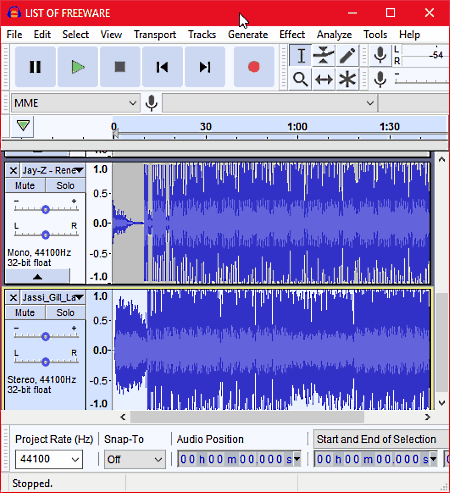
Audacity is a popular open source audio editor software for Windows. You can also use it as a recording mixer software as you can easily record and mix sound in it. You can also load multiple music files and mix with them into one audio piece. The main advantage of this software is that it lets you add an unlimited number of empty tracks on the timeline. On each track, you can either load a local music file or record live song or audio. Now, to put the audio samples of each track at the right place over the timeline, you can use the Edit Tab. In the Edit tab, you get various tools through which you can split audio, join audio, move audio, cut audio, paste audio, and duplicate audio. This software also comes with a bunch of effects (Amplify, Reverb, Phaser, Normalize, etc.) which you can apply over one individual track or to all the tracks.
How to record and mix audio using Audacity:
- First, launch this software and go to the Tracks Tab and add multiple new tracks according to your requirements.
- After that, select one track at a time and press the Record button to record audio to a selected track by using a microphone. You can also load local audio files on the track.
- Now, you can add effects to recorded audio as well as to the locally stored music files.
- You can use various editing tools to trim, join, and adjust audio samples of all the tracks over the timeline to mix the music.
After mixing the music, you can now preview it by pressing the Play button. Lastly, go to File > Export To menu and export the mixed audio as MP3, WAV, OGG, etc. audio formats. In this software, you can also find some additional tools like Tempo Changer, Pitch Changer, Equalizer, and more.
MixPad
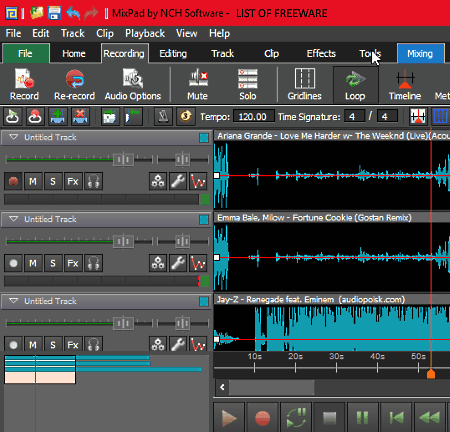
Mixpad is a free recording mixer software for Windows. Using it, you can create, mix, and record multiple tracks all together to create an audio piece. In it, you can load or record music on up to 12 different tracks. After recording the music, you can mix all the tracks together with the use of the Timeline and various Mixing Tools. All the mixing tools are available in its Editing Section which include Cut Region, Trim, Silence, Split Clip, Join, Merge, etc. Besides this, you also get some handy options like Enable/Disable Recording, Mute Track, Only play this track, etc. This software also provides various effects like chorus, cross-fade, amplify, high pass, reverb, etc., that you can apply on each track.
How to record and mix songs using Mixpad:
- Launch this software and add tracks to its interface from its Track Menu.
- After that, select a track and press the Record button to record audio using your mic. Similarly, you can add more tracks and record audio to selected tracks.
- Now, you can use provided editing and mixing tools to enhance the recording.
- Once you are done with editing and mixing, you can preview the music by pressing the Play button.
The final recording can be exported in music files WAV, MP3, FLAC, AAC, AMR, OGG, etc.
Note: This software is free for only non-commercial use.
Mixxx
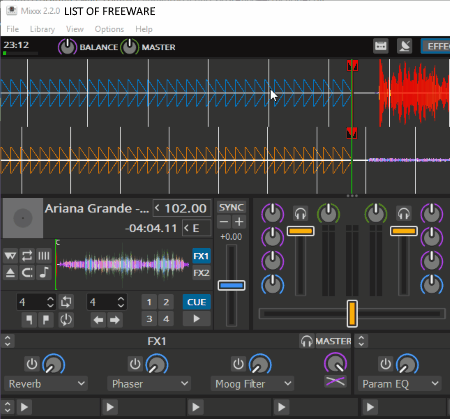
Mixxx is another free recording mixer software for Windows. It is actually an open source DJ mixing software that you can even use as a recording mixing and audio mixing software. Here it offers you 4 different decks in which you can add and mix songs and recordings. You will find all the necessary tools in it to perfectly mix recorded sound. While playing 4 recordings together, you can change the different parameters for each recording separately like master volume, volume balance, sync rate, frequency, gain, audio effects, etc. The interface of this software is quite refined and provides all essential tools on its main interface.
How to mix recordings using this free software:
To mix recordings and songs through this software, first, go to its Options Menu and press the Record Mix option. The record mix option allows you to directly add recording on a selected audio deck using your microphone. After the first recording, you can select a different deck and add another recording on it. Apart from recording, you can also add songs to each deck. After adding recordings to decks, you can play them all together to preview the mixed audio. During the playback, you can tweak different parameters of the recording to further make enhancements to the song. Once the mixing is done, you can save the recording in WAV, FLAC, OGG, and AIFF formats.
If you want a DJ plus a recording mixer software, then this is the best option for you.
ACID Xpress
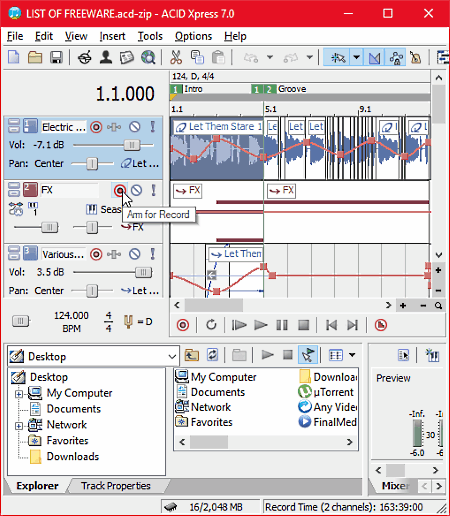
ACID Xpress is the next free recording mixer software for Windows. It is primarily an audio editing software and comes with all standard audio editing features like Audio Effects, Timeline, Time Selection, Split, Trim, Join, etc. Besides audio editing tools, it comes with essential recording mixer tools namely Multiple Tracks and Audio Recorder. In it, you can use up to 10 audio tracks to add recorded sound or locally stored music files. In each audio track, you can also find some handy features like Volume Controller, Track Effects, Solo, Audio Balance, etc.
In order to record and mix audio, first, you need to add multiple tracks on the Timeline. To do that, right click on the timeline and select the insert audio track option. After that, select one of the track and press the record button to start recording on the selected track using a mic. Similarly, you can add recordings on all the tracks. After adding recordings on multiple tracks, you can now set the time frame of the audio, add effects on audio, adjust volume, etc. Once the recording mixing is done, you can listen to it using its internal audio player. If everything sounds as expected, you can Render the mixed recordings and save the output in WMA, WAV, and PCA audio formats.
Note: In this free version of ACID Express, you will face limitations like limited number of usable audio tracks. In the paid version of ACID Express, you can add unlimited tracks.
Magix Music Maker
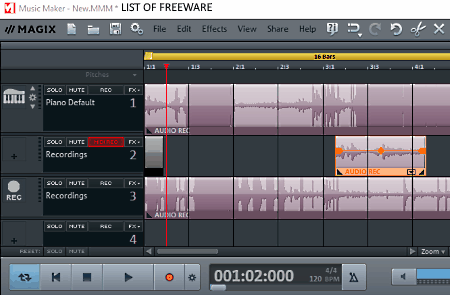
Magix Music Maker is one more free recording mixer software for Windows. It is actually a complete music making software through which you can create music by using sound samples, sounds of MIDI devices, by recording voices or sounds, etc. In order to mix recorded sound or voices, it provides 8 parallel tracks. On each track, you can record audio (through mic) as well as sounds of connected MIDI devices.
The process of recording audio on a track is simple. You need to select a track first and then press the Record Button to start recording sound to that track. Similarly, you can add recorded sound on multiple tracks. Now, to change the position of the recorded audio over the timeline, you can just grab the recording waveform and move forward or backward. On each track, you also get some dedicated tools which only affects the audio of that particular track like Mute, Solo, Recording, MIDI Recording, and FX (sound effects). After mixing the recorded music, you can preview it by pressing the Play button. At last, you can export the mixed audio file in WAV, OGG, WMA, etc. audio formats.
In this software, you get a lot of music production tools like various Sound Samples, Virtual Keyboard, Synthesizer, Sound Effects, Sound Loops, and more. In general, it is one of the simplest recording mixer software.
Note: In this free version of Magix Music Maker, you will face some limitations like limited tracks, limited audio samples, etc. To remove all these limitations, you need to purchase the upgraded version of this software.
Naveen Kushwaha
Passionate about tech and science, always look for new tech solutions that can help me and others.
About Us
We are the team behind some of the most popular tech blogs, like: I LoveFree Software and Windows 8 Freeware.
More About UsArchives
- May 2024
- April 2024
- March 2024
- February 2024
- January 2024
- December 2023
- November 2023
- October 2023
- September 2023
- August 2023
- July 2023
- June 2023
- May 2023
- April 2023
- March 2023
- February 2023
- January 2023
- December 2022
- November 2022
- October 2022
- September 2022
- August 2022
- July 2022
- June 2022
- May 2022
- April 2022
- March 2022
- February 2022
- January 2022
- December 2021
- November 2021
- October 2021
- September 2021
- August 2021
- July 2021
- June 2021
- May 2021
- April 2021
- March 2021
- February 2021
- January 2021
- December 2020
- November 2020
- October 2020
- September 2020
- August 2020
- July 2020
- June 2020
- May 2020
- April 2020
- March 2020
- February 2020
- January 2020
- December 2019
- November 2019
- October 2019
- September 2019
- August 2019
- July 2019
- June 2019
- May 2019
- April 2019
- March 2019
- February 2019
- January 2019
- December 2018
- November 2018
- October 2018
- September 2018
- August 2018
- July 2018
- June 2018
- May 2018
- April 2018
- March 2018
- February 2018
- January 2018
- December 2017
- November 2017
- October 2017
- September 2017
- August 2017
- July 2017
- June 2017
- May 2017
- April 2017
- March 2017
- February 2017
- January 2017
- December 2016
- November 2016
- October 2016
- September 2016
- August 2016
- July 2016
- June 2016
- May 2016
- April 2016
- March 2016
- February 2016
- January 2016
- December 2015
- November 2015
- October 2015
- September 2015
- August 2015
- July 2015
- June 2015
- May 2015
- April 2015
- March 2015
- February 2015
- January 2015
- December 2014
- November 2014
- October 2014
- September 2014
- August 2014
- July 2014
- June 2014
- May 2014
- April 2014
- March 2014








