6 Best Free Video Stabilizer Software For Windows
Here’s a list of best free Video Stabilizer Software for Windows operating system. These video stabilization software give you the freedom to process extremely shaky videos. The output that these software render, make videos worth watching. Some of these free video stabilizer software are full time video editors, while some require plugins to stabilize video. You will also find dedicated video stabilizer software in this list. These software perform video stabilization with the help of a very sophisticated algorithm. This algorithm is followed by most of the video stabilizer software. These video editors to stabilize videos support almost all video formats, like: MP4, FLV, MPEG, MPG, 3GP, MKV, WMV, etc.
If you are wondering how to stabilize video with the help of these free video stabilizer software, then you do not have to worry. Its a really simple task to carry out. All you have to do is open your video, apply the video stabilization filter, and you are done. Save the video in desired format post processing. You may need to go through certain extra steps in case of VirtualDub, but its not difficult at all. Go through the article to know more about Video Stabilization in these best free freeware to stabilize video.
My Favorite Video Stabilizer Software:
I would choose Windows Movie Maker over other video stabilization software. This software does not comes bundled with Windows OS, but can be downloaded separately for free. It supports a wide variety of video formats, and has numerous video editing tools. The Video Stabilizer tool can be located, and used easily on the GUI of movie maker. This software has features to apply stabilization for different amount of shakes in the video.
You may also check out the list of best free Video Compressor Software for Windows, Software To Add Text to Video, and Video Converters.
Windows Movie Maker
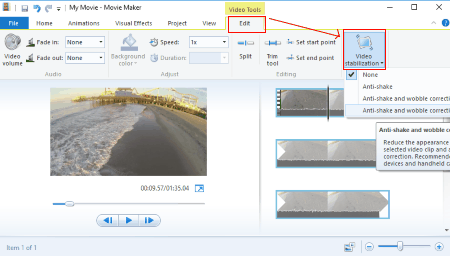
Windows Movie Maker is a video editing software provided for free by Microsoft. Video stabilization can be achieved easily through this awesome software. Windows Movie Maker takes care of videos with low, as well as high amount of shakes. All you have to do is apply the setting based upon the amount of shakes. Create a new project, and add a video file to the project to stabilize video.
How to stabilize video using Windows Movie Maker:
- Navigate through the Video editor’s tabs to reach the Edit tab.
- Click on the Video Stabilization drop down.
- Select from Anti Shake, Anti Shake and Wobble Correction (low), and Anti Shake and Wobble Correction (High).
- If you are not sure, you can apply each setting at a time to see the results. You may also Preview, or Undo the processed video after applying stabilization setting.
- Save your video as a project, or a video format in any format you like.
Apart from video stabilization, you can add many other effects, and apply editing to your video. These options include: adding audio, text, transition effects, filters, animations, speed, audio effects. and much more. This video stabilization software is the easiest way to stabilize shaky videos, and supports almost all video formats.
Deshaker Plugin (Virtual Dub)
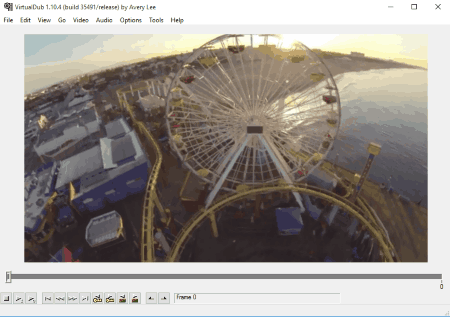
Deshaker is a free VirtualDub plugin to stabilize video. This video free stabilization tool is available for both Windows 32-bit, and 64-bit versions. Load a video on VirtualDub to initialize video stabilization. Once the video is opened, go to Video tab, and click on Filters. Select the Deshaker plugin to begin the processing. The Plugin configurations can be set under the new Deshaker window that opens up. Set parameters like: Resampling, Edge Compensation, Zoom factor, etc. Video Stabilization is not a native option on VirtualDub, but it can be achieved easily with the help of this Video Stabilizer plugin. Save the video to view the stabilized video. VirtualDub supports various video formats, like: AVI, DIVX, MPG, MPEG, MPV, etc.
Avisynth
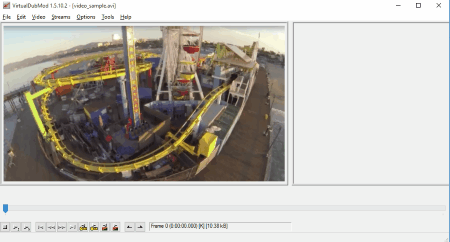
Avisynth is a powerful video editing tool with video stabilization capabilities. This freeware video stabilizer is free to use under Creative Commons. This software is a VirtualDub frame server, which does not have a GUI. This software works on codes. This is really easy to use, and works pretty fine. Download Virtualdubmod, and install it on your PC after you install Avisynth. There are various ways through which you can perform Video Stabilization. You can take help of DePan to stabilize video. All you need to do is create a Avisynth document to write codes. Follow the following steps:
- Create a new .txt document, as save it as Avisynthscript ending with .avs.
- Enter the video stabilization code in the above document. The codes are available with the downloaded .dll file.
- Move the video you want to stabilize to the folder where you have saved your .avs script.
- Run the program on Virtualdubmod.
The steps to stabilize video are explained easily in a HTML document. You can watch this tutorial to get hold of Avisynth, and read the simple steps along with codes on the DePan page for Avisynth.
Video Stabilizer
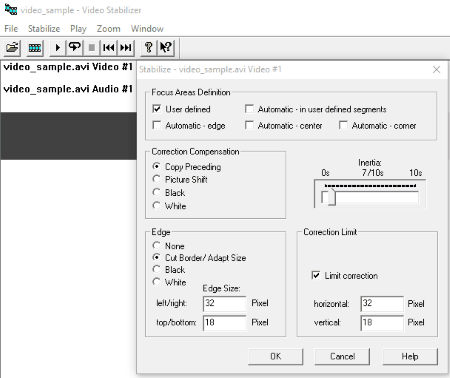
Video Stabilizer is an exclusive video stabilization software. All you need to do is open a video, add stabilization parameters, or set it to automatic. Your video will be stabilized without any issue. Click on the Stabilize tab to click on Stabilize Parameters. Click on Automatic stabilization, or click on User Defined for manual entry of parameters. Select the Correction Compensation, Inertia, Correction Limit, and Edge size. Click Ok, then click on Stabilize to apply the settings. Play the video to preview the video stabilization, then save the video.
Arcsoft Video Stabilizer
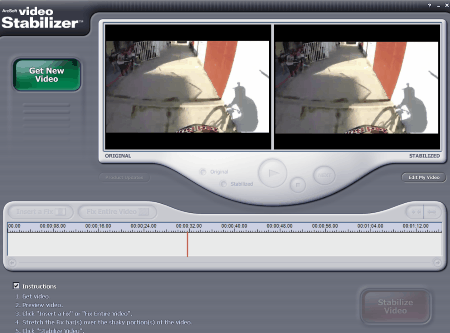
Arcsoft Video Stabilizer is another good software to stabilize shaky videos. Click on Get New Video to add a video to be stabilized. It supports only AVI, MPG, and MPEG video formats. You can either fix a certain part, or the entire video. Select the part to be fixed with the help of timeline, and click on the Red Stabilize Video button to begin the video stabilization. The GUI is very simple, and easy to use. There are not many options, and does its job perfectly.
FFMPEG
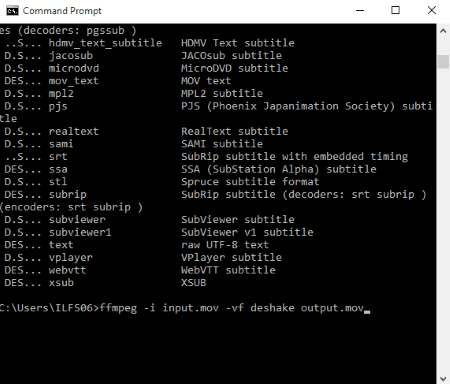
You can also stabilize video with command line video editor, called FFMPEG. FFMPEG gives you wide option to edit videos without a GUI. Using command line to stabilize video sounds tough, but actually is one of the easiest ways for stabilizing videos.
Steps to stabilize video using command line:
- Download and Unzip FFMPEG.
- Add a path to computer settings that allows FFMPEG to function.
- Use the commands to stabilize video.
First you need to follow the following link on How to install FFMPEG on Windows. After setting up FFMPEG, go to this page which tells How to Stabilize video using FFMPEG.
Harshwardhan Gupta
https://padangtoto-online.s3.wasabisys.com/index.html https://padangtoto.s3.us-west-004.backblazeb2.com/index.html
About Us
We are the team behind some of the most popular tech blogs, like: I LoveFree Software and Windows 8 Freeware.
More About UsArchives
- May 2024
- April 2024
- March 2024
- February 2024
- January 2024
- December 2023
- November 2023
- October 2023
- September 2023
- August 2023
- July 2023
- June 2023
- May 2023
- April 2023
- March 2023
- February 2023
- January 2023
- December 2022
- November 2022
- October 2022
- September 2022
- August 2022
- July 2022
- June 2022
- May 2022
- April 2022
- March 2022
- February 2022
- January 2022
- December 2021
- November 2021
- October 2021
- September 2021
- August 2021
- July 2021
- June 2021
- May 2021
- April 2021
- March 2021
- February 2021
- January 2021
- December 2020
- November 2020
- October 2020
- September 2020
- August 2020
- July 2020
- June 2020
- May 2020
- April 2020
- March 2020
- February 2020
- January 2020
- December 2019
- November 2019
- October 2019
- September 2019
- August 2019
- July 2019
- June 2019
- May 2019
- April 2019
- March 2019
- February 2019
- January 2019
- December 2018
- November 2018
- October 2018
- September 2018
- August 2018
- July 2018
- June 2018
- May 2018
- April 2018
- March 2018
- February 2018
- January 2018
- December 2017
- November 2017
- October 2017
- September 2017
- August 2017
- July 2017
- June 2017
- May 2017
- April 2017
- March 2017
- February 2017
- January 2017
- December 2016
- November 2016
- October 2016
- September 2016
- August 2016
- July 2016
- June 2016
- May 2016
- April 2016
- March 2016
- February 2016
- January 2016
- December 2015
- November 2015
- October 2015
- September 2015
- August 2015
- July 2015
- June 2015
- May 2015
- April 2015
- March 2015
- February 2015
- January 2015
- December 2014
- November 2014
- October 2014
- September 2014
- August 2014
- July 2014
- June 2014
- May 2014
- April 2014
- March 2014








