9 Best Free Video To DVD Converter Software For Windows
This article contains a list of best free video to DVD converter software for Windows. These free software are used to convert common video files such as MP4, AVI, MOV, WMV, FLV, etc. to DVD format which can be burned to DVD discs. Using these, you can create compliant MPEG files, disc structure, DVD ISO image file, or convert and burn videos to DVD disc directly.
All essential as well as advanced options are provided in these. You can select a DVD standard i.e. NTSC or PAL, create and customize DVD menu (titles, font, size, background image, etc.), etc. Most of these let you add custom subtitles to output DVD files too. Additionally, you can customize video profile (encoder, aspect ratio, resolution, frame rate, bit rate, etc.), audio settings (bit rate, volume percentage, etc.), subtitle settings, etc. too.
Some of these are common video converters which support conversion between common video file formats.
My Favorite Free Video To DVD Converter Software For Windows:
WinX DVD Author is a complete DVD authoring software which lets you convert videos to VOB files, create DVD menu, and then burn project to DVD disc. DeVeDe is also good as it provides a lot of options to customize output video profile.
You may also like some best free DVD Burner Software, DVD Ripper, and Batch Video Converter Software for Windows.
WinX DVD Author
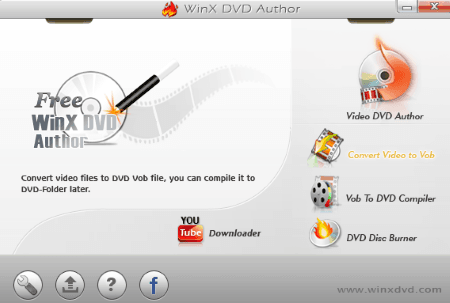
WinX DVD Author is a free video to DVD converter for Windows. This software provides step by step process to create DVD disc from video files. There are mainly three sections provided to burn video to DVD disc, which are discussed as below.
How to convert video to DVD using this free software:
- Convert Video to Vob: From here, you can first convert a video file to VOB format. It lets you add multiple video files and preview them one by one. Before conversion, you can trim video, select Standard TV or Widescreen TV aspect ratio, enable Auto Add Letter Box option, and select DVD5 or DVD9 disc. Next, you can choose Output format as NTSC or PAL and then start the conversion.
- Vob to DVD Compiler: Second, you can create DVD menu with multiple VOB video files, chapter menu, background music, background image, etc. You can also select an output aspect ratio from 4:3 and 16:9. After that, you can burn content to DVD disc.
- DVD Disc Burner: From here, you can directly burn VOB files to DVD disc.
Some default parameter settings can be tweaked from the main interface, such as subtitle settings (font, language, size, etc.), video format, DVD menu duration, burner option (transport property), etc. In my opinion, WinX DVD Author is one of the best free video to DVD converter software.
DeVeDe
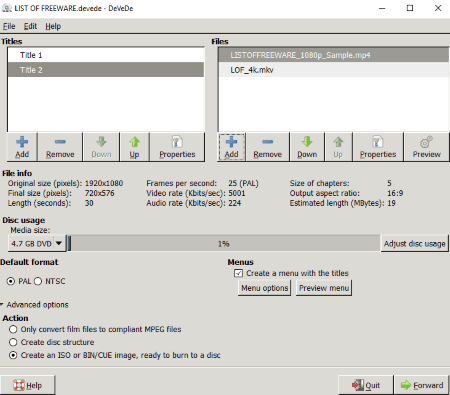
DeVeDe is another free video to DVD converter software for Windows. You can also create video CD, super video CD, China video disc, and DivX files using it.
How to convert video to DVD in this free software:
- From its interface, select Create DVD option. A new window will open where you can carry on video to DVD conversion.
- First, in the Titles section, you can add titles to create DVD menu. Using menu options, you can customize title font, size, background, position, etc.
- Now, from the Files section, you can add video files to each title in one by one manner. While adding a video file, you can view file information. You can select output video format (NTSC or PAL), volume percentage, etc. It provides advanced options to customize, such as video bit rate, audio bit rate, aspect ratio, final size, video rotation, mirror video, quality, deinterlacing, two pass encoding, and many more. You can also add subtitles to the video. It provides a preview option, but it didn’t work fine for me.
- Now, you can select whether you want to create compliant MPEG files, or a disc structure, or an ISO or BIN/CUE image ready to burn to disc. Lastly, click on Forward button and specify output location to save output DVD file.
General preferences like erase temporary files, use optimizations for multicore CPUs, burn after conversion, etc. can be customized.
DVD Flick
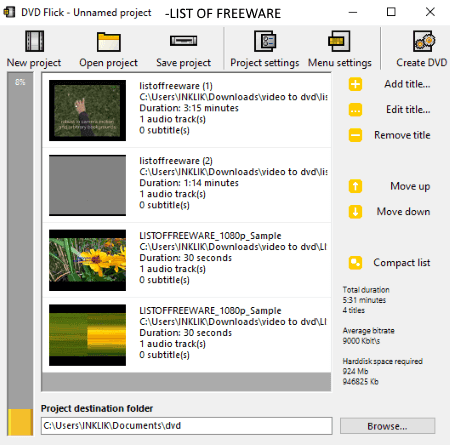
DVD Flick is another dedicated video to DVD creator software for Windows. You can add multiple videos to it and convert them to a DVD video. To customize output, you can configure various settings which are:
- You can select target size accordingly from predefined ones including DVD, DVD DL, DVD RAM, Mini DVD, and Mini DVD DL, or you can specify any custom DVD size.
- It lets you select output DVD format from NTSC, PAL, NTSC- film, and Mixed.
- You can customize the target bitrate too.
- It lets you make modifications to audio volume, channel count, and audio bitrate.
- From its Project Settings > Burning section, you can create an ISO image or directly burn the project to disc.
It displays the running process information on its main interface. You can select process priority to speed up the conversion rate.
Free Video to DVD Converter
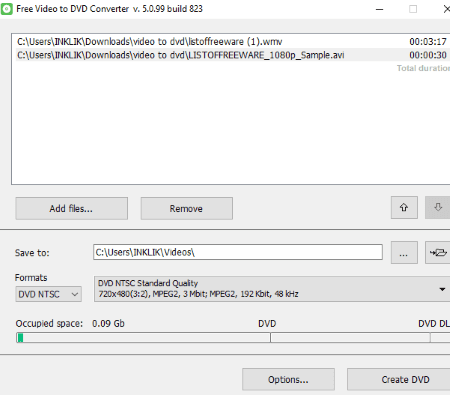
Free Video to DVD Converter, as the name suggests, is a dedicated video to DVD converter for Windows. In it, you can input any common video file and convert it to a DVD format. As output, you can select a format NTSC or PAL. It also provides different output quality to choose from, such as Standard Quality, Widescreen High Quality, Economy Quality, Long Play, etc.
The process of conversion is straightforward. First, add video files in any supported formats like MP4, AVI, WMV, FLV, MOV, MKV, WEBM, etc. Next, specify output folder, format, and hit the Create DVD button. That’s it. You can convert multiple videos to DVD at once in this software.
AVStoDVD
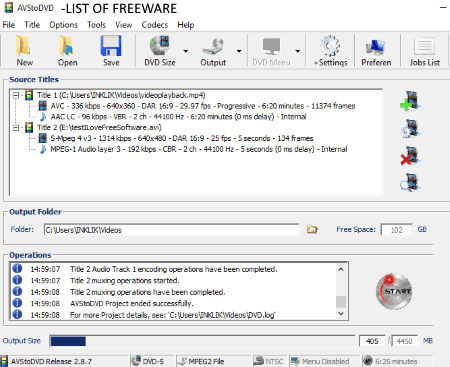
AVStoDVD is a free open source video to DVD converter software for Windows. In this freeware, you need to simply add multiple video files to its interface, select DVD size, choose output format (Elementary MPEG2 Streams, Muxed MPEG2 File, DVD Folder Structure), and hit the Start button to start conversion. From preferences button, you can select DVD video standard as NTSC or PAL, customize lower average bitrate, higher average bitrate, etc. From here, you can also customize DVD Authoring/Burning preferences like audio language, subtitles language, subtitles font, chapter interval, DVD burning speed, etc.
It lets you edit various settings which include video settings (encoder, aspect ratio, resolution, etc.), audio settings, subtitle settings, etc. You can also create and customize DVD menu in it.
QtlMovie
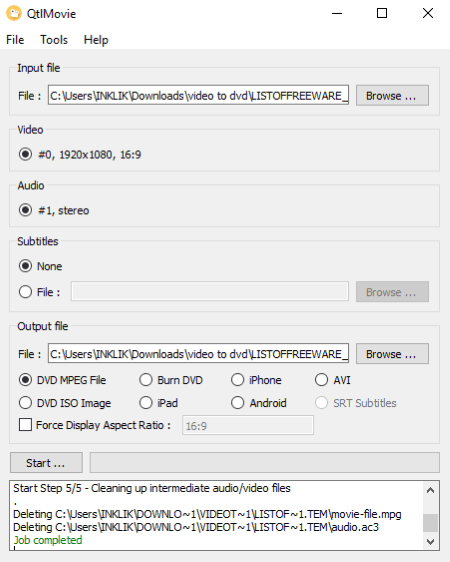
QtlMovie is another free video to DVD converter software for Windows. It can convert one video file to DVD format at once in normal mode. If you want to convert multiple videos to DVD at once, switch to batch conversion mode from Tools menu. You can create a DVD MPEG file or a DVD ISO image file in it. If you want, you can add subtitles (SRT, SSA, ASS) to the video as well. It also provides an option to force a custom display aspect ratio to the output video file.
It provides some additional tools to:
- transcode input video files
- extract content of copy-protected DVD’s
- view detailed input file properties
- test audio
Hamster Free Video Converter
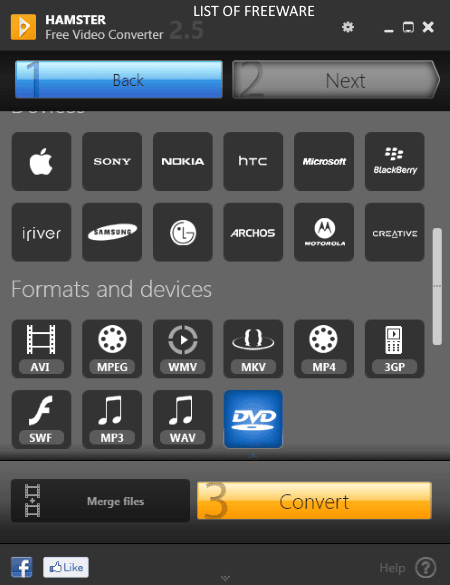
Hamster Free Video Converter is a batch video converter for Windows. Using it, you can batch convert videos to DVD. Simply add multiple video files and then from Format and Devices section, select DVD format as output. Lastly, press the Convert button and select output location to initiate the conversion process. It also provides a Merge option to merge added videos into one DVD file.
Other than common video files and DVD format, it supports device specific formats as well, such as Sony, Nokia, HTC, Microsoft, Apple, etc.
Avi to Dvd free converter
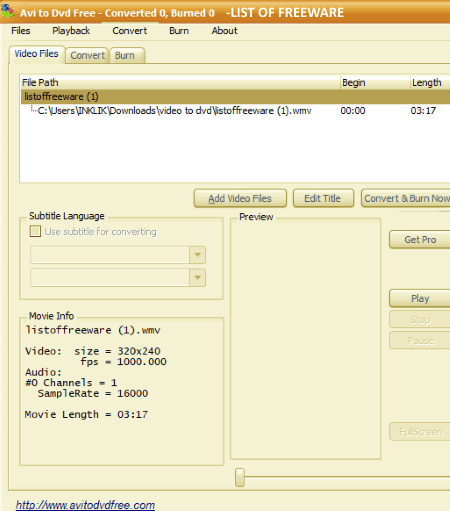
Avi to Dvd free converter is one more video to DVD converter software for Windows. In its free version, you can convert one video file to DVD at a time. You can also convert and burn videos to DVD disc in this software. After loading a video file, you can preview video in Video Files tab.
Here are some of the key features of this free video to DVD converter:
- You can load subtitle files to add to the video. It provides an option which lets you search for specific subtitles from some online sources.
- From File > Preferences option, you can customize several output settings. You can select DVD format (NTSC, PAL), video bitrate, DVD recordable disc format (single layer, double layer), subtitle font, etc. You can also customize DVD menu by customizing font, size, background image, etc.
- You can view process log file too.
Video to Video
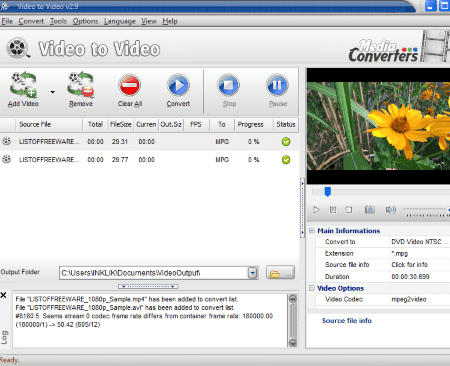
Video to Video, as the name suggests, is a free video converter software which supports tons of video formats. It also lets you convert video to DVD format. As you add videos to this software, it asks you to choose an output video profile. From given output profiles, select either DVD NTSC or DVD PAL profile to convert video to DVD. You can view and customize profile options like video frame rate, video size, video bitrate, subtitles, audio options, etc. You can also add a new subtitle file to the video. Some advanced options like target file size, filters, rotate, flip, deinterlace, etc. can be configured too. After setting up all these parameters, you can select an output folder and then hit the Convert button.
About Us
We are the team behind some of the most popular tech blogs, like: I LoveFree Software and Windows 8 Freeware.
More About UsArchives
- May 2024
- April 2024
- March 2024
- February 2024
- January 2024
- December 2023
- November 2023
- October 2023
- September 2023
- August 2023
- July 2023
- June 2023
- May 2023
- April 2023
- March 2023
- February 2023
- January 2023
- December 2022
- November 2022
- October 2022
- September 2022
- August 2022
- July 2022
- June 2022
- May 2022
- April 2022
- March 2022
- February 2022
- January 2022
- December 2021
- November 2021
- October 2021
- September 2021
- August 2021
- July 2021
- June 2021
- May 2021
- April 2021
- March 2021
- February 2021
- January 2021
- December 2020
- November 2020
- October 2020
- September 2020
- August 2020
- July 2020
- June 2020
- May 2020
- April 2020
- March 2020
- February 2020
- January 2020
- December 2019
- November 2019
- October 2019
- September 2019
- August 2019
- July 2019
- June 2019
- May 2019
- April 2019
- March 2019
- February 2019
- January 2019
- December 2018
- November 2018
- October 2018
- September 2018
- August 2018
- July 2018
- June 2018
- May 2018
- April 2018
- March 2018
- February 2018
- January 2018
- December 2017
- November 2017
- October 2017
- September 2017
- August 2017
- July 2017
- June 2017
- May 2017
- April 2017
- March 2017
- February 2017
- January 2017
- December 2016
- November 2016
- October 2016
- September 2016
- August 2016
- July 2016
- June 2016
- May 2016
- April 2016
- March 2016
- February 2016
- January 2016
- December 2015
- November 2015
- October 2015
- September 2015
- August 2015
- July 2015
- June 2015
- May 2015
- April 2015
- March 2015
- February 2015
- January 2015
- December 2014
- November 2014
- October 2014
- September 2014
- August 2014
- July 2014
- June 2014
- May 2014
- April 2014
- March 2014








