5 Best Free Websites to Remove Password from PPT Online
Here is a list of the best free websites to remove password from PPT online. PPT files. Most document files can be protected with a password. You can simply add a password to PowerPoint files as well. This helps safeguard the data from automatized use. To view the content, you have to provide the password. Now this can be annoying as every time you open the file you have to enter the password. In such a case or for any other reason, you can remove the password from a PPT file.
This post covers 5 websites that can help you remove your PPT password. In order to remove a password, you should know the correct password. These websites take the PPT file and use the provided password to unlock the file. Then the websites create a copy of the PPT that is unlocked and does not need a password to open. This way, you no longer need a password to open that file.
My Favorite Website to Remove Password From PPT Online
Aspose.app is my favorite website on this list to remove passwords from PPT. This website offers a simple tool that is easy to navigate and use. It supports cloud integration allowing you to directly import as well as export files from/to Google Drive and Dropbox.
You can check out our other lists of the best free PowerPoint to Video Converter Online Websites, PowerPoint to Ebook Converter Online Websites, and Online PowerPoint to HTML Converter Websites.
Comparison Table:
| Name | Batch Unlock PPTs | B | Cloud File Import |
|---|---|---|---|
| Aspose.app | ✓ | Not specified | ✓ |
| FileFormat.app | ✓ | 100 MB | ✓ |
| Conholdate.app | x | 20 MB | x |
| GroupDocs.app | x | 100 MB | x |
| LostMyPass.com | x | Not specified | x |
Aspose.app
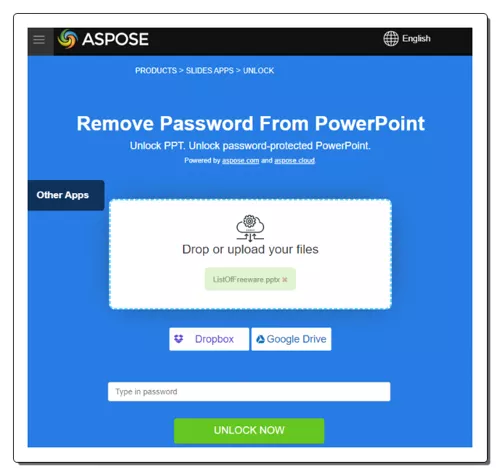
Aspose.app offers a variety of free online apps for processing and converting a wide range of file formats. The product families include apps for working with Microsoft Office documents, images, audio, CAD files, 3D files, and more. It has a collection of “Slide apps” that lets you perform various operations with presentation files such as PowerPoint. The collection includes a “Remove Password From PowerPoint” tool that lets you unlock password-protected PPT files. To perform the task, the tool lets you upload the PPT file from local storage, import it from Google Drive, or import it from Dropbox. Along with the PPT file, you have to provide the correct password to unlock it. Once done, the tool gives you the unlocked PPT in the output. It provides multiple options to save the file including direct download, export to Google Drive, export to OneDrive, and share via email. You can use the desired option to save the unlocked PPT file. Do note that this tool is capable of processing multiple PPT files at once. But all files should have the same password to be able to unlock them all in one go.
How to remove password from PPT online on Aspose.app?
- Head over to this “Remove Password From PowerPoint” tool using the link given below.
- Drag and drop your PPT file to the tool or use the “Dropbox” or “Google Drive” button to import PPT from your cloud storage.
- Then type in the correct current password of the PPT file in the password box.
- After that, click the UNLOCK NOW button to run the process.
- Once done, you get multiple options to save the unlocked PPT file. You can use the desired option to save the file.
Highlights:
- PPT Input: Upload, Import from Google Drive, or Import from Dropbox.
- Output Options: Download, Export to Google Drive/Dropbox, and Send via Email.
- Max. File Size: Not specified. It works with files well over 100 MB.
- Batch Processing: Only if all PPT files have the same password.
FileFormat.app
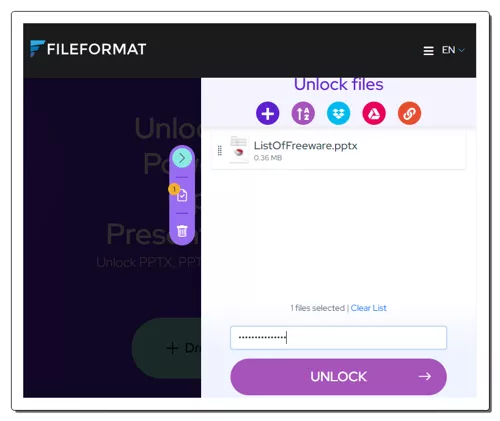
FileFormat.app is an online file processing platform. It provides a range of tools to convert, merge, split, compress, search, protect, unlock, and annotate files in various formats such as PDF, Word, Excel, PowerPoint, and more. The website has an online tool to “Unlock Microsoft PowerPoint and OpenOffice Presentation formats”. This tool can process a file up to 100 MB in size. There are multiple ways to add PPT files including local file upload and import from Google Drive, Dropbox, and URL. You can use the desired method to add the PPT file. After adding the file, a panel appears on the right side of the screen. This panel shows all the added files along with options to change order and a text box for the password. You have to add the correct PPT password there. With that, you can run the unlock process and get the unlocked PPT file in the output.
How to remove password from PPT online on FileFormat.app?
- Open this tool in your browser using the direct link given below.
- Drop your PPT file directly or use the import options to add a file from the web.
- When the side panel appears, type the correct password for the added file and click the UNLOCK button.
- Wait while the file is being processed and then download the unlocked PPT file.
Highlights:
- PPT Input: Upload, Import from Google Drive, Import from Dropbox, or Import from URL.
- Output Options: Download.
- Max. File Size: Up to 100 MB.
- Batch Processing: Only if all PPT files have the same password.
Conholdate.app
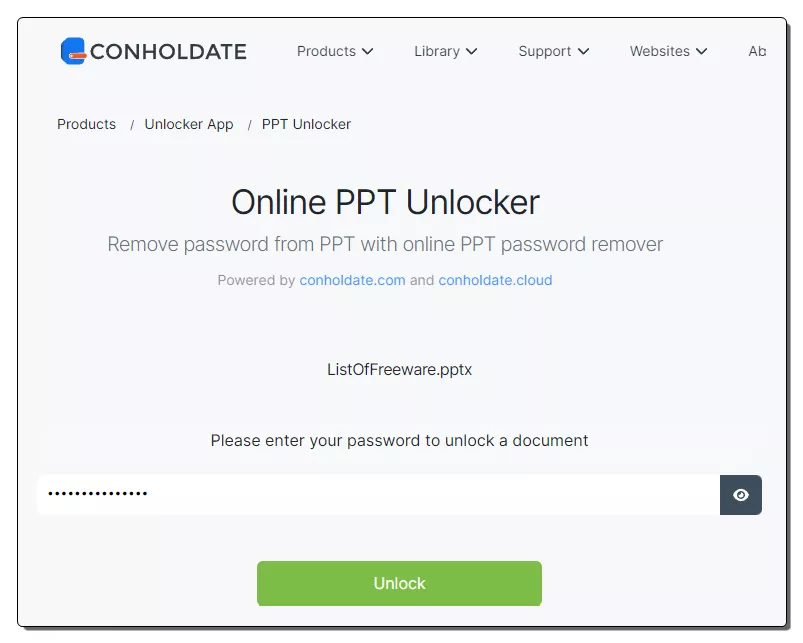
Conholdate.app is an online document automation platform that provides a range of tools to translate, view, convert, edit, merge, split, compress, search, protect, unlock, annotate, and automate documents. It supports a wide range of formats such as PDF, Word, Excel, PowerPoint, AutoCAD, and images. The platform has an “Online PPT Unlocker” tool. This tool allows you to remove the password of a PPT file. The tool processes one file at a time that you can directly upload. It supports a file up to 20 MB in size. You can add the file and provide the password to unlock it. In the output, it gives you an identical PPT file but without password protection. You can download that file, copy the link to share online and share it via email as well.
How to remove password from PPT online on Conholdate.app?
- Follow the link given below to directly access this online tool.
- Drag and drop your PPT file into the box there wait for it to get processed.
- In the next step, enter the correct password and click the UNLOCK button.
- Wait for the file to get unlocked and then save it using the available methods.
Highlights:
- PPT Input: Local File Upload.
- Output Options: Download, Copy Link, and Send via Email.
- Max. File Size: Up to 20 MB.
- Batch Processing: Not available.
GroupDocs.app
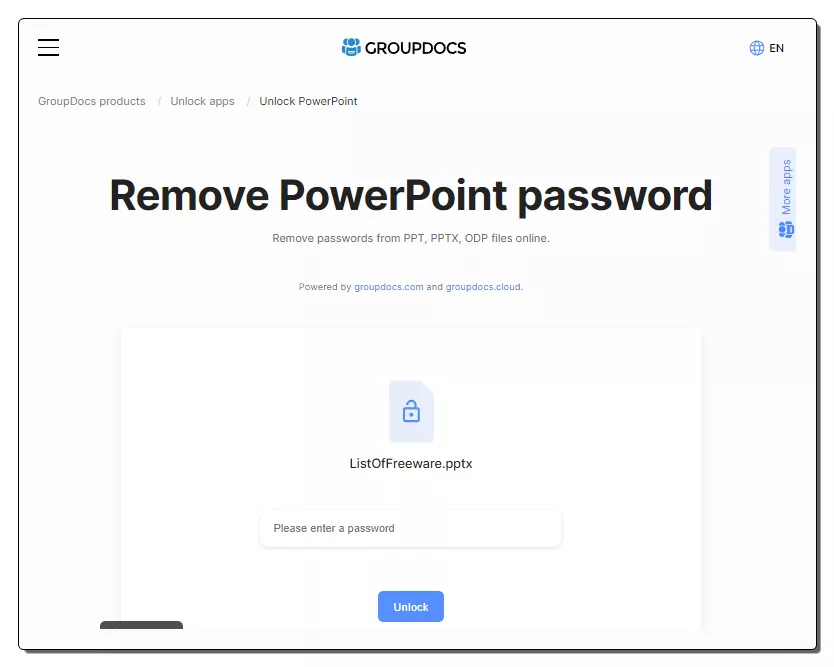
GroupDocs.app provides various document manipulation APIs and tools for developers. The website offers solutions for document viewing, annotation, comparison, and conversion. The GroupDocs ecosystem has a set of “Unlock Apps” that includes an “Unlock PowerPoint” app. This is an online tool that can help you remove the password from a PPT file. To be able to do that, you should know the correct password to unlock the file. Then you can add both, PPT and password, into the tool and unlock the file. The tool generates an unlocked copy of the PPT that can be opened without the need for a password.
How to remove password from PPT online on GroupDocs.app?
- Open this Unlock PowerPoint tool using the link given below.
- Click on the Browse file button and upload your locked PPT file to the tool.
- Then add the correct password when a password section appears on the screen and click the Unlock button.
- Once done, use the Download button to save the unlocked PPT file.
Highlights:
- PPT Input: Local File Upload.
- Output Options: Download.
- Max. File Size: Not specified.
- Batch Processing: Not available.
LostMyPass.com
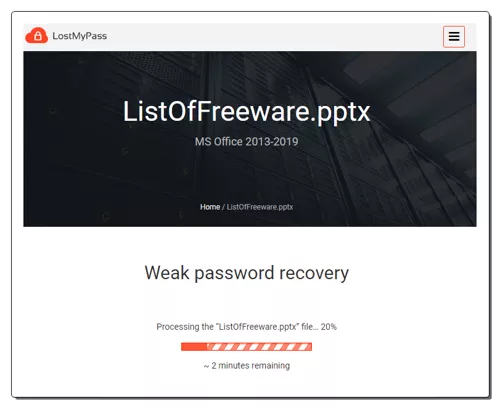
LostMyPass.com is a cloud-based password recovery service. It provides a range of tools to recover lost passwords for various file formats including PDF, Word, Excel, PowerPoint RAR, Zip, 7z archives, and more. Unlike other unlocker tools in this post, LostMyPass tries to recover the password. In case you forgot the password or don’t have the password, you can use this website and try to recover the password. The website tries “weak password recovery” to find the password. If that does not work then it recommends “strong password recovery” which is a paid service. In conclusion, the website is decent for recovering weak passwords.
How to remove password from PPT online on LostMyPass.com?
- Use the link given below to open this website.
- Upload your PPT file to the website and wait for it to perform the check.
- If successful, it shows the correct password in the output.
Highlights:
- PPT Input: Local File Upload.
- Output Options: Password.
- Max. File Size: Up to 100 MB.
- Batch Processing: Not available.
Frequently Asked Questions
Yes, you can add a password protection to a PPT file.
A locked PPT refers to a PowerPoint file that is protected with a password, restricting unauthorized access to its content.
You can use online file password removal tools such as Aspose.app to remove the password from PowerPoint files.
If you know the password, you can use a file password removal tool to create an unlocked copy of the file.
If you know the password then you can use tools to create an unlocked copy of the file. If you don't know the password, you can use password recovery tools.
Various tools are available, including PassFab for PowerPoint, iSumsoft PowerPoint Password Refixer, and PowerPoint Password Genius.
About Us
We are the team behind some of the most popular tech blogs, like: I LoveFree Software and Windows 8 Freeware.
More About UsArchives
- May 2024
- April 2024
- March 2024
- February 2024
- January 2024
- December 2023
- November 2023
- October 2023
- September 2023
- August 2023
- July 2023
- June 2023
- May 2023
- April 2023
- March 2023
- February 2023
- January 2023
- December 2022
- November 2022
- October 2022
- September 2022
- August 2022
- July 2022
- June 2022
- May 2022
- April 2022
- March 2022
- February 2022
- January 2022
- December 2021
- November 2021
- October 2021
- September 2021
- August 2021
- July 2021
- June 2021
- May 2021
- April 2021
- March 2021
- February 2021
- January 2021
- December 2020
- November 2020
- October 2020
- September 2020
- August 2020
- July 2020
- June 2020
- May 2020
- April 2020
- March 2020
- February 2020
- January 2020
- December 2019
- November 2019
- October 2019
- September 2019
- August 2019
- July 2019
- June 2019
- May 2019
- April 2019
- March 2019
- February 2019
- January 2019
- December 2018
- November 2018
- October 2018
- September 2018
- August 2018
- July 2018
- June 2018
- May 2018
- April 2018
- March 2018
- February 2018
- January 2018
- December 2017
- November 2017
- October 2017
- September 2017
- August 2017
- July 2017
- June 2017
- May 2017
- April 2017
- March 2017
- February 2017
- January 2017
- December 2016
- November 2016
- October 2016
- September 2016
- August 2016
- July 2016
- June 2016
- May 2016
- April 2016
- March 2016
- February 2016
- January 2016
- December 2015
- November 2015
- October 2015
- September 2015
- August 2015
- July 2015
- June 2015
- May 2015
- April 2015
- March 2015
- February 2015
- January 2015
- December 2014
- November 2014
- October 2014
- September 2014
- August 2014
- July 2014
- June 2014
- May 2014
- April 2014
- March 2014








