6 Best Free Websites to Transfer Notes from IOS to Computer
Here is a list of best free websites to transfer notes from IOS to Computer. The process of transferring notes from IOS to Computers and other devices is not straightforward. The main reason behind it is the lack of common applications between IOS devices and Windows PC. To tackle this problem, users generally use online websites that can be accessed on both types of devices using their web browsers. To transfer notes from IOS devices to Computers, users also need to use online websites (note-taking websites). These websites allow users to copy IOS notes to their cloud storage that can easily be accessed and transferred to computers using the same account. Apart from standard notes, some websites also let users transfer notes with added links and images. Users can also create notes within these websites and transfer them to various devices with different operating systems.
The process to transfer notes from IOS to Computer is not that difficult. To help out new users, I have provided the steps to transfer notes between IOS and Windows devices in the description of each website. These websites also come with many additional tools that may come in handy. Using additional tools, users can create freehand drawn notes, collaborate with multiple users, share notes, and more. Go through the list to know more about these websites.
My Favorite Website to Transfer Notes from IOS to Computer:
Google Keep is my favorite website as it allows users to transfer notes carrying text as well as images between devices. Plus, it also lets users add labels and drawings to notes.
You can also check out lists of best free IOS to Android File Transfer, Online Note Taking, and Online Notepad websites.
Google Keep
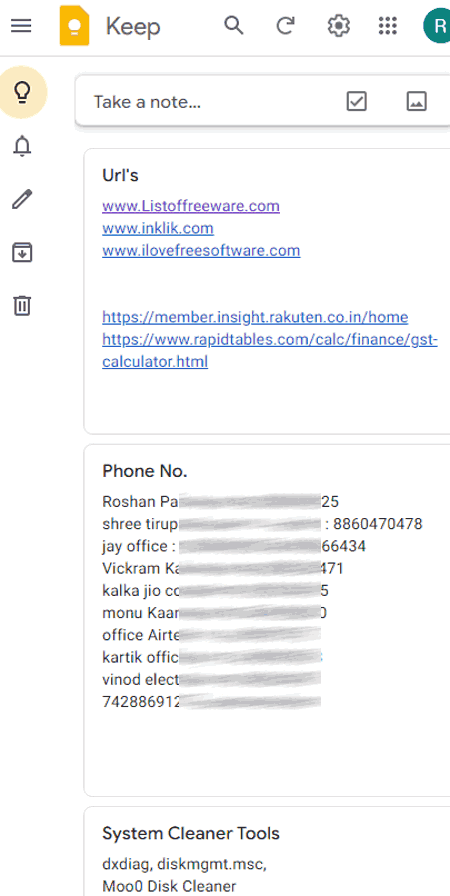
Google Keep is a free website to transfer notes from IOS to Computer. Through this website, users can easily share and transfer notes between IOS and Windows PC devices. On this website, users can paste all their existing notes on the IOS platform and share them with other devices with ease. Along with standard notes, users can also transfer notes carrying photos through this website. Besides this, it also gives options to add drawings and labels to notes for better categorization. Now, follow the below steps to transfer notes from IOS to Computer using this website.
How to transfer notes from IOS to Computer online using Google Keep:
- Launch this website in the browser of your IOS device.
- After that, create new notes on this website and copy the data of existing notes of your IOS devices in newly created notes.
- Next, users can add and adjust images, background, label, and title of notes.
- Lastly, open up this website on your Windows device and log in to it using your Google account to view and download all the notes.
Additional Features:
- Reminders: Using this feature, users can create multiple reminders carrying different labels and timings.
- Search: Use it to search notes by their title names.
Final Thoughts:
It is a simple and effective website to transfer notes from IOS to Computer without putting in much effort.
Microsoft To Do
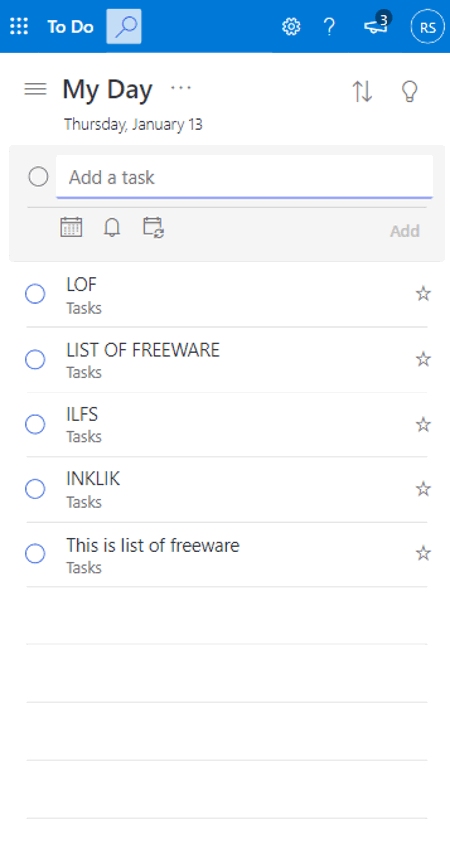
Microsoft To Do is another free website to transfer notes from IOS to Computer. On this website, users can create quick notes and to-do lists, and also use them to transfer existing notes from the IOS platform to the Windows platform. To transfer the notes from IOS to Computer, users just need to use a common Microsoft account between their IOS and Windows devices. Apart from notes, users can also use it to transfer remainders. Now, check out the below steps to transfer notes from IOS to Computer using this website.
How to transfer notes from IOS to Computer online using Microsoft To Do:
- Launch this website on your IOS device.
- Now, log in using your Microsoft account.
- Next, copy notes and to-do lists from your IOS device and paste them to this website.
- Lastly, open up this website on your computer and copy all the notes by logging in using the previously used Microsoft account.
Additional Features:
- Assigned Tasks: Using this feature, users can assign tasks to other users of this website.
- Search: Use this feature to search notes, to-do lists, and reminders.
Final Thoughts:
It is another good website to transfer notes from IOS to Computer through this website.
Trello
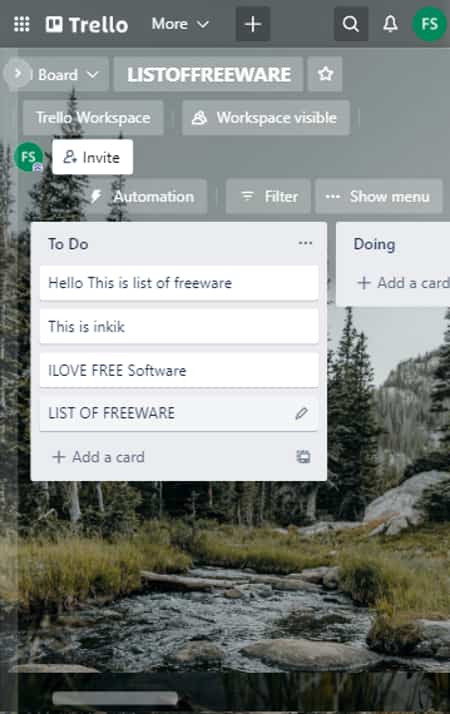
Trello is another free website to transfer notes from IOS to Computer. It is mainly an online list-making application that can also be used to transfer and carry notes between devices. To transfer and create notes, users can use its Dashboard that allows users to create and store multiple notes, tasks, and cards. It also offers a great environment to manage multiple projects assigned to different users. Now, check out the below steps to transfer notes from IOS to Computer.
How to transfer notes from IOS to Computer using Trello:
- Start this website on your IOS device.
- After that, create your Trello account and create one or more Dashboards.
- Next, copy and paste your notes from your IOS devices to the tasks of the newly created dashboard.
- Now, users can also add attachments, labels, etc., to tasks for categorization.
- Lastly, log in to this website using your Trello account on your computer and copy all the notes.
Additional Features:
- Templates: This website offers multiple inbuilt dashboard templates such as Agile Board, Company Overview, Design Huddle, Project Management, etc.
- Collaboration: This website also offers a great collaboration environment using which users can create and assign projects.
Final Thoughts:
It is another good website to transfer notes from IOS to Computers that anyone can use without much hassle.
Simplenote
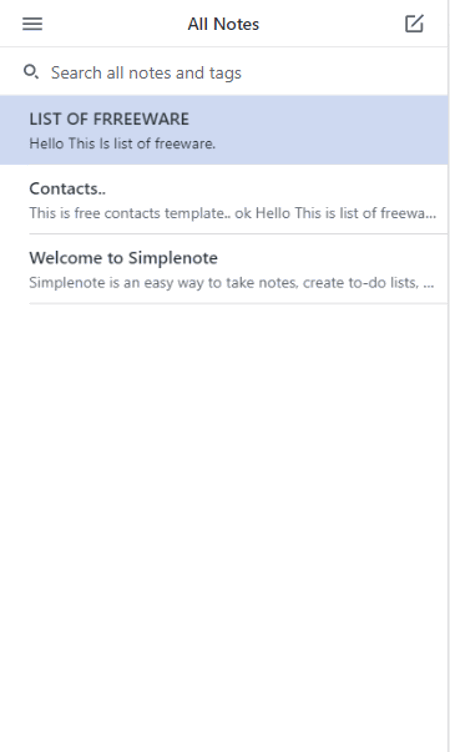
Simplenote is another free website to transfer notes from IOS to Computer. As its name implies, it is mainly an online simple note-taking website on which users can create and maintain multiple notes. It also gives users the ability to transfer notes between multiple devices carrying different operating systems. Now, follow the below steps to transfer notes from IOS to Computer using this website.
How to transfer notes from IOS to Computer online using Simplenote:
- Launch this website on your IOS device and log in to it.
- Now, copy and paste your existing motes data in the new notes of this website.
- After transferring all the notes data go to your computer and log in to this website using the same account.
- Lastly, copy the notes from this website to your computer or keep notes to this website that you can access at any time.
Additional Features:
- Work Together: This feature allows users to collaborate with multiple users over a common set of notes.
- Publish: It is an advanced tool that allows users to publish notes on WordPress websites.
Final Thoughts:
It is one of the simplest websites to transfer notes from IOS to Computer and vice-versa.
Milanote
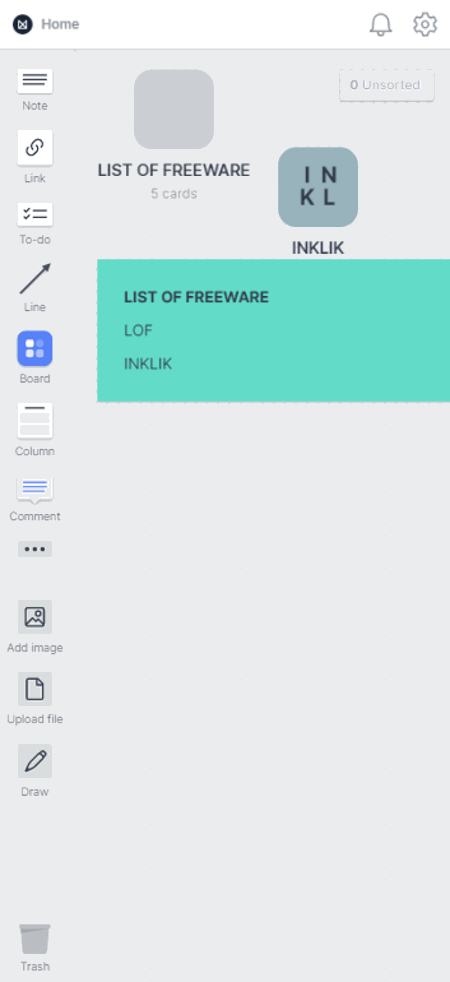
Milanote is another free website to transfer notes from IOS to Computer. It is another simple online note-taking and management website that can also be used to transfer notes from IOS to Computer. Along with notes, it can also transfer links and to-do lists between multiple devices. unlike other similar websites, it offers a large project board, over which users can add and organize multiple notes, to-do lists, images, and other elements. By using the same account between two to more devices, users will also be able to transfer notes, lists, etc., with ease. Now, check out the below steps.
How to transfer notes from IOS to Computer online using Milanote:
- Launch this website on the web browser of your Android device.
- After that, copy notes from IOS and paste them over the notes section of this website.
- Similarly, users can add links, to-do lists, images, etc., to this website.
- Lastly, access this website on your computer and copy the notes data.
Additional Feature:
- Draw: It is a handy tool that allows users to free-hand draw designs on this website that can also be shared with others.
Final Thoughts:
It is another good website to transfer notes from IOS to Computer with ease.
Zoho Notebook
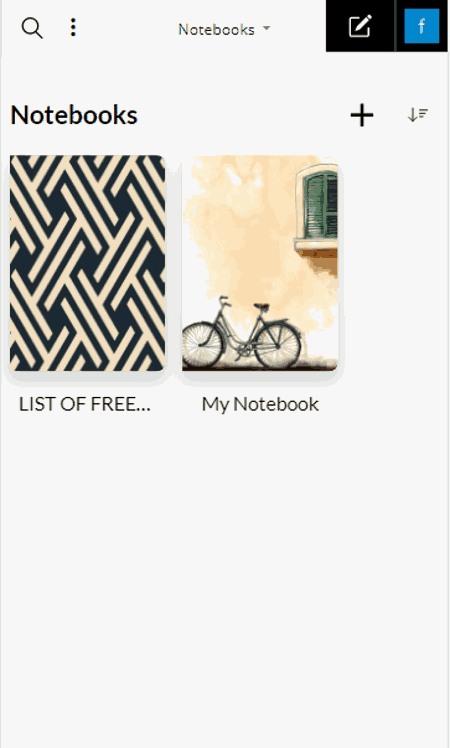
Zoho Notebook is the last free website to transfer notes from IOS to Computer. Apart from separate notes, it can also be used to transfer and manage multiple notebooks consisting of multiple notes. Plus, it also allows users to add reminders to notes. By using the same Zoho account on IOS and Windows computers, users will be able to easily transfer notes between the two. Now, follow the below steps.
How to transfer notes from IOS to Computer online using Zoho Notebook:
- Visit this website on your IOS device.
- After that, create a new Zoho account.
- Next, copy notes from IOS and paste them to the new notes of this website.
- Lastly, access this website on your computer and copy the notes if you want.
Additional Features:
- Draw: This website also lets users create free hand-drawn notes and designs.
- Private Share: This feature lets users collaborate over notes with multiple users.
Final Thoughts:
It is another good website through which users can transfer notes and notebooks from IOS to computers.
Naveen Kushwaha
Passionate about tech and science, always look for new tech solutions that can help me and others.
About Us
We are the team behind some of the most popular tech blogs, like: I LoveFree Software and Windows 8 Freeware.
More About UsArchives
- May 2024
- April 2024
- March 2024
- February 2024
- January 2024
- December 2023
- November 2023
- October 2023
- September 2023
- August 2023
- July 2023
- June 2023
- May 2023
- April 2023
- March 2023
- February 2023
- January 2023
- December 2022
- November 2022
- October 2022
- September 2022
- August 2022
- July 2022
- June 2022
- May 2022
- April 2022
- March 2022
- February 2022
- January 2022
- December 2021
- November 2021
- October 2021
- September 2021
- August 2021
- July 2021
- June 2021
- May 2021
- April 2021
- March 2021
- February 2021
- January 2021
- December 2020
- November 2020
- October 2020
- September 2020
- August 2020
- July 2020
- June 2020
- May 2020
- April 2020
- March 2020
- February 2020
- January 2020
- December 2019
- November 2019
- October 2019
- September 2019
- August 2019
- July 2019
- June 2019
- May 2019
- April 2019
- March 2019
- February 2019
- January 2019
- December 2018
- November 2018
- October 2018
- September 2018
- August 2018
- July 2018
- June 2018
- May 2018
- April 2018
- March 2018
- February 2018
- January 2018
- December 2017
- November 2017
- October 2017
- September 2017
- August 2017
- July 2017
- June 2017
- May 2017
- April 2017
- March 2017
- February 2017
- January 2017
- December 2016
- November 2016
- October 2016
- September 2016
- August 2016
- July 2016
- June 2016
- May 2016
- April 2016
- March 2016
- February 2016
- January 2016
- December 2015
- November 2015
- October 2015
- September 2015
- August 2015
- July 2015
- June 2015
- May 2015
- April 2015
- March 2015
- February 2015
- January 2015
- December 2014
- November 2014
- October 2014
- September 2014
- August 2014
- July 2014
- June 2014
- May 2014
- April 2014
- March 2014








