7 Best Free Word Document Encryption Software For Windows
Here is a list of best free word document encryption software for Windows. Through these software, you can encrypt all your important word documents to protect them from unauthorized users. Apart from word documents, you can also encrypt files, folders, and media files through most of these software. To encrypt word documents, these encryption software use algorithms like AES-128, AES-256, Twofish, etc. Along with encryption algorithms, you also need to set a password so that you can later decrypt your documents by providing the correct password. The process of encrypting documents and files is quite simple in most software. Still, to help you out, I have included the steps to encrypt word documents in the description of each software.
Apart from files and documents, you can also encrypt text in some of these encryption software. A decrypt feature is also present in all software through which you can decrypt encrypted documents when needed. In some software, you also get file compression and archiving features that you can use alongside encryption to create a compressed encrypted archive. Other than that, you can find various available additional features such as password generator, password manager, file checksum, etc. Go through the list to know more about these software.
My Favorite Word Document Encryption Software For Windows:
PowerCryptor is my favorite software because it lets you encrypt multiple word documents and other data with ease. Plus, it also lets you encrypt text unlike other similar software. It also offers a good set of additional features like password generator, file checksum, change password, etc.
You can also check out lists of best free AES Encryption, Folder Encryption, and PGP Encryption software for Windows.
PowerCryptor
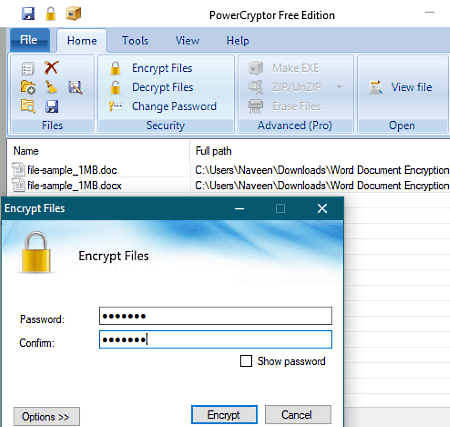
PowerCryptor is a free word document encryption software for Windows. It is a beautifully designed encryption software through which you can encrypt multiple word documents, files, and folders at a time. To encrypt data, it uses RC2 encryption algorithm. It also offers an inbuilt decrypt feature to decrypt encrypted data by providing the correct password. Now, check out the below steps to encrypt word documents using this software.
How to encrypt word document using PowerCryptor:
- Open the interface of this software and press the Add files button to load one or more word documents.
- After that, click on the Encrypt Files button to set the password for the encrypting files.
- Next, go to Options and specify the destination location path.
- Lastly, hit the Encrypt button to start the encryption process.
Additional Features:
- Password Generator: Using it, you can generate random passwords of different length and complexity.
- Encrypt Text: Through this feature, you can securely encrypt sensitive text so that no unauthorized user can understand the original text.
- File Checksum: It is a handy feature through which you can calculate the checksum of a file to identify whether it is original or modified.
- Change Password: Through this feature, you can change the existing password of encrypted files.
Final Thoughts:
It is one of the best free word document encryption software through which you can encrypt files, documents, and text with ease.
7-Zip
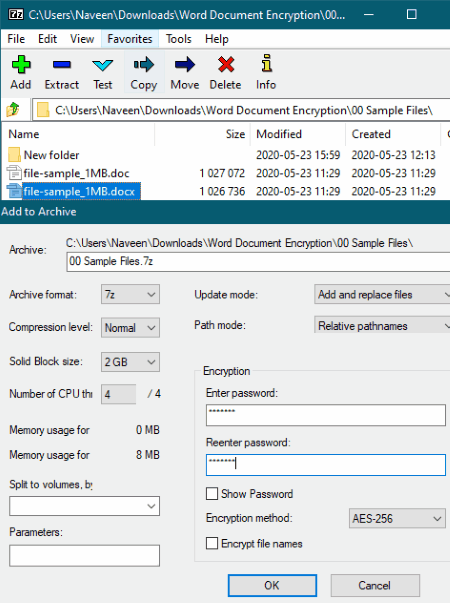
7-Zip is a free open source file archiving software that can also be used as a word document encryption software. It works on Windows. Unlike most other similar software, it does not only encrypt word documents but also put them in an archive package. It can also be used to encrypt, archive, and compress files & folders of various formats. Plus, a self-extracting encrypted archive can also be created using it. To encrypt documents, it uses the secure AES-256 encryption algorithm. Before starting the encryption, you can manually adjust the document compression level, compression method, word size, etc. After specifying all the settings, you can start the encryption process.
How to encrypt word document using 7-Zip:
- Start this software and use its internal file explorer to browse and select one or more word documents.
- After that, press the Add button to launch the Add to Archive window.
- Now, specify the encryption password in the Encryption section.
- Next, specify the archive format, compression level, word size, etc., parameters.
- Lastly, enter the destination location path and name of the output encrypted archive in the Archive field and hit the OK button to initiate the encryption process.
Additional Features:
- Extract: Use it to extract and decrypt encrypted files through this software.
- Benchmark: It helps you find out the compression and decompression speed of your system.
Final Thoughts:
It is another good word document encryption software that you can try if you also want to encrypt and save word documents in the form of an archive.
TruPax
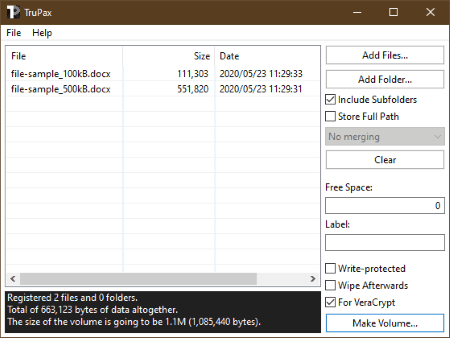
TruPax is another free open source word document encryption software for Windows, macOS, and Linux. Through this software, you can encrypt word documents and files of up to 1 TB. To encrypt files and documents, it uses an advanced AES-256 encryption algorithm. Before performing the encryption, you can modify various available options from its interface namely Free Space (to add additional space to the encryption container), Write-Protected (to make container read-only), and Wipe Afterwards (to securely remove the original files after the creation of the encrypted container).
How to encrypt word documents using TruPax:
- Start this software and click on the Add Files button to load one or more word documents.
- After that, adjust available settings from its interface like write-protected, wipe afterward, etc.
- Next, click on the Make Volume button and specify the location of the output encrypted volume.
- Lastly, set a password to the volume and press Proceed to encrypt files.
The process of decrypting word documents is also quite simple as you just need to load a decrypted volume and provide the correct password to start the decryption process.
Final Thoughts:
It is a simple software through which you can quickly encrypt multiple word documents at a time.
AES Crypt
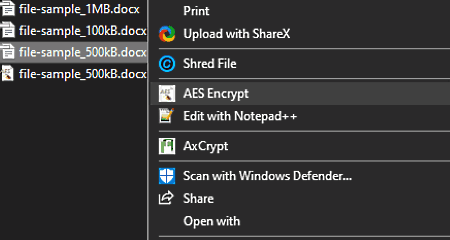
AES Crypt is yet another free word document encryption software for Windows, macOS, and Linux. It is another powerful encryption software through which you can encrypt files and documents of various formats including word documents. To encrypt documents, it uses the AES-256 encryption algorithm. Another good thing about this software is its ability to attach itself with the Windows explorer, thus you can directly access it from the Context menu.
How to encrypt word documents using AES Crypt:
- First, browse and select one or more word documents that you want to encrypt.
- After that, press the right mouse button to open up the context menu.
- Now, select the AES Crypt option from the context menu and set a password.
- Lastly, press OK to start the encryption process.
By providing the correct password after selecting the AES Decrypt option from the context menu, you can decrypt the encrypted word document.
Final Thoughts:
It is one of the simplest word document encryption software that anyone can use without much hassle.
PeaZip
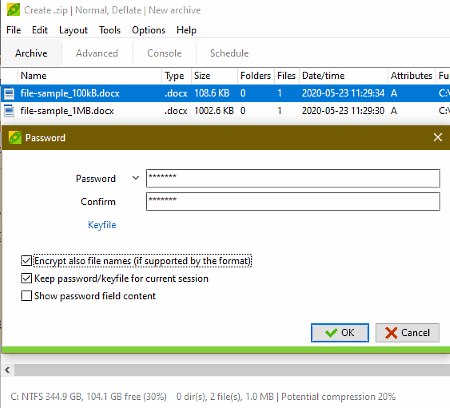
PeaZip is another free open source word document encryption software for Windows, Linux, and BSD. Through this software, you can easily encrypt multiple word documents, files, folders, etc. Not only it encrypts documents but also creates encrypted archives of various formats like ZIP, 7Z, ARC, PEA, GZip, etc. Plus, according to the type of password-protected archive you choose to make, this software automatically selected an appropriate encryption algorithm for it, for example, it chooses the AES-256 algorithm in case of a 7Z archive and chooses Twofish or Serpent encryption in cases of ARC and PEA archives. Now, check out the below steps to encrypt word documents through this software.
How to encrypt word documents using PeaZip:
- Launch this software and use its internal file explorer to browse and select word documents.
- After that, click on the Add button and set the archive type, compression level, archive name, etc.
- Now, click on the Enter Password option and specify set a password for the encryption. It also offers an option to encrypt the archive name.
- Lastly, press the OK button to initiate the encryption process.
Additional Features:
- Extract: Use it to extract both the standard and encrypted archives. In the case of encrypted archives, you need to provide the correct password to start the extraction process.
- Password Manager: With its help, you can securely store and manage all your passwords.
- Create Random Password: Using it, you can generate random passwords of the desired length.
Final Thoughts:
It is another easy to use word document encryption software through which you can quickly encrypt all types of files and folders in the form of an encrypted archive.
idoo File Encryption
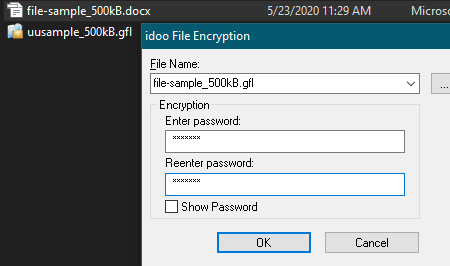
idoo File Encryption is a simple file encryption software that can also be used to encrypt word documents. It works on Windows. Through this software, you can encrypt all types of documents and files. Plus, features to hide and lock files are also present in it. Although, at a time, you can only encrypt one document through this software. Like most other similar software, it also uses the secure AES-256 encryption algorithm. Now, follow the below steps to encrypt word document through this software.
How to encrypt word document using idoo File Encryption:
- First, browse and select a word document that you want to encrypts using Windows default File explorer.
- After that, press the right mouse button to launch the context menu.
- From the Context menu, select the idoo File Encryption menu and then choose the Encrypt a copy option.
- Next, set a password for the document and specify the destination location path.
- Lastly, press the OK button to start the encryption process.
Additional Features:
- Hide Files: As its name implies, it is used to hide files by making them invisible.
- Lock Files: Using it, you can password protect files so that unauthorized users cannot access files data.
- Protect Files: It disables the ability of other users to make changes to protected files and documents.
- Folder Monitor: Using it, you can track multiple folders to find out all the read, write, file transfer, etc., events of tracked folders.
Limitations:
- Many features of this free idoo File Encryption software are locked such as folder lock, folder encryption, batch file encryption, etc. To unlock all its features, you need to purchase the paid version of this software.
Final Thoughts:
It is a feature-rich word document encryption software through which you cannot only encrypt documents but also hide and lock them.
AxCrypt
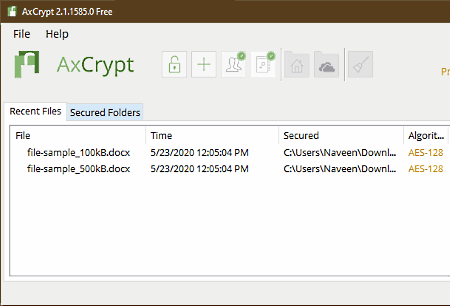
AxCrypt is the next free word document encryption software for Windows, iOS, and Android. Using this software, you can easily encrypt one or more word documents at a time. Apart from word documents, you can also use it to encrypt files, videos, photos, and various other types of files. To encrypt documents, it uses a secure AES-128 bit encryption method. Now, check out the below steps to encrypt word documents using this software.
How to encrypt word documents using AxCrypt:
- Start this software and enter your email address if you are a first time user.
- After that, set a password for this software.
- Next, click on the Add button to select and load one or more word documents to encrypt documents.
- Now, to decrypt documents, open this software after providing the correct password, and then select the files that you want to decrypt from the Recent Files section.
- Lastly, right-click over the files and choose to stop securing and remove from list option to decrypt word documents.
Limitations:
- This free version of AxCrypt imposes many limitations like locked secured folders, anonymous rename, add secured folder, secure delete, etc., features.
Final Thoughts:
It is a simple and secure word document encryption software through which you can encrypt all your important word documents and data.
Naveen Kushwaha
Passionate about tech and science, always look for new tech solutions that can help me and others.
About Us
We are the team behind some of the most popular tech blogs, like: I LoveFree Software and Windows 8 Freeware.
More About UsArchives
- May 2024
- April 2024
- March 2024
- February 2024
- January 2024
- December 2023
- November 2023
- October 2023
- September 2023
- August 2023
- July 2023
- June 2023
- May 2023
- April 2023
- March 2023
- February 2023
- January 2023
- December 2022
- November 2022
- October 2022
- September 2022
- August 2022
- July 2022
- June 2022
- May 2022
- April 2022
- March 2022
- February 2022
- January 2022
- December 2021
- November 2021
- October 2021
- September 2021
- August 2021
- July 2021
- June 2021
- May 2021
- April 2021
- March 2021
- February 2021
- January 2021
- December 2020
- November 2020
- October 2020
- September 2020
- August 2020
- July 2020
- June 2020
- May 2020
- April 2020
- March 2020
- February 2020
- January 2020
- December 2019
- November 2019
- October 2019
- September 2019
- August 2019
- July 2019
- June 2019
- May 2019
- April 2019
- March 2019
- February 2019
- January 2019
- December 2018
- November 2018
- October 2018
- September 2018
- August 2018
- July 2018
- June 2018
- May 2018
- April 2018
- March 2018
- February 2018
- January 2018
- December 2017
- November 2017
- October 2017
- September 2017
- August 2017
- July 2017
- June 2017
- May 2017
- April 2017
- March 2017
- February 2017
- January 2017
- December 2016
- November 2016
- October 2016
- September 2016
- August 2016
- July 2016
- June 2016
- May 2016
- April 2016
- March 2016
- February 2016
- January 2016
- December 2015
- November 2015
- October 2015
- September 2015
- August 2015
- July 2015
- June 2015
- May 2015
- April 2015
- March 2015
- February 2015
- January 2015
- December 2014
- November 2014
- October 2014
- September 2014
- August 2014
- July 2014
- June 2014
- May 2014
- April 2014
- March 2014








