7 Best MP4 to MOV Converter Software For Windows
Here is a list of best free MP4 to MOV converter software for Windows. MP4 is a popular video format that can carry video, audio, and image data. Similar to MP4, MOV is also a video format that can carry video, audio, and text data. If you want to convert MP4 videos to MOV, then check out these MP4 to MOV video converter software.
Through most of these converters, users can batch convert multiple video files at a time to save time. Plus, these converters can also be used to convert video files of other formats like AVI, MPEG, DIVX, WEBM, MKV, and more. In some converters, users can also preview input videos before starting the conversion. Through some converters, users can also specify output video parameters like video resolution, quality, bitrate, etc. After specifying all the video parameters, users can start the conversion process. To help out new users, I have included the necessary conversion steps in the description of each software.
These software also comes with some additional tools that may come in handy. Using additional tools users can join videos, edit videos, download online videos, etc. Go through the list to know more about these converters.
My Favorite MP4 to MOV Converter Software For Windows:
SuperSimple Video Converter is my favorite software because it allows users to convert multiple MP4 videos to MOV at a time. Plus, it also lets users manually adjust output video parameters like output video bitrate, frame rate, video resolution, etc.
You can also check out lists of best free MP4 to SWF Converter, MP4 to AVI Converter, and HEVC to MP4 Converter software for Windows.
SuperSimple Video Converter
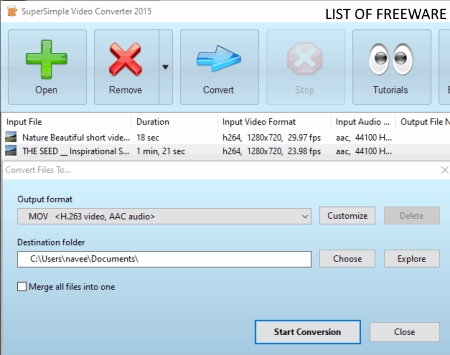
SuperSimple Video Converter is a free MP4 to MOV converter software for Windows. Using this software, users can convert one or more MP4 videos to MOV format at a time. Users can also use this converter to convert video files of other formats such as AVI, FLV, MPEG, WMV, and more. It also offers multiple presets to convert standard video files to mobile supported file formats like 3GP Classic, WebM minimal, 3GP minimal, etc. This converter also comes with various video parameters adjustment tools to adjust output video bitrate, frame rate, video resolution, etc. After making all the changes, users can start the MP4 to MOV conversion steps by following the below steps.
How to convert MP4 to MOV using SuperSimple Video Converter:
- Start this software and click on the Open button to load one or more MP4 videos.
- After that, click on the Convert button and specify the Output file format (MOV).
- Now, users can manually specify the output video parameters using respective tools.
- Lastly, click on the Start Conversion button to start the conversion process.
Final Thoughts:
It is one of the best free MP4 to MOV converter software that anyone can use to quickly convert multiple MP4 videos to MOV format.
Any Video Converter
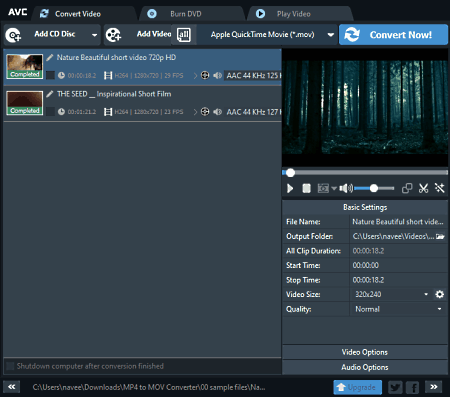
Any Video Converter is a free MP4 to MOV converter software for Windows and macOS. This software also allows users to convert MP4 videos to WMV, AVI, ASF, MKV, OGV, etc., video formats. It also supports batch video conversion to convert multiple video files at once. Plus, it also lets users preview input videos of various formats. Before starting the conversion process, users can manually adjust some output video parameters like Video Bitrate, Frame Rate, Video Codec, etc. Now, check out the below steps to convert MP4 to MOV using this software.
How to convert MP4 to MOV using Any Video Converter:
- Launch this software and click on the Add Video button to load one or more MP4 videos.
- Now, go to the Output Format menu and select MOV as the output video format.
- Next, go to the Video Options that you can access from the side panel to adjust the output video parameters.
- Lastly, click on the Convert Now! button to start the conversion process.
Additional Features:
- Join Files: It is a simple tool that joins multiple videos into one.
- Add URLs: Use it to download online videos by using their URLs.
- Clip: Through this feature, you can clip and remove one or more parts from a video.
Final Thoughts:
It is another good MP4 to MOV converter software as it lets users preview and convert MP4 videos to MOV, WMV, AVI, etc., video file formats.
Free MP4 to MOV Converter

Free MP4 to MOV Converter is another free MP4 to MOV converter software for Windows. According to its name, it is a dedicated MP4 to MOV converter and doesn’t support conversions between other video formats. To speed up the conversion process of multiple videos, it also supports batch video conversion. An inbuilt video player to preview inbuilt videos is also present in it. Now, follow the below steps to convert MP4 to MOV using this software.
How to convert MP4 to MOV using Free MP4 to MOV Converter:
- Start this software and click on the Add button to load MP4 video files.
- After that, preview input videos in the inbuilt video player.
- Next, specify the destination location and hit the Convert Selected button to start the conversion process.
Final Thoughts:
It is a simple and effective MP4 to MOV converter software that anyone can use to convert MP4 files to MOV video format.
QWinFF
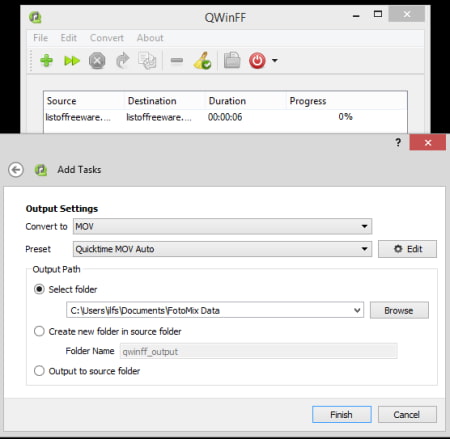
QWinFF is a free open source MP4 to MOV converter software for Windows. It is mainly a media converter software that can convert video and audio files of various formats like MP4, FLV, AVI, DIVX, MP3, OGG, WAV, and more. To speed up the conversion process, users can also input multiple video files to it as it supports batch media conversion. Now, check out the below steps.
How to convert MP4 to MOV using QWinFF:
- Start this software and click on the Add button to load one or more MP4 video files.
- After that, press Next and select MOV as the output format.
- Now, go to Edit section to specify output video resolution and bitrate.
- Lastly, specify the destination location path and hit Start to initiate the conversion process.
Additional Feature:
- After Conversion Tasks: Use it to specify after conversion tasks that will automatically activate as soon as the conversion process will get completed namely Shutdown, Suspend, and Hibernate.
Final Thoughts:
It is a straightforward MP4 to MOV converter through which users can quickly convert MP4 files to MOV, AVI, MPG, etc., formats.
FFmpegYAG
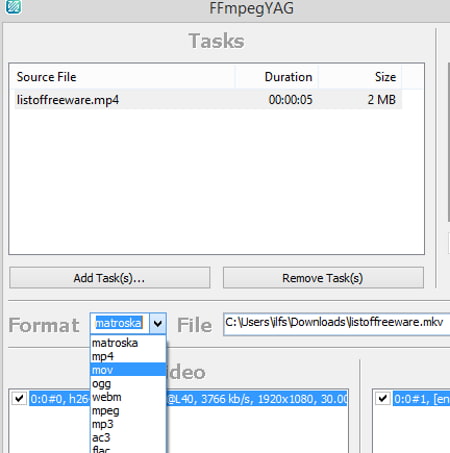
FFmpegYAG is another free open source MP4 to MOV converter software for Windows and Linux. Through this software, users can also encode videos using different video encoders. Plus, traditional video format conversion can also be converted through this software. Some of the video formats that converted through this software are MOV, OGG, WEBM, and MPEG. It also offers video and audio sections to adjust output video parameters like video codec, audio codec, video bitrate, aspect ratio, etc. After specifying all the parameters, users can start the conversion process. Now, follow the below steps to convert MP4 to MOV.
How to convert MP4 to MOV using FFmpegYAG:
- Launch this software and click on the Add Task button to load one or more MP4 videos.
- After that, select MOV format from the Format menu.
- Next, use Video and Audio sections to specify output video parameters.
- Lastly, click on the Encode button to start the conversion process.
Additional Feature:
- Crop/Trim: Using this tool, users can crop the video boundary and trim certain parts of a video.
Final Thoughts:
It is another capable and easy-to-use MP4 to MOV converter software that anyone can use without much hassle.
HandBrake
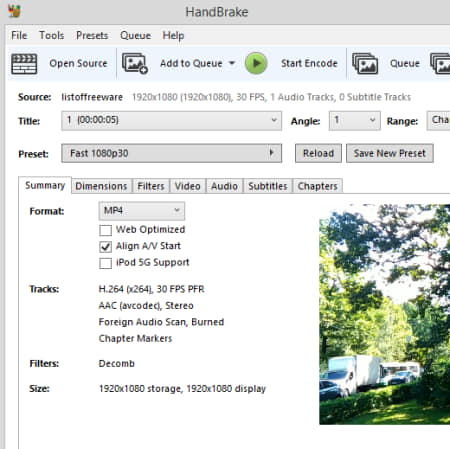
HandBrake is a free open source MP4 to MOV converter software for Windows. Through this software, users can convert as well as encode videos of various formats like MPEG, AVI, MP4, FLV, MKV, etc. It is also capable to convert 10 bit 4K videos of various formats. Plus, batch video conversion is also supported by it. Before starting the conversion process, users can use it Video section to adjust Framerate, Quality, Resolution, etc., output video parameters. Now, follow the below steps.
How to convert MP4 to MOV using Handbrake:
- Launch this software and drop one or more MP4 videos to its interface.
- After that, go to the Video tab of this software and select MOV as the output video format.
- Next, adjust the output video parameters, if you want.
- Lastly, click on the Start Encode button to initiate the conversion process.
Additional Features:
- Preview: Use it to preview input video files of various formats.
- Activity Log: In this log, you can view all the activities performed by this software during the conversion process.
Final Thoughts:
It is a beautifully designed MP4 to MOV converter software that can also be used to encode videos of various formats.
Prism
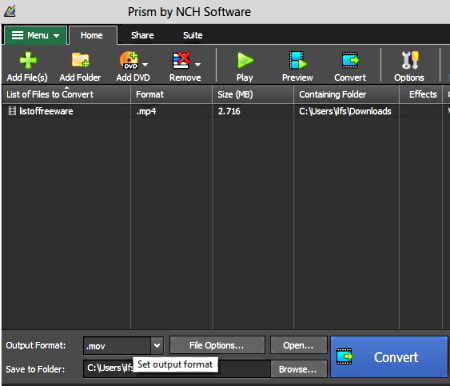
Prism is a free video converter software that can also be used as an MP4 to MOV converter software. It works on Windows. Using this software, you cannot only convert MP4 videos to MOV format but also edit and apply video effects over videos. Apart from MOV and MP4 videos, it can also convert videos of MKV, AVI, WEBM, FLV, AMV, and more. Now, follow the below steps to convert MP4 to MOV using this converter.
How to convert MP4 to MOV using Prism:
- Launch this software and click on the Add button to load one or more MP4 videos.
- After that, go to File options to specify output video resolution and Frame time.
- Now, go to Effects to add video effects, text, watermark, etc., over the video, if you want.
- Lastly, select the MOV format from the Output Format menu and hit the Convert button.
Additional Feature:
- Add DVD: Use it to directly convert DVD disc media files to various media formats.
Final Thoughts:
It is another good MP4 to MOV converter that anyone can use to convert MP4 videos to MOV, AVI, FLV, etc., video formats.
Naveen Kushwaha
Passionate about tech and science, always look for new tech solutions that can help me and others.
About Us
We are the team behind some of the most popular tech blogs, like: I LoveFree Software and Windows 8 Freeware.
More About UsArchives
- May 2024
- April 2024
- March 2024
- February 2024
- January 2024
- December 2023
- November 2023
- October 2023
- September 2023
- August 2023
- July 2023
- June 2023
- May 2023
- April 2023
- March 2023
- February 2023
- January 2023
- December 2022
- November 2022
- October 2022
- September 2022
- August 2022
- July 2022
- June 2022
- May 2022
- April 2022
- March 2022
- February 2022
- January 2022
- December 2021
- November 2021
- October 2021
- September 2021
- August 2021
- July 2021
- June 2021
- May 2021
- April 2021
- March 2021
- February 2021
- January 2021
- December 2020
- November 2020
- October 2020
- September 2020
- August 2020
- July 2020
- June 2020
- May 2020
- April 2020
- March 2020
- February 2020
- January 2020
- December 2019
- November 2019
- October 2019
- September 2019
- August 2019
- July 2019
- June 2019
- May 2019
- April 2019
- March 2019
- February 2019
- January 2019
- December 2018
- November 2018
- October 2018
- September 2018
- August 2018
- July 2018
- June 2018
- May 2018
- April 2018
- March 2018
- February 2018
- January 2018
- December 2017
- November 2017
- October 2017
- September 2017
- August 2017
- July 2017
- June 2017
- May 2017
- April 2017
- March 2017
- February 2017
- January 2017
- December 2016
- November 2016
- October 2016
- September 2016
- August 2016
- July 2016
- June 2016
- May 2016
- April 2016
- March 2016
- February 2016
- January 2016
- December 2015
- November 2015
- October 2015
- September 2015
- August 2015
- July 2015
- June 2015
- May 2015
- April 2015
- March 2015
- February 2015
- January 2015
- December 2014
- November 2014
- October 2014
- September 2014
- August 2014
- July 2014
- June 2014
- May 2014
- April 2014
- March 2014








