5 Best Free CDR to JPG Converter Software for Windows
Here is a list of best free CDR to JPG converter software for Windows. Using these free software, you can convert CorelDRAW drawing (CDR) files to JPG format. Many of these software let you convert multiple CDR images to JPG format at once, which provides efficiency in conversion. All these software provide an option to customize output JPG quality before saving the file. Apart from JPG, you can also convert CDR to some other file formats including PNG, PDF, GIF, TGA, TIFF, EMF, etc.
Some of these converters also let you edit CDR file before proceeding to conversion to JPG. Some commonly provided image enhancement tools in these software include drawing tools (pen, pencil, shapes, freehand drawing, symbols, etc.), rotate, flip, resize, crop, insert text or image watermark, filters, etc. These are quite good CDR file viewers too.
The steps of conversion of CDR to JPG are very simple in all these software. I have also mentioned the exact procedure and available tools in descriptions of each software. You can go through this list to know more about these free CDR to JPG converters.
My Favorite CDR to JPG Converter Software for Windows:
LibreOffice Draw is one of my favorite software as you can modify design contained in a CDR file before converting it to JPG or other formats. You can also use it to create drawings from scratch.
I also liked IrfanView as you can batch convert CDR to JPG using it.
You may also like some best free CDR Editor, CDR Viewer, and Excel To JPG Converter software for Windows.
LibreOffice Draw
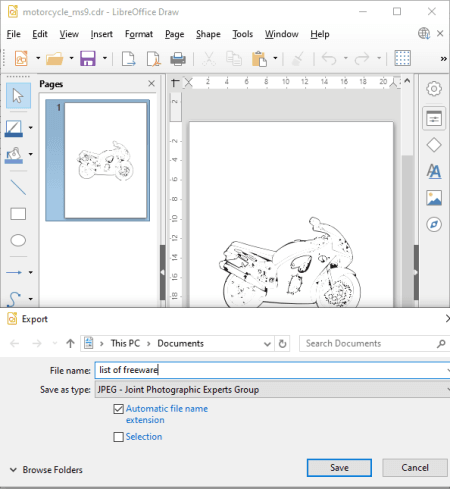
LibreOffice Draw is a free open source CDR to JPG converter software for Windows, Linux, and Mac. It is a nice free drawing software which lets you open and view a CDR file and then save the design in JPG image format. Besides JPG, it lets you convert CDR to some more formats including PDF, PNG, GIF, SVG, EMF, EPS, TIFF, etc. You can also modify CDR drawing before converting it to JPG or any other format.
This CDR to JPG converter is a part of the famous office suite called “LibreOffice“. You also get some other office software in this package using which you can create documents, spreadsheets, and presentations.
Let’s check out a sorted procedure in order to convert CDR to JPG in LibreOffice Draw.
How to convert CDR to JPG in LibreOffice Draw:
- Open a vector graphic stored in a CDR file.
- You can now view the drawing as well as edit the design with available tools like shapes, line, arrows, flowchart, symbols, line color, fill color, flip, rotate, align, arrange, resize, etc.
- Next, use the Export option from the File menu and convert CDR to JPG by selecting JPG format as “Save as type”. Before conversion, you can customize some output parameters including size, resolution, JPG quality, and color depth.
Conclusion:
It is one of the best free CDR to JPG converter software as it provides quality output. You can even manipulate the design contained in a CDR file before starting the conversion.
IrfanView
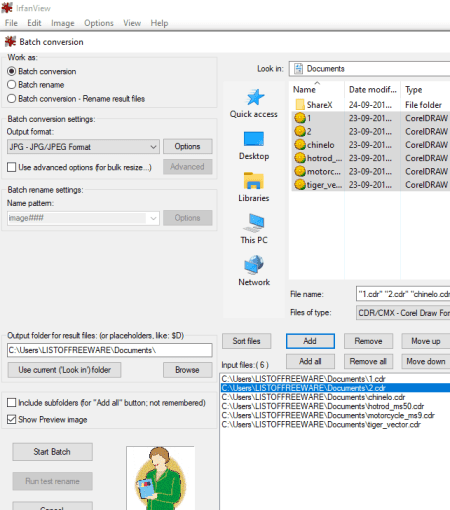
IrfanView is another CDR to JPG converter software for Windows. Using this software, you can convert multiple CDR files to JPG format simultaneously. Plus, you can even batch edit input CDR files before converting them to JPG or any other format.
It is primarily used for viewing graphics of almost all formats including camera images, CDR, PNG, JPG, GIF, TGA, TIFF, and many more. Besides viewing features, you also get a dedicated batch converter tool in it. This tool can be used for the conversion of CDR to JPG as well as several other file formats. Some of the supported output formats are PDF, BMP, ECW, GIF, ICO, PNG, TGA, TIF, and WEBP.
How to convert CDR to JPG in IrfanView:
- Firstly, click on the File menu > Batch conversion option to open up the batch conversion window.
- Now, import the CDR images that you want to convert using its inbuilt image explorer.
- Next, from the left panel, set the output format to JPG and configure some output parameters like JPG quality, grayscale JPG, progressive JPG, metadata options, etc.
- After that, if you want to edit CDR images, use the Advanced option. This option provides editing options such as crop, resize, rotate, flip, add text, add image watermark, change color profile, etc.
- Finally, to start batch CDR to JPG conversion, click on the Start Batch button.
Additional Features:
- Using it, you can generate a panorama image.
- It lets you create a multi-page TIFF or PDF file.
- You also get a screenshot capture utility in it.
Limitation:
It is a freeware for non-commercial use only.
Conclusion:
IrfanView is a great batch CDR to JPG converter which can be used for multiple other purposes as discussed above.
Inkscape
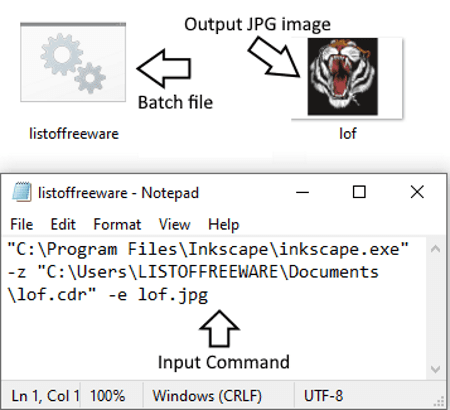
Inkscape is another free open source CDR to JPG converter for Windows, Mac, and Linux. It is a vector graphics editor which lets you view and edit CDR and other vector images such as SVG, DXF, AI, EMF, EPS, etc. You can find a lot of nice graphics designing tools in it such as draw freehand lines, create ellipses, circles, arcs, spirals, stars, and polygons, create 3D boxes, fill bounded areas, insert text, etc. Also, there are a wide number of filters which help you enhance the look & feel of a CDR file before conversion to JPG.
However, it doesn’t provide any direct option to convert CDR to JPG. To be able to do that, you need to use it through command prompt and enter a specific command. In that way, you can even batch convert CDR to JPG using it. Let’s see what is the command and the exact procedure to change CDR file format to JPG.
How to convert CDR to JPG using Inkscape command:
- Firstly, create a batch file and for that, you need to open Notepad and write a command similar to this:
"C:\Program Files\Inkscape\inkscape.exe" -z "C:\Users\LISTOFFREEWARE\Documents\lof.cdr" -e lof.jpg. In this command, you need to provide path of inkscape application, input CDR file, and output JPG image. - You can repeat this command for different CDR files in new lines.
- After writing commands, save the created file with .bat extension and then run the created batch file. As soon as you do that, it will convert CDR to JPG in the blink of an eye.
Conclusion:
It is a nice free alternative to batch convert CDR to JPG as you just need to use a simple command to perform the conversion.
CDR Viewer
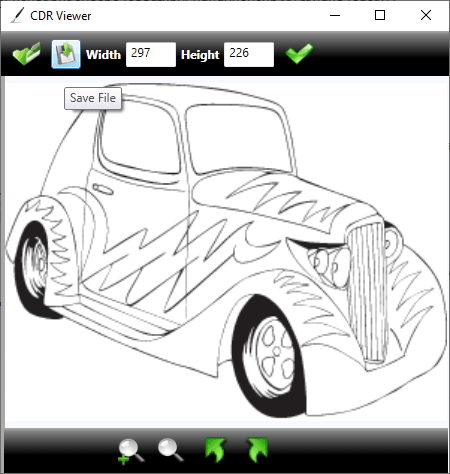
CDR Viewer is the next free CDR to JPG converter for Windows. As its name suggests, it is a dedicated CDR file viewer which also lets you change the format of a CDR file to JPG and other image formats. The supported output image formats apart from JPG include BMP, PNG, GIF, and TIFF.
How to convert CDR to JPG in CDR Viewer:
- Firstly, open a CDR file using the dedicated button from its interface.
- If needed, you can resize the output JPG image by entering the new width and height.
- At last, click on the Save File button and choose JPG as the output format to convert CDR to JPG.
Conclusion:
It is a good CDR file viewer with ability to convert CDR to a few raster image formats including JPG.
Imagine

Imagine is one more free CDR to JPG converter software on this list. It can be used for converting one or multiple CDR images to JPG format simultaneously. Basically, it is an image and animation file viewer which supports formats including CDR, camera images, BMP, PNG, JPG, GIF, PCX, TGA, TIFF, ICO, CUR, ANI, EMF, and more. Additionally, you get some handy utilities in it one of which is batch conversion. This tool can be used to batch convert CDR to JPG and other image formats like PNG, GIF, TIFF, TGA, WMF, EMF, ANI, ICO, RAS, CUR, etc.
How to convert multiple CDR images to JPG at once using Imagine:
- Go to its Tools menu and select Batch Conversion option.
- You can now add multiple CDR files which you need to convert to JPG.
- Now, set output filetype to JPG and setup output JPG quality.
- Next, you can apply some editing to the output using options like resize, flip, grayscale, negative, filter, etc.
- At last, provide the path of output directory and then hit the Start button to initiate batch CDR to JPG conversion process.
Additional Features:
You can find some handy features in it such as Animation Editor, Capture Screen, JPEG Lossless Transformation, Slide Show, Batch Rename, Create Multiple Page Image, etc.
Conclusion:
It is one more good software using which you can convert one or multiple CDR files to JPG and many other formats.
About Us
We are the team behind some of the most popular tech blogs, like: I LoveFree Software and Windows 8 Freeware.
More About UsArchives
- May 2024
- April 2024
- March 2024
- February 2024
- January 2024
- December 2023
- November 2023
- October 2023
- September 2023
- August 2023
- July 2023
- June 2023
- May 2023
- April 2023
- March 2023
- February 2023
- January 2023
- December 2022
- November 2022
- October 2022
- September 2022
- August 2022
- July 2022
- June 2022
- May 2022
- April 2022
- March 2022
- February 2022
- January 2022
- December 2021
- November 2021
- October 2021
- September 2021
- August 2021
- July 2021
- June 2021
- May 2021
- April 2021
- March 2021
- February 2021
- January 2021
- December 2020
- November 2020
- October 2020
- September 2020
- August 2020
- July 2020
- June 2020
- May 2020
- April 2020
- March 2020
- February 2020
- January 2020
- December 2019
- November 2019
- October 2019
- September 2019
- August 2019
- July 2019
- June 2019
- May 2019
- April 2019
- March 2019
- February 2019
- January 2019
- December 2018
- November 2018
- October 2018
- September 2018
- August 2018
- July 2018
- June 2018
- May 2018
- April 2018
- March 2018
- February 2018
- January 2018
- December 2017
- November 2017
- October 2017
- September 2017
- August 2017
- July 2017
- June 2017
- May 2017
- April 2017
- March 2017
- February 2017
- January 2017
- December 2016
- November 2016
- October 2016
- September 2016
- August 2016
- July 2016
- June 2016
- May 2016
- April 2016
- March 2016
- February 2016
- January 2016
- December 2015
- November 2015
- October 2015
- September 2015
- August 2015
- July 2015
- June 2015
- May 2015
- April 2015
- March 2015
- February 2015
- January 2015
- December 2014
- November 2014
- October 2014
- September 2014
- August 2014
- July 2014
- June 2014
- May 2014
- April 2014
- March 2014








