5 Best Free 3DS to OBJ Converter Software For Windows
Here is a list of best free 3DS to OBJ converter software for Windows. In both the 3DS and OBJ files, you can store 3D models and scenes. However, not all 3D model editors support both 3DS and OBJ files. So, in case you have an OBJ file supported editor and you have a 3DS file, then you can convert it to OBJ using any of these 3DS to OBJ converters. Using these software, you can convert 3DS files to various other formats too, such as STL, PLY, SVG, etc.
The process of conversion is pretty straightforward in all software as you just need to use either save as or export option to convert 3DS to OBJ. Using these software, you can also view and edit 3DS files before the conversion. For editing, you get all essential editing options in these such as Surface Color, Surface Texture, Insert, Apply Material, Change Appearance, etc. Besides editing, you can also use these converters to just view various 3D models using tools like front view, back view, orientation, zoom, and more. Overall, all of these are capable and easy to use 3DS to OBJ converters.
My Favorite 3DS To OBJ Converter Software For Windows:
pCon.planner is my favorite software because it allows you to quickly convert 3DS to OBJ with or without editing the model. I also like its interface as it is beautifully designed, and it shows the 3DS model from four different perspectives.
You can also check out lists of best free STP File Converter, AI Converter, and 3D Rendering software for Windows.
pCon.planner
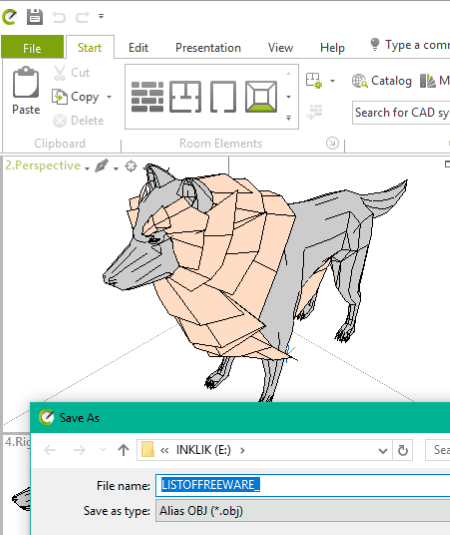
pCon.planner is a free 3DS to OBJ converter software for Windows. It is primarily used to plan, create, and edit 3D spaces. Plus, models present in a 3DS file can also be edited before conversion through this software.
On its main interface, you can view the loaded 3DS file model from four perspectives namely Top, Front, Right, and Angle at the same time. By clicking on the model, you can easily move around and rotate to view it from every angle. Now, to edit the model, you can use various editing tools provided by this software such as Polyline, Arc, Text, Extrude, Mirror, Insert Point, Fill Color, Edit Texture, and more. After the editing, you can perform the 3DS to OBJ conversion.
How to convert 3DS to OBJ using pCon.planner:
To convert 3DS to OBJ, first, load a 3DS model in this software. After that, perform editing if necessary using above mentioned editing tools. After editing, go to File > Export > Geometry menu. From the Geometry menu, select the OBJ file format as the export format and press the OK button to start the conversion. Besides OBJ, you can also convert the 3DS file to DWG, DWT, DAE, FBX, EMF, SVG, etc. file formats.
It also contains some additional tools like Animation Maker, Video Maker, Model To Image Maker, etc.
FreeCAD
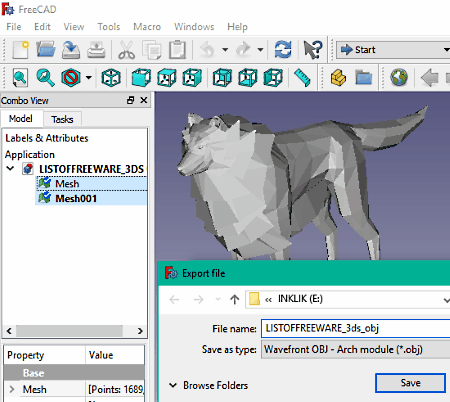
FreeCAD is a free open source 3DS to OBJ converter software for Windows. Using it, you can easily convert a 3DS file to OBJ, DWG, DXF, STL, PLY, SVG, BMS, etc. formats. In it, you can also view and edit 3D models present in a 3DS file before converting it to OBJ file. To make changes on a model present in the 3DS file, you can use its Tool Sections like part design, architecture design, ship design, etc. In each section, you get design specific tools to perform editing. You can also use this software to create a completely new 2D or 3D model from scratch.
To convert 3DS to OBJ, first, load a 3DS file. After that, edit the 3DS file model, if needed. Lastly, select a certain part of the model or the whole model and go to the Export Menu and select OBJ as the output file format.
In this software, you can also find various additional tools like Macro Recording, Macro Editing, Scene Inspector, Dependency Graphs, and more.
NuGraf
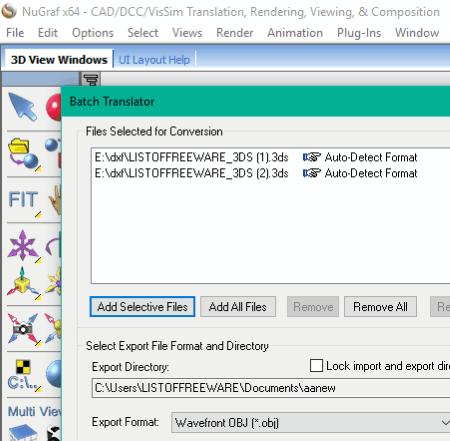
NuGraf is another free 3DS to OBJ converter software for Windows. This software is capable of converting a 3DS file to an OBJ as well as to formats like X3D, XAML, U3D, VRML, PLY, STL, XGL, etc. Using it, you can batch convert 3DS to OBJ at a time. The process of converting the 3DS file to OBJ is simple. You just need to use its Export option to save 3DS model in OBJ file format. Or, for batch conversion, use its File > Batch Convert option.
Before the conversion, you can open and analyze 3D models present in a 3DS file. To view the 3DS model, it provides all standard tools like pan, zoom, tilt camera, orbit camera, rotate, etc. Besides this, you can also view a model from multiple angles (top, front, right, and left) and in different lighting conditions. It also lets you rotate a model around a pivot or at different axes, so that you can analyze 3DS model closely.
Note: In it, you get various handy features, but this free version of NuGraf has one major limitation which is its inability to show every fifth polygon of a 3D file.
MeshLab
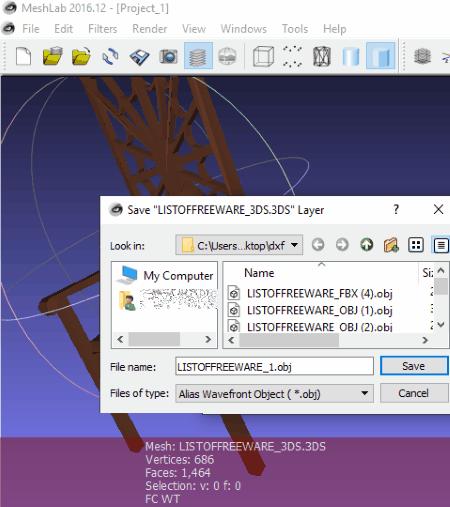
MeshLab is the next free 3DS to OBJ converter software for Windows. Through this software, you can also make some visual changes on a 3DS file model. However, this software is only suitable to make smaller changes as it does not have essential tools to properly edit the model. Few modifications that you can make before the 3DS to OBJ conversion include: smoothing out the surface, changing the color of the model, changing shade, and drawing design over the model.
This software is also quite good for viewing a 3DS file as it provides tools to change model orientation, 3D model position over the plane, zoom the model, wireframe view, point view, etc. After viewing and editing, you can convert 3DS to OBJ file by using its Export option. From its Export option, select the OBJ format and press OK to start the conversion process. Besides OBJ, you can also export 3DS files in STL, DXF, DAE, CTM, etc. formats.
Wings3D
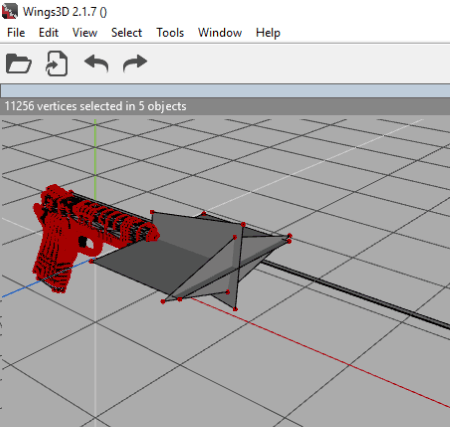
Wings3D is another free 3DS to OBJ converter software for Windows. It is primarily a polygon modeler, 3D model creator, and 3D model editing software. So, before converting a 3DS file to OBJ, you can edit the model present in a 3DS file. To edit the model, you can use its sculpting tools like Extrude, Extract, Sweep, Inset, Intrude, Flatten, Bump, Lift, Hole, etc. Using it, you can also add various inbuilt shapes to the existing models like Cube, Cylinder, Sphere, Cone, Octahedron, etc. All the shapes and required tools can be accessed easily from its right-click menu. Apart from sculpting tools, some viewing tools to view the model from all directions are also available in it.
After loading a 3DS file and performing the editing, you can now easily export the model in an OBJ file using its Export Menu. Besides OBJ, it is also possible to export 3DS file model in DAE, RWX, STL, EPS, etc. file formats.
Naveen Kushwaha
Passionate about tech and science, always look for new tech solutions that can help me and others.
About Us
We are the team behind some of the most popular tech blogs, like: I LoveFree Software and Windows 8 Freeware.
More About UsArchives
- May 2024
- April 2024
- March 2024
- February 2024
- January 2024
- December 2023
- November 2023
- October 2023
- September 2023
- August 2023
- July 2023
- June 2023
- May 2023
- April 2023
- March 2023
- February 2023
- January 2023
- December 2022
- November 2022
- October 2022
- September 2022
- August 2022
- July 2022
- June 2022
- May 2022
- April 2022
- March 2022
- February 2022
- January 2022
- December 2021
- November 2021
- October 2021
- September 2021
- August 2021
- July 2021
- June 2021
- May 2021
- April 2021
- March 2021
- February 2021
- January 2021
- December 2020
- November 2020
- October 2020
- September 2020
- August 2020
- July 2020
- June 2020
- May 2020
- April 2020
- March 2020
- February 2020
- January 2020
- December 2019
- November 2019
- October 2019
- September 2019
- August 2019
- July 2019
- June 2019
- May 2019
- April 2019
- March 2019
- February 2019
- January 2019
- December 2018
- November 2018
- October 2018
- September 2018
- August 2018
- July 2018
- June 2018
- May 2018
- April 2018
- March 2018
- February 2018
- January 2018
- December 2017
- November 2017
- October 2017
- September 2017
- August 2017
- July 2017
- June 2017
- May 2017
- April 2017
- March 2017
- February 2017
- January 2017
- December 2016
- November 2016
- October 2016
- September 2016
- August 2016
- July 2016
- June 2016
- May 2016
- April 2016
- March 2016
- February 2016
- January 2016
- December 2015
- November 2015
- October 2015
- September 2015
- August 2015
- July 2015
- June 2015
- May 2015
- April 2015
- March 2015
- February 2015
- January 2015
- December 2014
- November 2014
- October 2014
- September 2014
- August 2014
- July 2014
- June 2014
- May 2014
- April 2014
- March 2014








