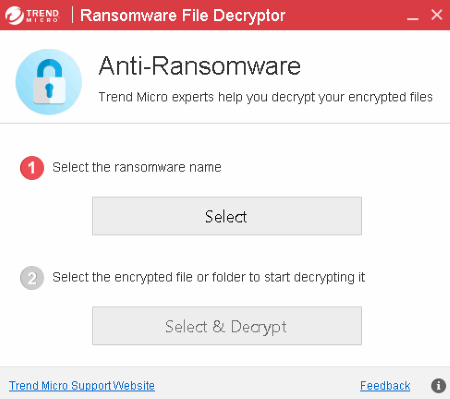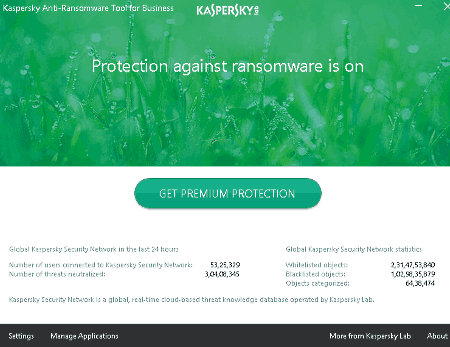9 Best Free Anti Ransomware Software For Windows
Here is a list of best free anti ransomware software for Windows. As the ransomware threats are rapidly spreading all over and causing a lot of financial loss, you have to make sure that your confidential data stay protected.
These ransomware attackers encrypt your sensitive files, folders, and/or even lock down your entire system and ask for ransom money to release them. In this case, a simple antivirus program won’t do much. You need specially designed anti ransomware tools that provide ransomware protection. The mentioned anti ransomware software prevent you from getting trapped and protect your system from various ransomware families. Some of the ransomware that these tools protect you from are: WannaCry, CTB-Locker, Locky, Petya, TeslaCrypt, CryptoLocker, Zepto, CryptXXX, TELECRYPT, AutoLocky, DEMOTOOL, NEMUCOD, JIGSAW, Apocalypse, Crypt888, Bart, and many more.
This list contains two types of anti ransomware software:
- First, the ones which prevent your PC from being exploited by a ransomware attack. They monitor your PC throughout, detect potential ransomware, and block them before they harm your sensitive information. This is done by using malware signatures and behavioral based techniques. Few of them can analyze known ransomware attacks only, whereas other can provide protection in real time against new kinds of threats too.
- Second, in a scenario of your files being infected by some ransomware, you can use Decryptor tools to recover your files without paying ransom. They use brute force method in order to find a correct decryption key for an infected file.
So using these software, you can protect yourself from ransomware. And in case you are affected by one, you can make sure you have a solution against that too.
Note: There was no way I could actually test these software for their accuracy, but the article is written on the basis of their respective features and documentations on their official websites.
My Favorite Anti-Ransomware Software For Windows:
From the list, Malwarebytes Anti-Ransomware and CryptoPrevent are my top favorites. Malwarebytes Anti-Ransomware protects you against both known and unknown ransomware threats. CryptoPrevent is another favorite as it lets you prevent particular folders and specific file types against ransomware. If your confidential data is infected by a ransomware and you want it back without paying money, Trend Micro Ransomware File Decryptor can help you.
Also, checkout the lists of best free Antivirus, Anti Spyware, and File Recovery software for Windows.
CryptoPrevent
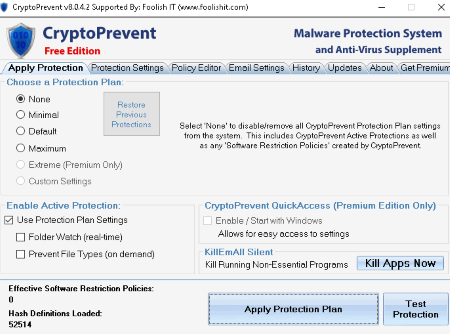
CryptoPrevent is basically an anti-malware program. It was originally created to protect from a kind of ransomware called CryptoLocker. Like other ransomware families, CryptoLocker too encrypts your private data and demands for a large amount of money to decrypt it.
To start with, you can choose a Protection Plan from Minimal (blocks original CryptoLocker threat, may not the newer ransomware), Default (to prevent a range of malware threats), and Maximum (may prevent even legitimate software from installing/uninstalling).
Key Features to provide ransomware protection:
- Folder Watch: It monitors folders in real time and scans them for any kind of malicious files by using predefined malware patterns. To enable this feature for certain types of folders, go to Protection Settings > Folder Watch tab. There you can enable this function for folders contained in different directories like Downloads, Documents, Pictures/Video/Music, and/or Desktop. You can’t add custom folders in this free edition of CryptoPrevent, it needs upgrade to premium one.
- Prevent File Types: It is an on demand feature. You can customize preferences for this specific feature by going to Prevent File Types tab in Protection Settings. Here, you can enable protection against malware attached in different file types, including CPL (control panel items), SCR (screensaver files), and/or PIF (program information files). Also, you can implement prevention against malware in EXE/COM files. Notification prompt (not applicable for EXE/COM files) can also be set to Silent Blocking, Message Box Alert, or Allow Run Option.
In Protection Settings menu, you can implement some software restriction policies (SRP) for a particular protection plan. For example, for minimal protection plan, you can select protected areas (%appdata%, Recycle Bin, etc.) and prevent program naming exploits. In the latter case, Executable files containing double file extensions and right-to-left override malicious items are blocked by program. Similarly, you can apply restriction policies for protected areas and block Windows program in default and maximum protection plans. In Policy Editor, there are Whitelist Policies, Blacklist Policies, User Hash Definitions, and Submit New Hash tabs to customize respective policies.
CryptoPrevent provides ransomware protection by monitoring system activities and keeping your files and folder secure from ransomware threats. It also provides a feature of killing non-essential running programs.
Malwarebytes Anti-Ransomware
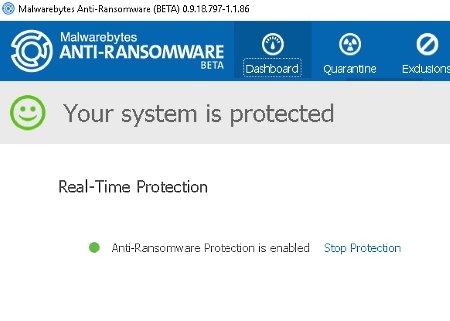
Malwarebytes Anti-Ransomware is a heuristic and behavioral based anti ransomware software. Its key features are as following:
- Real Time Protection Against Ransomware: As it uses behavioral techniques for the detection of ransomware, it protects you against the same in real time. It performs signature less detection of new kind of ransomware which are unknown.
- Quarantine Threats List: On its interface, you will find a Quarantine tab. Here, it shows a list of threats which are detected and blocked as ransomware. You have options to delete particular or all threats or restore them.
- Exclusions: In case you want to add a file or folder to exclude from being detected as ransomware, you can do so in Exclusions tab.
Malwarebytes Anti-Ransomware is one of the popular anti ransomware software. It functions in background and monitors system activities. Its ability to protect you from ransomware in real time makes it a good anti ransomware freeware.
SBGuard Anti-Ransomware
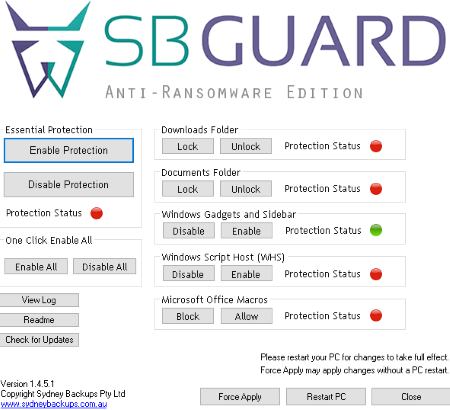
SBGuard Anti-Ransomware is yet another freeware to prevent ransomware attacks. It protects your system from known types of ransomware, e.g. CryptoLocker, CTB-Locker, Zepto, TeslaCrypt, etc.
In order to do so, it implements many restriction mechanisms on system processes and lock them down to prevent any kinds of malicious conduct which are used by ransomware. 700 registry entries are injected to utilize built-in restriction capabilities to block locations and potential malicious file types. Even Windows gadgets and sidebar are disabled to halt any kind of ransomware attempt. Also, Microsoft Office Marcos are disabled as many ransomware (like Locky) use macros in document files to exploit your PC.
From its interface, you can enable or disable protection for Documents Folder, Windows Gadgets and Sidebar, Windows Script Host, and/or Microsoft Office Macros.
Note: It may also disable some genuine programs from being installed. Hence, disable SBGuard Anti-Ransomware protection and restart your PC before installing a new software.
Trend Micro Ransomware File Decryptor
Trend Micro Ransomware File Decryptor is a different anti ransomware software in this list. As the name suggests, it doesn’t really prevent ransomware attacks, but helps you recover an affected file by decrypting it without paying the ransom. There are two steps to do so:
- Select the type of ransomware: It provides a list of known ransomware names, from which you have to choose the correct one for your affected file. These ransomware names include TeslaCrypt, BadBlock, CryptXXX, WANNACRY, TELECRYPT, AutoLocky, DEMOTOOL, NEMUCOD, JIGSAW, PETYA, etc. In case you don’t know ransomware name, it asks for infected file for analyzing the type of ransomware. If it is not able to analyze type of ransomware, it returns Unsuccessful as result. To be able to know which kind of ransomware has attacked your files, check here.
- Select the encrypted file or folder to start decrypting: Add the infected file or folder to decrypt it without paying for the asked ransom. The encrypted file is decrypted and the results are returned with duration and number of infected files and decrypted files.
This way you can recover your sensitive information without paying a penny.
Kaspersky Anti-Ransomware Tool for Business
Kaspersky Anti-Ransomware Tool for Business is another software to provide ransomware protection. When turned on, it functions in background silently. You can find it in system tray. It monitors your PC for any kind of ransomware. The applications scanned as potential ransomware are instantly blocked.
It provides two tabs on its interface for different purposes (see full screenshot), which are:
- Manage Application: You can find all blocked applications, which are detected as potential ransomware, in this tab. In case you want to unblock an app and make it trusted again, you can do that by using Unblock and Trusted options, respectively.
- Settings: Some more options to customize settings are provided in this tab. You can enable system tracing, select system tracing level to only errors, important events, recommended, or all events, and fix proxy server settings.
In case you need a software to decrypt a file infected by some ransomware, Kaspersky provides separate Ransomware Decryptor Tools as well. They are similar to above mentioned Trend Micro Ransomware File Decryptor. Individual decryptor tools for many kind of ransomware are provided. These ransomware families include Rakhni, Rannoh, Shade, CoinVault, Wildfire, Xorist, Vandev, etc.
So in this way, Kaspersky provides both ransomware prevention and ransomware recovery tools.
Bitdefender Anti-Ransomware
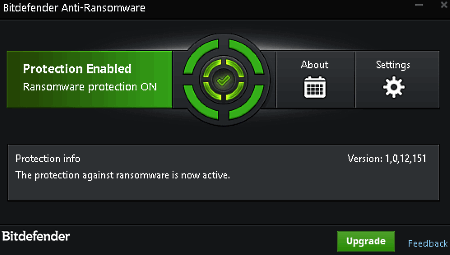
Bitdefender Anti-Ransomware is yet another free anti ransomware tool. As a ransomware encrypts your important files, this software makes sure that they don’t get infected by some ransomware. It protects your system against various ransomware families, namely, CTB Locker, Locky, Petya, and TeslaCrypt.
I will briefly explain about these types of ransomware, in case you are unaware.
- CTB Locker spreads via spams and emails, which hijacks your confidential information and asks for a ransom which is to be paid within a time limit.
- Locky is a ransomware attached with .DOC files received via spam emails.
- Petya is Master Boot Record (MBR) based ransomware which propagates through malicious email attachments.
- TeslaCrypt uses AES encryption method to encrypt your sensitive files and demands ransom to release decryption key.
So to stay protected from these kinds of ransomware attacks, use Bitdefender Anti-Ransomware.
To run it when PC starts and/or to minimize it to system tray on startup (or close button), use Settings option.
AVG Ransomware Decryption Tools
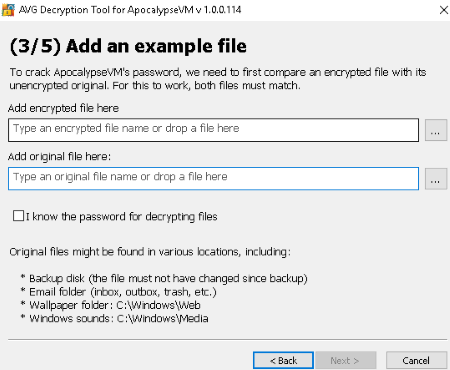
AVG Ransomware Decryption Tools are anti ransomware tools which let you decrypt an infected file attacked by a particular type of ransomware, without paying the ransom amount.
AVG provides a set of software for various kinds of ransomware attacks. You can download them individually as per specific ransomware. It lets you decrypt your files against following kinds of ransomware:
- Apocalypse: This type of ransomware encrypts a file and inserts .encrypted, .locked, .Encryptedfile, .FuckYourData, or .SecureCrypted in the end of its name. e.g. lof.png.encrypted.
- BadBlock: It encrypts files without changing file names.
- Bart: It encrypts files into a ZIP archive by adding .bart.zip to the filenames.
- Crypt888: It adds Lock. at the start of filenames.
- Legion: The filenames are added with variants of ._23-06-2016-20-27-23_$f_tactics@aol.com$.legion or .$centurion_legion@aol.com$.cbf at the end.
- SZFLocker: .SZF is added to the end of filenames.
- TeslaCrypt: It doesn’t rename files.
In case you’re affected by any of the above ransomware, don’t panic and download respective anti ransomware tool from the official AVG website. These software come in portable versions. When launched, they ask you to add encrypted and original files by browsing them. After that, they attempt to unlock decryption key against the ransomware using brute force method. After a successful attempt, the decryption key is returned to you, using which you can decrypt the infected file.
This process might take a very long time, even days. But, to make sure you get your files back without paying the attacker, let the process run.
GridinSoft Anti-Ransomware
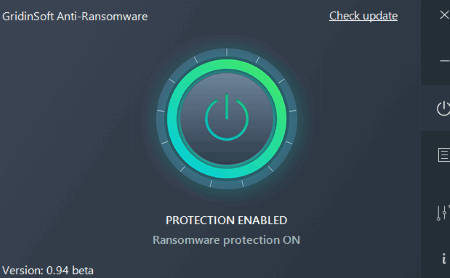
GridinSoft Anti-Ransomware is another freeware which provides security against ransomware. Just enable the protection after launching it and let it protect your confidential data from ransomware encryption. Like other software, it also monitors system activities to detect for potential ransomware threats. In case one is discovered, it makes sure that the ransomware is stopped and your PC is protected. It protects you against both old and new types of ransomware.
It is an extremely simple anti ransomware tool to use. You can customize few settings like running it at the Windows startup and minimizing it to system tray.
Cybereason RansomFree
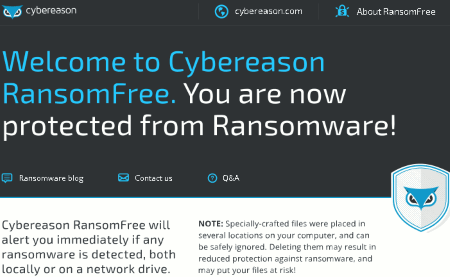
Cybereason RansomFree is another one of free anti ransomware software for Windows. Not just known, but it protects your PC from new types of ransomware too. It monitors your system on local and network drives and analyzes the way applications and files interact. And, scans for any kind of potential ransomware. In case of any suspicious behavior, it generates an alert and blocks the ransomware immediately.
As it is not based on malware signatures solely, it is able to detect and stop new kinds of ransomware too. To do so, it makes use of behavioral detection techniques. So as it claims, it is capable of protecting your PC against 99% of ransomware. Some of these ransomware include WannaCry, Petya, and other Master Boot Record (MBR) based ransomware.
It works silently in system tray. You can pause the protection at any time from there, but for 1 hour. It starts protection again after 1 hour.
About Us
We are the team behind some of the most popular tech blogs, like: I LoveFree Software and Windows 8 Freeware.
More About UsArchives
- May 2024
- April 2024
- March 2024
- February 2024
- January 2024
- December 2023
- November 2023
- October 2023
- September 2023
- August 2023
- July 2023
- June 2023
- May 2023
- April 2023
- March 2023
- February 2023
- January 2023
- December 2022
- November 2022
- October 2022
- September 2022
- August 2022
- July 2022
- June 2022
- May 2022
- April 2022
- March 2022
- February 2022
- January 2022
- December 2021
- November 2021
- October 2021
- September 2021
- August 2021
- July 2021
- June 2021
- May 2021
- April 2021
- March 2021
- February 2021
- January 2021
- December 2020
- November 2020
- October 2020
- September 2020
- August 2020
- July 2020
- June 2020
- May 2020
- April 2020
- March 2020
- February 2020
- January 2020
- December 2019
- November 2019
- October 2019
- September 2019
- August 2019
- July 2019
- June 2019
- May 2019
- April 2019
- March 2019
- February 2019
- January 2019
- December 2018
- November 2018
- October 2018
- September 2018
- August 2018
- July 2018
- June 2018
- May 2018
- April 2018
- March 2018
- February 2018
- January 2018
- December 2017
- November 2017
- October 2017
- September 2017
- August 2017
- July 2017
- June 2017
- May 2017
- April 2017
- March 2017
- February 2017
- January 2017
- December 2016
- November 2016
- October 2016
- September 2016
- August 2016
- July 2016
- June 2016
- May 2016
- April 2016
- March 2016
- February 2016
- January 2016
- December 2015
- November 2015
- October 2015
- September 2015
- August 2015
- July 2015
- June 2015
- May 2015
- April 2015
- March 2015
- February 2015
- January 2015
- December 2014
- November 2014
- October 2014
- September 2014
- August 2014
- July 2014
- June 2014
- May 2014
- April 2014
- March 2014