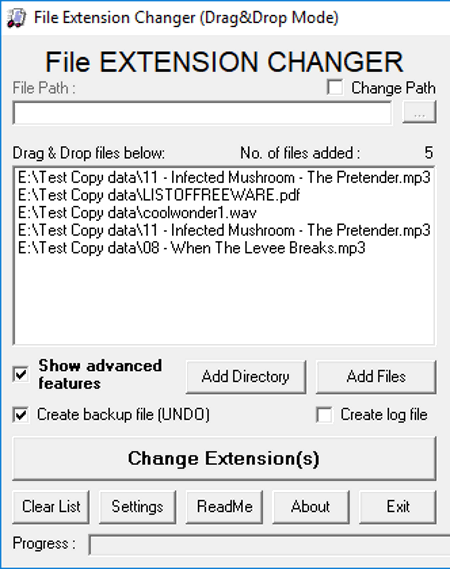7 Best Free Bulk File Extension Changer Software For Windows
Here is a list of best free bulk file extension changer software for Windows. Using these software, you can easily swap extension of multiple files with a new extension type. In some software, you can also define rules to replace the extension of multiple files with multiple new extensions. A rule is created by users to specify which extension will replace the original extension during the extension changing process. These software definitely change the extension of original files, but they do not convert contents of files according to the new extension. Hence, it is necessary to carefully change extensions of files because files may become unusable after changing the extension. I would suggest you create a backup of files before you change their extensions.
Besides changing file extensions, you can also use some of these software to rename files, remove extensions, delete files, etc. In each software, you can find various unique features. So, check out the list to know more about each of these extension changer software.
My Favorite Bulk File Extension Changer Software For Windows:
File Extension Changer is my favorite software because it can replace the extension of multiple files with one specific extension or with multiple different extensions. Plus, its ability to integrate with the Windows Explorer enables users to quickly access it from the context menu of files.
You can also check out lists of best free File Attribute Changer, Album Art Changer, and Screen Resolution Changer software for Windows.
File Extension Changer
File Extension Changer is a free batch file extension changer software for Windows. Using this software, you can change the extension of multiple files to a specific extension type or to various different extension types.
To replace files with different extensions with a same specific extension, you need to first add multiple files to its interface. After that, enable show advanced features option and tick change extensions not specified in the list checkbox and submit an output extension. Lastly, press the Change Extensions button to replace extensions. However, if you want to change the extension of multiple files with multiple different extensions, then you need to specify conditions like CSV to XML, XML to DOC, DOC to TXT, etc. by going to Change old extension to new extension section. This section basically compares the extensions of input files with the specified conditions and then change extensions accordingly.
This software is also capable to integrate itself with the Windows Explorer that allows you to select and convert extension of a single file by accessing the right-click menu. Overall, it is a very handy bulk file extension software that anyone can use with ease.
ReNamer
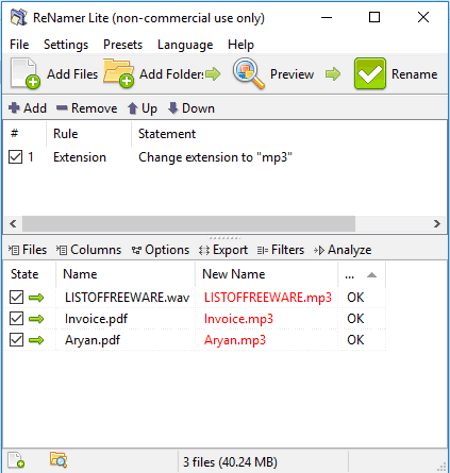
ReNamer is a free bulk file extension changer software for Windows. Using this software, you can easily change extensions of multiple files at a time. In it, you can input files of various different extensions (.pdf, .xml, .mp3, .doc, .avi, etc.) and replace their extension with a new extension.
In order to change file extension, first, you need to select the Extension Rule from the Rules menu. After that, specify the output extension and press the Add Rule button to apply the rule. Lastly, drop multiple files and press the Rename button to change extensions of multiple added files to a new specified extension. In it, you also get a Preview option to preview files with the new extension without actually changing the extension. Change in extension may make files unusable, so be careful while changing file extension.
This software not only changes the extension of files, but it can also batch rename files, delete files, rearrange files, reform file dates, etc. Plus, settings and rules used to convert file extension can also be saved as presets for later use.
Bulk Extension Changer
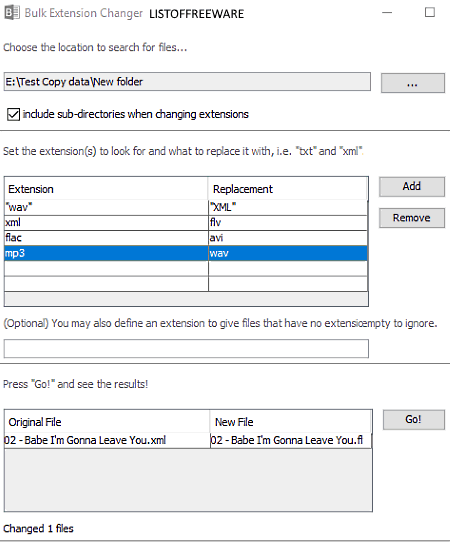
Bulk Extension Changer is yet another free batch file extension changer software for Windows. This software allows you to change extensions of multiple files present in a directory or folder. However, if you have multiple files with various different extensions, then you need to specify replacement extension for each input file extension. In case you do not want to replace extensions of certain files in a folder, then don’t specify extensions of those files at all.
How to change files extensions of multiple files using Bulk Extension Changer:
- First, add the path of a folder or directory that contains various files.
- After that, specify multiple extensions and their replacements in the Extensions and Replacement fields.
- Lastly, press GO button to change extensions of files.
Overall, it is a very simple and effective software to quickly change extensions of multiple files.
Bulk Rename Utility
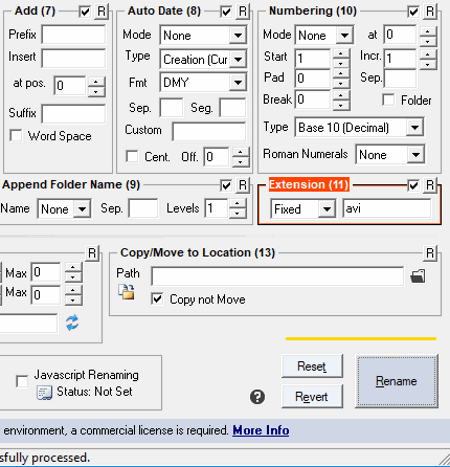
Bulk Rename Utility is another free batch file extension changer software for Windows. This software is actually a complete renaming, editing, and content replacing utility. Through this software, you can easily perform file/folder renaming, file name editing, text substitution, autonumbering of files, file sorting, auto-numbering of files, and more.
The process of changing extensions of multiple files is a straightforward process. First, browse and select files using its Internal File Explorer. After that, go to its Extensions field and specify an extension that you want to set for all files. Lastly, press the Rename button to replace the older extensions with the newly specified extension. If you want to make extensions upper case, lower case, or don’t want the extension at all, then that can also be done through this software. Overall, it is one of the most feature-rich file renamer as well as bulk file extension changer software.
Note: This software is free for only non-commercial use.
Change File Extension Shell Menu
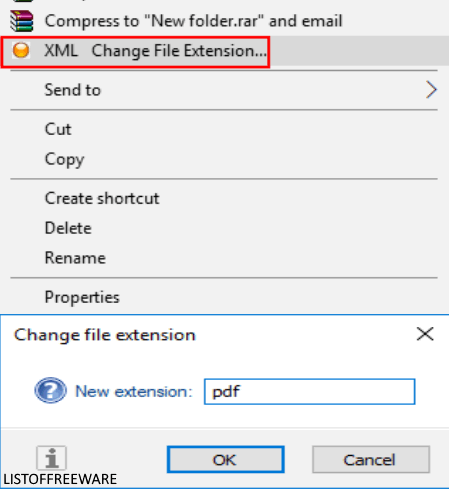
Change File Extension Shell Menu is the next free batch file extension changer software for Windows. This software works from the context menu because of its integration with the Windows Explorer. This software cannot be launched like other standard software, so the context menu is the only place from where you can launch it.
How to change extensions of multiple files using right click menu:
- First, select file or files of single or multiple formats and open files’ right-click menu.
- From the right-click menu, select the Change File Extension option to open up the New extension field.
- In new extension field, specify one extension (exe, csv, mp3, mov, etc.) and press the OK button to change extensions of all selected files at the same time.
After changing file extension, some files may not work due to mismatch of file data and their extension. So, be careful before changing extension of files.
File Renamer
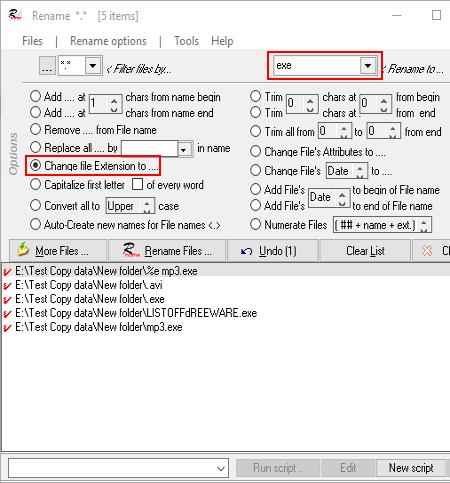
File Renamer is a free file renaming software that also provides an option to batch rename file extension. In this software, you can input multiple files with varying extension and replace all different extensions with one specified extension. Apart from renaming file names and replacing extensions of multiple files, this software can also edit file names, convert file name to upper and lower characters, change file dates, auto create file name, etc.
The process of batch renaming file extension consists of three simple steps:
- First, add multiple files to this software using its Internal File Explorer.
- After that, select change file extension to option and specify the replacement extension on the Rename Field.
- Lastly, press Rename Files button.
In this bulk file extension changer, you can find more useful features like search files by filters, sort files, undo last rename, get files date, get file attributes, etc.
Lupas Rename
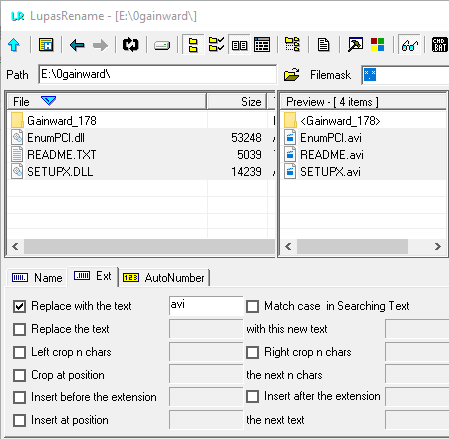
Lupas Rename is another free file renaming software for Windows. Along with renaming files names, it can also bulk rename file extensions, make extension and file names upper or lower case, add numbers after file names, etc.
This software provides its own file explorer through which you can browse files to change file extensions. After browsing and selecting multiple files, go to Ext tab of this software and tick the Replace with the text checkbox field and enter extension name in the same field. As soon as you enter the extension name, you can preview your files with the new extension in the Preview window. At last, click on the Rename Button to replace the original extension with the newly assigned one.
Similar to extension swapping, you can also swap or rename files by going to the Name tab. In it, you also get an Undo option to revert back changes if some error occurs. In general, it is pretty simple bulk file extension changer software that you can download and use for free.
Naveen Kushwaha
Passionate about tech and science, always look for new tech solutions that can help me and others.
About Us
We are the team behind some of the most popular tech blogs, like: I LoveFree Software and Windows 8 Freeware.
More About UsArchives
- May 2024
- April 2024
- March 2024
- February 2024
- January 2024
- December 2023
- November 2023
- October 2023
- September 2023
- August 2023
- July 2023
- June 2023
- May 2023
- April 2023
- March 2023
- February 2023
- January 2023
- December 2022
- November 2022
- October 2022
- September 2022
- August 2022
- July 2022
- June 2022
- May 2022
- April 2022
- March 2022
- February 2022
- January 2022
- December 2021
- November 2021
- October 2021
- September 2021
- August 2021
- July 2021
- June 2021
- May 2021
- April 2021
- March 2021
- February 2021
- January 2021
- December 2020
- November 2020
- October 2020
- September 2020
- August 2020
- July 2020
- June 2020
- May 2020
- April 2020
- March 2020
- February 2020
- January 2020
- December 2019
- November 2019
- October 2019
- September 2019
- August 2019
- July 2019
- June 2019
- May 2019
- April 2019
- March 2019
- February 2019
- January 2019
- December 2018
- November 2018
- October 2018
- September 2018
- August 2018
- July 2018
- June 2018
- May 2018
- April 2018
- March 2018
- February 2018
- January 2018
- December 2017
- November 2017
- October 2017
- September 2017
- August 2017
- July 2017
- June 2017
- May 2017
- April 2017
- March 2017
- February 2017
- January 2017
- December 2016
- November 2016
- October 2016
- September 2016
- August 2016
- July 2016
- June 2016
- May 2016
- April 2016
- March 2016
- February 2016
- January 2016
- December 2015
- November 2015
- October 2015
- September 2015
- August 2015
- July 2015
- June 2015
- May 2015
- April 2015
- March 2015
- February 2015
- January 2015
- December 2014
- November 2014
- October 2014
- September 2014
- August 2014
- July 2014
- June 2014
- May 2014
- April 2014
- March 2014