5 Best Free CBR to EPUB Converter Software For Windows
Here is a list of best free CBR to EPUB converter software for Windows. CBR or Comic Book Reader is a file that carries compressed archives of image files. On the other hand, EPUB is a popular eBook file format that carries both text and graphical data. If you want to convert CBR to EPUB, then you can use these CBR to EPUB converter software.
In most of these converters, you can also perform batch conversion to convert multiple CBR files to EPUB at a time. Plus, some converters also let you convert CBR files to other eBook formats like AZW, MOBI, LIT, LRF, etc. Apart from file format conversion, you can also find tools to edit content, metadata, book cover, and more to modify parameters of CBR files before starting the conversion. The process of conversion is quite simple in all these software. Still, to help novice users, I have included CBR to EPUB conversion steps in the description of each software.
These software also offer some additional tools through which you can download eBooks, manage eBooks, download metadata, etc. Go through the list to know more about these converters.
My Favorite CBR to EPUB Converter Software For Windows:
calibre is my favorite software because it is a powerful eBook software yet very easy to use. It also allows you to edit metadata and structure of the CBR file before starting the conversion. Plus, it offers useful features like eBook reader, batch converter, etc.
You can also check out lists of best free CBR To PDF Converter, CBR Reader, and CBZ to PDF Converter software for Windows.
calibre
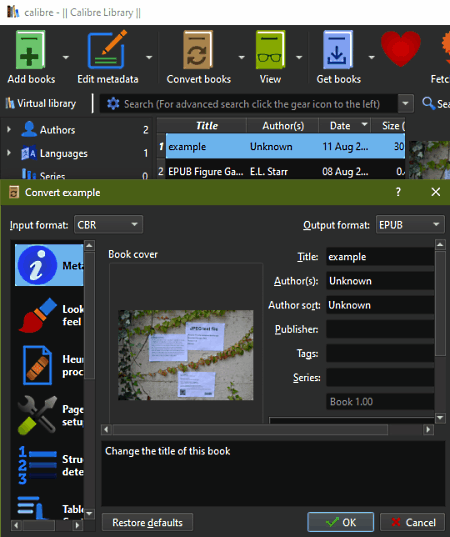
calibre is a free open source CBR to EPUB converter software for Windows, Linux, and macOS. Although, you can also use it to manage a large collection of eBooks of various formats such as MOBI, CBR, LIT, LRF, AZW3, and more. Plus, it also lets you convert CBR files to various eBook formats. To convert CBR to EPUB, it offers a Convert books section that also lets you edit the eBook cover, table structure, and metadata of input CBR files. Now, follow the below steps to convert CBR to EPUB through this converter.
How to convert CBR to EPUB using calibre:
- Launch this converter and use the Add books option to load one or more CBR files.
- After that, select CBR files from its interface that you want to convert and go to the Convert Books section.
- Now, you can edit metadata, page setup, table of content, eBook cover, etc., using available tools.
- Lastly, select the EPUB format from the Output Format menu and press the OK button to initiate the conversion.
Additional Features:
- Edit Book: Using it, you can manually edit the main text content as well as graphics of eBooks.
- Get books: It allows you to browse and download eBooks from various eBook stores.
- View: Using it, you can preview and read eBooks before starting the conversion.
Final Thoughts:
It is one of the best free CBR to EPUB converter as it can also be used to read, edit, and convert eBooks of various formats.
TEBookConverter
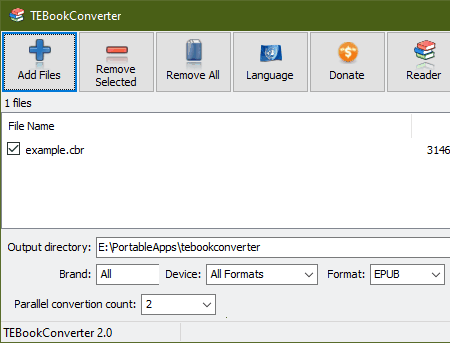
TEBookConverter is another free CBR to EPUB converter software for Windows. As its name suggests, it is mainly an eBook converter through which you can convert eBooks of various formats such as FB2, PDF, RB, EPUB, MOBI, and more. Another good thing about this converter is its ability to batch convert multiple eBooks at a time. Other than eBook format conversion, you can also use it to optimize eBooks for tablets, smartphones, and eBook reader devices of various companies like Amazon, Apple, Foxit, etc. Before initiating the conversion, you can also specify the number of eBooks or CBR files you want to convert at the same time using its parallel conversion count section. Now, follow the below steps.
How to convert CBR to EPUB using TEBookConverter:
- Start this converter and click on the Add Files button to load one or more CBR files.
- After that, select the EPUB format from the Format menu and then specify the parallel conversion count.
- Now, specify the destination location path in the Output directory field,
- Lastly, hit the Start Conversion button to initiate the CBR to EPUB conversion process.
Additional Feature:
- Reader: This feature allows you to preview and read input eBooks.
Final Thoughts:
It is another easy to use CBR to EPUB converter through which you can quickly convert multiple CBR files to EPUB format.
HAMSTER Free Book Converter
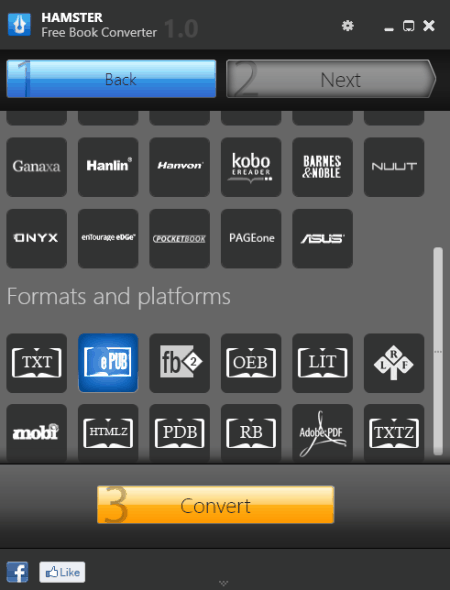
HAMSTER Free Book Converter is one more free CBR to EPUB converter software for Windows. As its name implies, it is mainly an eBook converter through which you can convert eBooks of many formats like RB, LRF, LIT, PDB, FB2, TXTZ, etc. Besides this, it also offers features to optimize eBooks for eBook reader devices such as Apple iPad, Amazon Kindle, Onyx A60, etc. Now, follow the below steps to convert CBR to EPUB through this software.
How to convert CBR to EPUB using HAMSTER Free Book Converter:
- Start this converter and press Add Files button to load one or more CBR files.
- After that, press the Next button and then select the ePUB format from the Formats and Platforms section.
- Now, press the Convert button to specify the destination location path.
- Lastly, press the OK button to start the conversion.
Final Thoughts:
It is an effective CBR to EPUB converter through which you can also batch convert eBooks of various formats.
Comic to eBook Converter
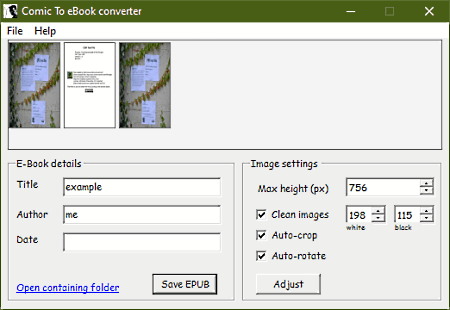
Comic to eBook Converter is another free open source CBR to EPUB converter software for Windows. Apart from CBR, it can also be used to convert CBZ comic files to EPUB format. Apart from file format conversion, it can also be used to edit the metadata (title name, author name, and date) and image settings (height, image resolution, image crop, etc. ) of input CBR files. After making the necessary changes, you can start the conversion process. Now, check out the below steps to convert CBR to EPUB using this software.
How to convert CBR to EPUB using Comic to eBook Converter:
- Launch this converter and go to the File menu to load a CBR file.
- After that, you can adjust metadata and image settings of input CBR file using available tools.
- Now, press the Adjust button to apply changes to the CBR file.
- In the end, hit the Save EPUB button to start the conversion process.
Additional Feature:
- This software also lets you preview internal images of input CBR files in their original resolution.
Final Thoughts:
It is another capable CBR to EPUB converter that also lets you adjust metadata and image settings of CBR files before starting the conversion.
Jeboorker
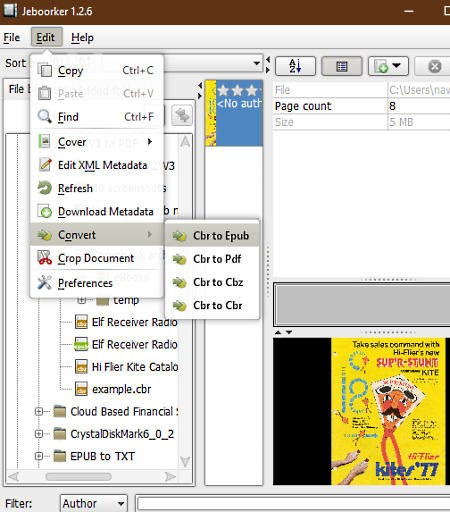
Jeboorker is yet another free open source CBR to EPUB converter software for Windows. This software is also used to manage a collection of comics and eBooks of various formats CBR, CBZ, MOBI, AZW, and more. It also makes it easy for the users to search eBooks using their Names, Genre, Author Name, etc. To perform the conversion, it offers a Convert section that also lets you convert CBR files to PDF and CBZ formats. Now, follow the below steps to start the conversion.
How to convert CBR to EPUB using Jeboorker:
- Start this software and use its Internal File Explorer to browse and select a CBR file.
- After selecting a CBR file, go to the Edit menu and select the Convert section.
- Now, select the CBR to EPUB option to open up the Convert Options window.
- From Convert options, you can change the orientation and page size of a selected CBR file.
- After making necessary changes, hit the OK button to initiate the conversion.
Additional Features:
- Edit Metadata: Using it, you can edit the description, thumbnail, and title of eBooks.
- Download Metadata: Through this feature, you can search and download metadata of a selected eBook from the internet.
Final Thoughts:
It is another good CBR to EPUB converter that anyone can use without much hassle.
Naveen Kushwaha
Passionate about tech and science, always look for new tech solutions that can help me and others.
About Us
We are the team behind some of the most popular tech blogs, like: I LoveFree Software and Windows 8 Freeware.
More About UsArchives
- May 2024
- April 2024
- March 2024
- February 2024
- January 2024
- December 2023
- November 2023
- October 2023
- September 2023
- August 2023
- July 2023
- June 2023
- May 2023
- April 2023
- March 2023
- February 2023
- January 2023
- December 2022
- November 2022
- October 2022
- September 2022
- August 2022
- July 2022
- June 2022
- May 2022
- April 2022
- March 2022
- February 2022
- January 2022
- December 2021
- November 2021
- October 2021
- September 2021
- August 2021
- July 2021
- June 2021
- May 2021
- April 2021
- March 2021
- February 2021
- January 2021
- December 2020
- November 2020
- October 2020
- September 2020
- August 2020
- July 2020
- June 2020
- May 2020
- April 2020
- March 2020
- February 2020
- January 2020
- December 2019
- November 2019
- October 2019
- September 2019
- August 2019
- July 2019
- June 2019
- May 2019
- April 2019
- March 2019
- February 2019
- January 2019
- December 2018
- November 2018
- October 2018
- September 2018
- August 2018
- July 2018
- June 2018
- May 2018
- April 2018
- March 2018
- February 2018
- January 2018
- December 2017
- November 2017
- October 2017
- September 2017
- August 2017
- July 2017
- June 2017
- May 2017
- April 2017
- March 2017
- February 2017
- January 2017
- December 2016
- November 2016
- October 2016
- September 2016
- August 2016
- July 2016
- June 2016
- May 2016
- April 2016
- March 2016
- February 2016
- January 2016
- December 2015
- November 2015
- October 2015
- September 2015
- August 2015
- July 2015
- June 2015
- May 2015
- April 2015
- March 2015
- February 2015
- January 2015
- December 2014
- November 2014
- October 2014
- September 2014
- August 2014
- July 2014
- June 2014
- May 2014
- April 2014
- March 2014








